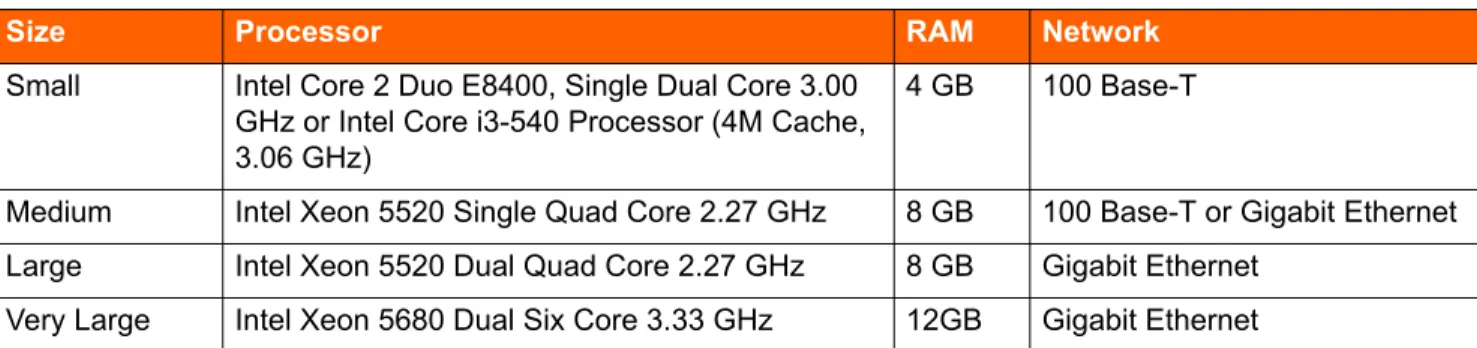Server Requirements
10
10.
Server Requirements
This chapter provides specific hardware and software requirements for ShoreTel Headquarters servers and ShoreTel Distributed Voice servers. The topics in include:
General Recommendations ... 172
Requirements for ShoreTel Enterprise Systems ... 172
Capacity and Hardware Requirements for Headquarters Servers ... 173
Capacity and Hardware Requirements for Distributed Voice Servers ... 174
Operating System Requirements for All Servers ... 175
Capacities of the ShoreTel SBE 100 Systems ... 176
SBE 100 Requirements ... 177
SBE 100 Operating System Requirements ... 178
Requirements for VMware Environments ... 179
ShoreTel Capacity in VMWare Environments ... 179
Hardware Requirements for VMware Installation ... 179
Operating System Requirements for VMware ... 180
VMware Software Requirements ... 180
Deploying ShoreTel servers under VMware ... 180
Deploying ShoreTel servers under VMware ... 180
Requirements for Microsoft Hyper-V Environments ... 181
Supported Configurations and Hyper-V Features... 181
ShoreTel Capacities in Hyper-V Environments... 181
Hardware Requirements for Hyper-V Installation ... 182
Software Requirements for Hyper-V... 182
Deploying ShoreTel Servers Under Hyper-V ... 182
Double-Take Availability Software for Failover ... 182
Double-Take Availability Software on Windows Server 2012... 182
Hard Disk Requirements ... 183
Voicemail Utilization... 183
Call Detail Records ... 184
Log Files ... 184
Preparing the Server for ShoreTel Operation... 185
Server IP Address ... 185
Server Requirements General Recommendations
10
General Recommendations
The following recommendations can help the customer to select the servers to buy:
Buy a server that is intended to function as a server and to host ShoreTel’s software. The
headquarters server must be a dedicated server with no other applications installed. This means you should not use this server for any of the following: Windows Domain controller, Terminal Server, Database Server (with MySQL), Web server, nor exchange server.
Be sure each server that runs ShoreTel server software has enough processing capacity to
support the planned telephony workload. The Softswitch on ShoreTel servers perform call control for calls that traverse the Softswitch. The ShoreTel server also provides services for voicemail, automated attendant, workgroup management, configuration databases, and more. The headquarters server also hosts the system configuration tool, Web pages for the user-interface and conferencing; and maintains call records and the history database.
Do not use a ShoreTel server as a domain controller.
Requirements for ShoreTel Enterprise Systems
This section provides information necessary to provision servers on which to install ShoreTel Enterprise software.
The ShoreTel Enterprise Edition system is scalable. In the spirit of economy and efficiency, ShoreTel Enterprise customers provide their own server hardware allowing them to build the optimum phone system for their environment. To assist in creating the optimum system, ShoreTel has defined a tier system based on the number of users the system is to support and set minimum server requirements for each tier. The tiers ShoreTel defines are:
Branch office bundle (functions only as a DVS server) or an SBE server after the customer has
upgraded to Enterprise Edition—both support up to 100 users.
Small servers that support up to 500 users. Medium servers that support up to 2,500 users. Large servers that support up to 10,000 users. Very large servers that support up to 20,000 users.
Note
If a planned upgrade to the current release means that the current server cannot adequately support the new release of ShoreTel software, upgrade the server to a model with greater capacity before doing the server software upgrade.
Capacity and Hardware Requirements for Headquarters Servers Server Requirements
10
Capacity and Hardware Requirements for Headquarters
Servers
Table 31 shows information about system capacity for each tier of the Headquarters servers. The table shows the number of users, calls, and reports that the server can support for each tier. Table 32 shows our recommendations for each tier of Headquarters server. Use these tables to determine the needs for Headquarters servers in the ShoreTel deployment. You can mix servers of different capacities, but choose the right servers for the telephony environment.
Note
SBE 100 systems upgraded to Enterprise support the same capacities as the small Enterprise system however, appropriate hardware needs to be provided to support the required capacities.
Table 31: Headquarter Server Capacity for Enterprise System
Size Maximum number of users per System Maximum number of users assigned to HQ Server Maximum System BHCC Maximum BHCC per server Reports run outside business hours Maximum BHCC per server
Reports run during business hours If an upgrade from SBE 100 500 100 500 Do not run reports (due to less processing power of the server)
Do not run reports (due to less
processing power of the server)
Small 500 500 5,000 1,000 Do not run reports (due to less processing power of the server) Medium 2,500 1,000 25,000 5,000 1,000 Large 10,000 1,000 50,000 10,000 5,000 Very Large 20,000 1,000 100,000 10,000 10,000
Server Requirements Capacity and Hardware Requirements for Distributed Voice Servers
10
1
Table 32 displays the minimum hardware requirement for ShoreTel Headquarters servers.
Table 33 displays maximum usage ShoreTel DVS supports by usage type per server type.
Capacity and Hardware Requirements for Distributed Voice
Servers
Table 33 provides information about system capacity for each of the tiers for ShoreTel Distributed Voice Servers (DVS). The table provides information about the number of users and calls that a DVS in each tier can support. Table 34 shows the minimum equipment capacities for each tier for DVSs. Use these tables to calculate the requirements for the DVSs in the ShoreTel deployment. You can mix servers of different capacities. Choose the right servers for the entire telephony environment.
Note
BHCC (Busy Hour Call Completion) per system is the total number of system calls during the busy
hour including internal and external calls, calls terminated to desk phones, softphones, trunks or server applications such as voicemail.
BHCC per server is based on the number of calls actually handled by the server during the busy
hour including workgroup calls in menus and queues, auto-attendant calls and calls to the voicemail service.
By default, the ShoreTel report generation tools that run on the server have a lower priority than
other, more critical services. Low-demand report generation should have little or no affect on a server with adequate performance specifications. If you are a heavy report user or experience any degradation of voicemail or other server prompts on an underpowered server, you must move up to the next tier level of servers.
For very large system deployments (10K to 20K), the number of ShoreTel Communicator for
Windows users is 500 per server. The number of ShoreTel Communicator for Web and mobile users is 1000 per server.
Note
Report generation has an impact on system performance. ShoreTel recommends that customers run reports outside of business hours. If a customer needs reports during business hours, the supported calls per server for the medium and large server tiers is reduced as noted in the table.
Table 32: Headquarter Server’s Minimum Hardware Recommendations for Enterprise System
Size Processor RAM Network
Small Intel Core 2 Duo E8400, Single Dual Core 3.00 GHz or Intel Core i3-540 Processor (4M Cache, 3.06 GHz)
4 GB 100 Base-T
Medium Intel Xeon 5520 Single Quad Core 2.27 GHz 8 GB 100 Base-T or Gigabit Ethernet Large Intel Xeon 5520 Dual Quad Core 2.27 GHz 8 GB Gigabit Ethernet
Operating System Requirements for All Servers Server Requirements
10
Operating System Requirements for All Servers
This section lists the operating systems that ShoreTel supports on the Headquarters server and distributed voice servers. If you are upgrading a system, refer to the Release Notes for the current
Note
The system supports a maximum of 20 distributed voice servers. However, for systems with more than 10,000 users, ShoreTel recommends up to 10 DVS.
Table 33: Distributed Voice Server (DVS) Capacity
Size Maximum Users per DVS Server
Branch Office Bundle 100
Small 500
Medium 1,000
Large 1,000
Very Large 1,000
Note
The users mentioned in Table 33 are the maximum number of users registered with the voice
switches that are managed by the servers.
For very large system deployments (10K to 20K), the number of ShoreTel Communicator for
Windows users is 500 per server for the total number of ShoreTel communicator for Windows of 10,000 per system. The number of ShoreTel Communicator for Web and mobile users is 1000 per server.
Table 34: DVS Hardware Minimums
Size Processor RAM Networks
Branch Office Bundle Intel Pentium G680, DualCore 2.7 Ghz. 2 GB 100 Base-T Small Intel® Core 2 Duo E8400, Single DualCore
3.00 GHz
4 GB 100 Base-T
Medium Intel® Xeon 5520 Single QuadCore 2.27 GHz
8 GB 100 Base-T or Gigabit Ethernet Large Intel® Xeon 5520 Dual QuadCore 2.27 GHz 8 GB Gigabit Ethernet Very Large Intel® Xeon 5520 Dual QuadCore 2.27 GHz 8 GB Gigabit Ethernet
Server Requirements Capacities of the ShoreTel SBE 100 Systems
10
Windows Server 2008 R2, SP1, 64-bit, (Standard, Enterprise). Windows Server 2012, 64-bit (Standard, Datacenter).
Windows Server 2012 R2, 64-bit, (Standard, Datacenter).
Capacities of the ShoreTel SBE 100 Systems
The section describes the capacities of the ShoreTel Small Business Edition (SBE) 100 systems. It begins with a summary of the major differences between the features supported on the SBE 100, and the EE (ShoreTel Enterprise Edition).
Table 35 lists the major differences between the features supported on the SBE 100, and the EE systems.
Note
ShoreTel servers (Headquarters and DVS) on the same ShoreTel network can have different operating systems. For information on additional supported operating system for SBE 100, see
SBE 100 Operating System Requirements on page 178.
Table 35: Major differences between the features supported on SBE 100, and EE
Feature SBE 100 EE
Sites 5 500
Switches 7 500
Users (with extensions) 100 20,000
Telephones 100 20,000
Trunks 100 10,000
Simultaneous calls, extension-to-extension 50 10,000 Busy Hour Call Completion 1,000 100,000
DVS 4 20
Integration with 3rd party PBX No Yes
On-net dialing No Yes
Voice mailboxes 120 20,000 simultaneous calls per server 25 254
AMIS No Yes
SMDI - External voicemail No Yes SMDI - ShoreTel voicemail No Yes Service Appliance 100 (SA100) 2 5
SBE 100 Requirements Server Requirements
10
1
SBE 100 Requirements
ShoreTel can ship the Small Business Edition (SBE) 100 with or without a server. If ShoreTel ships an SBE 100 with a server, the server has the embedded Microsoft Windows Server OS for
Telecommunications Systems. ShoreTel configures, tests, and prepares the server for the installation of the ShoreTel Director SBE software.
ShoreTel SBE 100 Option with the ShoreTel Server
The server that ShoreTel uses for its SBE 100 (ShoreTel UC Server 20) meets or exceeds the following specifications:
Processor: Intel Celeron E3400, DualCore 2.6 Ghz, 800FSB Memory: 4.0GB, DDR3
Hard Drive: 500GB, SATA
Rack-Mountable (1U) Form-factor Windows 2008 R2 Embedded OS
ShoreTel SBE 100 Option without the ShoreTel Server
For customers who buy their own server, the server must meet or exceed the specifications of the server shipped by ShoreTel specified above.
Service Appliance 400 (SA400) No Yes
Workgroups (groups, agents, supervisors) 100/100/100 256/300/128 ShoreTel Mobility clients 100 5,000
Note
The SBE 100 is available with a ShoreTel-provided server or a customer-provided server. The
Server supplied by the customer must meet the minimum server requirements as indicated below.
The SBE 100 can be upgraded to the Enterprise Edition (EE).
The Headquarters server must be at least dual-core and have 4GB of RAM.
Table 35: Major differences between the features supported on SBE 100, and EE
Server Requirements SBE 100 Operating System Requirements
10
Using a ShoreTel SBE 100 Server in the Enterprise Setup
If an SBE 100 customer gains more than 100 phone users, an upgrade from a ShoreTel SBE 100 to the ShoreTel Enterprise Edition is mandatory. When upgrading from the SBE 100 to the Enterprise Edition, the customer can use the server shipped with the SBE 100 (the ShoreTel UC Server 20) in the Enterprise system as either a Headquarters server or a DVS server.
Option1: Using a ShoreTel UC Server 20 as a Headquarters server
With this configuration, the number of users in the system cannot exceed 200. Other restrictions include:
Simultaneous media paths have a limit of 25 (media paths provide access for voice mail,
workgroups, or auto-attendant).
Busy hour call completion has a limit of 1000. Web Reports are not recommended.
Option 2: Using a ShoreTel UC Server 20 as a Distributed Voice Server (DVS)
With this configuration, the number of users in the system cannot exceed 500, and the maximum number of users on the DVS cannot exceed 200. Other characteristics include:
Simultaneous media paths have a limit of 25 (media paths provide access for voice mail,
workgroups, or auto-attendant).
Busy hour call completion has a limit of 1000.
SBE 100 Operating System Requirements
For SBE 100, ShoreTel supports the operating systems listed below.
Supported OS for Servers Shipped by ShoreTel
Windows Server 2008 R2, 64-bit, SPx, Embedded Telecom Edition
OS Requirements for Servers Shipped by End-Customer
Windows Server 2008, 32-bit, SP2 (Standard, Enterprise) - SBE only, not supported with SBE 100
Note
The ShoreTel server that is shipped with SBE 100 (ShoreTel UC Server 20) is usually appropriate for up to 100 users. However, some customers might have plans to grow fast (for example, to more than 100 users) by buying an SBE 100 upgrade to the Enterprise license. Also, some customers might plan for more expensive uses of the ShoreTel SBE 100 system, such as paging to multiple phones, using more than 25 workgroups simultaneously, or running Web Reports. These customers should consider buying their own server that has, at a minimum, the hardware parameters of the ShoreTel Small Enterprise Server specified in Table 32.
Requirements for VMware Environments Server Requirements
10
Windows Server 2008 R2, 64-bit, SP1 (Standard, Enterprise) Windows Server 2012 (Standard, Datacenter)
Windows Server 2012 R2 (Standard, Datacenter)
Requirements for VMware Environments
This section provides information necessary to install the ShoreTel system software on servers running VMware.
ShoreTel Capacity in VMWare Environments
Table 36 provides information about ShoreTel capacities when installed on servers running VMware.
Hardware Requirements for VMware Installation
Table 37 provides information about server requirements for installing ShoreTel Headquarters and DVS on servers with VMware.
Table 36: VMware Capacity Size Maximum Users per System
Maximum BHCC per Server Reports run outside business hours
Maximum BHCC per Server
Reports run during business hours
SBE 100 100 1,000 1,000
Small 500 5,000 1,000
Medium 2,500 25,000 5,000 Large 10,000 50,000 10,000
Note
The maximum number of users per server is 1,000.
ShoreTel recommends that users are not assigned to the HQ server in Very Large virtual
Server Requirements Operating System Requirements for VMware
10
Operating System Requirements for VMware
This section lists the operating systems ShoreTel supports that you can use with VMware. You can install these operating systems on both headquarters and distributed voice servers.
ShoreTel supports the following operating systems in enterprise environments:
Windows Server 2008 32-bit, SP2 (Standard, Enterprise) Windows Server 2008 R2, SP1, 64-bit, (Standard, Enterprise) Windows Server 2012 (Standard, Datacenter)
Windows Server 2012 R2 (Standard, Datacenter)
VMware Software Requirements
ShoreTel supports the use of VMware on both headquarters servers and distributed voice servers. You can install the following versions of VMware on headquarters servers and distributed voice servers:
VMware ESXi 5.0 for High Availability or VMotion configurations. VMware ESXi 5.1 for High Availability or VMotion configurations. VMware ESXi 5.5 for High Availability or VMotion configurations.
Deploying ShoreTel servers under VMware
For details on how to deploy ShoreTel servers under VMware, see the example given in ShoreTel Application Note AN 10391, “Deploying ShoreTel Servers under VMware 5.0,” on the ShoreTel Partners web site: http://support.shoretel.com/.
Table 37: VMware Hardware Recommendations
Size Cores per VM Processor RAM
Hard Disk for HQ VMWare Server Hard Disk Size for DVS VMWare Server
SBE 100 2 Quad-core Intel Xeon X5550, 2.66 GHz
4 GB 60 GB 40GB
Small 2 Quad-core Intel Xeon X5550, 2.66 GHz
4 GB 60 GB 40 GB
Medium 4 Quad-core Intel Xeon X5550, 2.66 GHz
8 GB 150 GB 80 GB
Large 8 Quad-core Intel Xeon X5550, 2.66 GHz
Requirements for Microsoft Hyper-V Environments Server Requirements
10
Requirements for Microsoft Hyper-V Environments
Hyper-V is the Microsoft virtual computing infrastructure, consisting of Hyper-V servers, Hyper-V Manager, and related components.
This section provides information necessary to install the ShoreTel system software on servers running Hyper-V.
Supported Configurations and Hyper-V Features
ShoreTel supports the following configurations and features on Hyper-V:
ShoreTel 14.2 and later ShoreTel HQ and DVS servers
ShoreTel Capacities in Hyper-V Environments
When you create a virtual machine (VM), you must specify various properties related to size, such as the number of CPUs, the amount of memory, and the size of the disk.
Table 38 provides the recommended configuration values for small, medium, and large ShoreTel deployments.
( Note
Shoretel Enterprise Contact Center with prior version to 506.6.3003.0 is not supported in the Hyper-V environments.
Note
The values shown in Table 38 are typical, but they may not be appropriate for all deployments.
Table 38: Recommended Sizing Parameters
System Size Users Call Load per System Call Load per Server (w/o Reports) Minimum Virtual Processors per VM RAM per VM (GB) Storage System Through-put (MB/s) Voice Network Through-put (Mb/s) Disk Size per HQ VM (GB) Disk Size per DVS VM (GB) Small 500 5,000 1,000 2 4 0.17 16 60 40
Server Requirements Hardware Requirements for Hyper-V Installation
10
Hardware Requirements for Hyper-V Installation
Intel and AMD CPUs that meet the Hyper-V 3.0 CPU requirements include the following types:
Intel Virtualization Technology (Intel VT) or AMD Virtualization (AMD-V) technology.
Hardware-enforced Data Execution Prevention (DEP) must be available and enabled. Specifically,
enable Intel XD bit (execute disable bit) or AMD NX bit (no execute bit).
Operating System Requirements for Hyper-V
ShoreTel supports Hyper-V on Microsoft Windows Server 2012 and Microsoft Windows Server
2012 R2 with Hyper-V role installed, Standard and Datacenter Editions.
Software Requirements for Hyper-V
ShoreTel supports Hyper-V version 3.0.
Deploying ShoreTel Servers Under Hyper-V
For details on how to deploy ShoreTel servers under Hyper-V, see the ShoreTel Application Note AN-14008, “Deploying ShoreTel Servers under Microsoft Hyper-V 3.0,” in the Technical Knowledge Base on the ShoreTel Partners support site: http://support.shoretel.com/.
Double-Take Availability Software for Failover
ShoreTel uses Double-Take software for HQ server failover across the WAN. For information on currently supported Double-Take software, refer to the Build Notes. For a description of how to implement Double-Take, refer to the Double-Take application note on the ShoreTel website.
If the system currently is using Double-Take Availability version 5.0 or earlier:
a. Uninstall the Double-Take Availability software after you finish installing the current version of ShoreTel.
b. Install Double-Take Availability version 6.0.
Double-Take Availability Software on Windows Server 2012
ShoreTel supports Double-Take Availability software version 6.0 on Windows Server 2012 Standard and Datacenter editions.
Note
Hard Disk Requirements Server Requirements
10
If upgrading the system to the current version of ShoreTel, you can directly upgrade Double-Take Availability version 5.3 to Double-Take Availability version 6.0.
Upgrading Double-Take Availability to version 6.0 from version 5.3
Perform the following steps to upgrade Double-Take Availability to version 6.0 from version 5.3:
1. Uninstall Double-Take Availability version 5.3 after you finish installing the current version of ShoreTel.
2. Install Double-Take Availability version 6.0.
Hard Disk Requirements
This section provides information about the general hard disk requirements for ShoreTel servers and clients and information about the hard disk utilization of critical ShoreTel functions. Consider the utilization of these resources before selecting a hard drive for the server. Table 39 shows the minimum amount of hard disk required for ShoreTel applications. In addition, hard disk space is needed for the dynamic files for voice mail, the call detail records on the Headquarters server only, and the log files.
Voicemail Utilization
The space used for user voicemail messages on the server hard drive depends on the number of
Note
Double-Take Availability version 5.3 must be uninstalled before Double-Take Availability version 6.0 can be installed.
Table 39: Hard Disk Space Requirements
Type Space Required
ShoreTel Headquarters Server 1600 MB ShoreTel DVS Server 800 MB ShoreTel Client 600 MB
Note
Additional space to install the client might be necessary if you are installing from off the network. In this situation, the process creates a copy of the installer.
Server Requirements Call Detail Records
10
Call Detail Records
For each call on the system, call detail records are generated on the Headquarters server. The hard disk space used on the server for call detail records varies depending on the call load on the system. The amount of hard disk space for a typical system is shown in Table 41.
Log Files
Log files are generated on the system for technical support. The hard disk space used on the server for log files varies, depending on the overall system activity.
The size of the log files on the server is determined by parameters set in ShoreTel Director. Log files can remain 1–30 days (the default is 7 days), with a size in the range 0.5–5.0 GB (the default is 4 GB).
Table 42 shows the hard disk space that log files need.
Table 40: Voice Mail Hard Disk Space
# Users # Messages Length (minutes) Storage (hours) Storage (GB)
100 15 1 25 0.8 GB 500 15 1 125 3.8 GB 1,000 15 1 250 7.5 GB 2,000 15 1 500 15.0 GB 3,000 15 1 750 22.5 GB 4,000 15 1 1,000 30.0 GB 5,000 15 1 1,250 37.5 GB
Table 41: Call Detail Records
# Calls/Day # Calls/Month (20 days) Storage/Month Storage/ 3 Months
100 2,000 3 MB 9 MB
1,000 20,000 30 MB 90 MB 10,000 200,000 300 MB 900 MB 50,000 100,0000 1,500 MB 4,500 MB
Note
20 working days per month (4 weeks/month X 5 days/week = 20)
Table 42: Log File Hard Disk Space
File Size Storage (GB)
Preparing the Server for ShoreTel Operation Server Requirements
10
Preparing the Server for ShoreTel Operation
This section describes how to prepare the server for operation in the ShoreTel telephony network.
Server IP Address
The ShoreTel server must have a static IP address. If the server suddenly gets a new IP address, system operation can be unpredictable, or if the IP address does not match then the ShoreWare server software may not launch and even the DVS server may not function as required.
DHCP on the ShoreTel Server
ShoreTel recommends that the ShoreTel server not be used as a Dynamic Host Configuration Protocol
(DHCP) server.
Microsoft Windows Server 2008 or 2008 R2 Configuration
Before you install ShoreTel server software, you must prepare Microsoft Windows Server 2008 or 2008 R2 to run ShoreTel services by enabling IIS, COM+, SMTP, and FTP, as well as changing the SMTP and FTP startup type to automatic. This section describes how to prepare a Microsoft Windows Server 2008 or 2008 R2 server to use ShoreTel software.
Default 4.0 GB Maximum 30.0 GB
Note
You should always configure the server to be part of a domain and make sure that it remains in the domain. The configured servers must be placed in an empty Organizational Unit (OU) with Block Inheritance, and without applying any Group Policies from the parent OU. If Group Policies need to be applied, be sure that they have already been tested against ShoreTel.
Note
User Account Control must be disabled on ShoreTel server.
Table 42: Log File Hard Disk Space
Server Requirements Microsoft Windows Server 2008 or 2008 R2 Configuration
10
Application Server Role
This section describes how to configure the server roles required to run the ShoreTel server. In this procedure, you will add application server and the web server roles, then add services for each role.
1. On the Windows desktop, click Start > Programs > Administrative Tools > Server Manager to launch the Server Manager as shown in Figure 30.
Figure 30: Installation Windows Server Manager
2. In the Server Manager, click Roles in the left panel to open the Roles pane as shown in Figure 31.
Figure 31: Installation Windows Role Services
Microsoft Windows Server 2008 or 2008 R2 Configuration Server Requirements
10
4. In the left pane of the Add Roles Wizard page, click Server Roles. The Server Roles menu is displayed is displayed.
5. Check the Application Server and Web Server (IIS) check boxes.
6. In the left pane of the Add Roles Wizard page, locate Application Server and click Role Services. The Application Server Role services menu is displayed.
7. Perform the following steps:
a. Select .NET Framework 3.5.1
b. Select Web Server (IIS) Support
c. Select COM+ Network Access
d. Select TCP Port Sharing
e. Select all Windows Process Activation Service Support features.
f. Select all Distributed Transactions features.
8. In the left pane of the Add Roles Wizard page, locate Web Server (IIS) and click Role Services. The Web Server Role services menu is displayed.
9. Perform the following steps:
a. Select all Common HTTP Features
b. Select all Application Development Features
c. Select the following Health and Diagnostics Features
HTTP Logging Logging Tools Request Monitor Tracing
d. Select all Security options
e. Select all Performance options
f. Select all Management Tools options.
g. Select all FTP Publishing Service options.
10. Click Next. The Confirm Installation Selections page appears.
Server Requirements Microsoft Windows Server 2008 or 2008 R2 Configuration
10
1. On the Windows desktop, click Start > Programs > Administrative Tools > Server Manager. The Service Manager page appears.
2. Click Features. The Features panel appears on the right.
3. Click the Add Features icon. The Add Features Wizard appears.
4. Select Features in the menu. The Select Features Installation page appears.
5. Check the SMTP Server check box.
6. Click Next. The Confirm Installation Selections page appears.
7. Click Install.
Setting SMTP and FTP Properties
After SMTP and FTP are installed, the startup type must be changed from manual to automatic. The following procedure changes the startup type for SMTP and FTP.
1. Access the Services table by selecting Server Manager > Configuration > Services.
2. Right click Simple Mail Transfer Protocol and select Properties on the menu. The Simple Mail Transfer Protocol (SMTP) Properties page appears as shown in Figure 32.
Figure 32: Simple Mail Transfer Protocol Properties Page
3. Select Automatic on the Startup Type drop down menu, then click the OK button.
4. Return to the Services page.
Note
Microsoft Windows Server 2012 or 2012 R2 Configuration Server Requirements
10
5. On a Windows 2008 32-bit server: Right click FTP Publishing Serviceand select Properties on the menu. The FTPPublishing Service properties page appears. In the Startup Type field, select
Automatic and click the OK button.
6. On a Windows 2008 R2 64-bit server: Right click Microsoft FTP Serviceand select Properties
on the menu. The MicrosoftFTPService properties page appears. In the Startup Type field, select Automatic and click the OK button.
Microsoft Windows Server 2012 or 2012 R2 Configuration
Before you install ShoreTel server software, you must prepare Microsoft Windows Server 2012 or 2012 R2 to run ShoreTel services by enabling IIS, COM+, SMTP, and FTP, as well as changing the SMTP and FTP startup type to automatic. This section describes how to prepare a Microsoft Windows Server 2012 or 2012 R2 server to use ShoreTel software.
Application Server Role
This section describes how to configure the server roles required to run the ShoreTel server. In this procedure, you will add application server and the web server roles, then add services for each role.
1. On the Windows desktop, click Start > Programs > Administrative Tools > Server Manager to launch the Server Manager Dashboard as shown in Figure 33.
Note
User Account Control must be disabled on ShoreTel server.
Windows Server 2012 or 2012 R2 must be activated through Microsoft before installing the
ShoreTel server software.
During installing the server operating system, select the Server with a GUI option, instead of
Server Core Installation option.
Note
Ensure to run the Windows updates and all the related patches before adding the Roles and Features.
Server Requirements Microsoft Windows Server 2012 or 2012 R2 Configuration
10
Figure 33: Server Manager Dashboard
2. In the Server Manager Dashboard, under Configure this local server, click Add roles and
features. The Add Roles and Features Wizard appears, showing the Before you begin page. After reading this page, click Next. The Select installation type page appears as shown in Figure 34.
Microsoft Windows Server 2012 or 2012 R2 Configuration Server Requirements
10
Figure 34: Add Roles and Features Wizard
3. In the middle pane, select Role-based or feature-based installation, then click Next. The Select destination server page appears.
4. Check Select a server from the server pool, then highlight a server in the pool and click Next. The Select server roles page appears.
5. Check the Application Server and Web Server (IIS) check boxes. The “Add features that are required for Web Server (IIS)? screen appears.
6. Click Add Features, and click Next. The Select features page appears, showing the Application Server Features menu.
7. Perform the following steps:
a. Select .NET Framework 3.5 Features
b. Select Quality Windows Audio Video Experience
Server Requirements Microsoft Windows Server 2012 or 2012 R2 Configuration
10
10. Check Web Server (IIS) Support. The “Add features that are required for Web Server (IIS) Support?” screen appears. Click Add features.
11. Check Distributed Transactions and click Next. The Choose a Server Authentication Certificate for SSL Encryption page appears. Import the required certificate and click Next. The Web Server Role (IIS) page appears.
12. In the left pane of the Add Roles Wizard page, locate Web Server (IIS) and click Role Services. The Web Server Role services menu is displayed.
13. Click Next. The Select role services page appears.
14. Perform the following steps:
a. Select all Common HTTP Features
b. Select the following Health and Diagnostics Features:
HTTP Logging Logging Tools Request Monitor Tracing
c. Select all Performance options
d. Select all Security options
e. Select all Application Development Features
f. Select all FTP Server options
g. Select all IIS Hostable Web Code options
h. Select all Management Tools options
15. Click Next. The Confirm installation selections page appears.
16. Click Install.
Setting SMTP and FTP Properties
After SMTP and FTP are installed, by default the SMTP startup up type is Manual, and for FTP the startup type is Automatic.
The following procedure changes the startup type for SMTP.
1. Access the Services table by selecting Server Manager > Tools > Services.
Note
Additional Considerations Server Requirements
10
2. Right click Simple Mail Transfer Protocol and select Properties on the menu. The Simple Mail Transfer Protocol (SMTP) Properties page appears as shown in Figure 35.
Figure 35: Simple Mail Transfer Protocol Properties Page
3. Select Automatic on the Startup Type drop down menu, then click the OK button.
4. Return to the Services page.
5. Right click Microsoft FTP Serviceand select Properties on the menu. The Microsoft FTP Service properties page appears.
6. In the Startup Type field, confirm that the Automatic option appears.
7. Click the OK button.
Additional Considerations
This section discusses additional recommendations and requirements for installing the ShoreTel server.
Maximum Transmission Unit (MTU) Size for Connections
The default Maximum Transmission Unit (MTU) setting for PPP (Point-to-Point Protocol) clients, VPN (Virtual Private Network) clients, PPP servers, or VPN servers running Routing and Remote Access on ShoreTel systems is 1400. To change the MTU value, you must edit the registry. For further
information, contact ShoreTel TAC.
Server Requirements Additional Considerations
10
IPv6
IPv6 parameter must be disabled for the primary NIC.
User Account Control (UAC)
User Account Control must be disabled on ShoreTel server.
Data Execution Prevention (DEP)
Data Execution Prevention is used to be recommended to set for essention Windows Programs and Services only. The default is for all programs and services.
Adobe Acrobat Reader
Install Adobe Acrobat Reader on the server if you do not already have it, so that you can access the online documentation. You can install Adobe Acrobat Reader from the ShoreTel USB flash drive or download it from the Adobe web site.
Internet Information Server (IIS) Default Web Site
The web site for ShoreTel Director is http://<server_name>/shorewaredirector. You should not change the default IIS web site of the server to redirect to ShoreTel Director, since this will cause navigation problems within ShoreTel Director.
Access to the Distributed Server Maintenance Page
If you are using Microsoft Internet Explorer and the distributed server is configured with an IP address rather than a server name, you must enable session cookies on your client computer to access the Distributed Server Maintenance Page. To enable session cookies:
1. Launch Internet Explorer.
2. Click Tools > Internet Options. The Internet Options dialog box appears.
3. Click the Privacy tab then the Advanced button. The Advanced Privacy Settings dialog box appears.
4. Check the Override automatic cookies check box.
5. Select Always allow session cookies.
Additional Considerations Server Requirements
10
Microsoft Updates on the Server
When releasing a new build, ShoreTel publishes build notes listing the Microsoft patches that are certified against the build. ShoreTel also highlights software changes required by the Microsoft patches. No additional Microsoft updates should be applied to your ShoreWare server between ShoreTel builds. If you install Microsoft updates between ShoreTel builds, they may have an adverse effect on your telephone system.
Virus Protection on the Main and Distributed Servers
ShoreTel allows the use of industry-standard virus protection software on the main and distributed servers.
ShoreTel Anti-Virus Folder Exclusions
The following folders and sub folders MUST be excluded from Virus checker software or disk backup/ restore software:
Communicator Client 32-Bit:
Drive:\Program Files\Shoreline Communications
Drive:\Documents and Settings\%User%\Application Data\Shoreware Client\
64-Bit:
Drive:\Program Files (x86)\Shoreline Communications Drive:\Users\%User%\AppData\Roaming\ShoreWare Client
Contact Center Agent Toolbar 32-Bit:
Drive:\Documents and Settings\%User%\Application Data\ShoreTel Contact Center Drive\Documents and Settings\%User%\Local Settings\Application Data\ShoreTel Contact Center
64-Bit:
Drive:\Users\%user%\AppData\Roaming\ShoreTel Contact Center Drive:\Users\%user%\AppData\Local\ShoreTel Contact Center
HQ/ DVS Server 32-Bit:
Server Requirements Requirements for ShoreTel Mobility Router
10
Communicator Client 32-Bit: Drive:\Program Files\ShoreTel 64-Bit:Drive:\Program Files (x86)\ShoreTel
Requirements for ShoreTel Mobility Router
For currently supported versions of ShoreTel Mobility, see the ShoreTel 14.2 Build Notes on the ShoreTel 14.2 partner support site.
Third-Party Applications Supported
ShoreTel 14.2 supports the following third-party application:
Microsoft Lync 2010 Standard/Enterprise Editions
WARNING!
If the folders listed above are not excluded before installation, your installation of the current version of ShoreTel will fail and your system will rollback to the previous version of ShoreTel. This will also result in a corrupted database if you perform nightly backups.