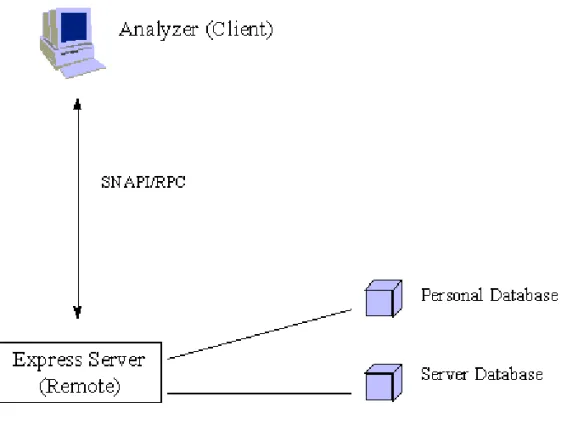Oracle
®Sales Analyzer
Administrator’s Guide
Release 11
i
March 2002 Part No. A96145-01
Oracle Sales Analyzer Administrator’s Guide, Release 11i Part No. A96145-01
Copyright © 1996, 2002, Oracle Corporation. All rights reserved.
The Programs (which include both the software and documentation) contain proprietary information of Oracle Corporation; they are provided under a license agreement containing restrictions on use and disclosure and are also protected by copyright, patent and other intellectual and industrial property laws. Reverse engineering, disassembly or decompilation of the Programs, except to the extent required to obtain interoperability with other independently created software or as specified by law, is prohibited The information contained in this document is subject to change without notice. If you find any problems in the documentation, please report them to us in writing. Oracle Corporation does not warrant that this document is error-free. Except as may be expressly permitted in your license agreement for these Programs, no part of these Programs may be reproduced or transmitted in any form or by any means, electronic or mechanical, for any purpose, without the express written permission of Oracle Corporation. If the Programs are delivered to the U.S. Government or anyone licensing or using the programs on behalf of the U.S. Government, the following notice is applicable:
Restricted Rights Notice Programs delivered subject to the DOD FAR Supplement are "commercial computer software" and use, duplication, and disclosure of the Programs, including documentation, shall be subject to the licensing restrictions set forth in the applicable Oracle license agreement. Otherwise, Programs delivered subject to the Federal Acquisition Regulations are "restricted computer software" and use, duplication, and disclosure of the Programs shall be subject to the restrictions in FAR 52.227-19, Commercial Computer Software - Restricted Rights (June, 1987). Oracle Corporation, 500 Oracle Parkway, Redwood City, CA 94065.
The Programs are not intended for use in any nuclear, aviation, mass transit, medical, or other inherently dangerous applications. It shall be the licensee's responsibility to take all appropriate fail-safe, backup, redundancy, and other measures to ensure the safe use of such applications if the Programs are used for such purposes, and Oracle Corporation disclaims liability for any damages caused by such use of the Programs.
Oracle is a registered trademark, and Express is a trademark or registered trademark of Oracle Corporation. Other names may be trademarks of their respective owners. ]
Contents
Send Us Your Comments
... xiPreface
... xiiiConventions... ... xvi
Documentation Accessibility... xvii
1
Introduction to Oracle Sales Analyzer
The Analyzer Product Family... 1-2
Database Configurations... 1-3
Windows Client Access Mode: Thick Client ... 1-5
Windows Client Access Mode: Thin Client ... 1-7
Issues for Thick and Thin Client Access... 1-9
Web Client Access Mode... 1-10
2
Your Role as Administrator
Summary of Tasks... 2-2
Summary of Tools... 2-3
Database Manager... 2-12
Analyzer... 2-14
Tools for Troubleshooting... 2-15
3
Building the Database
Measures, Variables, and Formulas... 3-2
Dimensions... ... 3-3
Levels and Hierarchies... 3-6
Attributes... 3-9
Data Access... 3-9
The Build Process... 3-11
4
Working With Express Databases and Catalogs
Working with Express Databases... 4-2
Remote Express Databases... 4-3
Remote Personal Databases... 4-4
Local Express Databases... 4-6
Working with Catalogs... 4-7
Catalogs in the Server Database... 4-8
Catalogs in the Catalog Database... 4-8
Integrated Catalogs... 4-9
5
Setting Up Database Access for the Windows Client
General Instructions for Database Setups... 5-2
Creating a Configuration File... 5-6
Selecting an Access Mode... 5-10
Specifying the Database Path for a Slice... 5-11
Maintaining a Shell Database... 5-12
Setting Up Login to the Database or to a Relational Manager... 5-16
Creating an Icon to Start a Database... 5-19
Setting Up a Workstation User Name... 5-22
6
Setting Up Communications for a Windows Client
General Instructions for Communications Setups... 6-2
Communications Setups for Thick Client Access... 6-3
Communications Setups for Thin Client Access... 6-5
7
Managing User Access to a Remote Database
Establishing User Access... 7-2
Working with Groups... 7-2
Working with Users... 7-8
Importing User Names from Oracle Applications... 7-11
Working with Libraries... 7-12
Implementing Security... 7-17
8
Setting Up Database Access for Web Users
About Web Access... 8-2
Defining Virtual Directories in the Web Listener... 8-3
Implementing Single Sign-on... 8-3
Setting Up the Analyzer Home Page... 8-6
Customizing the Web Application... 8-16
Providing Web Access to Users... 8-18
9
Scoping a Database
Overview of Scoping... 9-2
Defining Data Cubes... 9-3
Copying Data Cubes... 9-6
Defining Scopes... 9-7
10
Building a Slice
General Instructions for Building a Slice... 10-2
Defining a Slice... 10-3
Creating a Slice Directly... 10-8
Creating a Slice from Files... 10-10
General Instructions for Updating a Slice... 10-13
Updating a Slice Directly... 10-14
Updating a Slice from Files... 10-16
Upgrading a Slice... 10-17
11
Customizing a Database
Changing Dimension Value Names... 11-2
Changing Level Names... 11-5
Providing Permanent Custom Aggregates and Measures... 11-8
Hiding Measures... 11-11
Modifying Aggregation Methods... 11-13
Configuring Databases for Forecasting... 11-19
Adjusting for Fluctuations in Time... 11-20
Defining the Latest Time Period... 11-21
Modifying Translation Tables... 11-24
12
Controlling the Display of Data
Attributes for Displaying Measure Values... 12-2
Formatting Measure Values... 12-3
Installing Measure Value Formats... 12-6
Changing the Order of Dimension Values... 12-9
Setting Dimension Value Limits... 12-11
13
Customizing the Windows Client Interface
Customizing Menus and the Toolbar... 13-2
Managing Customizations... 13-7
Installing Custom Help... 13-8
Installing a Custom Application... 13-11
Using Languages Other Than English ... 13-13
A
Catalog Descriptions
AG.CATALOG (Custom Aggregate Catalog)... A-2
AP.CATALOG (Applications Catalog)... A-4
CA.CATALOG (Custom Analysis Catalog)... A-5
CO.CATALOG (Component Catalog)... A-5
DA.CATALOG (Data Catalog)... A-7
DACAT (Data Catalog)... A-11
DF.CATALOG (Data Format Catalog)... A-15
DI.CATALOG (Display Catalog)... A-17
DMCAT (Dimension Catalog)... A-19
DV.CATALOG (Data Cube or Data View Catalog)... A-21
FC.CATALOG (Forecast Catalog)... A-22
FD.CATALOG (Folder Catalog)... A-23
GP.CATALOG (Group Catalog)... A-24
GR.CATALOG (Graph Catalog)... A-25
INCAT (Infer Catalog)... A-27
MP.CATALOG (Map Catalog)... A-28
MRCAT (Measure Catalog)... A-28
MX.CATALOG (Maximum Values Catalog)... A-31
OP.CATALOG (User Option Catalog)... A-33
B
Initialization Files
Overview of Initialization Files... B-2
Application Manager (APPMGR.INI)... B-2
Analyzer (ANALYZER.INI)... B-8
Database Manager (DBMANAGE.INI)... B-14
C
RDC File
Overview of RDC File... C-2
RDC File Functions... C-2
Example: RDC File... C-2
D
Web Configuration File
Overview of OSAWEB.CFG File... D-2
OSAWEB.CFG File Sections... D-2
Example: OSAWEB.CFG File... D-2
Send Us Your Comments
Oracle Sales Analyzer Administrator’s Guide, Release 11iA96145-01
Oracle Corporation welcomes your comments and suggestions on the quality and usefulness of this publication. Your input is an important part of the information used for revision.
■ Did you find any errors?
■ Is the information clearly presented?
■ Do you need more information? If so, where?
■ Are the examples correct? Do you need more examples? ■ What features did you like most about this manual?
If you find any errors or have any other suggestions for improvement, please indicate the chapter, section, and page number (if available). You can send comments to us in the following ways:
■ FAX: 781-744-0001 . Attn: Oracle Sales Analyzer ■ Postal service:
OLAP Products Documentation Manager Oracle Corporation
Oracle Sales Analyzer Docuentation 10 Van de Graaff Drive
Burlington, MA 01803 USA
Preface
What this manual is about
This manual describes how to set up Oracle® Sales Analyzer (hereinafter referred to
as “Analyzer.”) It provides an overview of Analyzer, briefly describes the process for building a database, and details how to set up database access for Windows client and Web users.
The manual also explains how to modify a database and customize Analyzer to suit your environment.
Intended audience
This manual is intended for DBAs.
Analyzer documentation set
This manual is part of a set of documentation, which includes the following documents:
■ Oracle Sales Analyzer User’s Guide — Familiarizes users with the Analyzer’s
capabilities as a reporting and analysis system for on-line analytical processing (OLAP).
■ Oracle Express Web Products Installation Guide — Explains how to install and
configure the server-side components of an Express Web Agent or Express Web Publisher installation.
■ Oracle Express Programmer’s Guide to the Express Language — Explains the
Express programming environment and illustrates programming strategies for accessing and analyzing data.
■ Oracle Express Database Administration Guide — Explains how to configure
existing Express databases for optimal use with Express Client products, and how to create new databases. Describes the Express data model and database objects.
■ Oracle Express SNAPI Guide — Explains how to use SNAPI to develop client
applications that interact with Express Server.
■ Oracle Express Relational Access Manager User’s Guide — Describes Oracle
Express Relational Access Manager, and explains fundamental concepts
pertaining to data warehouse design and optimization. The guide also provides instructions for using Relational Access Administrator, a graphical utility and component of Relational Access Manager.
■ Oracle Sales Analyzer Data Loader Guide — Provides information about the data
loader program and instructions for building an Analyzer database from data that is stored outside of Personal Express and Oracle Express Server databases.
Structure of this document
The Oracle Sales Analyzer Administrator’s Guide is structured as follows:
■ Chapter 1 introduces Oracle Sales Analyzer, as well as products and
components in the Oracle Sales Analyzer family. This chapter also describes database configurations and methods of access.
■ Chapter 2 summarizes the administrative tasks that are detailed throughout this
guide, and introduces the tools and methods that you can use to accomplish these tasks.
■ Chapter 3 describes the remote and local Express databases that make up an
Analyzer database. It also describes the catalogs that reside in the Express databases, which determine how Analyzer stores, formats, and uses data.
■ Chapter 4 provides an overview of the structure of Analyzer data, methods of
■ Chapter 5 explains how to set up Windows client access to an Analyzer
database.
■ Chapter 6 describes how to set up communications between a Windows client
and a remote system.
■ Chapter 7 discusses database security and describes how to set up users,
groups, and libraries in order to control user access to data and to saved objects in the database.
■ Chapter 8 explains how to use set up client access to an Analyzer database via a
Web browser.
■ Chapter 9 details the procedures associated with scoping a database, in order to
restrict group access to specified data.
■ Chapter 10 describes methods and procedures for building local slice databases,
in order to provide portability of or faster access to specified data.
■ Chapter 11 explains how to modify an Analyzer database in order to tailor it to
users’ requirements for data analysis.
■ Chapter 12 explains how you can control the format and presentation of data
displayed by Analyzer.
■ Chapter 13 describes how you can modify the Analyzer user interface to best
suit the needs of your users.
■ Appendix A lists Analyzer catalogs and their properties. ■ Appendix B describes Analyzer initialization files.
■ Appendix C describes the Remote Database Configuration (RDC) file.
Conventions
Text conventions
You will find the following text conventions in this document.
Mouse usage
Always use the left mouse button unless you are specifically instructed to use the right mouse button.
The term “left mouse button” refers to the dominant button. If you have
reconfigured your mouse to reverse the functions of the left and right buttons, then you will need to use the reverse button when you follow the procedures in this manual.
Convention Usage
Boldface text Indicates menu items, command buttons, options, field names, and hyperlinks.
Bold text is also used for notes and other secondary information in tables (for example, Result).
Fixed-width text Indicates folder names, file names, operating system
commands, and URLs. Also indicates examples and anything that you must type exactly as it appears.
For example: If you are asked to type showeversion, you would type all the characters exactly as shown in the fixed-width font.
Italic text Indicates variables, including variable text. Variable text is used when dialog boxes or their components are unlabeled or have labels that change dynamically based on their current context. The wording of variable text does not exactly match what you see on your screen.
Italic type is also used for emphasis, for new terms, and for titles of documents.
Underlined text Indicates a default value in descriptions of Express language syntax.
Formats for key combinations and sequences
Key combinations and key sequences appear in the following formats.
Documentation Accessibility
Oracle’s goal is to make our products, services, and supporting documentation accessible to the disabled community with good usability. To that end, our documentation includes features that make information available to users of assistive technology. This documentation is available in HTML format, and contains markup to facilitate access by the disabled community. Standards will continue to evolve over time, and Oracle is actively engaged with other market-leading
technology vendors to address technical obstacles so that our documentation can be accessible to all of our customers. For additional information, visit the Oracle Accessibility Program web site at http://www.oracle.com/accessibility/.
you see the format . . . . . .
Key1+Key2, press and hold down the first key while you press the second key.
For example: “Press Alt+Tab” means to press and hold down the Alt key while you press the Tab key.
Key1, Key2, press and release the keys one after the other.
For example: “Press Alt, F, O” means to press and release the Alt key, press and release the F key, then press and release the O key.
1
Introduction to Oracle Sales Analyzer
Chapter summary
This chapter introduces Oracle® Sales Analyzer (hereinafter referred to as “Analyzer”), as well as products and components in the Analyzer family. This chapter also describes database configurations and methods of access.
List of topics
This chapter includes the following topics:
■ The Analyzer Product Family ■ Database Configurations
■ Windows Client Access Mode: Thick Client ■ Windows Client Access Mode: Thin Client ■ Issues for Thick and Thin Client Access ■ Web Client Access Mode
The Analyzer Product Family
The Analyzer Product Family
Analyzer
Analyzer is an application for on-line analytical processing (OLAP) that provides a wide range of tools for ad hoc analysis of corporate data. Analyzer retrieves data from a variety of sources and from local or remote locations. It integrates data into one logical database, and presents requested analyses at the desktop.
Analyzer is based on the Express multidimensional data model. This model enables professionals in diverse areas such as sales, marketing, manufacturing, distribution, and administration to analyze and evaluate data effectively.
Express
The term Express refers to two similar OLAP systems by Oracle Corporation. These are Oracle Express Server (hereinafter referred to as “Express Server”) on remote platforms and Personal Express on PCs.
Oracle Sales Analyzer – Database Manager
Oracle Sales Analyzer – Database Manager (hereinafter referred to as “Database Manager”) is a graphical utility that facilitates many of your tasks as database administrator (DBA).
Oracle Application Manager
A component of Analyzer, Oracle Application Manager (hereinafter referred to as “Application Manager”) is a graphical utility that you use to set up access to Analyzer databases and communications between your PC and a remote system. You can also use Application Manager to create slice databases, which are subsets of larger remote databases.
Oracle Express Relational Access Manager
Oracle Express Relational Access Manager (hereinafter referred to as Relational Access Manager) builds an Analyzer database by accessing data from a relational database management system (RDBMS) Actual data does not have to be stored in Express, but can be fetched at runtime from the RDBMS in response to user requests for data. Alternatively, a hybrid database can store specified data permanently in Express, while fetching remaining data from the RDBMS at runtime.
Database Configurations
Relational Access Administrator
Relational Access Administrator is a graphical utility that is a component of Relational Access Manager. You can use Relational Access Administrator to define an Express data model that is based on the data in an RDBMS, determine how Express accesses data from an RDBMS, and define an Analyzer database.
Data loader program
The data loader program is used to build a multidimensional Express database from data that is stored in flat files.
Oracle Express Batch Manager
Oracle Express Batch Manager (hereinafter referred to as Batch Manager) is a graphical utility that you use to create, monitor, and control batch jobs. You can use Batch Manager to launch jobs such as building an Analyzer database with
Relational Access Manager or the data loader, as well as running script files of Express commands.
Analyzer Web Administrator
Analyzer Web Administrator is a Web page that you use to set up the Analyzer Home page for users who will access the application through a Web browser.
Database Configurations
Types of database configurations
An Analyzer database can be set up for user access in one of the following configurations:
Database Configurations
Remote database configuration
A remote database configuration has the following characteristics:
■ The database is created and maintained on a remote system that has storage
facilities capable of handling the vast quantity of data typically stored in data warehouses. When accessed by a Windows client, an active communications link is used throughout the user session.
■ There is a public library system for controlling user access to data and saved
objects.
■ User access to the database is provided by Express Server, with or without
Personal Express.
■ Data in the database can be stored in Express Server, an RDBMS, or a hybrid.
(Access to an RDBMS from the server is via direct connection or ODBC.)
■ User-defined objects such as reports, graphs, custom aggregates, and custom
measures are saved on the remote system. This feature allows users to access personal data and other saved objects from any location and with any access method.
Methods for accessing a remote database
Users can access a remote database using any of the following methods:
■ Thick client, as described in the topic “Windows Client Access Mode: Thick
Client” on page 1-5
■ Thin client, as described in the topic “Windows Client Access Mode: Thin
Client” on page 1-7
■ A Web browser, as described in the topic “Web Client Access Mode” on page
1-10
Slice database configuration
A slice database provides users with quick access to frequently used data from a larger database without relying on active communications with the remote database. In a slice database, there is no public library system for controlling user access to data and saved objects. All user-defined objects are saved in the user’s personal database.
Windows Client Access Mode: Thick Client
Using multiple database configurations
You may find that you will use multiple database configurations for the same site. For example, you may allow some users to access a remote database, while others access a slice (subset) of the remote database distributed to the PC or LAN, and still others do both.
Chapter 5 explains how to define a database setup, including specifying the database configuration.
Windows Client Access Mode: Thick Client
Overview of thick client mode
When a user accesses a remote database in thick client mode, Analyzer uses Personal Express on the PC to access metadata, fetch data from Express Server on the remote system, and cache data locally on the PC. In addition, Analyzer uses Personal Express to integrate catalogs in the public and personal databases, and to perform many data calculations.
Database access in thick client mode
Database access in thick client mode is as follows:
■ The application programming interface (API) between the Microsoft Windows
client application (Analyzer) and Personal Express is SNAPI (Structured N-Dimensional API). The transport mechanism between Analyzer and Personal Express is local RPC.
■ The interface between Personal Express on the PC and Express Server on the
remote system is XCA (Express Communications Architecture). A network connection (via TCP/IP) is the transport mechanism between Personal Express and Express Server.
Windows Client Access Mode: Thick Client
Illustration of thick client mode
The following is an illustration of database access in thick client mode.
Related information
For information about setting up thick client access to a database, see Chapter 5. For information about Express databases (e.g., the server, shell, catalog, and personal databases) and catalogs, refer to Chapter 4.
Windows Client Access Mode: Thin Client
Windows Client Access Mode: Thin Client
Overview of thin client mode
When a user accesses a remote database in thin client mode, Analyzer does not use Personal Express on the PC. Instead, Analyzer fetches data directly from Express Server on the remote system. All calculations that are performed in Express are done in Express Server.
Database access in thin client mode
Database access in thin client mode is as follows:
■ The API between the Windows client application (Analyzer) and Express Server
is SNAPI. An RPC (Remote Procedure Call) connection (via TCP/IP) is the transport mechanism.
■ Metadata, user-defined objects, and data are stored on the remote system only.
Windows Client Access Mode: Thin Client
Illustration of thin client mode
The following is an illustration of database access in thin client mode.
Related information
For information about setting up thin client access to a database, see Chapter 5. For information about Express databases (e.g., the server, catalog, and personal databases) and catalogs, refer to Chapter 4.
Issues for Thick and Thin Client Access
Issues for Thick and Thin Client Access
Comparison of thick and thin client modes
The following table compares and contrasts performance issues for thick and thin client modes.
Performance
Issues Thick Client Mode Thin Client Mode Startup Metadata must be refreshed to the
PC at startup each time the remote database has been updated. If communications are slow, or if database updates are frequent, this might be impractical.
Metadata is not refreshed to the PC; therefore, startup time can be greatly reduced.
Runtime Because the metadata exists locally on the PC, runtime performance is usually better. This advantage is even more pronounced if communications to your remote system are relatively slow.
Because metadata does not exist locally, runtime performance is usually slower, especially if communications are slow or if the remote system is overloaded or under-powered.
Network traffic Network traffic is lower. Network traffic is higher. Demands on
remote system
There are lower demands on the remote system because most processing of data occurs on the PC in Personal Express.
The load on the remote system is relatively high.
Creation of slices
Users can create slices by
downloading data directly from a remote database. Alternatively, users can create slices using slice files that the DBA has distributed.
Users cannot create slices directly from a remote database. Users must create slices using slice files that the DBA has distributed. Ease of
improving system performance
System performance can be improved by upgrading the PC. However, a relatively fast PC is required.
Since most processing is done on the remote system, upgrading the remote system will yield
Web Client Access Mode
Using both thick and thin client modes
If your system configuration and performance allows, users can access a remote database using the client mode of choice. For example:
■ To save time at startup, salespeople who run only one 5-minute report daily
might use thin client mode.
■ To save time at runtime, analysts who manipulate data extensively throughout
the day might use thick client mode.
■ A user might use thick client mode in the office, and then switch to thin client
mode to access data quickly from another location.
Web Client Access Mode
About database access via a web server
Database access via a web server is as follows:
■ A standard Web browser (Netscape, for example) is the user application for
requesting and displaying Analyzer documents and data via the Web. The browser passes a user request as a URL to a Web listener. The URL contains an Express command or indicates the location of a Web document on the server.
■ Oracle OLAP Web Agent (OOWA), acting as an interface, transmits commands
from the Web listener to the Analyzer server and Express Server.
■ The user request is fulfilled by the Analyzer server and Express Server. To
construct Web documents, Express uses Oracle Express Web Agent. The fulfilled request is then transmitted through OOWA to the Web listener.
■ The Web listener routes the document or data back to the user’s browser, where
Web Client Access Mode
Illustration of web access
The following diagram illustrates the web access process.
Related information
2
Your Role as Administrator
Chapter summary
This chapter summarizes the administrative tasks that are detailed throughout this guide, and introduces the tools and methods that you can use to accomplish these tasks.
List of topics
This chapter includes the following topics:
■ Summary of Tasks ■ Summary of Tools
■ Relational Access Administrator ■ Batch Manager
■ Express
■ Analyzer Web Administrator ■ Application Manager
Summary of Tasks
Summary of Tasks
Introduction
There are several tasks that you can perform in order to enable users to access and analyze data effectively. Whether you will perform a particular task depends on your system configuration and user requirements.
Procedures for all of the tasks listed in this topic are described throughout this guide. However, the guide may direct you to another manual or a Help system for greater detail.
List of tasks
The following table lists each administrative task that is described in this guide, and references the corresponding chapter where that task is discussed.
Administrative Task Chapter
Building the Analyzer database, and updating it with new data Chapter 3
Working with the Express databases and catalogs that make up the Analyzer database
Chapter 4
Setting up Windows client access to an Analyzer database Chapter 5 and
Chapter 6
Controlling user access to data Chapter 7
Setting up Web client access to an Analyzer database Chapter 8
Scoping a remote database in order to restrict groups of users to specific views of data
Chapter 9
Providing slices of a remote database on users’ PCs or on a LAN server; for example, to provide rapid access to frequently used data
Chapter 10
Modifying and customizing an Analyzer database, for example, changing names for dimension values, modifying aggregation methods, and customizing time periods
Chapter 11
Modifying translation tables in Express Server in order to allow successful translation of variations in character sets between platforms
Chapter 11
Controlling the format of measure values that will be displayed to users
Summary of Tools
Summary of Tools
Introduction
You can use a variety of tools to accomplish your tasks as administrator. Often, you can use a graphical utility, such as Database Manager, to perform a task that you would otherwise do using Express. When a graphical alternative is available, this guide provides instructions for using it rather than Express.
List of tools
Your tools for administrative tasks include the following:
■ Relational Access Administrator ■ Batch Manager
■ Express
■ Analyzer Web Administrator ■ Application Manager
Database Manager
Setting maximum limits on the number of dimension values allowed in reports, graphs, custom aggregates, and actions in the Selector
Chapter 12
Specifying a default report or graph that replaces the system-defined default
Chapter 12
Customizing Analyzer menus and the toolbar for users Chapter 13
Providing a custom application or Help system to users Chapter 13
Adapting Analyzer for languages other than English Chapter 13
Relational Access Administrator
Relational Access Administrator
Using Relational Access Administrator
You can use Relational Access Administrator to do the following:
■ Use a wizard to design a default data warehouse model. As an alternative to
using the wizard, you can design a data warehouse model that uses other supported schemas.
■ Specify the relational tables that are included in your data warehouse schema,
designate each table as a lookup or fact type, and then associate lookup tables with corresponding fact tables.
■ Model the database objects with which the data warehouse is structured. These
objects include dimensions, levels, attributes, hierarchies, and variables.
■ Map the columns in the data warehouse tables that correspond to these objects. ■ Tune the dimensions, levels, attributes, hierarchies, and variables that you have
identified for your data warehouse.
■ Determine how Express will access data from the RDBMS. ■ Define the Analyzer database.
Related Information
For general information about building a database, see Chapter 3 of this guide. For more information about Relational Access Manager and Relational Access Administrator, see the Oracle Express Relational Access Manager User’s Guide. For detailed information about using Relational Access Administrator, refer to the Relational Access Administrator Help system.
Batch Manager
Batch Manager
Using Batch Manager
You can use Batch Manager to run database builds or script files of Express commands as follows:
■ Define batch jobs for specified instances of Express
■ Use a defined communications setup for thin client mode and an RPC
connection or create a new setup for communications with the remote system
■ Launch a job immediately or at a later time that you specify
■ Identify the priority of a job, so that Batch Manager will schedule it accordingly
within a given time period
■ Monitor the status of jobs that are pending, running, or finished ■ Specify the creation of a log file to record the output of a particular job ■ Create multiple build configurations that apply to a single project
How Batch Manager connects to Express
Batch Manager runs batch jobs without having to rely on a continuous connection to the server. Instead, Express Server launches “partner” XCA sessions periodically, only as needed. As a result, your PC is not tied up as a job runs; also, there is little risk of a job running unsuccessfully due to a lost connection.
Related information
For general information about building a database, see Chapter 3 of this guide. For detailed information about using Batch Manager, refer to the Batch Manager Help system.
Express
Express
Using Express Server vs. Personal Express
As a tool, the term Express refers collectively to the Express Server and Personal Express command languages with which Analyzer is, in part, built. Some of your work as administrator may involve modifying catalogs in remote Express
databases — the catalog, server, and public databases — directly in Express. In a remote database configuration, you will work directly in Express Server using thin client mode access.
Definition: Master startup
Before you can modify remote catalogs and perform other DBA tasks directly in Express, you must perform a master startup of the database. A master startup ensures that Express databases are attached appropriately for your work, as follows:
■ It attaches the catalog and public databases with read/write access. ■ It attaches the server database and code databases with read-only access. ■ It does not create or attach the personal database.
■ It synchronizes any changes between the catalog, server, and public databases.
To enable a master startup, you must have read/write access to the remote Express databases at the operating-system level.
Procedure: Performing a master startup
To perform a master startup, follow these steps:
1. Start Database Manager, as described in the topic “Database Manager” on page 2-12.
2. From the File menu, open your Analyzer database.
Note: Alternatively, you can open your Analyzer database using a database icon that starts Database Manager. (Creating a database icon is described in “Creating an Icon to Start a Database” on page 5-19.)
Express
Issuing Express commands
To issue commands locally (to Personal Express) and remotely (to Express Server) you use Database Manager. After you have opened the database from Database Manager, you can work directly in Express by choosing the Express Command
Window from the Database Manager Help menu.
Important: Although you can also issue Express commands from the Help menus of Analyzer and Application Manager, always access Express from Database Manager if you plan to modify catalogs directly in Express. Opening a database from Database Manager performs a master startup, which is required in order to work directly in Express.
Example: Issuing an Express command
The following example shows the Express databases that are listed for the sample Saturn database.
Express
Procedure: Modifying catalogs using Express commands
To modify catalogs using Express commands, perform the following steps:
1. From the Database Manager Help menu, choose Express Command Window.
Result: The Express command window is displayed, from which you will execute Express commands.
2. Verify that the Express database that houses the catalog that you plan to modify is attached with read/write access.
Example: ->database list
3. You have these options:
4. You can use a qualified data reference (QDR) to modify a catalog.
Example: This example enters the name Henry Thoreau in the NAME property of the User catalog.
>ur.catalog(ur.prop ‘NAME’ ur.entry ‘HTHOREAU’) -Continued> = ‘Henry Thoreau’
Note: When numerous modifications are required, you might prefer to write an Express program. The advantage to using an Express program instead of issuing commands at the Express command window is that you can duplicate your work should you have to rebuild your databases for any reason. You can use the custom database in your user directory to store these Express programs. (If you are working in Express Server, the custom database resides in your user directory on the remote system.)
IF . . . THEN . . . the database is attached
with read-only access,
detach the database, and reattach the database properly, as shown in procedures throughout this guide.
Example: if you planned to modify an object in the server database directly, you would issue commands such as these:
->database detach dsaturn•
->database attach dsaturn first rw
someone else has the database attached with read/write access,
you will receive a message telling you that you cannot have read/write access. You must arrange for that user to exit before you can make catalog modifications.
Express
5. Your catalog modifications (e.g., a change in scope) might require a refresh in order to synchronize changes between the remote Express databases. In this case, ensure that the server database is attached with read/write access. Then, use a QDR to update the time stamp property in SOCAT.
Example:
->socat(soprop ‘TIME.MODIFIED’) = ds.timestamp
Note: Even if a refresh is not required, it is a good idea to identify yourself in the MODIFIER and TIME.MODIFIED properties of a catalog so that there is a record of who last changed the catalog and when it was changed.
6. Save your changes by typing update. When you finish your work, press the close button to close the Express command window and return to Database Manager. From Database Manager, close the database.
7. If you have updated the time stamp catalog property in Step 5, reopen the database from Database Manager. Changes will be synchronized as the remote Express databases are refreshed.
8. If you are refreshing a shell database, close the database. From Analyzer, open the database, using a special “refresh ID” and a database setup with thick client mode and read/write access to the shell.
Note: Refreshing a shell is detailed in Chapter 5 in the topic “Maintaining a Shell Database” on page 5-12.
Procedure: Backing up work in Express
If you want to back up your work in Express, you can export catalogs to a file using the Express EXPORT command. Then, if necessary, you can recover your work using the IMPORT command.
If you want to back up your work in Express, perform the following steps:
1. Verify that the Express database that houses the catalog that you plan to export is attached first with read/write access.
Analyzer Web Administrator
Example: if you planned to export a catalog in the catalog database, you would issue commands such as these.
->database detach saturn
->database attach saturn first rw
3. Set the status of all dimensions in the database to all their values.
Example: ->allstat
4. Back up the catalog by exporting it to an EIF file. Be sure to back up any other catalogs that contain properties that interact with that catalog.
Example:
>export ur.catalog gp.catalog to eif file -Continue>‘users.eif’ data dfns
Note: If you are using Express Server, the EIF file will be created on the remote system.
Note: After you have backed up your work, you can recover it, if necessary, using the IMPORT command.
Related information
For more information about Express commands, functions, and options, as well as a glossary definition of QDRs, see the Oracle Express Language Reference Manual.
Analyzer Web Administrator
Using Analyzer Web Administrator
You use Analyzer Web Administrator to perform the following tasks:
■ Create an Analyzer Home page from which users can select the appropriate
database and start Analyzer.
■ Identify the Analyzer databases that will be available for Web access.
■ Specify how users will access Analyzer’s Java foundation classes when they
start Analyzer on their PCs.
■ Determine the appearance of Analyzer Web pages, including customizing the
banner and background.
Application Manager
Related Information
For instructions for using Analyzer Web Administrator, see Chapter 8. For a description and illustration of Web access, see Chapter 1.
Application Manager
Using Application Manager
You can use Application Manager to do the following:
■ Set up Windows client access to a slice or remote database using the Database
Setup dialog box. (See Chapter 5.)
■ Set up communications with a remote system using the Communications Setup
dialog box. You can set up communications for thick client mode access and a network connection, or for thin client mode access and an RPC connection. (See
Chapter 6.)
■ Create a slice of a source database for local access using the Maintain Slice
dialog box. You can create slices directly from a remote database accessed in thick client mode. Alternatively, you can create slices from slice files that have been distributed. (See Chapter 10.)
■ Arrange for a refresh of one or more remote databases at a scheduled date and
time (a “delayed refresh”) using the Open Later dialog box. (See Chapter 5.)
■ Issue Express commands. However, to modify catalogs directly in Express,
ensure that you issue Express commands from Database Manager, as described in the topic “Issuing Express commands” on page 2-7.
■ Access the System Information and Version Information dialog boxes, as
described in the topic “Tools for Troubleshooting” on page 2-15.
Database Manager
Database Manager
Using Database Manager
You can use Database Manager to perform the following functions:
■ Define data cubes using the Maintain Data Cube dialog box. Data cubes are
used in the creation of scopes and slices. (See Chapter 9.)
■ Define a scope using the Maintain Scopes dialog box. Scoping restricts group
access to a specific data set within a remote database. (See Chapter 9.)
■ Define a slice using the Maintain Slices dialog box. A slice is a subset of a
remote database, which can be used to provide groups with faster access to data. (See Chapter 10.)
■ Define users, groups, and libraries to control user access to data and shared
objects. (See Chapter 7.)
■ Enable user validation for database security. User validation prevents users
with invalid user names from accessing the database. (See Chapter 7.)
■ Customize descriptions of the dimensions in your database using the Maintain
Dimensions dialog box.
■ Reset a catalog using the Catalog Manager dialog box. For example, this might
be necessary if a hardware failure during catalog transfer causes a catalog to be out of synchronization or unavailable for access.
■ Use the Governors dialog box to limit the number of dimension values that will
be allowed in reports, graphs, and custom aggregates, as well as in
drag-and-drop sorting and the Family tool in the Selector. You can also specify the error condition that will result when a user attempts to reach or exceed a value limit. (See Chapter 12.)
■ Issue Express commands. Use this feature if you plan to modify catalogs
directly in Express.
■ Access system and version information, as described in the topic “Tools for
Database Manager
Prerequisites for using Database Manager
The following database access and configuration settings are required in order to use Database Manager:
■ You have read/write access to the catalog, server, and public databases at the
operating-system level.
■ You are a member of the group that has Administrator access. The group has
read/write access to the MASTER library and other public libraries.
■ The access mode in the configuration file for the database setup specifies a
remote database with thin client mode and read-only access to the database, as described in Chapter 5.
■ You are the only user. Only one user can access Database Manager at a time.
Starting Database Manager
You can start Database Manager from its own icon or from a database icon that starts Database Manager, and then opens a database. From Database Manager, you can open and close databases, as well as switch between Database Manager modules.
Master startup
When you open a database from Database Manager, Database Manager performs a master startup of the database. A master startup is required before you can modify remote catalogs and perform tasks directly in Express.
If you plan to work directly in Express, be sure to open the database from Database Manager, and then access Express from the Database Manager Help menu. For more information, see the topic “Express” on page 2-6.
Related information
Analyzer
Analyzer
Using Analyzer
In your role as administrator, you can use Analyzer to do the following:
■ Customize Analyzer menus and the toolbar or provide a custom application or
Help system using the Customize dialog box. (See Chapter 13.)
Note: Customizations that you make are stored independently of any database; therefore, you can provide a single customized interface for your users,
regardless of how many databases they access.
■ Create a new Analyzer report or graph, and then save it for use as the default
document. For example, you can specify a default report that uses dimension values that are already stored in your data warehouse rather than values that must be summarized at runtime. (See Chapter 12.)
■ Create saved objects such as reports, saved selections, custom measures, and
custom aggregates. These objects reside initially in your personal database. However, using the Maintain Library dialog box, you can copy these objects to public libraries that you have created for general use. (See Chapter 7.)
■ Control user access to data by defining data cubes and slices using the Maintain
Data Cube dialog box and the Maintain Slice dialog box, respectively. (See
Chapter 9 and Chapter 10.)
■ Create backup copies of custom aggregates, custom measures, data cubes, or
similar definitions by copying the affected catalog entries to a file using the Maintain Library dialog box. (See Chapter 7.)
■ Issue Express commands. However, to modify catalogs directly in Express,
ensure that you access Express from Database Manager, as described in the topic “Express” on page 2-6.
■ Access the System Information and Version Information dialog boxes, as
Tools for Troubleshooting
Starting Analyzer
You can start Analyzer from Application Manager after you have opened a
database. You can also start Analyzer from its own icon or from a database icon that starts Analyzer and then opens a database. From Analyzer, you can open and close databases as needed.
Related information
For more information about using Analyzer, refer to the Oracle Sales Analyzer User’s
Guide.
For more information about performing administrative tasks using Analyzer, search for the following topics in the Analyzer Help system:
“Customize Dialog Box”
“Maintain Data Cubes Dialog Box” “Maintain Libraries Dialog Box” “Maintain Slices Dialog Box”
Tools for Troubleshooting
System environment information
Information about the system environment, as well as installed and required versions of software, is available from the About Application menu item on the Help menu in Application Manager, Database Manager, and Analyzer running in the Windows client environment. The summary of information that is provided in two dialog boxes is helpful if troubleshooting becomes necessary.
Tools for Troubleshooting
Overview of system information
The System Information dialog box provides information about hardware and software variables that apply to the application environment. As DBA, you will find this information useful for troubleshooting problems that may arise due to
differences that exist among users’ hardware, networks, and installed applications. Such problems might consist of mismatched DLL and VBX files, incorrect DOS or database path information, or insufficient system resources.
The System Information dialog box includes the following four tabs, which provide information about the user’s computer hardware, Windows setup, current
application, and DOS setup:
■ System tab — Includes Processor, Resources, and Memory sections. ■ Windows tab — Includes Operating System, Video, and General sections. ■ Application tab — Includes Application Executable, Application Directory,
Application .INI File, Application Arguments, Personal Express Executable, and Express Database Path sections.
■ DOS tab — Includes DOS version, Path, and Environment sections.
Overview of version information
The Version Information dialog box provides important information about the version of the installed application and lists DLL, VBX, and database versions that are installed and required. It also provides the path name for each listed database or database object.
Tools for Troubleshooting
Procedure: Accessing system and version information
To access system or version information, perform the following steps:
1. From the Help menu of Application Manager, Database Manager, or Analyzer running in the Windows client, choose About Application. The About Application box is displayed.
2. You can access system or version information:
Related information
For detailed information about accessing system and version information, including tips for troubleshooting, search for the following topics in the Help system for Application Manager, Database Manager, and Analyzer:
“System Information Dialog Box” “Version Information Dialog Box”
IF you want to
access . . . THEN . . . system information, choose Info.
Result: The System Information dialog box is displayed. version information, choose Version.
3
Building the Database
Chapter summary
This chapter provides information about the structure of Analyzer data and methods of data access. The chapter also provides an overview of the process that you follow to build an Analyzer database. This is introductory material only; for detailed information, refer to the documentation for the tool that you will use to build your database: the Oracle Sales Analyzer Data Loader Guide for a database created from flat files; the Oracle Express Relational Access Manager User’s Guide for a database that accesses an RDBMS.
List of topics
This chapter includes the following topics:
■ Measures, Variables, and Formulas ■ Dimensions
■ Levels and Hierarchies ■ Attributes
■ Data Access
Measures, Variables, and Formulas
Measures, Variables, and Formulas
Introduction
Measures, variables, and formulas are among the database objects that Analyzer uses to define data and relationships within the data. You should be familiar with these structural elements and how they interact when you design a database.
Variable
Analyzer stores data in Express objects called variables. A variable is a
multidimensional array structure whose cells hold individual data values in a database. A variable can store data temporarily for a single session, or permanently on disk for use from one session to the next.
Formula
A formula is a special kind of variable that calculates values instead of storing them — actually, a formula stores an algorithm that defines how values are to be calculated when the formula is used. A formula provides data from another source (either calculated from another Express variable or fetched from an external source, such as an RDBMS) as needed to fulfill a user request for data.
Measure
The values provided by a given variable or formula represent actual measurement data of one particular type, known as a measure. For example, the sample Global Computing database includes measures, such as “Sales,” “Units Sold,” “Customer Discount,” “Cost,” “Price,” and “Margin.” A measure can be defined as either a variable or a formula.
A measure is always accessed through a formula that can calculate custom
aggregates. A custom aggregate consists of multiple values at a lower level that are
Dimensions
Dimensions
Definition: Dimension
A dimension is a list of values that provide categories for data. For example, dimensions in the sample Global Computing database represent products, customers or geographic areas, channels, and time periods. Other types of
databases might have these or similar dimensions, plus additional dimensions, or a different combination of dimensions entirely.
Definition: Dimension value
One of the elements in the list that makes up a dimension is referred to as a
dimension value. For example, in the sample Global Computing database, the
Product dimension includes values, such as “Portable PCs,” “Desktop PCs,” and “Monitors.”
The concept of multidimensionality
Analyzer uses a multidimensional array structure to organize data. Each variable in the database can be thought of as an array that is associated with, or “dimensioned by,” multiple dimensions. In any given array, each cell contains data associated with a specific combination of the values of the dimensions that apply to that variable. To illustrate, assume that there is a variable called “Sales” that has the dimensions Time, Channel, and Product. Each cell in the array for the variable “Sales” would represent a different, unique combination of Product, Channel, and Time values — sales of portable PCs via mail-order catalog in the month of May 2000 would be one example.
Dimensions are stored as database objects that are separate from any one variable or formula. In fact, the same dimensions can be shared by many variables to define the data.
Dimensions
Typical dimensions and dimension values
The following table describes some typical dimensions and related dimension values.
Name Values Description
Product dimension
Values might include the following:
“All Products”
An entire class of products, such as “Hardware”
A family of products, such as “Portable PCs”
An item, such as “Envoy Executive”
Reveals how data varies by product. The term product refers to any value in the Product dimension, regardless of its level. For example, “Hardware” and “Envoy Executive” are both considered products.
Geography or Customer dimension
Values might include the following:
■ “All Clients”
■ An entire region, such as the
“United States” or “Europe”
■ Territories within regions, for
example, the “Western U.S.” or all of “France”
■ Specific accounts, such as
“Business World San Jose” or the “Ministry of Finance Paris”
Reveals how data varies by geographic area or customer. The term geography or customer refers to any value in the Geography or Customer dimension, regardless of its level. For example, “Western U.S.” and “Business World San Jose” are both considered customers.
Dimensions
Measure dimension
Although measures themselves exist in the database as either variables or formulas, a Measure dimension contains the names of all of the measures. This enables Analyzer to store information about the measures in variables dimensioned by the Measure dimension, and to select a group of measures easily for processing. As noted previously, the sample Global Computing database includes measures, such as “Sales,” “Units Sold,” “Customer Discount,” “Cost,” “Price,” and “Margin.”
Channel dimension
Values might include the following:
■ “All Channels”
■ Individual channels, such as
“Direct/Phone,” “Direct/E-Mail,”
“Distributors,” “Mail-Order Catalogs,” and “On-line Catalogs”
Reveals how data varies according to each distribution channel that you employ. The term channel refers to any value in the Channel dimension, regardless of its level. For example, “All Channels” and “Direct/Phone” are both considered channels.
Time dimension
Values might include the following:
■ Years, such as “2001” and
“2002”
■ Quarters, such as “Quarter 1 -
2002” and “Quarter 2 - 2002”
■ Months, such as “May 2002”
and “June 2002”
Reveals how data varies over time. If your data is dimensioned by time, Analyzer detects the periodicity of your data as part of the process of building your Analyzer database. Analyzer sorts time periods and defines chunks of similar time periods (i.e., one-week time periods are in a separate chunk from four-week time periods) so that it can manipulate the data correctly. It identifies year-ago periods, prior periods, and the latest period. This allows Analyzer to calculate time-related aggregations, such as moving averages.
Levels and Hierarchies
Levels and Hierarchies
Definition: Level
Data is typically collected at the lowest level of detail. This data is often aggregated into higher level totals, which is more useful for analysis. In Analyzer, all of the data for a particular measure (such as “Sales”) is eventually stored in one Express variable regardless of the level, so that low-level and aggregate data are stored together in one object.
Embedded levels in the dimensions of a measure variable represent the data’s aggregation levels. Each embedded level is referred to as a level in its respective
dimension.
Example: Levels
In a Product dimension, data collected at the item level (e.g., “Envoy Standard” or “Sentinel Standard”) might be aggregated into totals for family (e.g., “Portable PCs” or “Desktop PCs”), class (e.g., “Hardware” or “Software”), and “All Products.” In a Geography or Customer dimension, data collected for key accounts (e.g., “Business World San Jose” or “Ministry of France Paris”) might be aggregated into totals for territory (e.g., “Western U.S.” or “France”), region (e.g., “United States” or “Europe”), and “All Clients.” For the Time dimension, data collected monthly might be aggregated into totals for quarters and years.
Definition: Hierarchy
The levels in a dimension are organized into one or more hierarchies. Within a hierarchy, each level above the base level represents the aggregated total of the data from the level below.
Example: Hierarchy
The following example illustrates the product hierarchy in the sample Global Computing database.
Level Value CLASS Hardware FAMILY Portable PCs ITEM Envoy Executive
Levels and Hierarchies
You can see how the values at the lower levels contribute to the aggregate values of the higher levels. For example, the “Envoy Executive” item contributes to the aggregate value of “Portable PCs” at the FAMILY level.
Family structure within a hierarchy
The hierarchical structure of a dimension imposes a family structure on its dimension values. For a particular dimension value, the value at the next higher level is its parent, and a value at the next lower level is its child. For example, in the sample Global Computing database, “Portable PCs” is the child of “Hardware” and the parent of “Envoy Executive.” Other values that exist at the FAMILY level, for example, “Desktop PCs,” are siblings of “Portable PCs.”
Secondary hierarchies
A database might have more than one hierarchy within a dimension. This means that a level can have more than one parent. The absolute (overall) order of the levels, however, must remain the same; levels cannot be inverted between hierarchies. For example, if level A is higher than level B in one hierarchy, level A cannot be lower than level B in another hierarchy.
Levels and Hierarchies
Example: Secondary hierarchies
The following figure shows an example of a dimension (Geography) with two secondary hierarchies (Parent and Segment), in addition to the Standard hierarchy.
In this example, the TOTGEOG, REGION, DISTRICT, and ACCOUNT levels constitute the Standard hierarchy. However, each value at the ACCOUNT level has a parent at the PARENT and SEGMENT levels, as well as at the DISTRICT level. Both PARENT and SEGMENT, in turn, have TOTGEOG as their parent.
Using levels and hierarchies in data analysis
Users can select by level when requesting data in a report or graph. For example, a user might select Product dimension values by ITEM to see how a particular product is performing in comparison with other items. The hierarchical structure of a dimension also makes it possible for users to access individual values in a
dimension by drilling down on or drilling up on the levels in the hierarchy. Drilling down allows the user to view child values that are associated with parent values in the hierarchy. By drilling up, the user can collapse the list of descendant values that are associated with a parent value in the hierarchy. By using a secondary hierarchy, a user can skip levels when drilling.
Data Access
Attributes
Definition: Attribute
Unlike levels, which are groupings based on actual “physical” (numerical) values,
attributes are logical groupings that allow users to select diverse dimension values
based on common characteristics, such as brand, size, color, or flavor.
Example: Using attributes
For example, in a soft drink products database, dimension values at various levels in the Product dimension — BRAND, FORM, and SIZE, for instance — might all have the same descriptive value for the attribute FLAVOR, such as grape or orange. Users could select data for reports and graphs based on the FLAVOR attribute to see which dimension values, at any level, are associated with a particular flavor.
Levels as attributes
Hierarchical levels may also serve as attributes of the dimension values at levels above the lowest hierarchical level. Using the sample Global Computing database as an example, suppose that the family level in the product hierarchy also serves as an attribute in the database. The corresponding attribute value of “Envoy
Executive” tells you that it is a portable PC, independent of its position in the hierarchy.
Data Access
Methods of accessing data
Analyzer is designed to access data from a variety of sources. Your data is typically collected and stored using a large-scale data storage system with a type of data format that can store vast amounts of data efficiently.