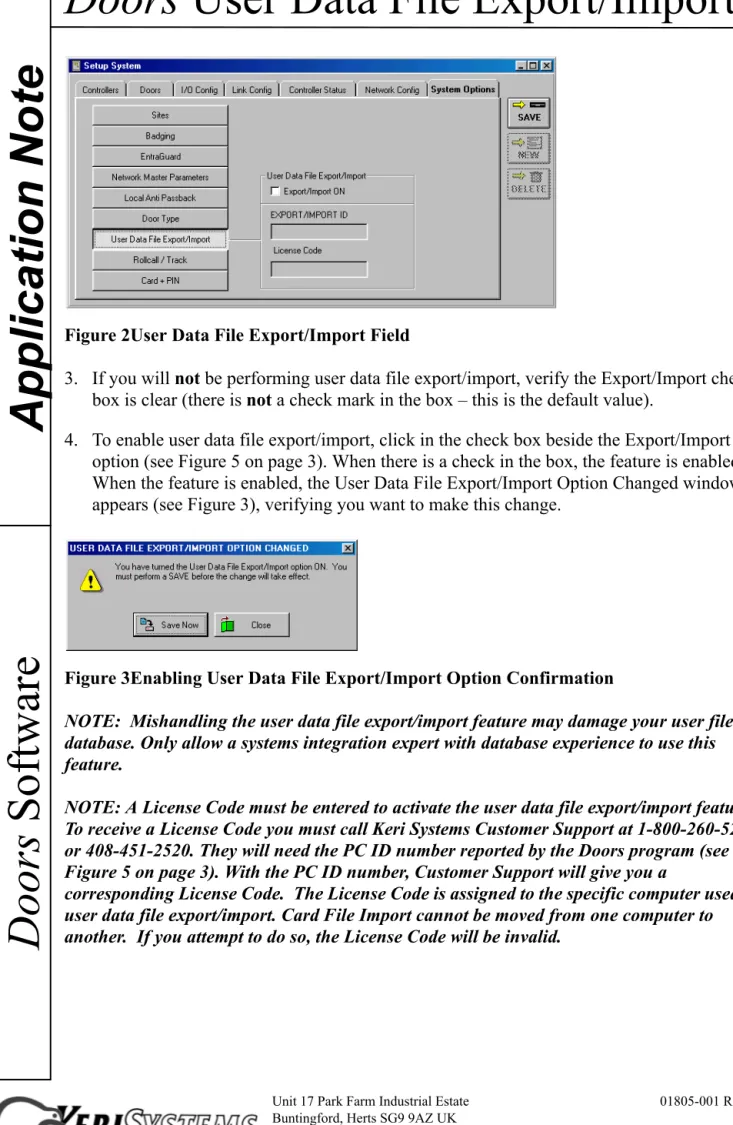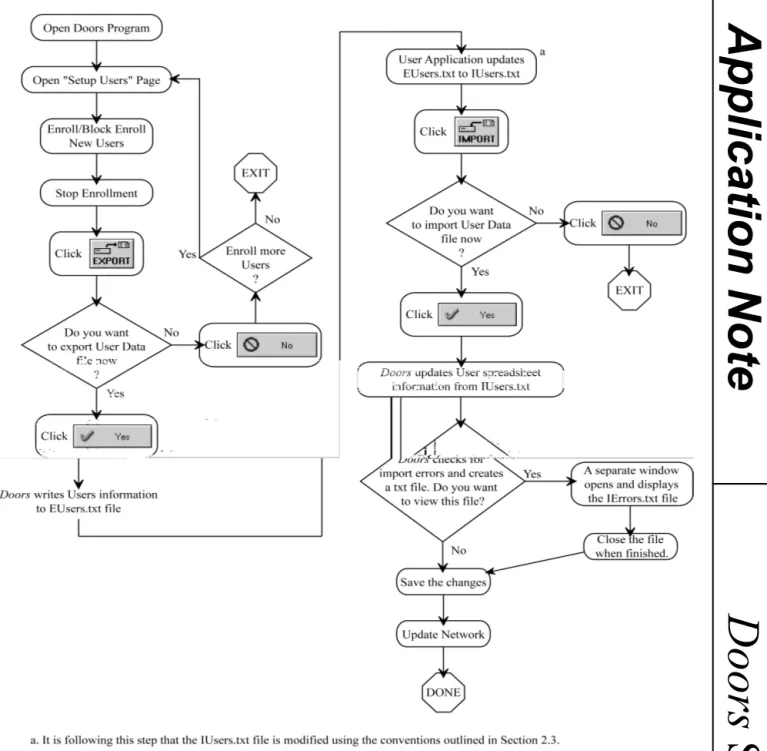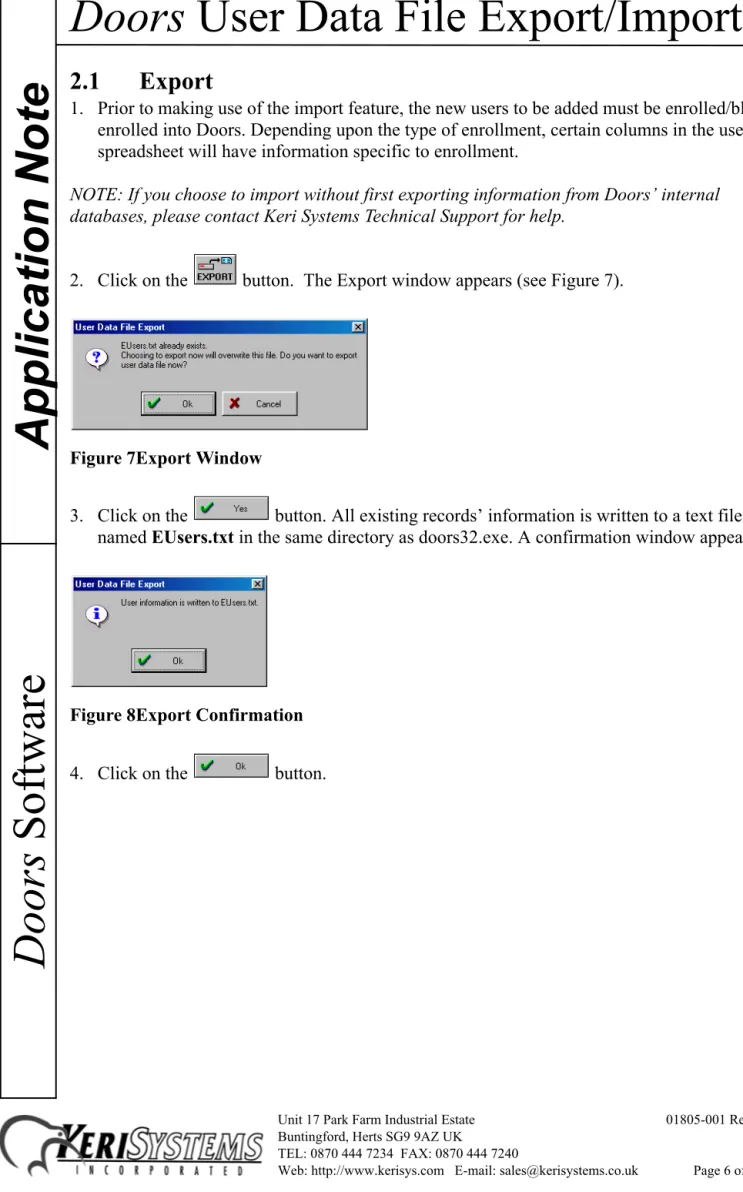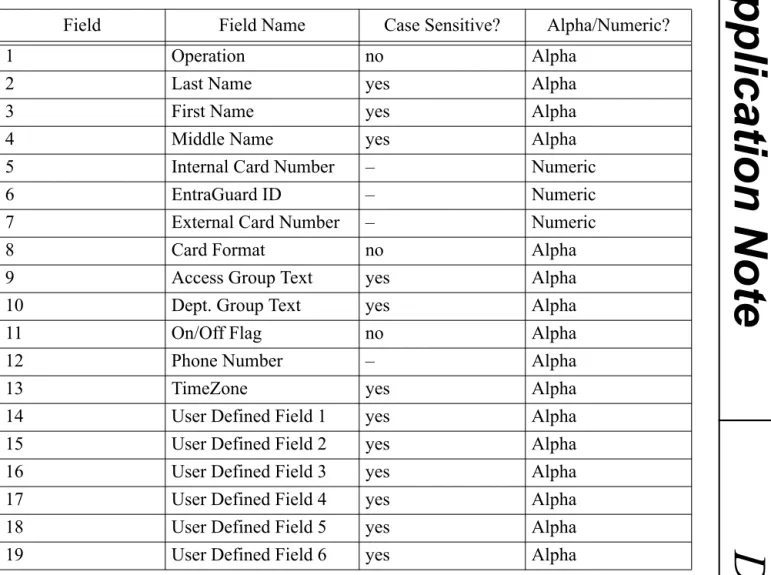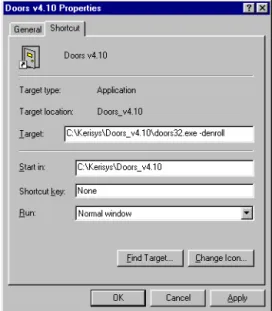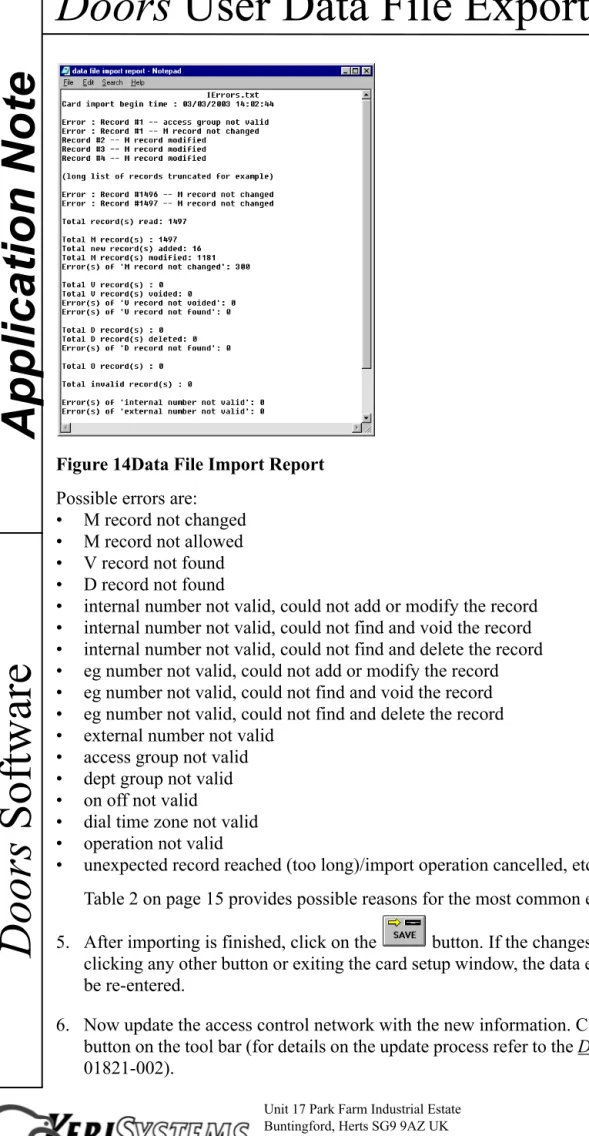Doors
User Data File Export/Import
Unit 17 Park Farm Industrial Estate 01805-001 Rev. D Buntingford, Herts SG9 9AZ UK
TEL: 0870 444 7234 FAX: 0870 444 7240
Web: http://www.kerisys.com E-mail: sales@kerisystems.co.uk Page 1 of 16
Doors
Software
Application Note
The Doors User Data File Export/Import feature allows a systems integration expert to import selected and limited user information from an external application (such as Excel™ or some similar spreadsheet or database program). This is done by first exporting a user data file template, entering information into that template, and then importing the template back into Doors.
Before beginning the user data file export/import process it is strongly recommended that you
have user slots enrolled for everyone for which you will be importing data1. User enrollment is
a standard Doors function, please refer to the Doors Users Guide for information (P/N: 01914-100).
1.0
Enable User Data File Export/Import in
Doors
The user data file export/import parameter in the System Options allows an operator to enable the export/import feature of the Doors program.
1. Click on the Setup ⇒ System pull-down menu or click the button on the tool bar. The
Setup System window appears (see Figure 1).
Figure 1Setup System Window
2. Click on the System Options tab. The System Options window appears (see Figure 2 on
page 2). Then click on the button to bring up the user data file export/
import field.
1. For information on how to initiate enrollment from a program other than Doors, contact Keri Systems Technical Support.
Doors
User Data File Export/Import
Unit 17 Park Farm Industrial Estate 01805-001 Rev. D Buntingford, Herts SG9 9AZ UK
TEL: 0870 444 7234 FAX: 0870 444 7240
Web: http://www.kerisys.com E-mail: sales@kerisystems.co.uk Page 2 of 16
Application Note
Doors
Software
Figure 2User Data File Export/Import Field
3. If you will not be performing user data file export/import, verify the Export/Import check box is clear (there is not a check mark in the box – this is the default value).
4. To enable user data file export/import, click in the check box beside the Export/Import ON option (see Figure 5 on page 3). When there is a check in the box, the feature is enabled. When the feature is enabled, the User Data File Export/Import Option Changed window appears (see Figure 3), verifying you want to make this change.
Figure 3Enabling User Data File Export/Import Option Confirmation
NOTE: Mishandling the user data file export/import feature may damage your user file database. Only allow a systems integration expert with database experience to use this feature.
NOTE: A License Code must be entered to activate the user data file export/import feature. To receive a License Code you must call Keri Systems Customer Support at 1-800-260-5265 or 408-451-2520. They will need the PC ID number reported by the Doors program (see Figure 5 on page 3). With the PC ID number, Customer Support will give you a
corresponding License Code. The License Code is assigned to the specific computer used for user data file export/import. Card File Import cannot be moved from one computer to
Doors
User Data File Export/Import
Unit 17 Park Farm Industrial Estate 01805-001 Rev. D Buntingford, Herts SG9 9AZ UK
TEL: 0870 444 7234 FAX: 0870 444 7240
Web: http://www.kerisys.com E-mail: sales@kerisystems.co.uk Page 3 of 16
Doors
Software
Application Note
5. Click to exit the user data file export/import option. If you exit, click on the
button to return the System Options tab to its original state.
6. If you choose to enable user data file export/import, click on , a User Data File
Export/Import Acknowledgement window appears (see Figure 4). Click on the button.
Figure 4User Data File Export/Import Acknowledgment
7. The PC ID number should now be visible inside the PC ID box (see Figure 5). Have this number ready when you contact Keri Systems Customer Support to receive your License Code.
8. Enter the License Code received from Keri Systems in the “License Code” field. For example, type 9876543210 (see Figure 5).
Figure 5License Code Entered
9. Once you have entered the License Code, click on the button.
10. If you have entered an incorrect License Code, a User Data File Export/Import
Doors
User Data File Export/Import
Unit 17 Park Farm Industrial Estate 01805-001 Rev. D Buntingford, Herts SG9 9AZ UK
TEL: 0870 444 7234 FAX: 0870 444 7240
Web: http://www.kerisys.com E-mail: sales@kerisystems.co.uk Page 4 of 16
Application Note
Doors
Software
NOTE: If you believe this message appeared in error, reenter the License Code and click on the button. If the Acknowledgment window reappears, contact Keri Systems Customer Support.
11. When the License Code is accepted, a number of database changes are now made to all the databases within the Doors program to support the user data file export/import feature. When these changes are complete, the Doors program adds two new buttons to the System
⇒ Setup ⇒ Users spreadsheet, and , to support user data file export/import.
2.0
Performing User Data File Export/Import
There is a specific process to follow to properly perform User Data File Export/Import (see Figure 6 on page 5 for a flowchart of the complete process).
NOTE: Failure to follow this process correctly will create a corrupted user database, resulting in either unreliable Doors operation, or no Doors operation whatsoever.
To perform user data file export/import, it is recommended that you first export information from Doors’ internal databases. This creates a file template, a text file named EUsers.txt, into which you will be entering your information. This text file is then edited and saved as
IUsers.txt, and imported back into Doors internal databases.
NOTE: If you choose to import without first exporting information from Doors’ internal databases, please contact Keri Systems Technical Support for help.
Doors
User Data File Export/Import
Unit 17 Park Farm Industrial Estate 01805-001 Rev. D Buntingford, Herts SG9 9AZ UK
TEL: 0870 444 7234 FAX: 0870 444 7240
Web: http://www.kerisys.com E-mail: sales@kerisystems.co.uk Page 5 of 16
Doors
Software
Application Note
Doors
User Data File Export/Import
Unit 17 Park Farm Industrial Estate 01805-001 Rev. D Buntingford, Herts SG9 9AZ UK
TEL: 0870 444 7234 FAX: 0870 444 7240
Web: http://www.kerisys.com E-mail: sales@kerisystems.co.uk Page 6 of 16
Application Note
Doors
Software
2.1
Export
1. Prior to making use of the import feature, the new users to be added must be enrolled/block enrolled into Doors. Depending upon the type of enrollment, certain columns in the users spreadsheet will have information specific to enrollment.
NOTE: If you choose to import without first exporting information from Doors’ internal databases, please contact Keri Systems Technical Support for help.
2. Click on the button. The Export window appears (see Figure 7).
Figure 7Export Window
3. Click on the button. All existing records’ information is written to a text file
named EUsers.txt in the same directory as doors32.exe. A confirmation window appears.
Figure 8Export Confirmation
Doors
User Data File Export/Import
Unit 17 Park Farm Industrial Estate 01805-001 Rev. D Buntingford, Herts SG9 9AZ UK
TEL: 0870 444 7234 FAX: 0870 444 7240
Web: http://www.kerisys.com E-mail: sales@kerisystems.co.uk Page 7 of 16
Doors
Software
Application Note
2.2
Saving EUsers.txt as IUsers.txt
1. Open the EUsers.txt file using any basic text editor (Notepad in the Windows™ operating system is an example of a text editing program). Figure 9 provides an example of an EUsers.txt file. In this figure, the first line is a header that identifies column contents, it is not a part of the EUsers.txt file.
Figure 9Exported EUsers.txt File
NOTE: The columns in the EUsers.txt file may not appear as distinct as shown in Figure 9. NOTE: The EUsers.txt contains information of all the existing active and inactive cards
including any newly enrolled cards (if there are any) in the order that they are listed in the user spreadsheet. See the following table for detailed information on these fields.
NOTE: Do not use a word processor program (such as Microsoft Word) to open/edit the
EUsers.txt file. Word processor programs enter invisible control code characters that provide page formatting. These control code characters affect the file’s contents rendering it unreadable by Doors.
2. In the program’s File > Save As pull-down menu, save the EUsers.txt file as IUsers.txt. This protects the original EUsers.txt file, allowing you to start this process over again should a mistake be made when editing the file’s contents.
Doors
User Data File Export/Import
Unit 17 Park Farm Industrial Estate 01805-001 Rev. D Buntingford, Herts SG9 9AZ UK
TEL: 0870 444 7234 FAX: 0870 444 7240
Web: http://www.kerisys.com E-mail: sales@kerisystems.co.uk Page 8 of 16
Application Note
Doors
Software
2.3
Editing IUsers.txt
1. Open the newly created IUsers.txt file using a text editor type program (such as Notepad). Open the file as tab delimited. This separates each individual field into rows. Each row represents an individual user record with spaces between each data field column (see Figure 9). Table 1 identifies each data field.
2. Enter the appropriate information for each cell in the spreadsheet that requires editing. You can directly enter the information or you can use a macro to merge existing information from another database. Section 2.3.1 provides detailed information for the contents of each database field.
NOTE: Each record (row of user information) is limited to 1,024 characters.
3. Once all information has been entered, save the IUsers.txt file in a tab delimited, text format and exit the spreadsheet program. You are now ready to import this file into Doors (see Section 2.4).
4. Figure 10 provides an example of a modified IUsers.txt. In this figure, the first line is a header that identifies column contents, it is not a part of the IUsers.txt file.
Figure 10Modified IUsers.txt File
NOTE: Each entry must be followed by a tab, including the last column (F6).
Doors
User Data File Export/Import
Unit 17 Park Farm Industrial Estate 01805-001 Rev. D Buntingford, Herts SG9 9AZ UK
TEL: 0870 444 7234 FAX: 0870 444 7240
Web: http://www.kerisys.com E-mail: sales@kerisystems.co.uk Page 9 of 16
Doors
Software
Application Note
Table 1: User File Field Definitions
Field Field Name Case Sensitive? Alpha/Numeric?
1 Operation no Alpha
2 Last Name yes Alpha
3 First Name yes Alpha
4 Middle Name yes Alpha
5 Internal Card Number – Numeric
6 EntraGuard ID – Numeric
7 External Card Number – Numeric
8 Card Format no Alpha
9 Access Group Text yes Alpha
10 Dept. Group Text yes Alpha
11 On/Off Flag no Alpha
12 Phone Number – Alpha
13 TimeZone yes Alpha
14 User Defined Field 1 yes Alpha
15 User Defined Field 2 yes Alpha
16 User Defined Field 3 yes Alpha
17 User Defined Field 4 yes Alpha
18 User Defined Field 5 yes Alpha
Doors
User Data File Export/Import
Unit 17 Park Farm Industrial Estate 01805-001 Rev. D Buntingford, Herts SG9 9AZ UK
TEL: 0870 444 7234 FAX: 0870 444 7240
Web: http://www.kerisys.com E-mail: sales@kerisystems.co.uk Page 10 of 16
Application Note
Doors
Software
2.3.1
Specific Field Descriptions
This section provides descriptions of each field (the columns in the spreadsheet) found in the ECards.txt/ICards.txt files.
2.3.1.1 Operation
The Operation field identifies the nature of the individual records; it identifies how Doors should handle each record during the import process.
• O = original information
• M = modified information
• V = void this user
• D = delete this user
For ‘O’ records, nothing is done. No user database records are changed and Doors simply goes to the next record.
NOTE: For ECards.txt, all records are ‘O’ records as they are saved by Doors as their original information.
For ‘M’ records, Doors searches the user database, finds the record, and modifies the
information on that row based on the information in the ICards.txt file. If the record is not in the spreadsheet, Doors adds a new row at the end of the spreadsheet and fills in information using the record. For a newly added record, if the external number is not valid, then a new external number is calculated and used based on the internal number and the access control format. For Wiegand access control, the facility code is calculated and entered based on the internal number and card format.
For ‘V’ records, Doors searches the user database, finds the record, and voids it. The void time is the time this process is performed.
For ‘D’ records, Doors opens the user database, finds the record, voids it (if necessary), and then deletes it and updates the spreadsheet. The delete time is the time this process is performed.
NOTE: If you want to add a new record, you must add “-enroll” to the Doors desktop shortcut (see Figure 11 on page 11). To do this, right click on the icon and select the “Properties” option. The Properties window opens. In the Target field, add a space followed by “-enroll” after the path for Doors (see Figure 11 on page 11). Failure to do this will result in an error.
Doors
User Data File Export/Import
Unit 17 Park Farm Industrial Estate 01805-001 Rev. D Buntingford, Herts SG9 9AZ UK
TEL: 0870 444 7234 FAX: 0870 444 7240
Web: http://www.kerisys.com E-mail: sales@kerisystems.co.uk Page 11 of 16
Doors
Software
Application Note
Figure 11Doors Desktop Shortcut with Argument 2.3.1.2 Names
The three Name fields are simply case-sensitive, text fields for entering the user’s last, first, and middle names.
2.3.1.3 Internal Number
The Internal Number applies to proximity or Wiegand cards. It is the internal identification number of the card. This number is automatically entered when the card is enrolled.
2.3.1.4 EntraGuard ID
The EntraGuard ID is a number assigned to each EntraGuard telephone entry user. Typically this number corresponds to an apartment number or building number.
2.3.1.5 External Number
The External Number is a user supplied number that allows you to create a separate method for tracking proximity or Wiegand cards. If you do not provide an external number, Doors can be instructed to assign one for you.
2.3.1.6 Format
The Format field identifies what type of access control is assigned to the user.
• K = Keri card
• W = Wiegand card
• N = No card number
Doors
User Data File Export/Import
Unit 17 Park Farm Industrial Estate 01805-001 Rev. D Buntingford, Herts SG9 9AZ UK
TEL: 0870 444 7234 FAX: 0870 444 7240
Web: http://www.kerisys.com E-mail: sales@kerisystems.co.uk Page 12 of 16
Application Note
Doors
Software
2.3.1.7 Access Group
The Access Group field identifies which access group is assigned to that user. The value entered must match an access group created in the Doors program (access groups are case-sensitive). 2.3.1.8 Department Group
The Department Group field identifies which department group is assigned to that user. The value entered must match a department group created in the Doors program (department groups are case-sensitive).
2.3.1.9 On/Off
The On/Off field identifies if a user’s access control rights are ON (enabled) or OFF (disabled). This field is not case-sensitive.
2.3.1.10 Phone Number
The Phone Number field identifies the telephone number associated with an EntraGuard telephone entry user.
2.3.1.11 TimeZone
The TimeZone field identifies which time zone is assigned to that user. The value entered must match a time zone created in the Doors program (time zones are case-sensitive).
2.3.1.12 User Defined
The User Defined fields (1 through 6) provide space for entering information about users that is not required by the Doors program, but may be of use to a Doors operator. Examples of such information include an automobile license plate number, a work telephone number, a pager or cell phone number, etc. In Doors, these fields are displayed only when enabled in the Setup > Users > Personal Setup pull-down menu option.
Doors
User Data File Export/Import
Unit 17 Park Farm Industrial Estate 01805-001 Rev. D Buntingford, Herts SG9 9AZ UK
TEL: 0870 444 7234 FAX: 0870 444 7240
Web: http://www.kerisys.com E-mail: sales@kerisystems.co.uk Page 13 of 16
Doors
Software
Application Note
2.4
Import
1. When the IUsers.txt is ready for import, click on the button. The import process is
performed immediately and a confirmation window appears (see Figure 12).
Figure 12Import Confirmation Window
2. Click on the button.
3. If any errors are found during importing, an error acknowledgement window is displayed (see Figure 13) and an error log is saved in a file called IErrors.txt under the same directory as doors32.exe.
Figure 13Errors Window
4. Click on the button and the IErrors.txt file is opened via the computer’s default
Doors
User Data File Export/Import
Unit 17 Park Farm Industrial Estate 01805-001 Rev. D Buntingford, Herts SG9 9AZ UK
TEL: 0870 444 7234 FAX: 0870 444 7240
Web: http://www.kerisys.com E-mail: sales@kerisystems.co.uk Page 14 of 16
Application Note
Doors
Software
Figure 14Data File Import Report Possible errors are:
• M record not changed
• M record not allowed
• V record not found
• D record not found
• internal number not valid, could not add or modify the record
• internal number not valid, could not find and void the record
• internal number not valid, could not find and delete the record
• eg number not valid, could not add or modify the record
• eg number not valid, could not find and void the record
• eg number not valid, could not find and delete the record
• external number not valid
• access group not valid
• dept group not valid
• on off not valid
• dial time zone not valid
• operation not valid
• unexpected record reached (too long)/import operation cancelled, etc
Table 2 on page 15 provides possible reasons for the most common error types.
5. After importing is finished, click on the button. If the changes are not saved before
clicking any other button or exiting the card setup window, the data entered is lost and must be re-entered.
6. Now update the access control network with the new information. Click on the
button on the tool bar (for details on the update process refer to the Doors User’s Guide P/N 01821-002).
Doors
User Data File Export/Import
Unit 17 Park Farm Industrial Estate 01805-001 Rev. D Buntingford, Herts SG9 9AZ UK
TEL: 0870 444 7234 FAX: 0870 444 7240
Web: http://www.kerisys.com E-mail: sales@kerisystems.co.uk Page 15 of 16
Doors
Software
Application Note
2.5
Possible Reasons For Import Errors
Table 2: Error Table
Field Name Possible Errors
Operation If an invalid code is entered, this column will not be read during
import of the database.
Last Name Any entry is accepted.a
First Name Any entry is accepted.a
Middle Name Any entry is accepted.a
Internal Card Number If an invalid entryb is made, the entire record will not be modified,
added, voided, or deleted.
EntraGuard ID Number If an invalid entryc is made, the entire record will not be modified,
added, voided, or deleted.
External Card Number If an invalid entryb is made:
for modification, the old number is kept
for adding, a new number is automatically calculated User Access Control
Format If an invalid entry is made:for modification, the old format will be kept
for adding, ‘U’ for ‘unknown’ will be used. This will be treated in the Doors system as a Keri Card.
Access Group Text If an invalid entryd is made:
for modification, the old access group is kept for adding, ‘unassigned’ will be used
Department Group Text If an invalid entrye is made:
for modification, the old department group is kept for adding, the column will be blank
On/Off Flag If an invalid entryf is made:
for modification, the old state is kept for adding, the ‘off’ state will be used
Phone Number Any entry is accepted.
TimeZone Text If an invalid entryg is made:
for modification, the old time zone is kept for adding, ‘never’ will be used
User Defined Field 1 Any entry is accepted.a
User Defined Field 2 Any entry is accepted.a
User Defined Field 3 Any entry is accepted.a
User Defined Field 4 Any entry is accepted.a
User Defined Field 5 Any entry is accepted.a
Doors
User Data File Export/Import
Unit 17 Park Farm Industrial Estate 01805-001 Rev. D Buntingford, Herts SG9 9AZ UK
TEL: 0870 444 7234 FAX: 0870 444 7240
Web: http://www.kerisys.com E-mail: sales@kerisystems.co.uk Page 16 of 16
Application Note
Doors
Software
NOTE: Export and import routines work for both single sited and multiple sited applications. If the application is “SITE-ON”(multiple sited), when opening “Setup Cards” spreadsheet, choose “ALL SITES” mode if you want to do export and/or import.
a. Information may be truncated to fit in the field as designated by the current version of Doors operat-ing on your system.
b. A valid internal/external card number is defined as no space on left and with range of unsigned long (0 to 4,294,967,295).
c. A valid internal/external card number is defined as no space on left and with range of unsigned long (0 to 4,294,967,295).
d. An invalid entry is any entry that does not match an existing access group exactly (case-sensitive). e. An invalid entry is any entry that does not match an existing department group exactly
(case-sensi-tive).
f. A valid flag is defined as no space on the left with the caption ‘ON’ or ‘OFF’ in the space provided g. An invalid entry is any entry that does not match an existing time zone exactly (case-sensitive).