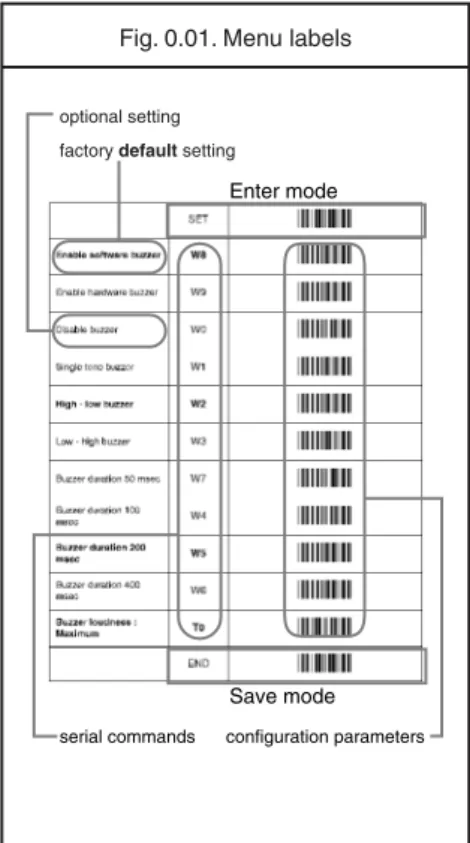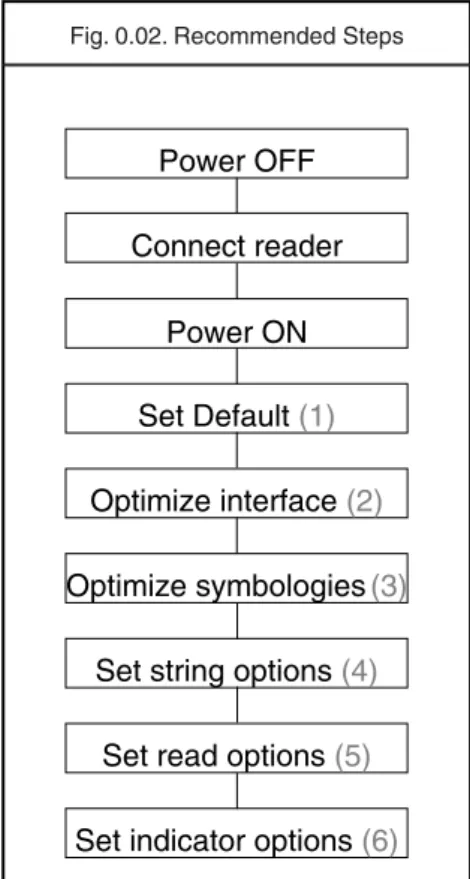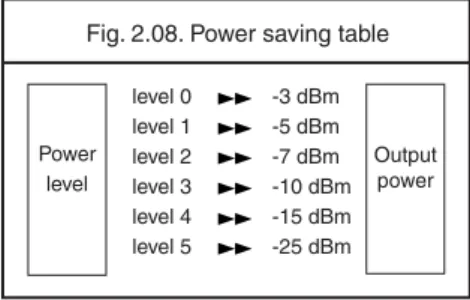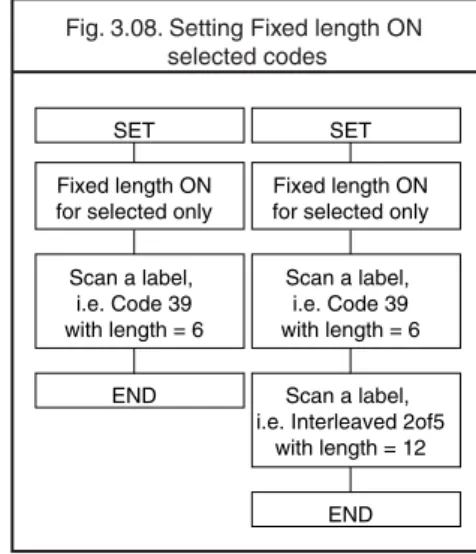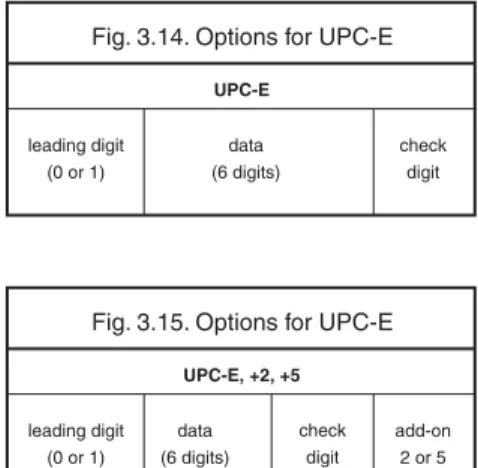bar code configuration
and commands manual
Universal menu book
ver. 12 © December 2009
Set up your personal configuration
bar code configuration
and commands manual
CAUTION: This information is subject to change without prior notice.
Copyright 2006, Opticon Sensors Europe B.V. All rights reserved.
This manual may not, in whole or in part, be copied, photocopied, reproduced, translated or converted to any electronic or machine readable form without prior written consent of Opticon Sensors Europe.
LIMITED WARRANTY AND DISCLAIMERS Under all circumstances this manual should be read attentively, before installing and or using the product.
Serial number
A serial number appears on all Opticon products. This official registration number is strictly related to the device purchased. Make sure that the serial number appearing on your Opticon device has not been removed. Removing the serial number might affect the warranty conditions and liability
disadvantageously, so please be strict at maintaining the label with serial number on the Opticon product.
Warranty / Warranty period / Liability Unless otherwise agreed in a contract, all Opticon products are warranted for the period of two years after purchase, covering defects in material and workmanship. Opticon will repair or, at its opinion, replace products that prove to be defective in material or workmanship under proper use during the warranty period. Opticon will not be liable in cases where modifications are made by the customer. In such case the standard repair charge will be applicable. The standard charge for repair will also be applicable in cases where no defect is found at all. These rules also apply for products that are still under warranty. Under no circumstance will Opticon Sensors Europe, be liable for any direct, indirect, consequential or incidental damages arising out of use or inability to use both the hardware and software, even if Opticon has been informed about the possibility of such damages.
Packaging
The packing materials are not harmful for the environment. We recommend that you save all packing material, as it should be used whenever you need to transport your scanner (eg. for service). Damage caused by improper repacking is not covered by the warranty. Trademark
Trademarks used are property of their respective owners.
T
a
b
le of contents
TABLE OF CONTENTS 0. Introduction ...U1 1. Defaults ...U5 2. Interface ...U7 2.1. RS232 options ... U8 2.1.1. Baud rate settings... U9 2.1.2. Data, parity, stop bits ... U10 2.1.3. Handshaking... U11 2.1.4. Intercharacter delay for RS232 ... U142.2. Keyboard wedge/USB options ... U15 2.2.1. Keyboard layout ... U16 2.2.2. Special options ... U18 2.2.3. Intercharacter delay for
wedges/USB ... U19
2.3. Wireless options ... U20 2.3.1. Bluetooth address... U21 2.3.2. Bluetooth security ... U23 2.3.3. Trigger connection options... U24 2.3.4. Trigger disconnect options ... U26 2.3.5. Auto disconnect options... U27 2.3.6. Auto reconnect options ... U28 2.3.7. Wireless power saving ... U29 2.3.8. Memorizing ... U30
3. Code options ...U33
3.1. Setting of readable codes ... U34 3.1.1. Enabling a single read. Code... U35 3.1.2. Enabling of readable codes ... U38
3.2. Setting of number of characters... U42
3.3. Setting code specific options ... U46 3.3.1. Options for UPC-A ... U47 3.3.2. Options for UPC-E ... U48 3.3.3. Options for EAN-13 and EAN-8 ... U50 3.3.4. Options for Code 39 and It.Pharm. .... U52 3.3.5. Options for Codabar ... U55 3.3.6. Options for 2of5 and S-Code ... U59 3.3.7. Options for IATA ... U61 3.3.8. Options for MSI/Plessey ... U62 3.3.9. Options for Telepen... U64 3.3.10. Options for UK/Plessey... U65 3.3.11. Options for Code 128 and GS1-128 .. U66 3.3.12. Options for Code 93... U68 3.3.13. Options for Code 11... U70 3.3.14. Options for Korean Postal Authority... U71 3.3.15. Options for Intelligent Mail Barcode... U72 3.3.16. Options for POSTNET ... U72 3.3.17. Options for GS1 Databar ... U73 3.3.18. Options for Composite Codes... U74
3. Code options (continued)
3.3.19. Options for Codablock F ...U76 3.3.20. Options for DataMatrix...U76 3.3.21. Options for Aztec ...U77 3.3.21. Options for Chinese Sensible code ....U78 3.3.22. Options for QR Code ...U79 3.3.23. Options for Micro QR Code ...U80 3.3.24. Options for Maxicode...U80 3.3.25. Options for PDF417 ...U81 3.3.26. Options for MicroPDF417 ...U81
4. String options... U83
4.1. Case conversion ...U84
4.2. Set prefix and suffix ...U85 4.2.1 Set prefix ...U90 4.2.2. Set suffix...U93
4.3.1. Direct input keyboard keys ...U96 4.3.2. Direct input character misc. ...U99 4.3.3. Direct input numeric...U102 4.3.4. Direct input character ...U103 4.3.5. Direct input lower case character ...U105 4.3.6. Direct input control character...U107 4.3.7. Direct input code id/length ...U110
5. Read options ... U111
5.1. Read mode options ...U112 5.1.1. Multiple read reset time ...U114 5.1.2. Quiet zone options...U115 5.1.3. Auto trigger options ...U116
5.2. Read time options...U116 5.3. Power control ...U118 5.4. Redundancy ...U119 5.5. Positive and negative bar codes ...U120 5.6. Floodlight and aiming options...U121
6. Indicator options... U123
6.1. Buzzer settings ...U124
6.2. Good read LED...U126
7. Miscellaneous ... U127
7.1. Diagnostics ...U127
7.2. Serial configuration support...U128
Appendix... U131
A. Trouble shooting ...U131 B. Glossary of terms ...U132 C. Example codes ...U136
TABLE OF FIGURES
0. Introduction
Fig. 0.01. Menu labels...U1 Fig. 0.02. Configuring via the menu book ...U2 Fig. 0.03. Opticonfigure...U3
2. Interface
Fig. 2.01. RS232 options DB25 ...U8 Fig. 2.02. RS232 options DB25 ...U8 Fig. 2.03. Data, parity, stop bits ...U10 Fig. 2.04. HandShaking Busy/Ready ...U11 Fig. 2.05. HandShaking Modem mode ...U11 Fig. 2.06. HandShaking ACK/NAK...U12 Fig. 2.07. HandShaking ACK/NAK
no response ...U12 Fig. 2.08. Power saving table ...U29
3. Code options
Fig. 3.00. Code translations and relations ....U33 Fig. 3.01. Enabling a single readable code:
Symbology only...U34 Fig. 3.02. Enabling a single readable code:
Special variation...U34 Fig. 3.03. Enabling a single readable code:
New family name...U34 Fig. 3.04. Enabling of readable codes ...U38 Fig. 3.05. Enabling of readable codes
addition ...U38 Fig. 3.06. Setting Fixed length ON
all codes...U42 Fig. 3.07. Setting Minimum length table...U43 Fig. 3.08. Setting Fixed length ON
selected codes ...U43 Fig. 3.09. Setting Minimum length
for selected codes...U44 Fig. 3.10. Setting Maximum length
for selected codes...U44 Fig. 3.11. Setting code specific options ...U46
Fig. 3.12. Options for UPC-A ...U47 Fig. 3.13. Options for UPC-A, +2, +5 ...U47 Fig. 3.14. Options for UPC-E ...U48 Fig. 3.15. Options for UPC-E, +2, +5 ...U48 Fig. 3.16. Options for EAN-13...U50 Fig. 3.17. Options for EAN-13, +2, +5...U50 Fig. 3.18. Options for EAN-8...U50 Fig. 3.19. Options for EAN-8, +2, +5...U50 Fig. 3.20. Options for Code 39 ...U52 Fig. 3.21. Options for Italian Pharmaceutical U53 Fig. 3.22. Options for Tri-Optic ...U53 Fig. 3.23. Options for Codabar...U55 Fig. 3.24. Options for ABC Code ...U55 Fig. 3.25. Options for CX Code...U55 Fig. 3.26. Options for Codabar...U56
3. Code options (continued)
Fig. 3.27. Options for 2of5 and S-Code: Industrial 2of5,
Interleaved 2of5, S-Code, Matrix 2of5,
Chinese Post Matrix 2of5...U59 Fig. 3.28. Options for IATA ...U61 Fig. 3.29. Options for MSI/Plessey ...U62 Fig. 3.30. Options for Telepen...U64 Fig. 3.31. Options for UK/Plessey...U65 Fig. 3.32. Options for Code 128...U66 Fig. 3.33. Options for GS1-128 ...U66 Fig. 3.34. Options for Code 93...U68 Fig. 3.35. Options for Code 11...U70 Fig. 3.36. Options for Korean Postal
Authority code ...U71 Fig. 3.37. Options for Intelligent Mail
Barcode ...U72 Fig. 3.38. Options for POSTNET ...U72 Fig. 3.39. Options for GS1 Databar,
GS1 Databar Limited ...U73 Fig. 3.40. Options for
GS1 Databar Expanded...U73 Fig. 3.41. Options for Composite A...U74 Fig. 3.42. Options for Composite B...U74 Fig. 3.43. Options for Composite C...U74 Fig. 3.44. Combined options for
Composite Codes ...U74 Fig. 3.45. Options for Codablock F ...U76 Fig. 3.46. Options for DataMatrix ...U77 Fig. 3.47. Options for Aztec ...U77 Fig. 3.48. Options for Chinese Sensible codeU78 Fig. 3.48. Options for QR Code ...U79 Fig. 3.49. Options for Micro QR Code...U80 Fig. 3.50. Options for Maxicode ...U80 Fig. 3.51. Options for PDF417 ...U81 Fig. 3.52. Options for MicroPDF417 ...U81
4. String options
Fig. 4.01. String options...U83 Fig. 4.02. Case conversion ...U84 Fig. 4.03. Set prefix and suffix ...U85 Fig. 4.04. OPTICON Code identifiers ...U86 Fig. 4.05. AIM/ISO15424 Code identifiers ....U87 Fig. 4.06. Modifiers for Code 39...U87 Fig. 4.07. Modifiers for Codabar ...U88 Fig. 4.08. Modifiers for Interleaved 2of5 ...U88 Fig. 4.09. Modifiers for IATA ...U88 Fig. 4.10. Modifiers for MSI/Plessey ...U88 Fig. 4.11. Modifiers for Telepen...U88 Fig. 4.12. Modifiers for Code 11...U89 Fig. 4.13. Modifiers for Codablock F ...U89 Fig. 4.14. Modifiers for DataMatrix...U89 Fig. 4.15. Modifiers for Aztec ...U89 Fig. 4.16. Modifiers for QR Code ...U89 Fig. 4.17. Modifiers for Maxicode...U89
T
a
b
le of contents
5. Read options
Fig. 5.01. Multiple read reset time... U114
6. Indicator options
Fig. 6.01. Buzzer settings... U124
6. Diagnostics
Fig. 7.01. Serial configuration support ... U128
Appendix A Trouble Shooting
Fig. A.01. Trouble shooting... U131
Appendix C Example Codes
Fig. C.01. UPC-A, UPC-A +2, UPC-A +5, ... U136 Fig. C.02. UPC-E, UPC-E +2, UPC-E +5, UPC-E1, UPC-E1 +2, UPC-E1 +5,... U136 Fig. C.03. EAN-13 and EAN-8:
EAN-13 (ISBN), EAN-13 +2, EAN-13 +5, EAN-8 EAN-8 +2, EAN-8 +5 ... U137 Fig. C.04. Code 39 and It.Pharm.:
Code 39
Code 39 Full ASCII
Code 39 Italian Pharmaceutical (Full Italian Pharmaceutical)
Tri-Optic... U137 Fig. C.05. Codabar
Codabar ABC
Codabar CX ... U138 Fig. C.06. 2of5 and S-Code:
Industrial 2of5, Interleaved 2of5, S-Code, Matrix 2of5,
Chinese Post Matrix 2of5 ... U138 Fig. C.07. IATA ... U139 Fig. C.08. MSI/Plessey ... U139 Fig. C.09. Telepen... U139 Fig. C.10. UK/Plessey... U139 Fig. C.11. Code 128 and GS1-128 ... U139 Fig. C.12. Code 93... U139 Fig. C.13. Code 11... U139 Fig. C.14. Korean Postal Authority code ... U139 Fig. C.15. Intelligent Mail Barcode... U140 Fig. C.16. POSTNET ... U140
Fig. C.17. GS1 Databar GS1 Databar stacked GS1 Databar truncated GS1 Databar Limited
GS1 Databar Expanded...U140 Fig. C.18. Composite Codes
Composite Component A Composite Component B
Composite Component C...U140 Fig. C.19. Codablock F ...U141 Fig. C.20. DataMatrix...U141 Fig. C.21. Aztec
Aztec Runes...U141 Fig. C.22. Chinese Sensible code ...U141 Fig. C.23. QR Code ...U141 Fig. C.24. Micro QR Code ...U141 Fig. C.25. Maxicode...U141 Fig. C.26. PDF417...U142 Fig. C.27. MicroPDF417 ...U142
Introduction
0
INTRODUCTION
This menu book is intended for setting up your bar code reader to optimize its performance for your particular application. When the required options have been configured, they remain in the reader, even after power down. The reader can be returned to factory default by reading the default label.
Menu labels
The reader must be set by reading the bar code labels in the menu table. The layout of the table is explained in next figure 0.01.
Besides options, some chapters have commands. The commands need to be scanned directly, without reading the “SET” and “END” labels. The commands are executed directly and, unlike options, are not stored in non volatile memory.
Fig. 0.01. Menu labels
Enter mode
Save mode
configuration parameters serial commands
optional setting factorydefaultsetting
Configuring via the menu book
To configure the required options proceed as follows:
• scan the SET label • scan the required option(s) • scan the END label
After scanning the END label, the new settings are stored in non volatile memory.
Recommended steps to follow for quick configuration
After checking your connection you are ready to start the configuration of your reader. • Check connection:
Ensure that the power is disconnected from your equipment before you connect the reader. After connecting the data cable, the power can be applied to the equipment and the reader. • 1:
Use chapter 1 to set the correct default for your reader.
* The reader is now in factory default. • 2:
Use chapter 2 to optimize the interface. * The reader is now able to read bar codes and transmit the data.
• 3:
Use chapter 3 to optimize the reader for the type of bar codes you use. Set the readable codes first and then the options for each of these codes.
* The reader is now able to read the codes you selected, validate the data using length and check digit and transmit that part of the data you specified.
• 4:
Use chapter 4 to select the string options for your application. These include transmission of code length, conversion of upper and lower case and setting a prefix and suffix. * The reader can now read and transmit the data in the required format.
• 5:
Use chapter 5 to select the read options to your preference. These options affect the read mode, read time, trigger and redundancy. • 6:
Use chapter 6 to select the indicator options you prefer. These options affect the operation of the buzzer and good read LED.
* The reader will now operate to your personal preference. See figure 0.02.
Power OFF
Connect reader
Power ON
Set Default
(1)
Optimize interface
(2)
Optimize symbologies
(3)
Set string options
(4)
Set read options
(5)
Set indicator options
(6)
Introduction
0
Configuring via RS232
In the middle column of the menu pages the command is printed, e.g. U2. These commands can be sent to readers with an RS232 interface. To configure via the RS232 port proceed as follows:
• transmit <ESC><Command string 1><CR> • transmit <ESC><Command string 2><CR> • transmit <ESC><Command string n><CR> • transmit <ESC>Z2<CR>
<ESC>
<ESC> is the ASCII escape character (Hex 1B).
<Command string>
<Command string> is the ASCII command with its parameters as would be scanned from the menu book, i.e. <ESC>M41B<CR> configures the ASCII control code <STX> as the prefix for Code 39.
Example in hexadecimal format: 1B 4D 34 31 4B ØD
Each 3-character command should be preceded with the '[' character (Hex 5B) i.e. <Esc>[BCC<CR> is used to enable Data Matrix.
Each 4-character command should be preceded with the ']' character (Hex 5D) i.e. <Esc>]DIAU<CR> is used to disable auto connect.
<CR>
<CR> is the ASCII CR character (Hex ØD). Z2
Some options are not immediately active, like baud rate settings. Most other options are immediately active, but the command Z2 must be send to store the settings to non volatile memory.
The following commands may be used to: Command B sound a good read beep Command E sound an error beep Command G motor off
Command H motor on
Command L switch on good read LED Command N switch on bad read LED Command O switch on both LEDs Command Y de-trigger the reader Command Z trigger the reader Command P disable the laser Command Q enable the laser
The characters transmitted must be separated by an intercharacter delay to allow the reader to process each character received and to execute the command string.
Configuring via OptiConfigure
OptiConfigure is the interactive Universal menu book version. With OptiConfigure it is possible to create your own personal setup sheet on-line. OptiConfigure supports Opticon bar code readers which can be configured with this Universal menu book. In addition OptiConfigure offers product specific and less often used menu labels. Based on the product and software version selected, OptiConfigure will show these specific options.
OptiConfigure can be accessed via the Opticon home page (www.opticon.com). From there select the OptiConfigure button.
Fig. 0.03. Opticonfigure
Universal menu book on-line
bar code configuration and commands application Set up your personal configurationDef
aults
1
1. DEFAULTS
This option allows you to undo all previously configured options and bring the reader's configuration back to factory default settings. These factory default settings are printed in bold.
Note that differences may occur depending on the type of interface as will be mentioned in the text.
Select only the correct default settings corresponding to your hardware "defaults" label.
The interfaces supported depend on the reader model and software release.
Please consult your sales office for not listed interfaces.
1. Defaults
SET
_ZZ_
RS232
U2
_U2_
Serial TTL
SS
_SS_
AT wedge
UB
_UB_
USB-HID
SU
_SU_
USB-VCP
C01
_C01_
Bluetooth-SPP
SO
_SO_
Bluetoooth-HID
IEEE 802.15.4-HID
C02
_C02_
IEEE 802.15.4-VCP
SM
_SM_
END
_ZZ_
Interf
ace
2
2. INTERFACE
This chapter describes the configurable transmission options for your reader. Some options may not be relevant to the type of reader you have. An attempt to configure the reader for such options does not affect its operation and usually results in the reader producing an error tone, indicating you tried to make an illegal configuration entry.
2.1. RS232 options
This paragraph describes the specific options for a reader with an RS232 interface.
Bar code readers with an RS232 interface are normally supplied with either a DB25 or DB9 female connector. Both connectors are fitted with an external power connector. See figure 2.01 or 2.02.
Other connectors and/or connections are available by special order.
Pin functions as seen from the bar code reader. FG:
Frame Ground: This is normally connected to the "chassis ground" at the host computer. In the RS232 specification the use of FG is optional.
TxD:
Transmitted Data: Transmits data from the reader to the host. This connection is mandatory.
RxD:
Received Data: Receives data from the host to the reader. This connection is required if you want to send commands to the bar code reader or if software handshaking or
acknowledgement control is used. RTS:
Request To Send: A general purpose output to the host, used for hardware flow control. This connection is optional.
CTS:
Clear To Send: A general purpose input to the bar code reader, used for hardware flow control. This connection is optional. SG:
Signal Ground: Reference point for power supply and interface signals. This connection is mandatory. FG TxD RxD RTS CTS SG FG TxD RxD RTS CTS SG 1 2 3 4 5 7 SCANNER HOST DB25S 1 2 3 4 5 7 DB25P Fig. 2.01. RS232 options DB25 TxD RxD SG TxD RxD SG 3 2 5 7 8 SCANNER HOST DB9S RTS CTS RTS CTS 3 2 5 7 8 DB9P Fig. 2.02. RS232 options DB9
Interf
ace
2
2.1.1. Baud rate settings
The baud rate is the rate at which bits are transmitted from the reader to the host, and vice versa. Both the reader and the host should be set to the same baud rate
SET
_ZZ_
150 baud
K0
_K0_
300 baud
K1
_K1_
600 baud
K2
_K2_
1200 baud
K3
_K3_
2400 baud
K4
_K4_
4800 baud
K5
_K5_
9600 baud
K6
_K6_
19200 baud
K7
_K7_
38400 baud
K8
_K8_
57600 baud
K9
_K9_
115200 baud
SZ
_SZ_
END
_ZZ_
2.1.2. Data, parity and stop bits
The data characters may be transferred in one of the following formats:
A parity bit may be added to every character so that the total number of 1's in the data bits, together with the parity bit, is odd for odd parity or even for even parity. See figure 2.03.
(1) (2) (3) (4) (5) (6) (7) (8) START START START START START START START START 7 Bit Data 7 Bit Data 7 Bit Data 7 Bit Data 8 Bit Data 8 Bit Data 8 Bit Data 8 Bit Data 2 STOP STOP PARITY STOP PARITY 2 STOP STOP 2 STOP PARITY STOP PARITY 2 STOP Fig. 2.03. Data, parity, stop bits
SET
_ZZ_
7 data bits
L0
_L0_
8 data bits
L1
_L1_
No parity
L2
_L2_
Even parity
L3
_L3_
Odd parity
L4
_L4_
1 stop bit
L5
_L5_
2 stop bits
L6
_L6_
END
_ZZ_
Interf
ace
2
2.1.3. Handshaking
Data flow control is available using either hardware (Modem, Busy/Ready) or software (XON/XOFF). In addition, an optional acknowledgement control is available (ACK/ NAK with or without error response). Flow control may be combined with
acknowledgement control. The RS232 voltage levels employed by most readers for
transmission are either -10V (OFF) or +10V (ON).
1. No handshake:
Does not employ any handshaking: data is transmitted regardless of the control signals. This option will undo any handshake and flow control options selected.
2. Busy/ready:
The reader's RTS is ON as soon as the power is supplied to the reader and will stay ON while the reader can receive data from the host. The host will keep the reader's CTS ON while it is ready to receive data from the reader. While CTS is ON the reader is able to transmit data. The reader will abort transmission with an error indication of the buzzer when the CTS is not ON within a certain configurable period. The reader may drop RTS to OFF during transmission if it can not receive data simultaneously. See figure 2.04.
3. Modem mode:
The reader's RTS is OFF as soon as power is supplied to the reader. The reader will turn RTS ON when it wants to transmit data to the host. The host should respond by putting CTS ON when it is ready to receive data. While CTS is
ON the reader is allowed to transmit data. When all data has been transmitted, the reader will turn RTS OFF. In response, the host should turn OFF the reader's CTS. If, while RTS is ON, the CTS line is not ON for a certain
configurable period, the reader will terminate the transmission with an error indication of the buzzer. See figure 2.05.
4. XON/XOFF:
The reader sends data until an XOFF (ASCII DC3, Hex 13) character is received from the host. Only when the reader receives an XON (ASCII DC1, Hex 11) character, the reader continues to send its data.
5. ACK/NAK:
After data has been transmitted, the reader expects to receive one of the following responses from the host:
Response: "ACK" (ASCII: Hex Ø6)
Action: The reader completes transmission with the good-read buzzer.
Response: "NAK" (ASCII: Hex 15) Action: The reader sends the data again. Response: "DC1" (ASCII: Hex 11) Action: The reader completes transmission without a good-read or error buzzer.
RTS CTS TxD ON OFF ON OFF ON OFF Fig. 2.04. HandShaking Busy/ready RTS CTS TxD ON OFF ON OFF ON OFF Fig. 2.05. HandShaking Modem mode
Response: "None"
Action: If there is no response within one second then the reader terminates
transmission with an error buzzer. See figure 2.06.
6. ACK/NAK no response:
The difference from the ACK/NAK mode is that when no response from the host is received within 100 ms, the reader assumes that the data has been received correctly by the host. Response: "ACK" (ASCII: Hex Ø6)
Action: The reader completes transmission with the good-read buzzer.
Response: "NAK" (ASCII: Hex 15) Action: The reader sends the data again. Response: "DC1" (ASCII: Hex 11) Action: The reader completes transmission without a good-read or error buzzer. Response: "None"
Action: If there is no response within 100 ms then the reader terminates transmission with a good read buzzer. See figure 2.07.
Transmit data Start 1 sec. timer Timer ended ERROR Buzzer No Yes Yes Start of transmission Answer received No Yes No Answer = NAK Answer = ACK Answer = DC1 No ERROR Buzzer No GOOD READ Buzzer Yes Yes END Fig. 2.06. HandShaking ACK/NAK Fig. 2.07. HandShaking ACK/NAK no response Transmit data Start 100 ms. timer Timer ended GOOD READ Buzzer No Yes Yes Start of transmission Answer received No Yes No Answer = NAK Answer = ACK Answer = DC1 No ERROR Buzzer No GOOD READ Buzzer Yes Yes END
Interf
ace
2
2.1.3. HandshakingSET
_ZZ_
No handshake
P0
_P0_
Busy/ready
P1
_P1_
Modem
P2
_P2_
XON/XOFF
ZG
_ZG_
ACK/NAK
P3
_P3_
ACK/NAK NO
RESPONSE
P4
_P4_
Flow Control time out
indefinitely
I0
_I0_
Flow Control time out
100ms
I1
_I1_
Flow Control time out
200ms
I2
_I2_
Flow Control time out
400ms
I3
_I3_
2.1.4. Intercharacter delay for RS232 The intercharacter delay introduces a configurable time delay after each character transmitted. This may be used if the connected computer or terminal does not support flow control and is not capable of handling the received data.
SET
_ZZ_
No delay
KA
_KA_
20 ms delay
KB
_KB_
50 ms delay
KC
_KC_
100 ms delay
KD
_KD_
END
_ZZ_
Interf
ace
2
2.2. Keyboard wedge/USB options
This paragraph describes the options which are relevant to readers with a wedge or USB interface. The following parameters can be configured:
• keyboard language • special options • intercharacter delay
Because these options are interdependent, it is important to perform the configuration in the sequence given.
Please consult your sales office for keyboard layouts and language currently supported. Keyboard wedge operation modes:
This mode enables or disables responses from PC wedge to the computer during booting. In normal cases, the keyboard handles the responses to the computer. The PC wedge is only listening in order to be aware of the keyboard state.
With keyboard:
Use this mode in case a keyboard is connected to the PC wedge Y-cable.
The wedge is only listening in case the computer is booting or when the wedge is idle. Without keyboard:
Use this mode in case no keyboard is connected to the PC wedge Y-cable. In some cases this mode is required in case only a PC USB keyboard is connected. If this option is enable, the computer can detect the wedge as a keyboard. In case the computer reports a keyboard error or in case no data is displayed, try this option. It is required to power OFF the PC, wait 10 seconds and power ON the PC again. Do not enable this option in case a keyboard is connected to the Y-cable.
The wedge is responding to all commands from the computer.
The ‘without keyboard’ option is only supported for PC/AT wedges.
SET
_ZZ_
With keyboard
KM
_KM_
Without keyboard
KL
_KL_
2.2.1. Keyboard language
Keyboards are also different depending on country or language. Examples are the QWERTY and AZERTY keyboards. Select the same language that has been selected on your PC.
The languages supported depend on the reader model and software release. Please consult your sales office for the languages currently supported.
SET
_ZZ_
US
KE
_KE_
UK
KV
_KV_
German
KG
_KG_
French
KI
_KI_
French Macintosh
BAO
_BAO_
Italian
OW
_OW_
Spanish
KJ
_KJ_
Portuguese
PH
_PH_
Swiss ( French )
PL
_PL_
Interf
ace
2
Swiss ( German )
PK
_PK_
Dutch
PI
_PI_
Belgian
PJ
_PJ_
Swedish
PD
_PD_
Finnish
PG
_PG_
Danish
KK
_KK_
Norwegian
PE
_PE_
Japanese
PM
_PM_
Czech
WF
_WF_
SET
_ZZ_
END
_ZZ_
2.2.2. Special options
This section contains some specialised keyboard options.
Do not use numpad:
The reader wil emulate the numerical keys on the alpha keypad when transmitting numerical data.
Use numpad:
The reader will emulate the numerical keypad when transmitting numerical data. The NUMLOCK should always be ON when this option has been selected.
Auto NumLock mode:
When selecting this option, the bar code reader automatically uses the correct NumLock state. No CAPSLOCK mode:
This options cancels the CAPSLOCK mode. CAPSLOCK mode:
This option ensures that data is displayed correctly when the keyboard is normally in CAPSLOCK mode. The keyboard is returned in the CAPSLOCK mode after transmission. Auto CAPSLOCK mode:
When selecting this option, the transmitted data is displayed correctly, disregarding the CAPSLOCK state.
SET
_ZZ_
Do not use numpad
RN
_RN_
Use numpad
RM
_RM_
Auto numlock mode
/A
_/A_
No CAPSLOCK mode
5Q
_5Q_
CAPSLOCK mode
8A
_8A_
Auto CAPSLOCK mode
2U
_2U_
Interf
ace
2
2.2.3. Intercharacter delay for wedges/USB The intercharacter delay can be used to adapt the reader's data transmission speed to the system. If the transmission speed is too high, the system may not be able to receive all characters. Adjust the intercharacter delay until the data is received correctly. The default value as well as the actual delay time depend on the terminal type and language selected.
SET
_ZZ_
No delay
LA
_LA_
Delay = 1
LB
_LB_
Delay = 2
LC
_LC_
Delay = 3
LD
_LD_
Delay = 4
LE
_LE_
Delay = 5
LF
_LF_
Delay = 6
LG
_LG_
Delay = 7
LH
_LH_
Delay = 8
LI
_LI_
Delay = 9
LJ
_LJ_
Delay = 10
LK
_LK_
END
_ZZ_
2.3. Wireless options
This section is intended to configure a wireless connection to an Opticon cradle and third party dongles. Options are available to minimize the reader’s power consumption and to maximize working time and enable secure data exchange.
Default Bluetooth connection:
By default the reader is configured to connect to the Opticon cradle. Simply read the twelve character Bluetooth address label on the bottom of the cradle. The reader automatically connects to the cradle and automatically configures the pin code, authentication and encryption.
Default IEEE 802.15.4 connection:
By default the reader is configured to connect to the Opticon cradle. Simply read the ten-character address label on the bottom of the cradle. The reader automatically connects to the cradle and automatically configures the pin code, authentication and encryption.
With IEEE 802.15.4, the connection only exists during data transfers. Therefor the options "Auto disconnect" and "Auto reconnect" are not supported.
RS232 cradle connection:
In case the cradle is connected to the computer via RS232, the communication parameters such as baud rate, data bits, parity and stop bits can be configured via the bar code reader. For baud rate settings and for data, parity and stop bits refer to the applicable paragraphs as described earlier in this chapter.
USB cradle connection:
In case the cradle is connected to the computer via USB, the USB driver for the cradle needs to be installed. This driver can be downloaded from www.opticon.com. The USB driver installs a serial port on the computer. Please consult your sales office for not listed platforms.
Bluetooth dongle connection:
In case a third party Bluetooth dongle is used, the Bluetooth address, pin code and security options needs to be configured manually. Consult your Bluetooth dongle manual how to obtain the Bluetooth address, how to configure the pin code and secure transmission. You need this information to configure the bar code reader. The Bluetooth dongle's driver installs a serial port on the computer, which is used by the bar code reader to transmit the data. Keyboard emulation:
In case keyboard emulation is required, Opticon's program OpticonRL can convert the serial data from a COM port into keyboard data. Ask your local dealer or sales office how to obtain Tscan.
Enable auto connect to Opticon cradle: After reading the address label on the cradle, the reader immediately tries to establish a connection.
Disable auto connect to Opticon cradle: After reading the address label on the cradle, the reader needs to be connected manually. Connect to other Bluetooth device: In order to connect to a different Bluetooth device scan the applicable menu labels in the following configuration order:
• set Bluetooth device address (mandatory) • set Security (optional)
• read label: Manually connect (mandatory) Bluetooth options:
The reader can be configured for the options: • set connection (mandatory), choose from
trigger connection or auto connection • select an address (mandatory) • select security method (optional) • set power savings (optional) • select memorizing options (optional) IEEE 802.15.4 options:
The reader can be configured for the options: • set connection (mandatory)
• set trigger connect options (optional) • set power savings (optional)
Interf
ace
2
2.3.1. Bluetooth address
To enable the Bluetooth reader to communicate to another Bluetooth device, the Bluetooth address of that device must be configured in the reader.
The Bluetooth address can be found on the other device. Mostly it is displayed on the product label as a 12 digits number or a number with 6 hex digit pairs.
To configure an Opticon Bluetooth bar code reader to connect to a third party Bluetooth dongle, the following steps must be taken: • step 1 - retrieve the dongle’s MAC address • step 2 - set the reader to connect directly to a
computer
• step 3 - set the MAC address of the dongle in the reader
• step 4 - establish connection to the Bluetooth module
Example for manually connection and configuration:
Example Step 1.
The following information is retrieved from the dongle's Bluetooth manager:
Dongle make/type: MSI MS6967 Bluetooth Address: 00 04 12 34 AF 56 Secure Connection: Not Required. Example Step 2.
• read the following codes: <SET>
<Connect to PC> Example Step 3.
Note: when reading the same menu label again, it is necessary to keep the reader away from the menu book for about one second. • from this chapter read:
<Set bluetooth address label>
• from the chapter Direct input numeric read: <0>
keep reader away from menu book... <0>
keep reader away from menu book... <0>
<4> <1> <2> <3> <4>
• from the chapter Direct input character read: <A> <F>
• from the chapter Direct input numeric read: <5> <6>
• from this chapter read: <End bluetooth address label> <END>
Example Step 4.
• read the command label: <Manually connect>
Commands for (dis)connection: In case a Bluetooth address is already configured, the reader can be manually connected or disconnected with the following command labels:
• connection: <Manually connect> • disconnection: <Manually disconnect>
2.3.1. Bluetooth address
2.3.1. Bluetooth address commands
SET
_ZZ_
Set bluetooth address
label
BDAS
_BDAS_
End bluetooth address
label
BDAE
_BDAE_
Disable auto connect
DIAU
_DIAU_
Enable auto connect
ENAU
_ENAU_
Connect to PC
CNPC
_CNPC_
Connect to Cradle
CNCR
_CNCR_
Connect to Cradle
(USB-HID)
CNC2
_CNC2_
END
_ZZ_
Manually disconnect
+-DISC-+
_+-DISC-+_
Manually connect
+-CONN-+
_+-CONN-+_
Make discoverable and
Interf
ace
2
2.3.2. Bluetooth security
To provide additional security connections, the Bluetooth specification allows you to enable a special security setting, so that a PIN-code is required from the bar code reader in order to establish a connection.
Use 'secured' connections
If you want to use 'secured' connections: • scan enable authentication label
• scan the PIN-code labels. The PIN-code is a code of 1 to 16 characters. Any personal combination alpha-numeric characters can be used. Read direct input (numeric) characters from the chapter: String options • enable authentication on the host
• if encryption is required, scan enable encryption labels
Use 'unsecured' connections
If you want to use 'unsecured' connections: • scan disable authentication labels • disable authentication on the host
SET
_ZZ_
Set PIN-code label
PINS
_PINS_
End PIN-code label
PINE
_PINE_
Authentication if not
paired
AUTO
_AUTO_
Disable authentication
AUTD
_AUTD_
Enable authentication
AUTE
_AUTE_
Disable encryption
ENCD
_ENCD_
Enable encryption
ENCE
_ENCE_
2.3.3. Trigger connection options Press trigger switch time to connect: This is the time the trigger switch needs to be pressed where after the reader tries to establish a connection.
Discoverable and connectable: When the trigger switch is pressed for the configured amount of time, the reader can either establish a connection, or wait for a new incoming connection. When it waits for a connection, the reader is also made discoverable.
SET
_ZZ_
Disabled
PC00
_PC00_
1 second
PC01
_PC01_
2 seconds
PC02
_PC02_
3 seconds
PC03
_PC03_
4 seconds
PC04
_PC04_
5 seconds
PC05
_PC05_
6 seconds
PC06
_PC06_
7 seconds
PC07
_PC07_
8 seconds
PC08
_PC08_
9 seconds
PC09
_PC09_
END
_ZZ_
Interf
ace
2
Trigger to connect
BBC
_BBC_
Trigger to make
connectable and
discoverable
BBD
_BBD_
SET
_ZZ_
END
_ZZ_
2.3.4. Trigger disconnect options Press trigger switch time to disconnect: This is the time the trigger switch needs to be pressed where after the reader disconnects.
SET
_ZZ_
Disabled
PD00
_PD00_
1 second
PD01
_PD01_
2 seconds
PD02
_PD02_
3 seconds
PD03
_PD03_
4 seconds
PD04
_PD04_
5 seconds
PD05
_PD05_
6 seconds
PD06
_PD06_
7 seconds
PD07
_PD07_
8 seconds
PD08
_PD08_
9 seconds
PD09
_PD09_
END
_ZZ_
Interf
ace
2
2.3.5. Auto disconnect options Auto disconnect:
If the reader is idle for the configured time, it will disconnect. Purpose options are power saving.
SET
_ZZ_
Disabled
AD00
_AD00_
10 minutes
AD01
_AD01_
20 minutes
AD02
_AD02_
30 minutes
AD03
_AD03_
40 minutes
AD04
_AD04_
50 minutes
AD05
_AD05_
60 minutes
AD06
_AD06_
2.3.6. Auto reconnect options Auto reconnect:
If the reader is disconnected because it is out of range or the Bluetooth device is not available, the reader will try to establish the connection during the configured time. If this
time is expired, the reader stops trying. The reader will not reconnect after reading the manually disconnect label or after auto disconnection.
SET
_ZZ_
Disabled
CA00
_CA00_
1 minute
CA01
_CA01_
2 minutes
CA02
_CA02_
3 minutes
CA03
_CA03_
4 minutes
CA04
_CA04_
5 minutes
CA05
_CA05_
6 minutes
CA06
_CA06_
7 minutes
CA07
_CA07_
8 minutes
CA08
_CA08_
9 minutes
CA09
_CA09_
Interf
ace
2
2.3.7. Wireless power saving Activation levels:
In order to reduce the power consumption it is possible to set the activity rate of the reader. The default setting is ‘Active’, meaning that the reader will continuously check for
communication. By setting the level to a certain time the reader will reduce activity and check for communication only at the set time. Auto disconnect:
Power consumption can also be reduced by auto disconnect settings as described in the chapters: Auto disconnect options and Auto reconnect options.
IEEE 802.15.4 power saving:
IEEE 802.15.4 based readers change the antenna output power instead of changing the activity rate. See figure 2.08.
Fig. 2.08. Power saving table
Power level Output power level 0 level 1 level 2 level 3 level 4 level 5 -3 dBm -5 dBm -7 dBm -10 dBm -15 dBm -25 dBm
SET
_ZZ_
Level 0
LV00
_LV00_
Level 1 300 slots,
187.5ms
LV01
_LV01_
Level 2 500 slots,
312.5ms
LV02
_LV02_
Level 3 700 slots,
437.0ms
LV03
_LV03_
Level 4 900 slots,
562.5ms
LV04
_LV04_
Level 5 1100 slots,
687.5ms
LV05
_LV05_
Level 6 1300 slots,
812.5ms
LV06
_LV06_
Level 7 1500 slots,
937.5ms
LV07
_LV07_
END
_ZZ_
2.3.8. Memorizing
Memorizing options can be used to temporary store bar code data in case the bar code reader lost its connection. As soon the reader is connected again, the temporary stored data is transmitted to the computer and the storage area is cleared.
The data is stored in RAM. In case the battery is depleted or battery is removed, data is lost. The bar code reader is automatically disconnected in case:
• the bar code reader is out of range ( too far away from cradle ),
• power from cradle is lost. Data memorizing disabled:
Bar code data is not stored automatically, in case the connection is lost. Data memorizing can manually be started by reading the Start/ continue memorizing option.
Data memorizing enabled:
Bar code data is stored automatically, in case the connection is lost.
Memorize after connection loss:
Data is only temporary stored in case the bar code reader lost its connection. Memorizing stops in case the +-DISC-+ label is read or in case the wireless address is changed. Always memorize when not connected: Data is always temporary stored in case the bar code reader is not connected.
Memorize control labels:
The next options should be used without reading the SET and END label. These memorizing options are intended to manually control the memorizing mode.
Start/continue memorizing:
Manually start memorizing. In case memorized data was present, it will continue memorizing. Stop/pause memorizing:
Manually stop memorizing. Memorizing can be continued by reading the Start/continue memorizing option.
Clear all memorized data:
All memorizing data is deleted and the storage area is cleared.
Transmit memorized data:
All memorized data will be transmitted, if a connection is available.
Available memory for memorizing is reader dependent ( 12kB )
Interf
ace
2
2.3.8. Memorizing 2.3.8. Memorizing commandsSET
_ZZ_
Data memorizing
disabled
DTMD
_D
DTMD_
Data memorizing
enabled
DTME
_DTME_
Memorize after
connection loss
BM0
_BM0_
Always memorize when
not connected
BM1
_BM1_
Memorize always (Batch
mode)
BM2
_BM2_
END
_ZZ_
Clear all memorized data
+-MCLR-+
_+-MCLR-+_
Start/continue
memorizing
+-MSTR-+
_+-MSTR-+_
Stop/pause memorizing
+-MSTP-+
_+-MSTP-+_
Code options
3
Symbology plus translationsUPC-A UPC-A +2 UPC-A +5 UPC-E UPC-E +2 UPC-E +5 EAN-13 EAN-13 +2 EAN-13 +5 EAN-8 EAN-8 +2 EAN-8 +5 Code 39 Code 39 Full ASCII Tri-Optic Italian Pharmaceutical Codabar Codabar ABC Codabar CX Industrial 2of5 Interleaved 2of5 S-Code Matrix 2of5
Chinese Post Matrix 20f5
Code 128 GS1-128 GS1 Databar GS1 Databar Limited GS1 Databar Expanded CC-A CC-B CC-C Aztec Aztec Runes Group UPC-A UPC-E
EAN-13 and EAN-8
Code 39 and It.Pharm.
Codabar
2of5 and S-Code
IATA MSI/Plessey Telepen UK/Plessey Code 128 and GS1-128 Code 93 Code 11
Korean Postal Authority code Intelligent Mail Barcode POSTNET GS1 Databar Composite Codes Codablock F DataMatrix Aztec
Chinese Sensible code QR code
Micro QR Code Maxi Code PDF417 MicroPDF417
Fig. 3.00. Code translations and relations
Relations
ISBN Bookland, ISSN, ISMN
NW7 NW7 ABC NW7 CX Chinese Post (EAN-128 / UCC-128) (RSS-14) (RSS Limited) (RSS Expanded)
3. CODE OPTIONS
The menu options in this chapter are intended to adjust the decoding settings of the reader: • which bar code types can be read
• the permissible length of the bar codes to be read
• bar code specific options
Note:
The menubook categorizes the barcodes as groups of different symbologies with their translations and sometimes with relations to other family names. The next figure visualizes how code translations and relations are maintained in this Code options chapter. See figure 3.00.
3.1. Setting of readable codes
These options do not affect the reading of the menu labels. The required bar code types can be selected by enabling a single readable code only and enabling readable codes.
It is strongly recommended to select only the required codes.
Advantages of selecting only the required codes are:
• faster reading
• no accidental scanning of unwanted bar codes
• reduced probability of reading errors which can not be prevented completely, because of the limited security of some bar code types Some bar codes are translations or special variants of other bar code types. The table on the title page of this chapter visualizes these relations. The setting of different codes is explained in the next chapter 3.1.1. Enabling a single read. code.
3.1.1. Enabling a single read. code
With this option you can set the reader to read a single bar code type only. If you select 'Code 39 only', no other codes will be read.
Example 1:
If you want to read Code 39 only, you read the option 'Code 39 only'. See figure 3.01.
Example 2:
If you want to read one of the special bar codes that is a variation of the readable code, read the single read. code option followed by the dedicated variation option from the applicable symbology options chapter.
• EAN128 only: read the option 'Code 128 only' followed by 'Enable EAN-128 only' from the 'Options for Code 128'.
• Italian Pharmaceutical: read Enable Code 39 only, followed by the option 'Italian
Pharmaceutical only' from the 'Options for Code 39'.
See figure 3.02.
Example 3:
If you want to read a code that is changed to another family name, read the new name. • RSS+14: read the option ‘GS1 Databar’. See figure 3.03.
Fig. 3.01. Enabling a single readable code: Symbology only
Code 39
SET
Code 39 only
END
It. Pharmaceutical only
Options for Code 39 and It. PharmEnabling a single read. code
Fig. 3.02. Enabling a single readable code: Special variations GS1-128 Italian Pharmaceutical SET Code 128 only GS1-128 only END SET Code 39 only
It. Pharmaceutical only END Options for Code 39 and It. Pharm Enabling a single read. code Options for Code 128 Enabling a single read. code
Fig. 3.03. Enabling a single readable code: New family name
RSS-14
SET
GS1 Databar only
Code options
3
3.1.1. Enabling a single read. code
SET
_ZZ_
All codes excl. add-on
A0
_A0_
Only all UPC and EAN
codes
J0
_J0_
UPC only
J1
_J1_
UPC + 2 only
J2
_J2_
UPC + 5 only
J3
_J3_
EAN only
J4
_J4_
EAN + 2 only
J5
_J5_
EAN + 5 only
J6
_J6_
Code 39 only
A2
_A2_
Tri-Optic only
JD
_JD_
Codabar only
A3
_A3_
Industrial 2of5 only
J7
_J7_
Interleaved 2of5 only
J8
_J8_
S-Code only
RA
_RA_
Matrix 2of5 only
AB
_AB_
Chinese Post Matrix 2of5
only
JE
_JE_
Korean Postal Authority
code only
JL
_JL_
Intelligent Mail Barcode
only
D5H
_D5H_
POSTNET only
D6C
_D6C_
IATA only
A4
_A4_
MSI/Plessey only
A7
_A7_
Telepen only
A9
_A9_
UK/Plessey only
A1
_A1_
Code 128 only
A6
_A6_
Code 93 only
A5
_A5_
Code 11 only
BLB
_BLB_
SET
_ZZ_
Code options
3
GS1 DataBar only
J9
_J9_
GS1 DataBar Limited
only
JJ
_JJ_
GS1 DataBar Expanded
only
JK
_JK_
Codablock F only
D4R
_D4R_
DataMatrix ECC000 -
140 only
BG2
_BG2_
DataMatrix ECC200 only
BC0
_BC0_
Aztec only
BC5
_BC5_
Aztec runes only
BF4
_BF4_
Chinese Sensible code
only
D4K
_D4K_
QR Code only
BC1
_BC1_
Micro QR Code only
D38
_D38_
Maxicode only
BC2
_BC2_
PDF417 only
BC3
_BC3_
SET
_ZZ_
3.1.2. Enabling of readable codes
With this option you can set the reader to read a number of bar code types or simply enable additional bar code types.
Example:
If you only want to read Code 39 and Code 128, you read 'Code 39 only' and 'enable Code 128'. Alternatively you can read 'Disable All', 'Enable Code 39' and 'Enable Code 128'. See figure 3.04.
Example of addition:
If you want to enable Codabar in addition to what you already have configured, you read 'Enable Codabar'. See figure 3.05.
MicroPDF417 only
BC4
_BC4_
Enable all 1D codes only
BCA
_BCA_
Enable all 2D codes only
BCB
_BCB_
SET
_ZZ_
END
_ZZ_
Fig. 3.04. Enabling of readable codes
SET Code 39 only Enable Code 128 END SET Disable All Enable Code 39 Enable Code 128 END
Fig. 3.05. Enabling of readable codes addition
SET
Enable Codabar
Code options
3
3.1.2. Enabling of readable codes
SET
_ZZ_
All codes excl. add-on
A0
_A0_
Enable UPC
R1
_R1_
Enable UPC + 2
R2
_R2_
Enable UPC + 5
R3
_R3_
Enable EAN
R4
_R4_
Enable EAN + 2
R5
_R5_
Enable EAN + 5
R6
_R6_
Enable Code 39
B2
_B2_
Enable Tri-Optic
JZ
_JZ_
Enable Codabar
B3
_B3_
Enable Industrial 2of5
R7
_R7_
Enable Interleaved 2of5
R8
_R8_
Enable S-Code
R9
_R9_
Enable Matrix 2of5
BB
_BB_
Enable Chinese Post
Matrix 2of5
JS
_JS_
Enable Korean Postal
Authority code
WH
_WH_
Enable Intelligent Mail
Barcode
D5F
_D5F_
Enable POSTNET
D6A
_D6A_
Enable IATA
B4
_B4_
Enable MSI/Plessey
B7
_B7_
Enable Telepen
B9
_B9_
Enable UK/Plessey
B1
_B1_
Enable Code 128
B6
_B6_
Enable Code 93
B5
_B5_
Enable Code 11
BLC
_BLC_
Enable GS1-Databar
JX
_JX_
SET
_ZZ_
END
_ZZ_
Code options
3
Enable GS1-Databar
Limited
JY
_JY_
Enable GS1-Databar
Expanded
DR
_DR_
Enable Codablock F
D4P
_D4P_
Enable DataMatrix
ECC000 - 140
BG0
_BG0_
Enable DataMatrix
ECC200
BCC
_BCC_
Enable Aztec
BCH
_BCH_
Enable Aztec runes
BF2
_BF2_
Enable Chinese Sensible
code
D4L
_D4L_
Enable QR Code
BCD
_BCD_
Enable Micro QR Code
D2U
_D2U_
Enable Maxicode
BCE
_BCE_
Enable PDF417
BCF
_BCF_
Enable MicroPDF417
BCG
_BCG_
SET
_ZZ_
3.2. Setting of number of characters
If you are going to read bar codes of known length, it is recommended to set the reader for a fixed number of characters. This can be done for up to two lengths. The reader uses this to verify that labels read are of the correct length, rejecting any labels which do not have the specified length. The advantage of setting a fixed length, is that it provides protection against short scans of labels, such as Interleaved 2of5, which do not provide sufficient security against partial scan. The length checking is done on the label data and is not affected by options such as (not) transmit start/ stop character or check digit. Setting the number of characters does not affect fixed length codes, such as EAN-13. 2D
symbologies such as PDF417 and Data Matrix are also not affected by fixed length settings. The following options are available: Fixed length OFF all codes.
This option cancels the fixed length checking.
Fixed length ON all codes.
This option enables the fixed length checking. Two fixed lengths are programmed which will affect all variable length codes. This is done by reading the following labels:
<SET>
<Fixed length ON - all codes> a bar code with the required length, a second bar code with the required length (this may be the same length as the first one) <END>
See figure 3.06.
Enable all 1D codes
BCM
_BCM_
Enable all 2D codes
BCN
_BCN_
Disable all
B0
_B0_
SET
_ZZ_
END
_ZZ_
Fig. 3.06. Setting Fixed length ON all codes
SET Fixed length ON Scan a bar code with the required length
Scan a 2nd bar code with the required length
Code options
3
It is possible to configure a fixed length or a minimum and a maximum length for selected symbologies by reading the respective option followed by a barcode label with the required length. The different functions may be combined and will be used as follows:
• if a label is checked for fixed length, it will not be checked for minimum or maximum length • if a label is not checked for fixed length it will
be checked for both minimum and maximum length
By reading an option followed by the 'END' label, the function is disabled or the values for that option are reset to their default. The default values are:
• fixed: disabled, thus no fixed length checking • minimum: according to the next figure (The
minimum length of the 2of5 bar code types can not be changed independent.)
• maximum: disabled, thus no maximum length checking. (The maximum length is reader dependent)
See figure 3.07.
Fixed length ON for selected codes: This option enables fixed length checking for different bar code types and will only affects the bar code types read. The number of fixed lengths which can be configured is reader dependent.
<SET>
<Fixed length ON for selected codes> Scan bar codes of the required type and length <END>
Example:
The 2 examples shown in the next figure have the following results: In the first example only Code 39 labels will be checked for a length of 6 characters. Any other bar code type will not be checked for fixed length. In the second example Code 39 labels will be checked for a length of 6 characters and Interleaved 2of5 labels for a length of 12 characters. This implies that also Industrial 2of5, Matrix 2of5 and S-Code are checked for a fixed length of 12 characters. Any other bar code type will not be checked for fixed length. See figure 3.08.
Fig. 3.07. Setting Minimum length table Code type: Codabar Code 11 Code 39 Code 93 Code 128 Industrial 2of5 Interleaved 2of5 IATA Matrix 2of5 MSI/Plessey UK/Plessey GS1Databar-expanded S-Code Telepen 5 1 1 1 1 5 6 5 5 3 2 1 5 1
Minimum length Fig. 3.08. Setting Fixed length ON selected codes
SET Fixed length ON for selected only Scan a label,
i.e. Code 39 with length = 6
Scan a label, i.e. Interleaved 2of5
with length = 12 END SET
Fixed length ON for selected only Scan a label,
i.e. Code 39 with length = 6
Minimum length for selected codes: This option modifies the default minimum length table. The number of minimum lengths which can be configured is reader dependent. This is done by reading the following labels: <SET>
<Minimum length for selected codes> Scan bar codes of the required type and length <END>
Example:
The two examples shown in the next figure have the following result: In the first example only Code 39 labels will be checked for a minimum length of 2 characters. All other bar code types will be checked for a minimum length as displayed in the next figure. In the second example Code 39 labels will be checked for a minimum length of 2 characters and Interleaved 2of5 labels for a minimum length of 4 characters. This implies that also Industrial 2of5, Matrix 2of5 and S-Code are checked for a minimum length of 4 characters. All other bar code types will be checked for a minimum length as per figure 3.09.
Maximum length for selected codes: This option enables the maximum length checking. The number of maximum lengths which can be configured is reader dependent. This is done by reading the following labels: <SET>
<Maximum length for selected codes> Scan bar codes of the required type and length <END>
Example:
The two following examples shown in the next figure have the following result: In the first example only Code 39 labels will be checked for a maximum length of 12 characters. Any other bar code types will not be checked for a maximum length. In the second example Code 39 labels will be checked for a maximum length of 12 characters and Interleaved 2of5 labels for a maximum length of 14 characters. This implies that also Industrial 2of5, Matrix 2of5 and S-Code are checked for a maximum length of 14 characters. Any other bar code types will not be checked for a maximum length. See figure 3.10.
Fig. 3.09. Setting Minimum length for selected codes
SET Minimum length for selected codes
Scan a label, i.e. Code 39 with length = 2
Scan a label, i.e. Interleaved 2of5
with length = 4 END SET
Minimum length for selected codes
Scan a label, i.e. Code 39 with length = 2
END
Fig. 3.10. Setting Maximum length for selected codes
SET Maximum length for selected codes
Scan a label, i.e. Code 39 with length = 12
Scan a label, i.e. Interleaved 2of5
with length = 14 END SET
Maximum length for selected codes
Scan a label, i.e. Code 39 with length = 12
Code options
3
Serial programming:
To set a length using serial commands, the sequence is as follows: <ESC> <command> <SPACE>*<CodeID>* <Length 1> <Length 2**> <CR>
*(if required by <command>)
**(length 2 may be the same length as length 1, when only one length is required)
Example:
Setting fixed length for all codes, lengths 8, 10 and 12:
• <ESC>H1081012<CR>
Setting minimum length for selected codes, for Code 39 with a length of 2:
• <ESC>HL V02<CR>
Setting maximum length for selected codes, for Code 39 with a length of 12 and Interleaved 2of5 with length of 14:
• <ESC>HM V12 N14<CR>
3.2. Setting of number of characters
SET
_ZZ_
Fixed length OFF all
codes
H0
_H0_
Fixed length ON all
codes
H1
_H1_
Fixed length ON for
selected codes
HK
_HK_
Minimum length for
selected codes
HL
_HL_
Maximum length for
selected codes
HM
_HM_
3.3. Setting code specific options
Code specific options may be configured affecting:
• enabling and disabling code variants and translations, such as EAN-128, as were listed in the relations table for setting of readable codes
• data verification such as by means of a check digit calculation. A check digit has a value that can be calculated from the other data characters and is usually the last data character in a bar code
• pre-editing of the data string such as removing the check-digit and/or start/stop characters
The more common options are described here: Check CD:
This option enables the check digit calculation. If the calculated check digit does not
correspond to the check digit in the bar code, then the bar code is ignored. The use of a check digit greatly improves the security of a bar code.
Not check CD:
This option disables the check digit calculation. This option is required when the bar codes do not contain a check digit or contain an invalid check digit.
Transmit CD:
This option enables the transmission of the check digit together with the data characters. If the check digit calculation is disabled, the reader can not differentiate anymore between a (valid) check digit and a data character. It will therefore transmit all data characters of the label, including what could constitute a check digit.
Not transmit CD:
This option disables the transmission of the check digit. If the check digit calculation is disabled, the reader can not differentiate between a (valid) check digit and a data character. It will therefore transmit all data characters of the label, excluding the character that could constitute the check digit for the type of bar code.
Transmit ST/SP:
This option enables the transmission of the start and stop characters of a bar code. Not transmit ST/SP:
This option disables the transmission of the start and stop characters of a bar code. The next figure summarizes the effect of the transmit options for a Code 39 label with: • start and stop characters '*'
• data characters '1 2 3 4 5 6'
• or data characters '1 2 3 4 5' and check digit '6'
Note that because '6' is, according to the Code 39 specifications, not a valid check digit for this label. The check digit calculation must therefore be disabled in order for the label to be accepted.
See figure 3.11.
Fig. 3.11. Setting code specific options
Transmit ST/SP Not transmit ST/SP Transmit CD * 1 2 3 4 5 6 * 1 2 3 4 5 6 Not transmit CD * 1 2 3 4 5 * 1 2 3 4 5