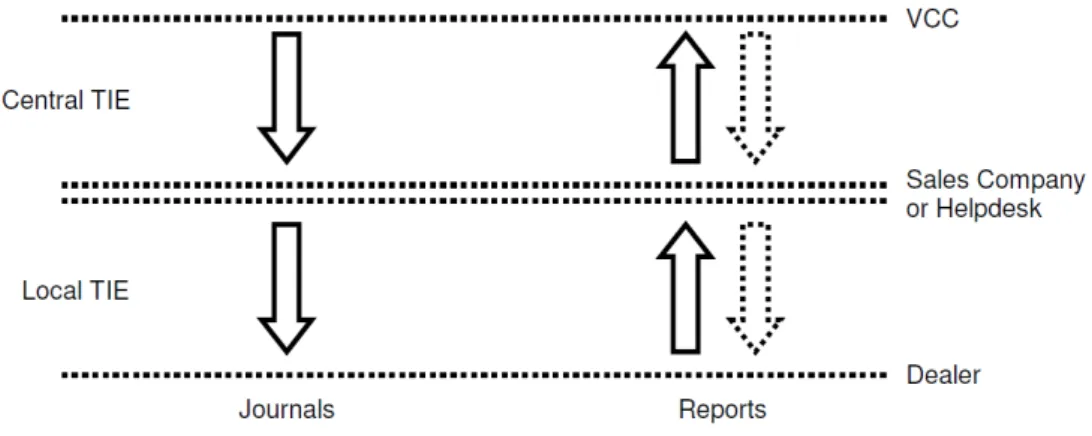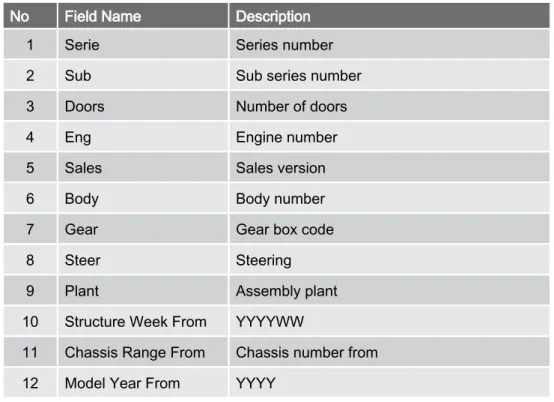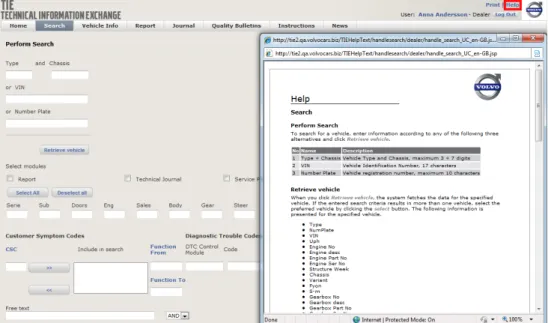GETTING STARTED WITH TIE
FOR INDEPENDENTS
Copyright © 1998-2012 Volvo Car Corporation 258EN03IR 2
CONTENTS
1 WELCOME TO TECHNICAL INFORMATION EXCHANGE... 3
2 INTRODUCTION... 4
2.1 Why do we have TIE?... 4
2.2 How do I get access to TIE?... 4
2.3 How do I log in?... 4
3 INFORMATION CHANNELS... 5
3.1 Overview... 5
3.2 Technical Journals... 5
3.3 Service Product Journals... 5
3.4 Reports... 6
3.4.1 Concern Areas... 6
3.4.2 How do I write a good report?... 7
4 TIE AND VIDA... 9
4.1 Reports from VIDA... 9
4.2 Searching Technical Journals from VIDA... 9
4.2.1 Basic search... 10
4.2.2 CSC search... 10
4.2.3 Function Group search... 10
4.2.4 DTC search... 10
5 BRIEF APPLICATION OUTLINE... 11
5.1 Search... 11
5.1.1 Retrieve Vehicle Profile... 11
5.1.2 Search for an information item... 12
5.2 Vehicle Information... 13
5.3 Report... 13
5.4 Journal... 13
5.5 User Profile... 13
6 SUPPORT... 15
6.1 TIE Help files... 15
6.2 Where do I turn if I run into problems?... 15
7 ABBREVIATIONS... 16
8 HISTORY LOG... 17
8.1 258EN02IR... 17
8.2 258EN03IR... 17
1
WELCOME TO TECHNICAL INFORMATION EXCHANGE
Welcome as a user to Technical Information Exchange (TIE). With TIE, Volvo Cars has one common way of handling discrepancy reports and communications between Dealerships/Independent Operators, Sales Companies/Importers and Volvo Car Customer Service (VCCS).TIE is integrated with VIDA to serve as a solid foundation for the daily work in work‐ shops and offices around the world.
This document is intended to provide information to aid a new user to TIE. Different report types are explained and examples are given on how to write a good report. In the following chapters, different workflows are explained and the preferred way of working is discussed. To assist in understanding the application there is a brief application outline showing where to find different functions. Here, the search func‐ tion is given special attention, as it is the most important function in TIE. The docu‐ ment ends with a chapter about support, what aid is available and where to turn if there are any issues with using TIE.
Copyright © 1998-2012 Volvo Car Corporation 258EN03IR 4
2
INTRODUCTION
2.1 Why do we have TIE?
The overall business objective is to make communication more efficient with shorter lead times. This means fewer repeat repairs leading to lower warranty costs and, in the end, higher Customer Satisfaction.
In TIE, all discrepancies concerning Vehicles, Service Products, Parts and Acces‐ sories are reported.
2.2 How do I get access to TIE?
The process to get access to TIE is different for different user groups. For independent operators, TIE is integrated with VIDA purchase from TIS. 2.3 How do I log in?
Please make sure that the appropriate URL is not blocked by a proxy or an external or internal firewall. Type the URL in a web browser and provide user ID and password when prompted.
Connection type URL IP port
Internet https://
3
INFORMATION CHANNELS
TIE consists of different information channels and each channel has its unique purpose. This chapter contains information on these different information channels and which channel is to be used at which time.
3.1 Overview
The picture below shows a simplified overview of the information flow in TIE. TIE consists of two parts, Central TIE and Local TIE. Central TIE is in English and Local TIE is translated to local languages (available in the same languages as VIDA). This means that Journals and Reports must be copied and translated between the two parts. Journals are one way communications from VCC or a Sales Company, whereas Reports can be answered so that an information exchange can take place.
Fig. 1 Information flow in TIE
In the following sections, the different information channels are explained. If more information is required, please contact the local Sales Company.
NOTE
Not all Sales Companies utilise all channels in TIE. Check with your local Sales Company TIE administrator to find out which TIE channels apply to your market.
3.2 Technical Journals
A Technical Journal (TJ) is an information item which contains information to Help‐ desks, Sales Companies and Dealerships about product quality conditions that is relevant for repairing and servicing Volvo vehicles. It could be information regarding product quality, expected time for a pending solution, conditions, temporary remedies and the actual solution for any particular condition. It can also be used for a number of other tasks; fault tracing hints, notifications on running changes that the technicians may need to know about, special follow-ups or material requests and other generally useful information.
3.3 Service Product Journals
A Service Product Journal (SPJ) is an information item which contains information about the services and applications provided by Volvo Car Customer Service, e.g. VIDA, TIE, special tools. In short, all information to Sales Companies and Dealer‐ ships that is not related to a vehicle (e.g. car models, engines etc.) should be sent as an SPJ.
SPJs are divided into Categories. Each category may have Sub Categories to further specify the information that the SPJ contains.
Copyright © 1998-2012 Volvo Car Corporation 258EN03IR 6
3.4 Reports
All discrepancies or issues should be sent as a report. Reports should be created to report discrepancies on VIDA and TIS.
Reports should also be issued to contact the local helpdesk if assistance is needed. This might concern issues with log in to various systems.
3.4.1 Concern Areas
Reports are divided into Concern Areas and Sub Concern Areas. When writing a report, choose the Concern Area and Sub Concern Area that best describes the issue that is being reported. Each Sub Concern Area has a different template that is to be completed. Some fields in the template are mandatory (marked with an aste‐ risk) and some fields are optional. There are help texts to each Sub Concern Area which describe the fields in the template. A help text is opened by clicking Help in the upper right corner of the screen.
Sales Companies have the possibility to choose which Concern Areas and Sub Concern Areas they want to show to the dealers. The default set up is the set of Concern Areas and Sub Concern Areas that will be standard in the central system, but this can be configured to suit each market's needs. Please note that if a report is written in a new local Concern Area and Sub Concern Area, the Sub Concern Area and/or Concern Area need to be changed into one from the default set up before it can be copied to central.
In the tables below central Concern Areas and Sub Concern Areas are listed. These may differ to those you see as a user:
Concern Area Sub Concern Area Issues and discrepancies reported
TIE TIE Problem This Sub Concern Area should
be used for all technical TIE issues and errors.
TIE User administration Use this Sub Concern Area to request new users and new roles. It is also used to request a change of roles and changes to roles.
Concern Area Sub Concern Area Issues and discrepancies reported
VIDA System Information This Sub Concern Area shall be used only to report issues regarding user guides published on:
● Dealer Develop‐ ment Platform ● VIDA ISS ● Workshop
Support Guide The report may contain errors found in a user guide or suggested changes of the content. It may also contain issues regarding the presenta‐ tion of the user guides on the different sites. VIDA Admin Order new VIDA DVD This Sub Concern Area
should be used to report when a new VIDA DVD or VIDA DVD should be sent.
VIDA Admin User Administration This Sub Concern Area should be used for reporting changes for VIDA licences and subscriptions e.g. increasing/reducing the number of licences or subscriptions.
3.4.2 How do I write a good report?
This chapter contains information that is useful when writing reports. Writing a good report is important, because that will aid helpdesks and other support staff to mini‐ mize the resolution time and for VCC to make faster and more accurate solutions on concept related issues. This is of course very important when it comes to reports which are concerning issues where customers are waiting for their cars to be repaired. For some reports, there is a template in the free text field, with headings as support to structure the content.
Please have the following in mind when writing reports:
● When writing reports, use the REPORT TO TIE button in VIDA. ● Be very clear and precise in the description of the issue.
● Provide as much information about the issue as possible, but keep to the facts and do not speculate.
● If you need to write what a customer has said, begin the sentence with "Customer states…".
Copyright © 1998-2012 Volvo Car Corporation 258EN03IR 8
● Read through the report before sending it. Will it be easily understood by others? Rewrite unclear passages.
● If a report is answered with a proposal or more information is needed, please make sure that the additional information is provided quickly. This speeds up the process for creating Technical Journals and it influences the lead time regarding solutions.
● Do not give copies of reports, Technical Journals or Quality Bulletins to customers.
4
TIE AND VIDA
As part of VCC strategic development efforts are being made to increase system support for the Volvo Repair and Maintenance process (VRM). In the following sections the connections between TIE and VIDA are explained.
4.1 Reports from VIDA
Follow these steps to create a report from VIDA:
1. Click the REPORT TO TIE button in the upper left corner in VIDA.
à VIDA calls on TIE to get a list of allowed Concern Areas for the user. TIE sends back the list and informs VIDA which log files are needed. VIDA shows the user which Concern Areas are available.
2. Select Concern Area.
à VIDA automatically finds the relevant information and log files and creates a compressed folder that is sent to TIE.
VIDA calls on TIE and TIE is opened.
TIE asks the user for Sub Concern Area (if needed). 3. Select a Sub Concern Area (if needed).
à TIE opens the report template. The required log files are automatically attached, and the information that VIDA sent is added in the correct fields. 4. Complete the report.
Since this method makes writing reports much easier, this is the preferred way to report issues because:
● The user does not have to manually insert attachments or keep track which attachments are needed for which Sub Concern Areas.
● The user does not have to insert vehicle details in the report, these fields are completed automatically by VIDA.
● If the user does not complete all the steps, VIDA will remember at which step the report was aborted. The user will automatically return to this step next time the Report to TIE button is clicked.
NOTE
If the user doesn't have a connection between TIE and VIDA, or is not authorised to access TIE, the only option available will be "Report problem using e-mail". The report should in such case be sent to the support. Log files can be attached by clicking the SELECT LOG FILES button.
4.2 Searching Technical Journals from VIDA
The easiest way to find relevant Technical Journals for a vehicle, is to start the search in VIDA. Depending on how the search is started, VIDA will send different information to TIE, which influences the search result. Please find step by step instructions in the following sections.
Copyright © 1998-2012 Volvo Car Corporation 258EN03IR 10
4.2.1 Basic search
Follow these steps to perform a basic Technical Journal Search in TIE from VIDA: 1. Specify the vehicle under the VEHICLE PROFILE tab in VIDA. The more
information that is input, the more targeted the search will be.
2. Click READ TECHNICAL JOURNALS in the top left corner to start the search.
à TIE is opened in a new window and the search is performed.
TIE shows a list of all Technical Journals that are relevant for the current vehicle profile. The journals are listed in function group order.
3. The user can read the Technical Journals which are relevant. 4.2.2 CSC search
If CSC are specified for the vehicle when a basic search is performed, TIE will use the specified CSC to further target the search. Technical Journals related to the specific CSC for the profiled vehicle will be shown.
4.2.3 Function Group search
If the basic search is performed under the INFORMATION tab in VIDA with an open document which is connected to a function group, the search results starting with that function group is shown. Technical Journals with lower function groups are not shown.
4.2.4 DTC search
If the search is started from the DIAGNOSTICS tab in VIDA and a fault trace has been performed on the vehicle, TIE will use the specified DTCs to further target the search. Technical Journals related to the specific DTCs for the connected vehicle will be shown.
5
BRIEF APPLICATION OUTLINE
5.1 SearchThere are two ways to start a search in TIE. The user can either retrieve a Vehicle Profile or search for an information item directly.
5.1.1 Retrieve Vehicle Profile
If the user wants to retrieve a vehicle profile, use one or a combination of the following fields:
● Type and Chassis ● VIN
● Number Plate
Fig. 2 Retrieve a vehicle profile
Click the Retrieve vehicle button to retrieve the vehicle information. Click Fill Search fields with Vehicle data to transfer the retrieved vehicle data to the fields presented in the table below. This data can be used as a filter when searching for an information item, see chapter 5.2 Vehicle Information on page 13.
No Field Name Description
1 Serie Series number
2 Sub Sub series number
3 Doors Number of doors
4 Eng Engine number
5 Sales Sales version
6 Body Body number
7 Gear Gear box code
8 Steer Steering
9 Plant Assembly plant
10 Structure Week From YYYYWW
11 Chassis Range From Chassis number from 12 Model Year From YYYY
Copyright © 1998-2012 Volvo Car Corporation 258EN03IR 12
5.1.2 Search for an information item
To search for an information item (Report, Technical Journal and Service Product Journal) or a combination of items, start by selecting the relevant module(s) first:
● Report
● Technical Journal ● Service Product Journal
The user must choose from Central or Local in the dropdown and the user has the option to select/deselect all modules by using the buttons Select All or Deselect all. If all modules are selected, the result will be presented with one list per module. If the user retrieved a Vehicle Profile, data can be edited in the populated fields to search for an information item.
If the user did not retrieve a Vehicle Profile, data can be entered in either of the following fields to search for an information item:
No Field Name Description
1 Serie Series - one character
2 Sub Sub series - one character
3 Doors Number of doors - one digit
4 Eng Engine number - two digits
5 Sales Sales version - two characters 6 Body Body - one character or digit 7 Gear Gear box code - two characters 8 Steer Steering - one character
9 Plant Assembly plant - two characters 10 Structure Week From/To YYYYWW - six digits
11 Chassis Range From/To Chassis number from/to - seven digits or less. If less the system will fill up with zeros. 12 Model Year From/To YYYY - four digits
13 CSC Customer Symptom Code. Click the CSC link and select CSCs in the page that appears or add manually by typing the CSC in the "CSC" field (2 characters). Transfer the CSC to the "Include in search" field by clicking the right pointing arrows. Multiple CSCs are possible. To remove an already added CSC, select it and click the left pointing arrows.
14 Function From/To Function group from. Click the Function From and/or the Function To link and select function group in the page that appears or enter the function group manually - maximum 4 digits.
No Field Name Description
15 Diagnostic Trouble
Codes Enter a DTC manually in the "DTC ControlModule" and "Code" fields (maximum 7 + 7 characters) and transfer it to the "Include in search" field by clicking the right pointing arrows. Multiple DTCs are possible. If more than one DTC is preferred, repeat the proce‐ dure. To remove an already added DTC, select it and click the left pointing arrows.
16 Status Date From/To Can only be picked from calendar.
17 Free Text Type any free text with at least two characters. If you enter several words, select an AND or OR condition for the entered words, using the drop-down list. To set a LIKE condition, type "*" in front of or after the word.
What can you search for in the different modules?
For Reports and Technical Journals, all the search fields are valid. For Service Product Journals the Status date From/To fields and the Free text field are valid. 5.2 Vehicle Information
If the user wants to find information about a vehicle click the Vehicle Info tab and select the View Vehicle Info header. The user will be given the possibility to search for a vehicle by entering data in either of the search fields:
● Type and Chassis ● VIN
● Number Plate 5.3 Report
If the user wants to create or view a report, click the Report tab and select one of the headers:
● View Report List – enter data in one or a combination of fields and view/print the hit list.
● Create new Report – select suitable Concern Area in the dropdown and proceed. To see a list of central Concern Areas and Sub Concern Areas, see chapter 3.4.1 Concern Areas on page 6.
5.4 Journal
If the user wants to create or view journals, click the Journal tab and select one of the sub headers:
● Technical Journals
– View Journal List – enter data in one or a combination of the fields. ● Service Product Journals
– View Journal List – enter data in one or a combination of the fields. 5.5 User Profile
Copyright © 1998-2012 Volvo Car Corporation 258EN03IR 14
The user can see if personal information (e.g. name, contact details etc.) is correct. It is also possible to, among other things, set the preferred speedometer units, language, calendar/time format and if the user wants to receive e-mail notifications from TIE.
From the User language drop-down list , the user is able to select a country code. This is used to set the language of which cases will be marked with when delivered. For example, if "SE" is selected, it will be indicated that the case is written in Swedish.
6
SUPPORT
Since TIE is a business critical application, help and support has been implemented as a safeguard for usability. This chapter contains information about this safeguard. 6.1 TIE Help files
Help files for TIE can be found for each screen in the program. The user can get explanation of visible items e.g. labels, dropdowns, input fields etc by clicking Help in the upper right corner. A new window with information regarding the actual screen is shown.
Fig. 3 TIE Help file
6.2 Where do I turn if I run into problems?
If the help files does not provide enough information to assist in any issues, please contact the local Helpdesk.
Copyright © 1998-2012 Volvo Car Corporation 258EN03IR 16
7
ABBREVIATIONS
CSC – Customer Symptom Codes DTC – Diagnostic Trouble Code EWD – Electronic Wiring Diagram SPJ – Service Product Journal
TIE – Technical Information Exchange TIS – Technical Information Shop TJ – Technical Journal
URL – Uniform Resource Locator VCC – Volvo Car Corporation VCCS – Volvo Car Customer Service
VIDA – Vehicle Information and Diagnostics for Aftersales VIN – Vehicle Identification Number
VOW – Vida On Web
8
HISTORY LOG
8.1 258EN02IRNew document for Independents. 8.2 258EN03IR
A general revision of the document. New or revised information in all chapters and new screen dumps have been added. Outdated information has been removed.
Copyright © 1998-2012 Volvo Car Corporation 258EN03IR 18
9
INDEX
A
Abbreviations ... 16
Access to TIE ... 4
C Categories ... 5
Concern Areas ... 6
Create Report ... 13
CSC ... 10
D DTC ... 10
F Function Group ... 10
H Help files ... 15
I Information Channels ... 5
Information items ... 12
J Journal ... 13
L Log in ... 4
R Reports ... 6, 7 Reports from VIDA ... 9
S Search ... 9, 10, 11 Service Product Journals ... 5, 13 Sub Concern Areas ... 6
Support ... 15
T Technical Journals ... 5, 9, 13 TIE Help ... 15
V Vehicle Information ... 13
Vehicle Profile ... 11, 12 Volvo Repair and Maintenance Process ... 9
W Wiring diagrams ... 7