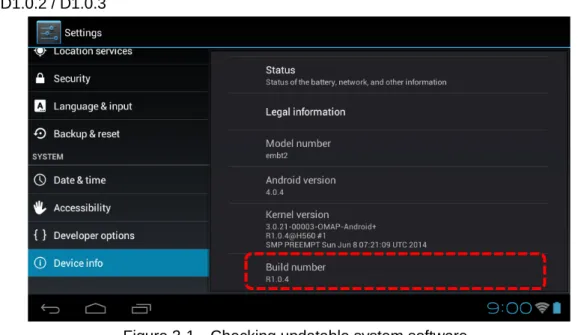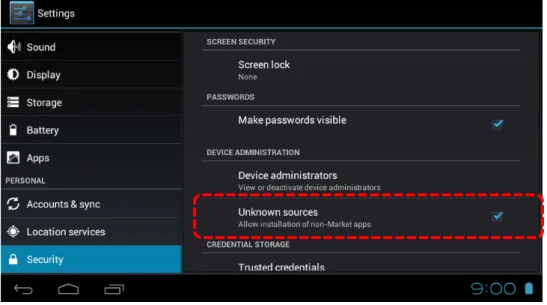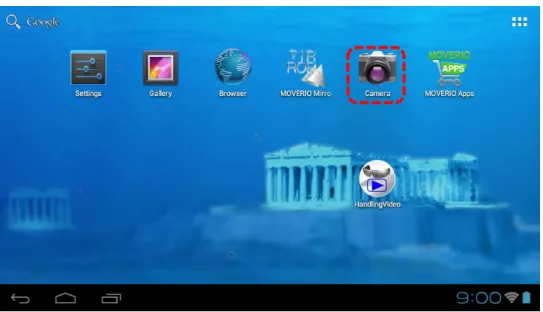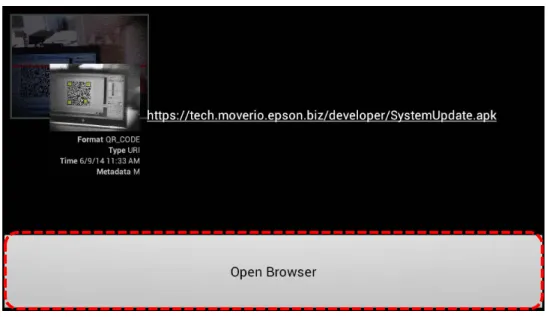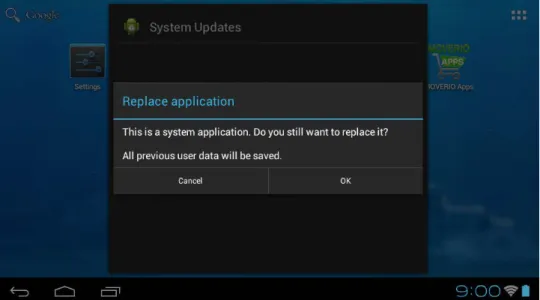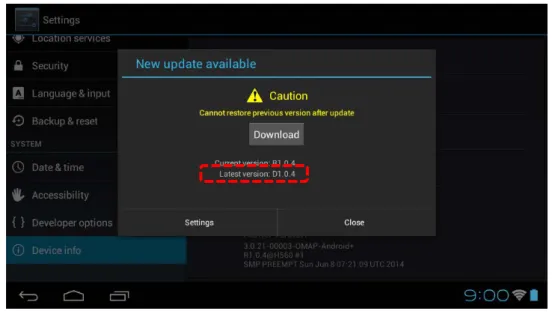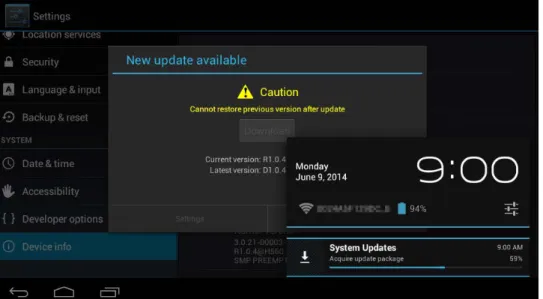How to Modify the System Software for Developer
1. Introduction
Due to security reasons, the debug function for the MOVERIO BT-200 system software for consumer is disabled. We have special system software with debug function for the MOVERIO apps developers. This document explains how to modify the system software for consumer to the system software for developer. For the details of system software for developer, refer to a separate document, "System software for developer release note".
Figure 1-1 System software for developer screen
2. Caution
The debug function for the MOVERIO system software for consumer is disabled. Some cases of improper system alterations by misusing the adb debug environment have been reported, and this is to prevent such abuse. MOVERIO supports copyright protection of contents such as DRM. In order to prevent the extraction of the copyright protected contents by misusing the debug environment, the system software for developer acts as a non-DRM-compliant system. Therefore, with MOVERIO Mirroring function, there may be some instances of not being able to view or transmit the copyright protected contents, or connect to the DRM compliant equipments.
Please note that, in addition to the above, some pre-installed apps may be deleted. For the difference of the pre-installed apps between the system software for consumer and for developer, refer to a separate document, "System software for developer release note".
This document does not guarantee the behavior of the system software for developer. The system software for developer is not a production released product. Therefore, we cannot be responsible for any damage caused by the application, modification or use of the system software for developer. The installation of the system software for developer should be done at your own risk and judgment.
If you agree with the above conditions, update to the system software for developer according to the procedure below.
3. Updatable System Software
This procedure can be implemented with the system software versions below. The system software version can be checked through [Settings]→[Device info], and [Build number].
■ Updatable system software
R1.0.0 / R1.0.2 / R1.0.4 / R1.0.5 / R1.1.0 / R1.1.2 D1.0.0 / D1.0.2 / D1.0.3
Figure 3-1 Checking updatable system software
Since the system software for developer D1.0.4 or later version has SystemUpdater, as explained below, the system software can be updated by simply following the screen.
4. How to Modify the System Software for Developer
4.1
Modification Overview
The update to the system software for developer can be done as follows:
Figure 4-1 Modification overview
4.2
Preparation
The update to the system software for developer is accomplished by replacing a part of the regular product update function. In other words, it is done by replacing the system software for consumer's update function app with the updatable app to the system software for developer. Therefore, the advanced preparation is necessary so that the update function app and the system software for developer can be installed via network.
1) Changing Settings to Accept App
Start [Settings] app, and display [Security]. Choose [Device administrator], then check [Unknown sources (Allow installation of non-market apps)].
There will be an increased risk of being attacked by [Unknown sources]. At this time [The user agrees that he is solely responsible for the damage to the device or the data loss which may occur by using such apps] statement will appear. The user should use his own judgment to agree or not.
Please note that if the user cannot agree, the update to the system software for developer cannot be implemented.
Prepare
Introduce Updater
Confirm/Acquire updatable package Install SystemUpdate.apk for update
Prepare SystemUpdate.apk for update installation
Update the system using the acquired package Acquire Package
Figure 4-2 Settings needed for apps installation
2) Preparing for Internet Connectivity Environment
In [Settings] app, choose [Wi-Fi], then connect to the access point where the Internet connection is possible. For the required settings for Wi-Fi connection, refer to the MOVERIO BT-200 User's Guide, Initialization Section.
Figure 4-3 Wi-Fi Settings
When the Wi-Fi connection is completed, the updatable package notification may be sent. However, do not update at this point. If the updating is done at this point, it only updates the system software for consumer, and the developer function cannot be used in a similar way.
4.3
Introducing Updater
1) Reading 2D Bar Code with Camera App
Start [Camera] app on home screen or apps list.
Figure 4-4 Activating camera app on home screen
When the Select Function screen, Fig. 4-5, appears, choose [Read Bar Code] function on the right.
Figure 4-5 Camera function select screen
When [Read Bar Code] function is activated, the Fig. 4-6 screen appears. Take a photo, using the built-in camera in the MOVERIO headset, of the 2D bar code information (at the end of this document ) making sure that it fits in the frame on the left side of the screen.
Figure 4-6 Bar code recognition mode screen
When it's read successfully, URL and [Open Browser] button appear. Press [Open Browser] button.
Figure 4-7 Bar code recognition completion screen
Figure 4-8 Standard browser icon
Depending on the usage environment, it may ask which browser app to use. In that case, choose a standard [Browser] installed in the system. Please note that other browsers have not been tested for this purpose.
2) Downloading and Implementing SystemUpdate Package
When the read bar code URL is accessed by the browser, SystemUpdate.apk file for update will be downloaded. When downloading starts, go back to the Camera app, and then finish the Camera app by pressing [Back key]. Tap the download icon on the status bar. If [Download completed SystemUpdate.apk] appears, the package download has been completed. If it's in the middle of downloading, wait until the download is completed.
Figure 4-9 Download icon
Figure 4-10 Download completion display
When [Download complete, SystemUpdate.apk] is tapped, [Replace application] will be displayed, and confirmation of the system application overwrite is requested. Select [OK]. In addition, the application attribute table will appear. Unless there are some problems, choose [Install].
Figure 4-11 Replace confirmation screen
Figure 4-12 Attribute list and confirmation
4.4
Acquiring Package
1) Display [Device info] in [Settings] app, and then tap [System updates]. When the usable package for developer is found, Figure 4-15 screen will be displayed. If the latest version does not have letter [D] at the beginning of the version number (i.e. R1.0.4), the installation of SystemUpdate.apk may not have been done correctly. Redo the sections 4.2 and 4.3.
Figure 4-14 System updates screen
2) If [Latest Version] number has D at the beginning, like D1.0.4, the system software for developer has been recognized. Press [Download] button, and go to the next step.
Figure 4-15 Updatable package display
When [Licensing Agreement] is displayed, read the contents carefully, and if you agree with it, choose [Agree and download].
Figure 4-16 Licensing Agreement screen
3) When the package download starts, [System Updates, Acquire update package] will be displayed near the status bar. By tapping this, the progress of the package download can be checked. The system software package will be approximately 120MB - 160MB, so it will take some time to download. Provide enough time for this process.
Figure 4-18 Displaying package download status
4.5
Updating System
1) When the package download is completed, [Start Update Confirmation] will be displayed.
Figure 4-19 Start update confirmation
For the package update, the following conditions need to be met:
Remaining battery is more than 50%
Power source is AC adapter
If those conditions are not met, [Start Update] becomes non-active and cannot be pressed. Connect to the AC adapter, and charge until [Start Update] button becomes active.
While [Start Update] is active, hold it down. The system will shut down, and the OS will be updated.
Figure 4-20 Shutting down while updating
Figure 4-21 Updating after restart screen
After the OS update is completed, restart system. Display the system software version by following the steps below, and confirm that it has been updated to the system software for developer.
5. How to Check the System Software Version
The status of the conversion to the system software for developer can be checked in the screens below:
1) [Settings]→[Device info], and then check [Build number]
If there is D at the beginning of the build number, it is system software for developer.
Figure 5-1 Build number display
2) [Settings]→[Developer options], and then check if [USB debugging] is displayed The system software for consumer will not display it
6. Other Notes
For the method of connecting/recognizing PC and MOVERIO with adb, refer to the separately provided Setup Steps.
If the system software for consumer is modified to the system software for developer through MOVERIO Apps Market developer site, the pre-installed apps will change, as stated in Section 2. However, the apps the users installed, including the download from MOVERIO Apps Market, will not be changed.
This note does not guarantee the behavior of the system software for developer.