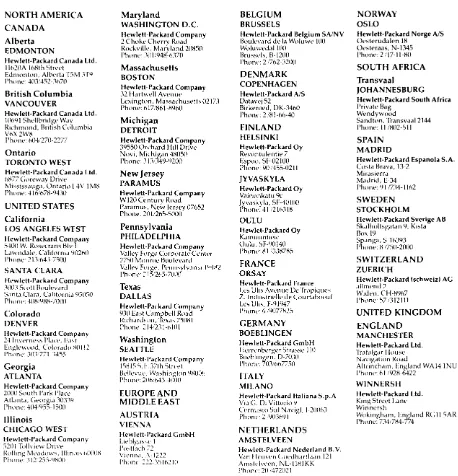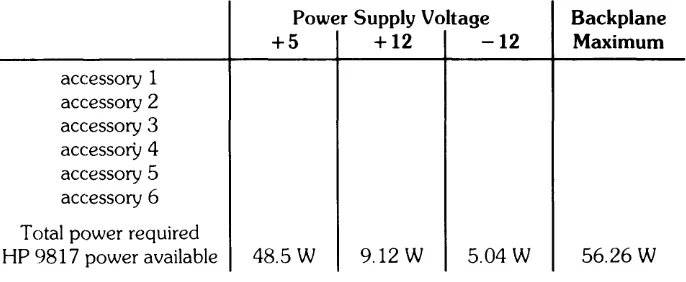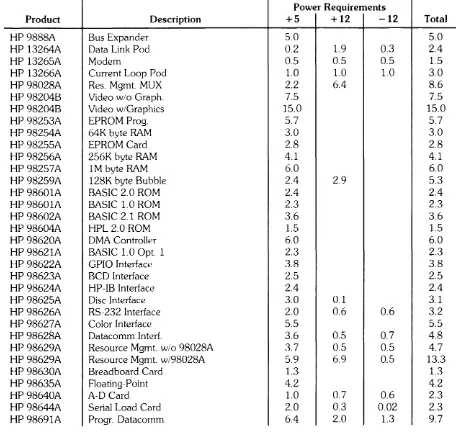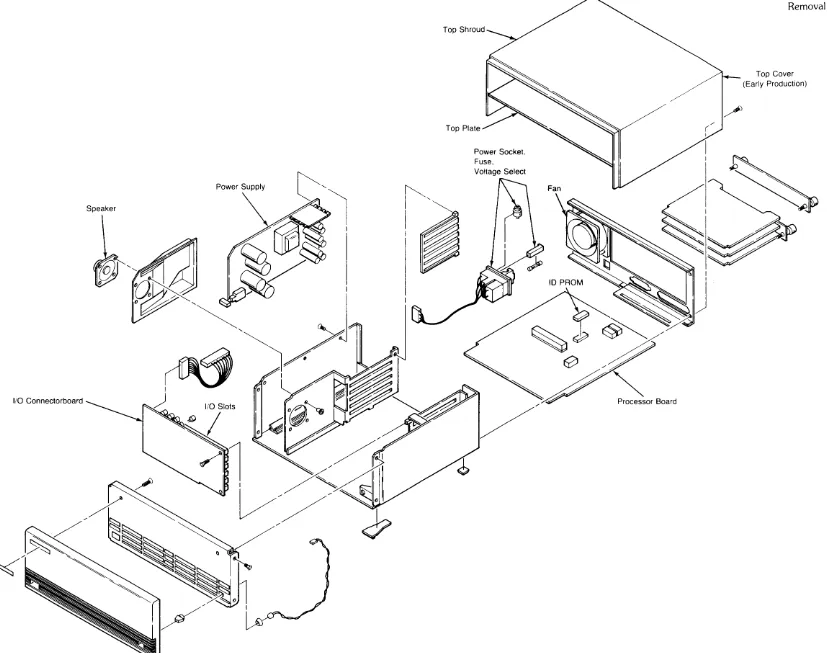HP9817
for HP 9000 Series 200 Computers
Manual Reorder No. 09817-90031
© Copyright 1985 Hewlett-Packard Company
This document contains proprietary information which is protected by copyright. All rights are reserved. No part of this document may be photocopied. reproduced or translated to another language without the prior written consent of Hewlett-Packard Company. The information containea in this document is subject to change without notice.
Restricted Rights Legend
Use. duplication or disclosure by the Government is subject to restrictions as set forth in paragraph (b)(3)(8) of the Rights in Technical Data and Software clause in DAR 7-104.9(a).
Hewlett-Packard Company
Printing History
New editions of this manual will incorporate all material updated since the previous edition. Update packages may be issued between editions and contain replacement and additional pages to be merged into the manual by the user. Each updated page will be indicated by a revision date at the bottom of the page. A vertical bar in the margin indicates the changes on each page. Note that pages which are rearranged due to changes on a previous page are not considered revised.
The manual printing date and part number indicate its current edition. The printing date changes when a new edition is printed. (Minor corrections and updates which are incorporated at reprint do not cause the date to change.) The manual part number changes when extensive technical changes are incorporated.
October 1985 ... Edition 1. Replaced part number 09817-90030. Merged September 1984 update.
NOTICE
The information contained in this document is subject to change without notice.
HEWLETT-PACKARD MAKES NO WARRANTY OF ANY KIND WITH REGARD TO THIS MANUAL, INCLUDING, BUT NOT LIMITED TO, THE IMPLIED WARRANTIES OF MERCHANTABILITY AND FITNESS FOR A PARTICULAR PURPOSE. Hewlett-Packard shall not be liable for errors contained herein or direct, indirect, special, incidental or consequential damages in connection with the furnishing, performance, or use of this material.
WARRANTY
A copy of the specific warranty terms applicable to your Hewlett-Packard product and replacement parts can be obtained from your local Sales and Service Office.
Table of Contents
Chapter 1: Product Description
Introduction . , . . . .. 1
Product Information ... 2
Processor, . . . .. 2
Clock and Timers . . . .. 2
Beepers .. , ... 2
Features ., . . . .. 3
Physical. . , . . . .. 3
Power Requirernents ... 3
Product Configuration. . . . .. 4
Custorner Service Support. . . .. 5
On··site Repair ... 5
Service Center Repair. . . . .. 5
Customer Repair. . . . .. 5
Backplane Power Limits. . . . .. 7
User Documentation . . . .. 9
BA~3IC ... " ... ' .. 9
Pascal ... 9
Service Documentation. . . . .. 9
Miscellaneous. . . . .. 10
Chapter 2: Site Preparation and Requirements Site Preparation. . . .. 11
Class B Specifications. . . .. 11
Temperature . . . .. 11
HUlnidity ... 11
Vibration. . . . .. 12
Shock (non-operating) . . . .. 12
Altitude. . . . .. 12
Transportation ... 12
Power Hequirements ... 13
Chapter 3: Installation and Configuration . ... 15
Chapter 4: Preventive Maintenance Cleaning. " " " " .. " ... " ... " . . .. 1 7 Chapter 5: Functional Description Introduction . . . .. 19
Processor Board. . . . .. 19
110 Connectorboard ... 21
iv
Chapter 6: Removal and Replacement
Introduction . . . .. 25
Top Cover Removal . . . .. 29
Front Panel Removal. ... 31
Power Supply Removal . . . .. 32
Rear Panel Removal . . . .. 34
Processor Board Removal . . . .. 35
110 Connectorboard Removal . . . .. 36
Power Receptacle Removal . . . .. 38
Chapter 7: Adjustments ... 41
Chapter 8: Troubleshooting and Diagnostics Introduction . . . .. 43
Initial Troubleshooting Procedure . . . .. 44
Dead Unit Procedure ... 50
Power Supply . . . .. 50
Troubleshooting a Dead Unit. ... 51
Power Supply Voltage Check ... 54
Live Unit Procedure . . . .. 55
Turn-on Self-test ... 58
Self-test Sequence ... 59
Running the Self-test . . . .. 60
Boot ROM Beeper Codes ... 62
Processor Test . . . .. 62
Processor Test. . . .. 62
Boot ROM Memory Test. . . . .. 63
Boot ROM Test. . . . .. 63
RAM Memory Tests. . . . .. 64
Top RAM Test ... 64
RAM Pattern Test . . . .. 64
RAM Addressing. . . . .. 64
Checking a 1M Byte RAM Card Address ... 65
Checking a 256K Byte RAM Card Address. . . .. 65
Locating a Defective RAM Block. . . . .. 66
Keyboard Test . . . .. 67
Keyboard Test. . . . .. 67
I/O Tests . . . .. 68
Chapter 9: Replacement Parts Introduction . . . .. 69
Chapter 11: Product History
IntrodLlction . . . . .. . . .. 77
Chapter 12: Diagrams Figure 12-1. Block Diagram ... -... 79
Figure 12-2. Power Distribution Diagram ... 80
Figure 12-3. Initial Troubleshooting Flowchart ... 81
Figure 12-4. Dead Unit Troubleshooting Flowchart . . . .. 82
Figure 12-5. Live Unit Troubleshooting Flowchart ... 83
Product Description
1
Introduction
This manual contains all the servicing information for the HP Series 9000 Model 21 7 computer.
The Model 217 computer is referred to interchangeably by its product number, by HP 9817, or by
the term "computer". All three forms refer to the Model 217.
Hewlett-Pi:lckard supports repairing HP 9817 computers to the assembly level only, that is, isolating the problem to an assembly such as the processor board. Then the defective assembly is exchanged for a new or rebuilt assembly.
Also included in this chapter is service support information and a list of the documentation available for HP 981 7 computers.
Additional information in this manual includes:
• Site Preparation
• Installation and Configuration
• Preventive Maintenance
• Functional Description
• Troubleshooting and Diagnostics
• Adjustments
• Removal and Replacement
• Replacement Parts
• Reference Material
2 Product Description
Product Information
The HP 9000 Model 217 computer is a small, modular, MC68010-based computer. Modular refers to the fact that it is composed of a group of "modules", such as the keyboard, the display or the central processing unit. The MC68010 is fully object code-compatible with the MC68000, but has the added features of virtual memory support and enhanced execution timing.
It has these specifications:
Processor
Type: Clock frequency: Internal architecture: Address range: Data bus:Instruction types:
Major data types:
Addressing modes:
Interrupt levels:
Clock and Timers
Real-time clock Resolution: Accuracy: Power-on default: Timers Delay interrupt: Cycled interrupt:Match interrupt:
Beepers
Range (nominal):Duration:
Motorola 68010
8 MHz
32-bit data and address registers
16M bytes
16-bit asynchronous
57
5
14
6 maskable and 1 non-maskable
10 msec
50 ppm (4.3 sec/day)
Midnight, January 1
10 msecs to 1.94 days in 10 msec increments
10 msecs to 1.94 days in 10 msec increments
Match on time of day, 0.00 to 84600.00 seconds (23.5 hours)
81.375 Hz to 5208 Hz
.01 to 2.55 sec
Features
• HP stc:mdard industrial package
• Six accessory card slots (three for external interface cards)
• Pascal 3.0 and BA.SIC 3.0 language systems
• Supports external 14-inch medium-resolution, monochrome display (35721A/B/C)
• HP-HIL keyboard support (46020A)
Physical
Height:Width:
Depth:
Net weight:
Shipping weight:
130 mm (5.12 inches)
325 mm (12.80 inches)
285 mm (11.22 inches)
6 kg (13.2 pounds)
9.5 kg (20.9 pounds)
Power Requirements
Operating voltage:Operating frequency:
Power consumption:
Accessory slot power:
90 to 125 Vac, 198 to 250 Vac switch-selectable
48 to 66 Hz
130 W (maximum)
41.25 W@ +5 V 18.70 W @ + 12 V
6.00 W C~ -12 V
4 Product Description
Product Configuration
The Model 217 is available in two configurations, the modular computer only (9817A) or a complete hardware system (9817H).
Product Number
9817A
9817H
Description
Model 217 Computer
.~ Built-in HP-IB interface with 2 m cable
.~ Built-in RS-232 interface (order cable separately)
i' 6 accessory slots for interfaces, language systems and memory
.~ Built-in HP-HIL interface
Model 217 Computer
.~ Built-in HP-IB interface with 2 m cable
.~ Built-in RS-232 interface (order cable separately)
* 6 accessory slots for interfaces, language systems and memory
* Built-in HP-HIL interface
512K bytes of RAM memory (two 98256A cards) 46020A keyboard
35721A, B or C 14·inch monochrome monitor 98204B video interface
35722A tilt and swivel unit
Customer Service Support
Hewlett-Packard provides service support in three ways: on-site repair, service center repair and customer repair.
On-site Repair
For on-site repair, an HP Customer Engineer goes to the customer's site and troubleshoots and repairs the computer at the assembly level. The defective assembly is then exchanged for a new or reconditioned assembly. This is the fastest way to get the computer up and running. Consult your HP Sales and Service office for turnaround times.
Service Center Repair
For service center repair, the customer returns the defective computer to an HP Field Repair Center. An HP Service Technician repairs the computer and returns it to the customerl. Table 1-1 contains a list of the Field Repair Centers. Consult your HP Sales and Service office for turnaround times.
Customer Repair
Customers have the option of repairing their own computers. Contact your nearest HP Sales/ Service office for information concerning recommended spare assemblies and training.
INTERCONTINENTAL
ARGENTINA
BUENOS AIRES
Hewlett-Packard Argentina S. A. Avda Santa Fe 2035
Martlne/, 1h40 Phone 792-1291
AUSTRALIA
New South Wales
SYDNEY
Hewlett·Packard Australia Ltd. 17-23 1;1 LIVl'ra Ruad
North Rvdl', New South Wales 211.1 Phone: 02 IHH7-lhl 1
Victoria
MELBOURNE
Hewlett-Packard Australia Ltd. ., 1-41 Joseph Street
Blackburn, Victoria 3130 I'honL': 0.1 IH90-h35I
BRAZIL
SAO PAULO
Hewlett-Packard Brasil I.e.C AlalT1l'dd Rio Negro 750 Alphaville
HarUl'ri, SP-0h400 Phone 011!421-1311
HONG KONG
HONG KONG
Hewlett-Packard Hong Kong Ltd. 5 Floor Sun Ilung Kai Centre 30 HMbour Road
Wanchai, Phone: 5/H32-3211 JAPAN Kanagawa SAGAMIHARA Yokogawa Hewlett-Packard 1-27-15 'tabe
Sagarnihara, Kanagawa 229 Phone: 427/59-1311
Osaka-Shi
OSAKA
Yokogawa-Hewlett-Packard Ltd. Chuo Bldg. NishinakaJirna 5-4-20, Yodogawa-ku Osaka, Osaka-Shi 532 Phone: h 1304-h021
Suginami-ku
TOKYO
Yokogawa-Hewlett-Packard Ltd. 3-29-21 Takaido-Higashi Tokyo, Suginarni-ku IhH Phone: 31331 -h 1 11
MEXICO
MEXICO CITY
Hewlett-Packard Mexicana SACV Avenida Periferico Sur h50l Col. Tepepan, Xochirnilco Mexico City, DFlh020 Phone: 905/67h-4600
SINGAPORE
SINGAPORE
Hewlett-Packard Singapore Ltd. 6th Floor, Inchcape House 450-452 Alexandra Road Singapore, 0511 Phone: 5/h31-7HH
TAIWAN
TAIPEI
Hewlett-Packard Far East Ltd. Bank Tower, 5th Floor 205 Tun Hwa North Road Taipei,
Phone: 2/751-0404
VENEZUELA
CARACAS
Hewlett-Packard Venezuela CA. Edificio Segre 2Y3
3a Transversal Los Ruices Nort Caracas, 1071
Phone: 2 1239-4133
6 Product Description
NORTH AMERICA
CANADA
Alberta
EDMONTON
Hewlett-Pack.ud Canada Ltd.
11620A 16Hth Street Edmonton, Alberta T5M ,nY Phone: -+03/-+52-3670
British Columbia
VANCOUVER
Hewlett-Packard Canada Ltd.
lO6YI Shellbrid~l' W.ly Richmond, Brtllsh Columbia V6X 2WH
Phol1l': 604/270-2277
Ontario
TORONTO WEST
Hewlett-Packard Canada Ltd.
6H77 Goreway Drive Mississauga, Ontario 14V IMH Phone: -+16/67H-Y430
UNITED STATES
California
LOS ANGELES WEST
Hewlett-Packard Company
5-+00 W, Rosecrans Blv'I. Lawndall', California Y0260 Phone: 21J/M3-7500
SANTA CLARA
Hewlett-Packard Company
3003 Scott Boukvard Santa Clara, California 951150 Phone: 40H/988-70()O
Colorado
DENVER
Hewlett-Packard Company
24 Inverness Place, Ea~t
Englewood, Colorado ~0112
Phone: 3031771-3455 Georgia
ATLANTA
Hewlett-Packard Company
2000 South Park Place Atlanta, C;eor~ia 3OJ3Y Phone: -+04/Y5:->-1500
Illinois
CHICAGO WEST
Hewlett-Packard Company
'i2l)] Tolh'iew Drive
Rolling Meadows, Illinlli~ hO()OH Phone 3122'i'i-YHOO
Maryland
WASHINGTON D.C.
Hewlett-Packard Company
2 Choke Cherry Road Rockville, Maryland 20H50 Phone: 3111IY48-6370
Massachusetts
BOSTON
Hewlett-Packard Company
32 Hartwell Avenue
Lexinghln, Massachusetts ()2173 Phone: hI7/H61-H%0
Michigan
DETROIT
Hewlett-Packard Company
3%50 Orchard Hill Drive Novi, Michigan 4H050 Phone: 3 1Ji349-Y200
New Jersey
PARAMUS
Hewlett-Packard Company
WI20 Cl'ntury Road
Paramu~, New jl'rsl'y 07652 Phone: 2111l265-5000
Pennsy I vania
PHILADELPHIA
Hewlett-Packard Company
Valley Forge Corporate Center 2750 Monroe Boulevard Valley FI1r,8e, Pennsylvania IY4H2 Phone: 2 b/265-7000
Texas
DALLAS
Hewlett-Packard Company
930 East Campbl'll Road
Rlchard~on, Tex,ls 750HI Phone: 214/231-6101
Washington
SEATTLE
Hewlett-Packard Company
I'iHI5 S, I ,37th Street Bellevue, Washington YHO()6 Phone 211hl643--+000
EUROPE AND MIDDLE EAST
AUSTRIA
VIENNA
Hewlett-Packard GmbH
Lieblga~~e I
I'o~tfach 72 Vil'l1na, ,\-1222 Phone 222 3'i Ih210
BELGIUM
BRUSSELS
Hewlett-Packard Belgium SA/NY
Boukvard de la Woluwe 100 Woluwedal lOll
Brussl'ls B-120{)
I'ho'~e: i 1762-320{)
DENMARK
COPENHAGEN
Hewlett-Packard A/S
Datavej 52 Birkerlled, DK-346ll Phone: 2 IH l-hh-40
FINLAND HELSINKI Hewlett-Packard Oy Revontulentie 7 Espoo, SF-02100 Phone: 90/455-0211 JYVASKYLA Hewlett-Packard Oy Vainonkatu 9c Jyvaskyla, SF-411100 Phone: 41 121h31H
OULU
Hewlet-Packard Oy
Kainuuntieic Oulu, SF-YOI40 Phone: HI 1338785
FRANCE
ORSAY
Hewlett-Packard France
Les Ulis Avenue De TropiLJues Z. Industridlc de Courtaboeuf Les Ulis, F-YIY47
(,hol1l': h 19077825
GERMANY
BOEBLINGEN
Hewlett-Packard GmbH
Herrenberger Strasse I III BI1l'blingen, D-7030 Phone: 7031hh7750
ITALY
MILANO
Hewlett-Packard Italiana S.p.A
Via C, Oi Vittorio Y Cl'rnllsco Sui Navigl, 1-200h3 Phone 2 ;YOJhY 1
NETHERLANDS
AMSTELVEEN
Hewlett-Packard Nederland B. V.
[image:14.615.76.534.85.561.2]Van Hellven Coedhartlaan 121 Amstdveen, NL-118IKK Phon!': 20 i472()21
Figure 1-1. Field Repair Centers (Cont.)
NORWAY
OSLO
Hewlett-Packard Norge AJS
Ol'sterudall'n 18 Ol'steraas, N- 1]45 I'hone:2/17-11-80
SOUTH AFRICA
Transvaal
JOHANNESBURG
Hewlett-Packard South Africa
Private Bag Wendywood Sandton, Transvaal 2144 Phone: 1\ 1802-51\
SPAIN
MADRID
Hewlett-Packard Espanola S.A.
Costa Brava, 13-2 Mirasierra Madrid, E-34 Phone: 91/734-1162
SWEDEN
STOCKHOLM
Hewlett-Packard Sverige AB
SkalhoItsgatan 9, Kista Box 19
Spanga, 5-16393 Phone: 81750-2000
SWITZERLAND
ZUERICH
Hewlett-Packard (schweiz) AG
allmend 2 Widen, CH-8Yh7 Phone: 571312111
UNITED KINGDOM
ENGLAND
MANCHESTER
Hewlett-Packard Ltd.
Trafalgar Ilouse Navigation Road
Altrincham, England WAI4 INU I'hone: hI IY28-6422
WINNERSH
Hewlett-Packard Ltd.
King Stred Lane Winnersh
Backplane Power Limits
The limits for the backplane power available to accessories is not to be exceeded by the installed accessories. To help determine the power requirements of a particular set of accessories, the following power requirements for accessories are listed.
CAUTION
IF THE POWER REQUIRED FOR ACCESSORIES EXCEEDS THE POWER AVAILABLE AT THE COMPUTER BACKPLANE, DAMAC;E TO THE COMPUTER'S POWER SUPPLY AND/OR THE ACCES-SORY WILL OCCUR. HEWLETT -PACKARD DOES NOT SUPPORT ACCESSORY CONFIGURATIONS REQUIRING MORE POWER THAN IS RECOMMENDED AT THE COMPUTER BACKPLANE.
To detern1ine the sUitability of a given set of accessories for your computer, follow these instruc-tions:
1. Calculate the accessory power required for each supply voltage and the total power required
for the accessory using the information in Table 1-2. Enter these values in the "Total Power Required" block in Table I-I.
2. If the total pOWE~r required is greater than 56.26 W, or the power drawn at any given voltage exceeds the value for that level, you must:
a. Change the type/number of accessories,
b. Add an HP 9888A Expander, or
3. Recalculate the power required versus power available.
Table 1-1. Power Requirements Calculation Table
accessory 1 accessory 2 accessory 3 accessorY 4 accessory 5 accessory 6
Total power required
Power Supply Voltage
+5 +12 -12
HP 9817 power available 48.5 W 9.12W 5.04W
Backplane Maximum
[image:15.613.142.485.493.634.2]8 Product Description
Table 1-2. Typical Power Requirements for Series 200 Accessories
Power Requirements
Product Description +5 +12 -12 Total
HP 9888A Bus Expander 5.0 5.0
HP 13264A Data link Pod 0.2 1.9 0.3 2.4
HP 13265A Modem 0.5 0.5 0.5 1.5
HP 13266A Current Loop Pod 1.0 1.0 1.0 3.0
HP 98028A Res. Mgmt. MUX 2.2 6.4 8.6
HP 98204B Video wlo Graph. 7.5 7.5
HP 98204B Video w/Graphics 15.0 15.0
HP 98253A EPROM Prog. 5.7 5.7
HP 98254A 64K byte RAM 3.0 3.0
HP 98255A EPROM Card 2.8 2.8
HP 98256A 256K byte RAM 4.1 4.1
HP 98257A 1M byte RAM 6.0 6.0
HP 98259A 128K byte Bubble 2.4 2.9 5.3
HP 98601A BASIC 2.0 ROM 2.4 2.4
HP 98601A BASIC 1.0 ROM 2.3 2.3
HP 98602A BASIC 2.1 ROM 3.6 3.6
HP 98604A HPL 2.0 ROM 1.5 1.5
HP 98620A DMA Controller 6.0 6.0
HP 98621A BASIC 1.0 Opt. 1 2.3 2.3
HP 98622A GPIO Interface 3.8 3.8
HP 98623A BCD Interface 2.5 2.5
HP 98624A HP-IB Interface 2.4 2.4
HP 98625A Disc Interface 3.0 0.1 3.1
HP 98626A RS-232 Interface 2.0 0.6 0.6 3.2
HP 98627A Color Interface 5.5 5.5
HP 98628A Datacomm Interf. 3.6 0.5 0.7 4.8
HP 98629A Resource Mgmt. wlo 98028A 3.7 0.5 0.5 4.7
HP 98629A Resource Mgmt. w/98028A 5.9 6.9 0.5 13.3
HP 98630A Breadboard Card 1.3 1.3
HP 98635A Floating-Point 4.2 4.2
HP 98640A A-D Card 1.0 0.7 0.6 2.3
HP 98644A Serial Load Card 2.0 0.3 0.02 2.3
[image:16.613.71.527.119.563.2]User Documentation
BASIC Manual
Manual Part Number
98613-10010 98613-87901 98613-10020 98613-10030 98613-90010 98613-90020 98613-90030 98613-90040 98613-90050 98613-90060 98613-90070
Pascal
Manual Part NUinber98615-87902 09826-90072 09826-90073 98615-90021 98615-90030 98615-90035 98615-90040 98615-9()050 Description
CSUB Preparation Manual
BASIC 3.0 Manual Kit contains one each of the following manuals: Utilities library Manual
Loader Utility Manual
BASIC 3.0 Programming Techniques BASIC 3.0 Interfacing Techniques BASIC 3.0 Graphics Techniques BASIC 3.0 User's Guide
BASIC 3.0 Language Reference Condensed Reference
Documentation Guide and Master Index
Description
Pascal 3.0 Manual Kit contains one each of the following manuals: Pascal Textbook (Wiley)
MC68000 User's Manual Pascal 3.0 Workstation System Pascal 3.0 Procedure library Pascal 3.0 Graphics Techniques Pascal 3.0 User's Guide
HP Pascal Language Reference for Series 200 Computers
Service Documentation
Manual
Part Number Description
09817 -90030 09817 -90039 09817 + 49A-90101
35 7~~ 1-90()04
HP 9817 Hardware Support Document HP 9817 CE Handbook Section
Model 217 Self-Paced Hardware Training Guide
10 Product Description
Miscellaneous
Manual Part Number
98204~90001
98257-90000 98620-90001 98622-90000 98623-90000 98624-90000 98625-90000 98626-90000 98627 -90000 98628-90001 98630-90000 98635-90000
Description
HP 98204B Composite Video Card Installation Note HP 98257 A RAM Card Installation Note
HP 98620A/B DMA Card Installation Note GPIO Installation Manual
BCD Installation Note HP-IB Installation Note
Disc Interface Installation Manual RS-232 Installation Manual
Color Video Interface Installation Manual HP 98628198691 Datacomm Installation Manual HP 98630A Breadboard Installation Manual
Site Preparation and Requirements
Site Preparation
Site preparation requirements for the HP 9817 computer are:
Environmental Class B or higher: No site prep needed
Othen.vise: Upgrade site to Class B
Class B Specifications
2
Class B specifications are designed for commercial and industrial environments, that is, light or medium industrial and commercial manufacturing facilities suitable for occupancy by operating personnel on a full-time basis without benefit of air conditioning or other protective measures.
This kind of environment is expected to fall within the specifications in Table 2-1. If any parameter
falls outside the specification, steps must be taken to ensure that the computer is sUitably protected.
Temperature
Non -operatingOperating Survival
Operating
Humidity
Non -opera tingOperating
Supersoak
Condensation
Vibration
Cycle RangeAmplitude (p-p)
SweeptimE~
Dwell at Resonances
Amplitude at Resonances
5 to 10 Hz 10 to 25 Hz
25 to 55 Hz
Table 2-1. Class B Specifications
-40 to + 75°C
-20 to +65°C
o
to +55°C90% R.H. @ 65°C
o
to 95% R.H. @ 40°C24 Hours
Operates without damage and recovers within specified time limits
5 to 55 to 5 Hz
0.38mm
1 min./octave, 15 min. total
10 min. each resonance
3.17 mm
1.52 mm
12 Site Preparation and Requirements
Table 2.1. Class B Specifications (cont.)
Shock (non-operating)
MagnitudeDuration
'Number of Shocks
Waveform
Bench Handling
Altitude
Non-operatingOperating
Transportation
30g
11 ms
18
Half-sine
102 mm Tilt Drop
15300 m
4600m
Power Requirements
Power requirements for the HP 9817 computer are:
Power:
Voltage:
Frequency:
130W
90 to 125 or 198 to 250 Vac
~nstallatiOn
and Configuration
This chapter is composed of the following installation documentation:
09817-90000 Model 217 Installation Guide
98257-90000 98256A and 98257 A Installation Note
98204-90001 982048 Composite Video Interface Inst. Note
3
L
Preventive Maintenance
4
There is no preventive maintenance for the HP 9817 computer, other than cleaning.
Cleaning
To preserve the appearance of the computer, follow these instructions:
Unplug the power cord and remove any interconnecting cables. Dampen a clean, soft, lint-free cloth with a solution of clean water and mild soap. Wipe the soiled areas, ensuring that no cleaning solution gets inside. Then dry with a clean, soft, lint-free cloth.
CAUTION
Functional Description
5
Introduction
This chapter describes the function of the assemblies in the HP 981 7 computer. The functional description may be easier to follow if you locate the various components on the block diagram, Figure 5-3.
The HP 981 7 consists of these functional units:
• Processor board
• I/O connectorboard
• Power supply
The function of these units is as follows:
Processor Board
The processor board consists of two distinct sections, the processor section and the input/output section.
The processor section contains the CPU, a memory management unit, a programmable timer module, a system configuration register, a power-up configuration register, self test LEDs and control circuitry buffers.
The CPU is a Motorola MC68010 microprocessor, with 32-bit data and address registers, 16 megabyte direct addreSSing range, 57 instruction types and memory-mapped I/O. The CPU con-trols a bus with 23 address lines, 16 data lines and 17 control lines. Control signals allow asynchro-nous communication with a variety of memory and I/O devices, and allow for different bus masters, interrupt operation, and selective byte or word addreSSing.
The memory managernent unit provides virtual memory capabilities to the computer. The prog-rammable timer module provides periodic interrupts to the CPU for multi-tasking purposes.
The systen1 configuration register is a PROM which contains information about the configuration of the system as well as the machine serial number. The power-up configuration register is a switch block which allows the user to define a power-up configuration for the software. The eight self-test LEDs report the status of the self-test and any errors encountered by it.
The input/output (1/0) section of the processor board contains the boot ROM, a keyboard and
20 Functional Description
The boot ROM contains 48K bytes of software instructions. These are the first instructions executed by the CPU at start-up, and serve to initialize the 9817, run the turn-on 'self-test and load the language system.
The keyboard and speaker interface consists of an 8042A keyboard controller IC, an HP-HIL (Hewlett-Packard Human Interface Loop) controller, a 76494 tone generator and a speaker driver. The keyboard controller provides a system interface to the HP-HIL controller and to the tone generator, as well as system timer functions. The tone generator consists of three programmable
tone generators and a programmable noise source. It produces an analog audio signal to the
speaker driver. The speaker driver is an audio amplifier and produces a signal capable of driving the speaker mounted on the chassis. The HP-HIL controller provides an interface between the keyboard controller and the loop, and handles all HP-HIL external protocol. The loop is a four-wire, serial daisy chain, consisting of input devices such as a keyboard, joystick or mouse.
The built-in HP-IB interface contains all the circuitry required to communicate via an HP-IB cable.
Direct Memory Access (DMA) support electronics is included, so that DMA via HP-IB is possible if a
DMA card is installed in an accessory slot.
The built-in RS-232 interface contains all the circuitry required to communicate via an RS-232 cable. It operates on a dedicated 2.4576 MHz clock.
The input/output section contains switch blocks for selecting RS-232 baud rate, remote terminal, handshake, parity options, parity enable, number of stop bits, character length and control line defeat.
The chip select decodes buffered address lines BA16 thru BA23 into chip select signals for the internal HP-IB interface, the internal RS-232 interface and the keyboard.
1/0
Connectorboard
The 110 connectorboard contains six accessory slots for adding RAM cards, a DMA controller card,
a floating-point math card or for interface cards used for connecting peripherals.
Each two connectors are protected by a fuse on the
+
5V line. These fuses are mounted on the connectorboard, along with a fuse protecting the processor board.The power supply post-regulators are mounted on the 110 connectorboard.
Power Supply
The function of the power supply is to change line voltage into filtered, regulated dc levels of
+
5 V,+
12 Vand -- 12 V. Overvoltage protection is provided on the+
5 V line. Overcurrent protection isprovided on the
+
12 and -12 V lines.The power supply consists of these assemblies:
• ac input hardware • power supply module
• post-regulators
• fan
Ac power enters throu~3h the ac socket on the rear panel. The socket contains a fuse and a voltage
select switch which selects between 90-125 and 198-250 Vac. The ac passes to the power supply module, which rectifies it to de. The power supply module is a sWitching supply, and produces
regulated
+
5 Vdc and unregulated+
14 and -14 Vde. Post-regulators physically mounted on the110 connectorboard convert the
+
14 Vdc to+
12 Vdc and the -14 Vdc to -12Vdc.The fan operates on the
+
5 and -- 14 V lines.22 Functional Description
Address Information
Decimal Approx. -...--- 16M-1
16M Bytes
Memory -
Mapped 1/0
9M 8M 6M 4M 256K 1K o Ram TestlMonitor External 1/0
Internal 1/0
System ROM
Boots Exception Table External Address Format: Hex FFFFFF 900000 800000 600000 400000 003FFF 000400 000000
8M r - - - , 8 0 0 0 0 0 23 22 21 20 19 18 17 16 1514 13 12 1110 9 8 7 6 5 4 3 2 1
6M 4M External 1/0 Internal 1/0 600000 400000 Select Code 0-31
Standard Select Codes
Internal External 0 Not Used HPIB 1 CRT Alpha RS232 2 KYBD & ClK 10 3 Graphics 11 BCD 4 Flex-Disc 12 GPIO
5 13
6 DMA 14 Disc Intrlc.
[image:30.612.80.538.133.684.2]7 HPIB
Figure 5-1. HP 9817 Memory Map
1/0 Register Select
20 DataComm
31-Power Power Supply Connection
9lIIlJ
~
acFan
->~
+14V -14V +5V J2 Pin 6 8 1
I/O Connectorboard Black
I
1
RedI
Regulator1 l
Regulator1
F4' V
+-12V -12V J.? ..., F2
~
~? F1
-
• Speaker, Front Panel LEDJ1 Pin 1C 1A 2C
Keyboard
Processor
Connector
10 Board
RS-232 11 ~
[image:31.1228.777.1097.105.582.2] [image:31.1228.151.612.108.536.2]Connector 36 Pin
Figure 5-2. Power Distribution Diagram
1
'/0
Slots (2 per fuse)
CPU
To Keyboard
Processor Board
Address Bus
Da1a Bus
110 Connectorboard
1/0 Slots
Removal and Replacement
6
Introduction
This chapter describes how to access and remove the various assemblies from the HP 9817 computer, and how to reassemble it.
Where necessary. photographs show the assembly being removed. To reassemble the computer, reverse the removal procedure. Some procedures are given as an aid in reassembly.
[image:33.615.168.450.365.537.2]Table 6-1 lists all the major assemblies and printed circuit boards in the computer. Figure 6-1 shows these major assemblies.
Table 6-1. Computer Configuration Chart
Description
Processor Board Connector board Power Supply 256K byte RAM Card Kevboard
Video Interface Monitor
Optional Assemblies
1 M byte RAM Card
HP 9817A
09817-66511 09817-66563 09817-66552 none none none none none
HP 9817H
Speaker
1/0 Connectorboard
Top Plate
Power Socket Fuse, . Voltage Select
Figure 6-1 . omputer Assembly L C ocahons .
[image:35.1225.257.1084.51.704.2]28 Removal and Replacement
WARNING
REMOVE ALL AC POWER TO THE COMPUTER BEFORE REMOV-ING ANY ASSEMBLY.
CAUTION
INTEGRATED CIRCUITS CAN BE DAMAGED BY ELECTROSTA-TIC DISCHARGE. USE THE FOLLOWING PRECAUTIONS:
DO NOT WEAR CLOTHING SUBJECT TO STATIC CHARGE BUIL-DUP. SUCH AS WOOL OR SYNTHETIC MATERIALS.
DO NOT HANDLE INTEGRATED CIRCUITS IN CARPETED AREAS.
DO NOT REMOVE AN INTEGRATED CIRCUIT FROM ITS CON-DUCTIVE FOAM PAD UNTIL YOU ARE READY TO INSTALL IT.
AVOID TOUCHING CIRCUIT LEADS. HANDLE BY THE PLASTIC PACKAGE ONLY.
HANDLE BOARDS BY THE EDGES OR EJECTORS.
BOARDS SHOULD BE SHIPPED IN BLACK POLY BAGS. DO NOT REMOVE A BOARD FROM ITS BAG UNTIL YOU ARE READY TO INSTALL IT.
KEEP INTEGRATED CIRCUITS AND BOARDS AWAY FROM SOURCES OF STATIC, SUCH AS: CLOTHING, PAPER, TAPE, STYROFOAM, PLASTIC, WAX OR MOVING AIR.
KEEP INTEGRATED CIRCUITS AND BOARDS IN THEIR PROTEC-TIVE PACKAGING WHEN NOT AT A STATIC-SAFE WORKSTA-TION.
HANDLE INTEGRATED CIRCUITS AND BOARDS ONLY AT A STA-TIC-SAFE WORKSTATION, AND ONLY WHEN YOU ARE PROPER-L Y GROUNDED.
Table 6-2 lists the tools needed to disassemble the computer.
Table 6-2. Disassembly Tools
HP Part No.
9300-0933
Description
Standard CE Tool Kit #1 Pozidriv
5.5mm Wrench or Nut-driver
Nutdriver Extension Flat-blade Screwdriver IC Extractor
Anti-static Workstation
Top Cover Removal
There are two versions of the top cover, early production and late production. Late production has a separate RFI shield, and early production has a one-piece cover and RFI shield. Units with a serial number prefix of 2409, 2419 or 2420 are early production.
I
CAUTION
I
THE CASE PARTS ARE MADE OF MOLDED PLASTIC. USE CARE WHEN DISASSEMBLING AND REASSEMBLING THEM. IT IS NOT NECESSARY TO USE FORCE. IF FORCE IS NEEDED, YOU ARE PROBABLY DOING SOMETHING WRONG.
To remove the top cover, proceed as follows:
1. Rernove the power cable.
2. Rernove the two # 1 Pozidriv screws from the lower corners of the rear panel.
30 Removal and Replacement
3. Pull the rear edge of the cover up about 75 mm (3 inches), then straight back about 10 mm (114 inch).
4. Pull the cover straight up and off.
5. If a late production version, lift the front of the RFI shield and remove it from the computer.
Removing the Top Cover
Tore-install the top cover, follow this procedure:
1. If a late production version, install the RFI shield.
Installing the RFI Shield
2. Hold the top cover at a 45° angle and place the front edge of it underneath the top surface of the front cover.
3. Push the cover down while pressing it forward.
Front Panel Removal
To remove the front panel, proceed as follows:
1. Remove the top cover.
2. Remove the four # 1 Pozidriv screws fastening the front panel to the chassis.
Front Panel Screws
32 Removal and Replacement
Power Supply Removal
To remove the power supply, proceed as follows:
1. Remove the top cover and front panel.
2. Remove the three # 1 Pozidriv screws fastening the power supply to the left side of the chassis.
Power Supply Screws
3. Lift the back end of the power supply up and disconnect the eight-conductor cable from the bottom edge.
Disconnecting the Eight-conductor Cable
Disconnecting the Four-conductor Cable
34 Removal and Replacement
Rear Panel Removal
To remove the rear panel, proceed as follows:
1. Disconnect the power cord and the keyboard cable.
2. Remove the external interface cards and the backplane covers.
3. Remove the top cover.
4. Unplug the fan cable from the 110 connectorboard.
Unplugging the Fan Cable
5. Remove the two # 1 Pozidriv screws from the upper corners of the rear panel.
Rear Panel Screws
Processor Board Removal
To remove the processor board, proceed as follows:
1. Remove the top cover and rear panel.
2. Position the computer so that the back is facing you.
3. Place your thumbs on the interface connectors and lever the board out toward you.
When replacing a defective processor board with a new one, BE SURE to remove the 10 PROM
from the defective board and install it on the replacement board. Failure to do so will prevent the computer from running secured software.
[yIDPROM
36 Removal and Replacement
1/0
Connectorboard Removal
To remove the 110 connectorboard, proceed as follows:
1. Remove the top cover and rear panel.
2. Remove (or at least loosen) the processor board and all cards in the backplane.
3. Disconnect the power-on LED connector.
Power-on LED Connector Location
4. Disconnect the seven-conductor cable going to the power supply.
5. Disconnect the two-conductor cable going to the speaker.
6. Using a 5.5mm nutdriver and an extension, remove the two nuts on the 110 connectorboard heat sink.
Heat Sink Nut Locations
7. Remove the three # 1 Pozidriv screws on the solder side of the connectorboard. They are
accessible from the front. You may need to remove the front panel if you do not have a small
enough screwdriver.
I/O Connectorboard Screw Locations
38 Removal and Replacement
The two 5.5 mrn nuts on the heat sink must be tightened to specifications. When reinstalling the connectorboard, follow this procedure to obtain the correct torque:
1. Install the three screws first.
2. Start one nut on the shaft and tighten it until contact is made.
3. Tighten the nut another one-quarter of a turn. 4. Repeat steps 2 and 3 for the other nut.
CAUTION
DO NOT OVERTIGHTEN THE 5.5 mm NUTS. DOING SO WILL DAMAGE THE REGULATOR ICS.
Power Receptacle Removal
Do not re-install the original power receptacle into the rear panel, because the removal process damages it. Obtain and install a new one.
To remove the power receptacle, follow this procedure:
1. Remove the top cover, rear panel and power supply.
2. Unscrew the nut from the grounding connection in front of the receptacle.
Grounding Nut Location
Removing the Power Receptacle
4. Repeat step 3 for the other three corners.
,_A_d_~_u_st_m_e_n_t_s
_____
----II.-.-C-h-;-ter~
The HP 9817 computer has no adjustments.
Refer to the HP 35721 Service Ma,nual (part number 35721-90004) for information on adjusting
I
Troubleshooting and Diagnostics
8
Introduction
This chapter contains information to troubleshoot the HP 9817 computer. Each section presents a flowchart and procedure for troubleshooting the computer to a specific level.
The various sections of the chapter cover:
Initial Troubleshooting Procedure. This section covers how to qUickly determine what level to start at. It tells you which procedure to start with, rather than going through each procedure until the problem is diagnosed.
Dead Unit Procedure .. This section covers troubleshooting a unit which will not power up at all. Dead units typically have problems in the power supply.
Live Unit Procedure. This section covers troubleshooting a unit which has correct power supply voltages but will not execute any instructions. Live units typically have problems with the processor,
boot ROM,
RAM
or CPU bus.Turn-on Self Test. This section covers troubleshooting a unit which can execute at least some instructions but has a problem accepting, storing or outputting data.
Table 8-1 lists the equipment needed to troubleshoot the HP 9817.
Table 8-1. Troubleshooting Equipment
HP Part Number
34768
Description
44 Troubleshooting and Diagnostics
Initial Troubleshooting Procedure
The different levels of troubleshooting require different portions of the computer to be functional. Here is a summary of the functions needed by each procedure:
Procedure
Dei:ld unit Live unit Turn-on self-test
What MUST Operate Properly
Nothing Power supply
Power supply. processor. first 16K RAM. system bus
In order to choose the best approach to start with, obtain as much information as possible from the user. If the user indicates that the unit is not working at all, the dead unit procedure is a good place to start. If the user indicates that most of the unit is operating properly, the turn-on self-test may be a good place to start. If the user's information is not conclusive, use the following procedure to determine the problem area. The Initial Troubleshooting Flowchart in Figure 8-1 summarizes this procedure.
1. Turn the computer on and check the power-on LED.
Power-on LED Location
2. If the power-on LED lights, skip to step 10. If the power-on LED does not light check for airflow through the fan.
3. If the fan is not running. refer to the Dead Unit Procedure.
Fuse Fl Location
5.. If fuse Fl is open, replace it. Then remove the rear panel and pull the processor board loose. Then turn the computer on for a few moments and recheck the fuse.
6. If the new fuse is open, the 110 connectorboard is defective. If it is okay, the processor board is defective.
7. If fuse Fl is good, loosen or disconnect the power-on LED plug fronn the lIO connectorboard
and check the de voltage across the terminal. If it is about 5V, the LED is defective.
Power-on LED Terminal Location
8. Turn the computer off and locate the cable between the 110 connectorboard and the power supply (cable J2). Disconnect it from the connectorboard and check the 5V supply line (pin
46 Troubleshooting and Diagnostics
Power Supply to 110 Connectorboard Cable Location
9. If the voltage in the cable is defective, the power supply is defective. If it is okay, the connectorboard is defective.
10. If the power-on LED lights, check for airflow through the fan. If the fan is not running, skip to step 14.
11. If the fan is running, turn the computer off and back on again, then check the self-test LED display to see if self-test is running. If it is not running, refer to the Uve Unit Procedure.
Self-test LEOs Location
12. If self-test is running, review the symptoms and decide whether the problem lies with one or
Fuses F2 to F4 Location
13. If the problem does not seem to be specific to backplane cards, refer to the Boot ROM Error
Codes. They are located in Table 8-3 and in Chapter 10.
14. If the Power On LED lights but the fan does not run, turn the computer off and disconnect
the fan. Then turn the computer back on and check the dc voltage across the fan terminal.
Fan Terminal Location
15. If the dc voltage across the fan terminals is about 19 V, the fan is defective. Otherwise, turn the computer off and locate the cable between the 110 connectorboard and the power supply
(cable J2). Disconnect it from the connectorboard and check the -14V supply line (pin 8).
16. If the -14 V supply line is okay, the 110 connectorboard is defective. Otherwise, the power
48 Troubleshooting and Diagnostics
Check Fuse F1 on I/O Connectorboard
Disconnect Front Panel LED. Check Vdc on LED Terminal.
Unplug I/O Connectorboard
from Power Supply (J2) Yes Start Disconnect Processor Board. Replace Fuse. Operate Computer. Check Fuse. Defective LED Check+5V in Cable J2 (Pin 1)
Refer to Live Unit Procedure Defective Fan Defective Processor Board Defective I/O Connectorboard Yes No Determine Whether Problem
is Confined to External Cards
Disconnect Fan. Check Vdc on Fan Terminal.
Unplug I/O Connectorboard
from Power Supply (J2)
Check -14V in Cable J2
(Pin 8)
Defective Power Supply
Check Fuses F2-4 on I/O Connectorboard
[image:57.617.82.527.95.569.2]Refer to Boot ROM Error Codes
50
Troubleshooting and DiagnosticsDead Unit Procedure
A dead unit is one which does not appear to function at all.
Power Supply
The power supply consists of an ac power receptacle and voltage select switch, a switching ac-to-dc converter, post-regulators and a dc-powered cooling fan. The converter is contained on the power
supply board. The post-regulators are mounted on the
liD
connectorboard. The fan is mounted onthe rear panel. The power receptacle and voltage select switch protrudes through the rear panel, but is actually mounted on the chassis. The assemblies and components included in the power supply are pointed out in Figure 8-2.
Here is a list of the power supply assemblies:
09817 -66563 09817 -66552 09817 -64105 09817-61600 09817-61601
liD connectorboard
Power supply board Rear panel (includes fan)
Power receptacle and 'voltage select switch DC Cable
All of these are non-exchange items.
I/O Connectorboard
[image:58.617.83.537.364.571.2]Rear Panel
Figure 8-2. Power Supply Assemblies
Power Supply Board
Troubleshooting a Dead Unit
Nearly all dead units have at least one of these basic problems:
• Defective components
• Improperly adjusted supply voltages
• Voltage select switch in wrong position
• Loose mechanical connections
Use the foHowing procedure to isolate the problem to one of those possibilities. If a component is defective, the procedure indicates which assembly should be replaced to eliminate the problem. Refer to Figure 8-3 for a flowchart of this procedure.
There is a voltage select switch on the rear panel of the computer. It selects between 90 to 125 Vac
and 198 to 250 Vac. Make sure that it is in the correct position.
WARNING
HAZARDOUS VOLTAGES ARE PRESENT IN THE UNIT WHEN IT [S PLUGGED IN. UNPLUG THE UNIT BEFORE PLACING METER LEADS, CHECKING FUSES OR REMOVING OR REPLACING ASSEMBLIES.
1. Check that the computer is plugged in and that the voltage select switch is set correctly. If you
do not know how it should be set, refer to Chapter 3.
2. Check that the line fuse is good and of the correct value. Refer to Chapter 3. If the fuse is open, replace it.
3. Turn the computer on; then turn it off and recheck the fuse. If the fuse is good, skip to Step 6.
If the fuse is open, continue with Step 4.
4. Locate and disconnect the cable between the power supply and the 110 connectorboard
(cable J2). Replace the line fuse and operate the computer for a few moments.
52 Troubleshooting and Diagnostics
5. Now recheck the line fuse. If it is okay, the 110 connectorboard is defective. Otherwise, the power supply or wiring is defective.
6. If the line fuse is okay, check the Vdc across the fan terminals. If it is about 19 V, the fan is defective. Otherwise, locate the cable between the power supply and the 110 connectorboard (J2). Check the dc voltages in the cable.
J2
+5V
Ground
+14V
.... - - 1 4 V
Cable Voltage Check Points
7. If the voltages are okay, the 110 connectorboard is defective. Otherwise, the power supply or
Check that Computer is
Plugged in
Check Line Voltage Switch for Correct Setting
Check Line Fuse Good and
Correct Value
Operate Computer.
Turn off. Check Fuse.
Check Vdc at Fan Terminals
Connectorboard
Unplug ac Cable from Power Supply
Defective Fan
Unplug I/O Connectorboard
from Power Supply (J2)
Replace Fuse. Operate Computer.
Defective I/O Connectorboard
Check Vdc in Cable J2
Defective Power Supply
Turn Computer Off. Check Fuse.
Defective Power Supply
or Wiring
[image:61.618.75.534.79.657.2]Defective ac Cable
54 Troubleshooting and Diagnostics
Power Supply Voltage Check
[image:62.617.94.521.174.403.2]If the power supply is functioning but you suspect a problem with a voltage level, check the appropriate test points as shown in Figure 8-4. The various voltages should be within the specifica-tions listed in Table 8-3.
Table 8-3. Power Supply Specifications
Voltage Maximum
Voltage Tolerance Current Ripple Used By
-14 V - 13.30 to -18.00 V 0.7 A 140mV Fan, 110 connectorboard
-12 V - 11.50 to -12.40 V 0.6A 200mV CPU board,1I0 connectorboard
+5V 5.125 to 5.275 V 13 A 50mV All assemblies
+12 V 11.50 to 12.40 V 1.6A 200mV CPU board,1I0 connectorboard
+14 V 13.30 to 18.00 V 2.0A 140mV 110 connectorboard
Table 8-4. Power Supply Test Points
Voltage Test Point to Ground
- 14 V I/O connectorboard connector J2 pin 8 - 12 V RS-232 connector pin 11
+ 5 V RS-232 connector pin 36 + 12 V RS-232 connector pin 10
+ 14 V 110 connectorboard connector J2 pin 6
Note that the
-+
5 V line to the I/O connectorboard contains fuses. Therefore, the test point could indicate proper voltage, but any interface may not be powered.Front of liD Connectorboard
•
J2 - 12V Test Point + 12V Test Point 1 • . . . -+ 5V Test Point• ""'-Ground RS-232 Connector
•
•
25•
• ~ + 14V Test Point
•
• ~ - 14V Test Point
[image:62.617.103.514.183.282.2]Ground + 5V Test Point
[image:62.617.76.536.476.641.2]Live Unit Procedure
A live unit is one which has a properly functioning power supply, but will not execute some instructions. Live units often are very difficult to troubleshoot, since a problem with the system bus anywhere in the computer can shut the entire bus down and prevent the execution of any instruc-tions, even those from the turn-on self-test.
The live unit procedure is a method for finding the defective assembly which prevents the unit from executing instructions. It assumes that the power supply has been checked and found to be operating properly, and that the turn-on self-test has been attempted and will not operate (that is, it stalls in a meaningless state, or will not start at all).
If the power supply has not been checked or is not operating properly, refer to the dead unit procedure. If the turn-on self test operates (that is, it runs through to completion and either displays a failure or initiates a system booting procedure, or it stalls in a meaningful state), refer to the turn-on self-test.
The live unit procedure is presented here as a series of steps, and in Figure 8-5 as a flowchart.
To troubleshoot a live unit, follow these steps:
1. Turn the computer off and remove all the cards from the backplane. Remove the top cover
and check or swap fuses F2 to F4.
Fuses F2 to F4 Location
2. Turn the computer on and check the self-test LEOs. If they halt displaying 44 (0100 0100),
56 Troubleshooting and Diagnostics
Self-test LEDs Location
3. If the LEOs do not display 44, swap the processor board. Then recheck the self-test LEOs. If
they now display 44, the processor board was defective. If they still do not display 44, the I/O
connectorboard is defective.
4. If the LEOs display 44, switch the computer off and re-install the RAM card containing the
top 16K bytes of RAM into the computer. It is the one with the address switch segments all
set the .same.
5. Tum the computer on and observe the self-test LEOs. If the LEOs go through to 00 (all off),
reinstall the remaining accessory cards one at a time, turning the computer off before each one.
6. Tum the computer on and observe the LEOs during self-test after installing each card. The card which prevents self-test from running through to 00 is defective.
7. If the LEOs do not go through to 00, recheck fuses F2 to F4. If they are all okay, the RAM card is probably defective. Try a different RAM card.
8. If more than one fuse is open, the I/O connectorboard is defective. If only one fuse is defective, move the RAM card to a different, non-adjacent slot. Tum the computer on for a
few seconds, then check the two good fuses. If they are both good, the connectorboard is
Remove All Cards from Backplane
Check or Swap Fuses F2-4 on I/O
Connectorboard
Turn Computer
On
Replace Top 16K of RAM in Computer
[image:65.617.127.492.90.570.2]Recheck Fuses F2-4 on I/O Connectorboard No Yes Processor Board was Defective Swap Processor Board Re-install Cards One ata Time Defective RAM Card No No Defective I/O Connectorboard Defective I/O Connectorboard
Figure 8-5. Live Unit Flowchart
No Last Card Installed is
58 Troubleshooting and Diagnostics
Turn-on Self-test
The turn-on self-test is a troubleshooting tool which can be used to test a unit which can execute some instructions, but still fails to operate properly. This means that the power supply, processor,
CPU bus, boot ROMs and at least the first 16K bytes of RAM are functioning. If any of these are not
known to be functional, refer to the initial troubleshooting procedure and flowchart.
The tum-on self-test checks many portions of the computer and produces error and status
mes-sages on the CRT. It also displays error codes on the self-test LED display located on the rear edge
of the processor board, and annunciates the seven least -significant digits of the error code on the speaker.
Self-test LEDs Location
The LEOs are read from back to front. The speaker represents a 0 with a low-pitched beep and a 1 with a high-pitched beep.
Self-test can be made to run continuously. This is accomplished by enabling the CST switch on the processor board.
Self-test Sequence
•
•
•
•
•
•
•
•
Continuous /Self-test / " PositionCST Switch Location
The self-test consists of a sequence of tests which check individual sections of the computer. The names of the tests and the status of the LED display are as follows:
Test
Top 16K RAM Keyboard Boot ROM
Internal HP-IB
lIO card
ROM checksum RAM
Self-test Sequence
(A filled circle indicates a lit LED.)
LED display
00000.00 000.00.0 000000 • • 000.0.00
oo.X XXXX
0000 • • 0 .
0000.00. Hex equivalent 04 12 03 14 20 to 3F
OD 09
This test sequence runs once upon turn-on, then initiates a system booting procedure if all hard-ware passed. If a failure was detected, one of two things happens: self-test will stall, with the number of the stalled test indicated in the LED display, or self-test will complete and the LED display will indicate an error code for the highest priority failure encountered.
60 Troubleshooting and Diagnostics
Running the Self-test
To run the turn-on self-test, follow this procedure:
1. Turn the computer on and observe the self-test LED display.
Self-test LEDs Location
2. If the self-test generates error messages, a hardware problem exists. The defective section is indicated by the displayed number according to this chart:
Boot ROM Error Codes
(A filled circle represents a lit LED.)
Hexadecimal
LEDs Equivalent Probable Failure What to Do
00000000 00 No Failure Detected
0.000.00 44 Top RAM Failed Test Check RAM Addressing 0.0.00.0 52 No Keyboard DT ACK Replace Processor Board
0.0.0.00 54 No HP-IB DTACK Replace Processor Board 0.0 • • • • 0 5E No Alpha DTACK Replace Video Interface 0.0 • • • • • 5F No Graphics DTACK Replace Video Interface o •• XXXXX 60 to 7F 110 Card at XXXXX no DTACK Replace 110 Card at Select
Code XXXXX
0 • • 0 . 0 0 . 69 No RS-232 DTACK Replace Processor Board
.000000. 81 CPU Failed Replace Processor Board .00000 • • 83 Boot ROM Failed Checksum Replace Processor Board .0000.00 84 Top RAM Failed Test Check RAM Addressing
Replace Processor Board
.000.00. 89 RAM Failure Check RAM Addressing
Replace Processor Board
.000.0.0 8A Insufficient RAM Check RAM Addressing
Replace Processor Board
.000 • • 0 . 80 ROM Operating System Failed Replace ROM Operating
Checksum System
Replace Processor Board Replace 110 Connectorboard
.00.00.0 92 Keyboard Processor Failed Replace Processor Board
.00.0.00 94 HP -IB Failed Replace Processor Board .00 • • 000 98 DMA Card Failed Replace DMA Card
Replace Processor Board
.00 • • • • 0 9E Alpha Failed Replace Video Interface
.00 • • • • • 9F Graphics Failed Replace Video Interface .o.X XXXX AO to BF 110 Card at XXXXX Failed Replace 110 Card at Select
Code XXXXX
Replace Processor Board Replace 110 Connectorboard
62
Troubleshooting and DiagnosticsBoot ROM Beeper Codes
The beeper annunciates the seven least-significant bits. A high beep indicates a 1 and a low beep indicates a O.
A high first beep indicates an internal peripheral failed. A low first beep indicates an internal peripheral failed to DTACK. Therefore, if the first beep is low, the certainty of knowing what board failed is high. If the first beep is high, the certainty is low.
Refer to the appropriate section of this chapter for further information on isolating the problem.
Processor Test
The entire processor section is located on the processor board. The assembly involved is:
09817-69511 Processor board
This is an exchange board.
Processor Test
The processor test does a write-read check of the CPU registers.
If the processor test fails, the following LED display and CRT message are presented:
LED Display CRT Message Probable Cause What to Do
Boot ROM Memory Test
The boot ROM is located on the processor board. The assembly involved is:
09817-69.511 Processor board
This is an exchange board.
Boot ROM Test
The boot Read-Only Memory (ROM) test performs a checksum on the boot ROM. While it is running, the LEOs display 0000 0011, and the CRT displays the message
"BOOTROM X. Y"
where X. Y is the boot ROM version.
If the boot ROM test fails, the following LED display and CRT message are presented:
LED Display CRT Message
1000 0011 "BOOTROM X.V
FAILED"
Probable Cause
Defective Boot ROM
What to Do
64 Troubleshooting and Diagnostics
RAM Memory Tests
Random-Access Read/Write Memory (RAM) is contained on optional RAM cards which are instal-led in the accessory slots. The assemblies involved are:
09826-69524 98257-69524
These are exchange items.
Top
RAM
Test
256K byte RAM card 1M byte RAM card
The self test needs 16K bytes of RAM to operate properly. The top RAM test checks to see that there are 16K bytes of good RAM available at the top of memory. While it is running, the LEOs display 0000 0100.
If the top RAM test fails, the following LED displays and CRT messages are presented:
LED Display CRT Message Probable Cause . What to Do
10000100 NEED GOOD RAM
ABOVE FFCOOO
Defective RAM in top 16K Check addressing of RAM bytes
1000 1010 Insufficient RAM for self- Replace RAM card for
self-~~ ~~
RAM
Pattern Test
The RAM pattern test checks all system RAM in the computer; that is, all RAM not dedicated to a specific purpose. such as the display. It exercises the RAM with an up/down march test. While it is running, the LEOs display 0000 1001, and the CRT displays the message
TESTING MEMORY
If the RAM pattern test fails, the following LED display and CRT message is presented:
LED Display CRT Message Probable Cause What to Do
1000 1001 Memory Failed at XXXXXX RAM incorrectly addressed Check RAM addressing
W:ZZZZZZZZ,
R:YYVYYYYY
Defective RAM Replace RAM card
RAM
Addressing
The size of the HP 9817 memory map is 16M bytes. Since 16M is 1000000 in hexadecimal, the memory map covers addresses from 000000 to FFFFFF (1000000-1). The top 7.5M bytes are reserved for RAM. Thus, RAM may occupy addresses from 880000 to FFFFFF.
The following addressing rules apply to add-on RAM:
1. It must start at the top of memory (that is, FFFFFF).
2. It must be contiguous.
RAM can be visualized as a group of seven 1M byte blocks (plus a half-block), with each block covering the addresses from MOOOOO to MFFFFF, where M is a hexadecimal number from 9 thru F. For instance, the top 1M byte block covers the addresses from FOOOOO to FFFFFF.
Add-on RAM comes in two sizes, 1M byte (the 98257A card) and 256K bytes (the 98256A card). The 1M byte card occupies a 1M byte block. The 256K byte card occupies one-quarter of 1M byte block.
Checking
a
1M
Byte RAM Card Address
1M byte RAM card blocks cover addresses from MOOOOO to MFFFFF, where M is a hexadecimal number from 9 thru F. A four-segment switch determines the address. For instance, this switch is set to 1101:
Binary Hexadecimal
1101 D
Thus, this RAM card includes the addresses from 000000 to DFFFFF.
Checking a 256K Byte RAM Card Address
256K byte RAM card blocks cover addresses from MNOOOO to MTFFFF, where M is a hexadecimal number from 8 thru
F.
N is a hexadecimal number 0, 4, 8 or C, and T equals N plus three. A six-segment switch determines the address. The left-most four segments of the switch determine the value of M, and the other two segments (and two implied segments) determine the values of N. For instance, this switch is set to 111101:Binary Hexadecimal
1111
F
01XX 4,5,6,7