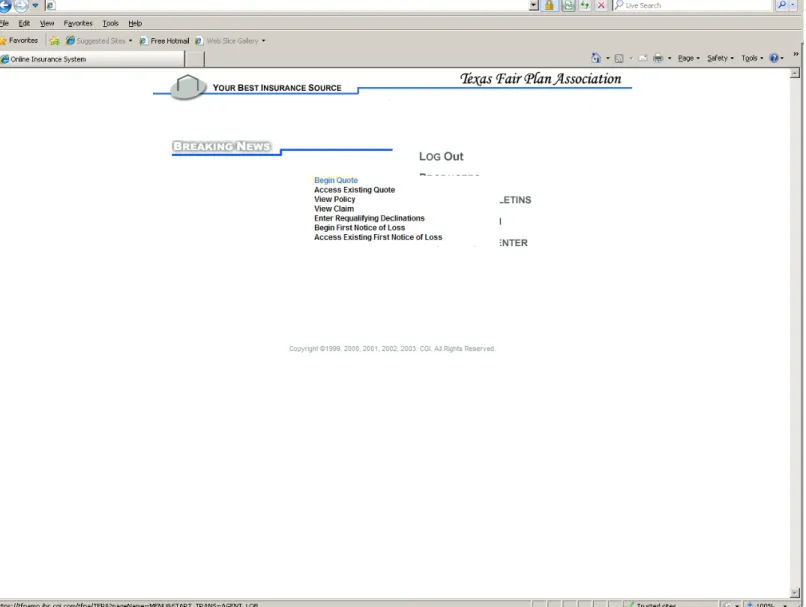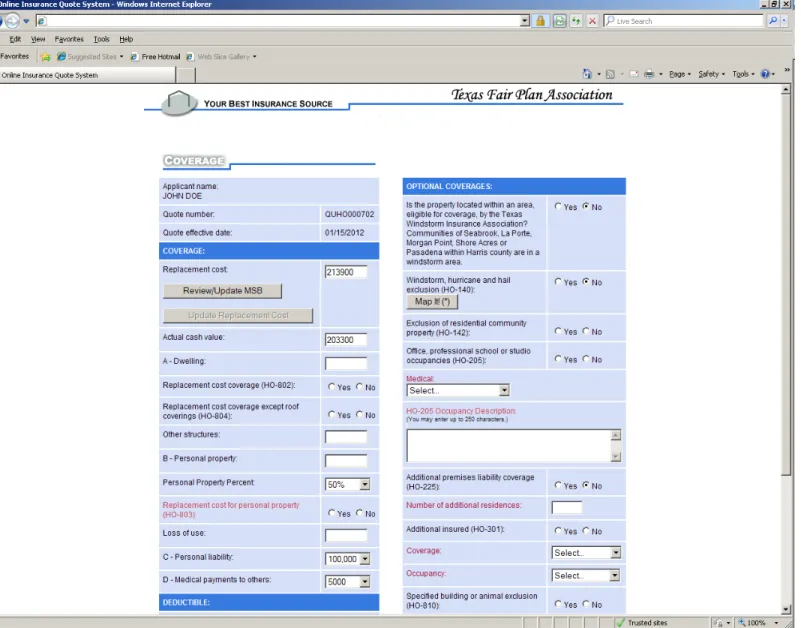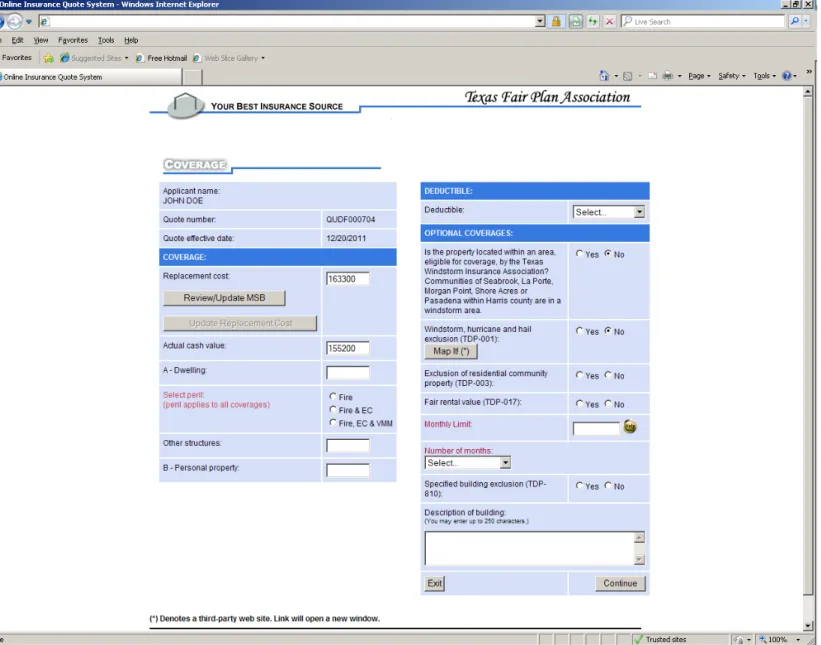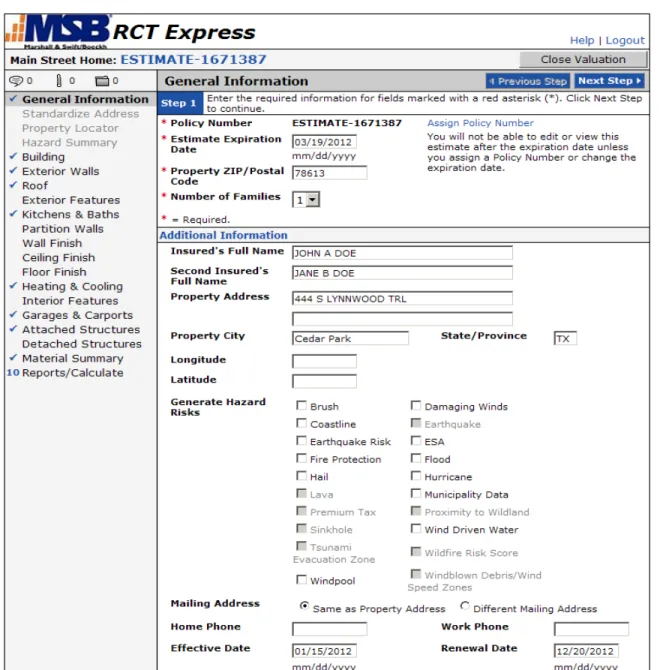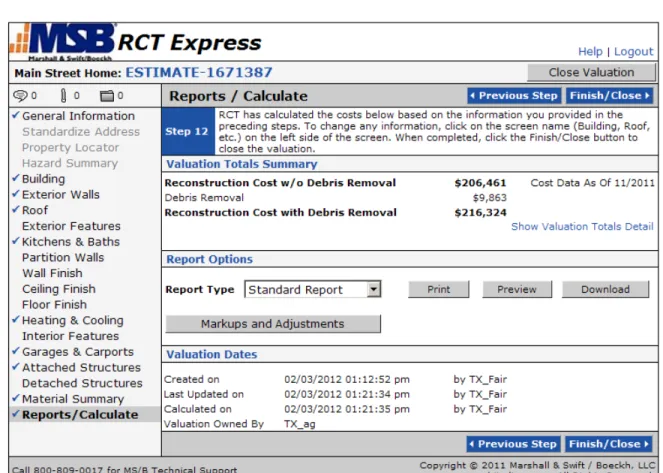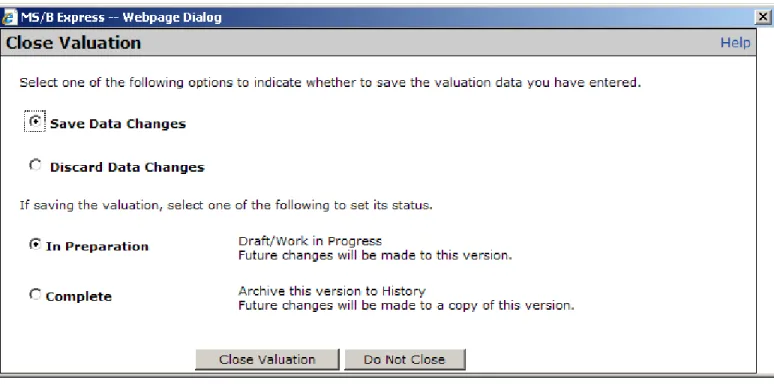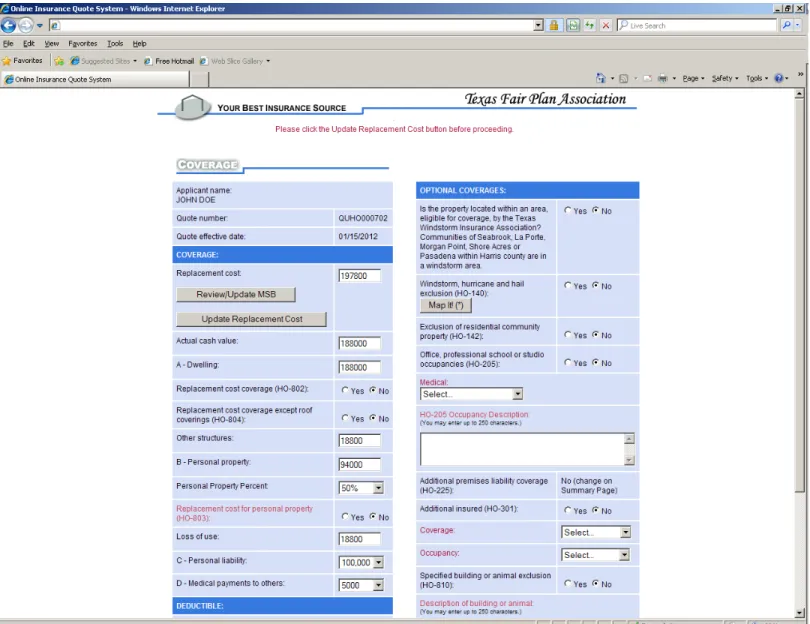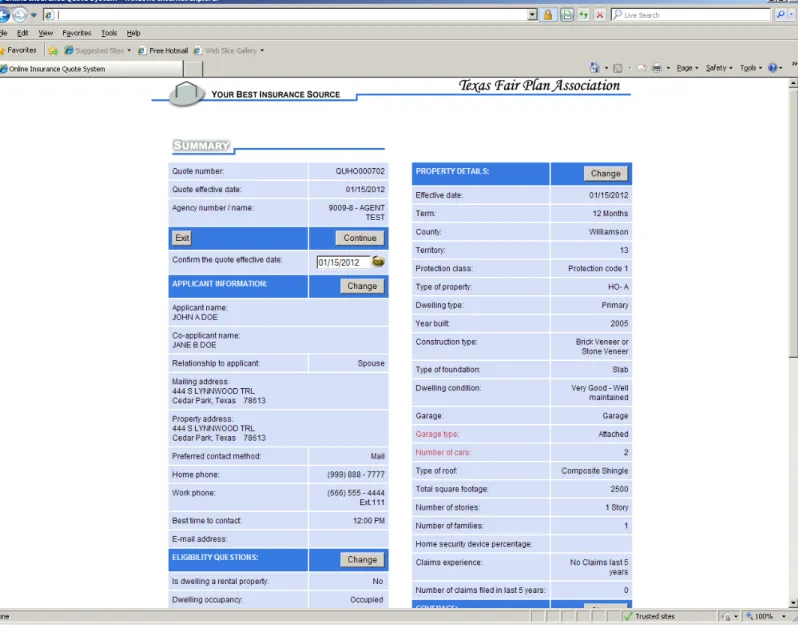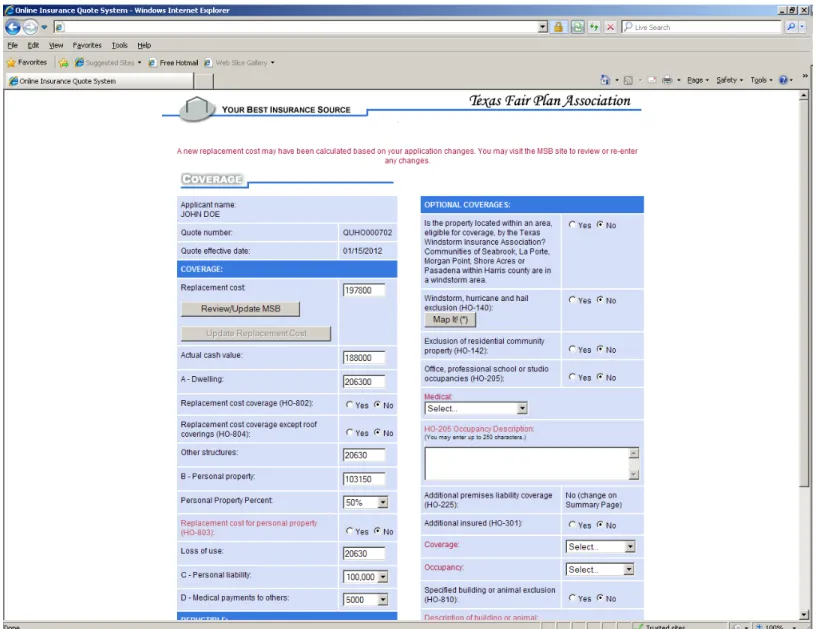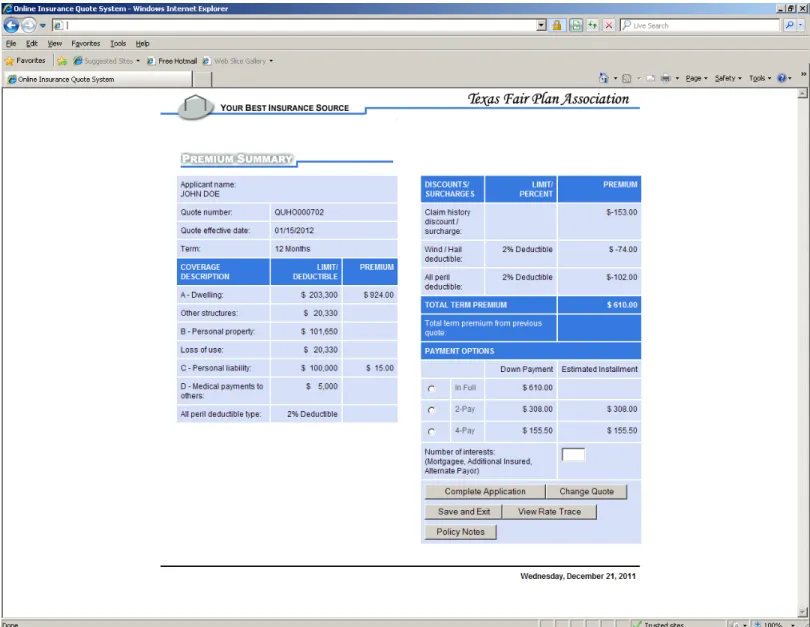Replacement Cost /
MSB Interface
Table of Contents
Overview... 4 Frequently Asked Questions (FAQ) ... 19
Table of Figures
Figure 1-1 Producers options...5
Figure 1-2 Coverage page (HO-A)...7
Figure 1-3 Coverage page (Dwelling Fire)...8
Figure 1-4 Informational Message...10
Figure 1-5 MSB Valuation...11
Figure 1-6 MSB Reports/Calculate page...12
Figure 1-7 MSB Close Valuation page...13
Figure 1-8 Coverage page -- New Error Message...14
Figure 1-9 Summary page...15
Figure 1-10 Coverage page – Additional message...17
Overview
The Texas FAIR Plan Association (TFPA) now provides a seamless interface between TFPA’s online web application and Marshall & Swift/Boeckh (MSB) Replacement Cost Estimator. The new interface will be applicable for those quotes created on or after February 13, 2012.
The interface between TFPA’s online web application and MSB’s Replacement Cost Estimator will eliminate the need for double entry of information. Specific information captured during the application process for all Homeowner (HO-A) and Dwelling Fire (TDP-1) submissions will be sent seamlessly to MSB for the calculation of a replacement cost amount, which will be returned to the application. This preliminary replacement cost estimate will be used to insure compliance with the FAIR Plan Underwriting requirement for an amount of insurance equal to 100% of the replacement cost amount, or the actual cash value amount calculated if replacement cost coverage is not requested.
Via a link/button provided on the FAIR Plan application, agents will have the ability to view and modify the MSB replacement cost calculation before submitting the application for policy issuance.
This guide will provide information specifically about the new MSB interface and applicable web application changes. For general quote/policy processing information, please continue to consult the Policy/Quote System Guide which can be accessed via the Forms & Manuals page on the Agent portal or on the TFPA website homepage.
Please read the step-by-step instructions below to learn about the new TFPA web to MSB interface process and how quoting will be improved.
Begin a quote
1. Place your mouse’s pointer over the Producers heading located on the Main Menu page. When you do this, a hidden menu appears, as shown here:
Figure 1-1 Producers options
2. Select the Begin Quote option from the menu
Important Tip
During the quote process, please do not use your browser's Back Arrow as navigation errors will occur.
3. Complete the applicable information for your quote on the following web pages: Name and Address
Eligibility Questions General Information Property Information
Calculation of the replacement cost
Selecting the ‘Continue’ button on the Property Information page will invoke an automatic connection from TFPA’s web application to MSB; this connection occurs behind the scenes, but you may see a slight delay of a few seconds as the connection is established.
Information captured on the application will be transferred to MSB; together with the pre-set defaults for interior amenities and finishes, a Replacement Cost will be calculated automatically and returned to the TFPA application. Information from the application transferred to MSB includes the following:
Primary Insured’s full name (First, middle, and last) Coinsured full name (First, middle, and last)
Property address Zip code (5-digit only) Quote effective date Year built
Construction type Foundation type Total square footage Number of stories Number of families Exterior Walls Garage or carport Garage/Carport type
Number of cars (for garage or carport) Roof type
Note
The new MSB interface is only applicable to Homeowners (HO-A) and Dwelling Fire (TDP1) quotes; it is not applicable for the following:
Condo (HO-CONB) Renters (HO-BT) Mobile homes
4. From the Property Information page, you will be navigated to the Coverage page
If the connection to MSB was successful, the Replacement Cost amount and Actual Cash Value amount will be automatically populated on the Coverage page as illustrated in Figure 1-2 and Figure 1-3 below
Figure 1-3 Coverage page (Dwelling Fire)
When the Replacement cost field is automatically populated with the value calculated by MSB, it cannot be edited manually by the Agent directly on the application.
If the replacement cost returned by MSB is acceptable, you may continue with the completion of your application without selecting the ‘Review/Update MSB’ button (proceed to Step 12 in this guide).
Note
Any quotes created prior to February 13, 2012 will not return a Replacement cost
amount automatically from MSB as no connection between TFPA and MSB was present at that time.
What to do in the event of a MSB connection failure
If the following message displays at the top of the Coverage page, the Replacement cost field will be blank due to a system connection failure with MSB:
System is unable to automatically generate a Replacement Cost amount at this time. Please select the Review/Update MSB button to access MSB and enter the appropriate information to calculate the replacement cost; then, enter that amount in the Replacement Cost field below.
Important Tip
If an error message is displayed at the top of the Coverage page indicating that the system is unable to automatically generate a Replacement Cost at this time, you may contact our TFPA Agent Registrar at (512) 505-2295 for further assistance as this may indicate User ID issues.
When the Replacement cost field is blank, the Agent must access the MSB site by selecting the ‘Replace/Update MSB’ button to manually create an MSB estimate and calculate the Replacement Cost. The calculated amount must then be manually entered in the Replacement Cost field on the Coverage pageof the quote. The Actual Cash Value field will be automatically updated based on the replacement cost amount entered.
How to review and modify the replacement cost calculated
The replacement cost amount calculated and returned to the quote cannot be changed directly on the Coverage page. The following section will provide instructions on how to modify and update the replacement cost and actual cash value amounts.
Review/Update MSB button
o Selection of this button is optional if you want/need to review the MSB valuation
If the Replacement cost amount was automatically populated by the system, selecting the ‘Review/Update MSB’ button will open a separate browser window and launch the current valuation information in the MSB web application.
o An informational message will display prior to launching the MSB site:
Figure 1-4 Informational Message
Important Tip
While processing a quote, please do NOT select/click the ‘Review/Update MSB’
button more than once as multiple MSB browser sessions for the same property valuation will result in errors in the MSB site.
5. Upon selecting the ‘OK’ button to the informational message illustrated in Figure 1-4 above, the MSB site will be launched in a separate browser; your quote in TFPA’s web application will remain open in its current browser window
Figure 1-5 MSB Valuation
6. Make any changes necessary to the valuation in the MSB web application. When you are done, navigate to the Reports/Calculate page in MSB as displayed in Figure 1-6.
Important Tip
Not all changes (customization) made to the property valuation in MSB will be downloaded to the quote in TFPA’s web application. Only the Replacement cost
amount and Actual cash value amount will be automatically updated (refreshed). If you wish to make any changes to the TFPA quote application, please do so via the
Summary page illustrated in Figure 1-9.
Figure 1-6 MSB Reports/Calculate page
7. Select the ‘Finish/Close’ button or the ‘Close Valuation’ button once you have completed your changes in MSB.
Important Tip
You must save and exit your property valuation in MSB in order for the
Figure 1-7 MSB Close Valuation page
8. If you wish to save your changes in MSB, make sure the ‘Save Data Changes’ option is selected. If no changes are saved in MSB, the Replacement Cost amount will not be updated in TFPA’s web application Coverage page.
9. Upon saving and exiting your property valuation in MSB via the ‘Close Valuation’ button, you will be logged out of the MSB web application. You may close the MSB browser window at this time and return to the Coverage page to continue with your quote.
10. Update Replacement Cost button
This button becomes enabled if you have successfully accessed the current valuation in the MSB web application via the ‘Review/Update MSB’ button described above.
Selecting this button will update (refresh) the existing value in the Replacement cost field accordingly if information in the MSB web application for the current valuation was changed and saved successfully; it will also update the Actual cash value field, if applicable.
11. Actual cash value
This field is now display-only and cannot be edited manually by the Agent This field is automatically populated and the value calculated based on the
Replacement cost amount
Note
If you try to select the ‘Continue’ button prior to selecting the ‘Update/Replacement Cost’ button, you will receive an error message as displayed in Figure 1-8. Actual text for message displayed in Figure 1-8:
“Please click the Update Replacement Cost button before proceeding.”
12. Complete the applicable information for your quote on the Coverage page and select the ‘Continue’ button
13. Once you have corrected any errors on the Coverage page, selecting the ‘Continue’ button will launch the Summary page as displayed in Figure 1-9
Figure 1-9 Summary page
14. On the Summary page, please review the information for your saved quote. If you need to make changes to information on a prior page, you may select a ‘Change’ button to make applicable changes to the quote. Or, if no changes are needed, you may proceed by selecting the ‘Continue’ button.
Note
Any changes you make to the 16 items listed at the bottom of Page 6 will create a new submission to the MSB site once the ‘Continue’ button on the Property Information page is selected. The selection of the ‘Continue’ button will cause all changes you’ve made while in the MSB web application to be overwritten and reset to the MSB default values. This means you must re-enter your changes in the MSB web application by completing Steps 5-9 above.
15. If any changes made result in an updated Replacement cost amount, a new message will appear at the top of the Coverage page (displayed in Figure 1-10) requesting that you select the ‘Review/Update MSB’ button in order to re-visit the MSB web application
Figure 1-10 Coverage page – Additional message
Actual text for message displayed in Figure 1-10:
A new replacement cost may have been calculated based on your application changes. You may visit the MSB site to review or re-enter any changes
14. Please refer back to Page 10 of this guide if you would like further instructions on how to re-visit the current property valuation in the MSB web application
15. Once all changes have been saved and all errors corrected, you may continue to the Premium Summary page to either complete the application, make more changes, or to save and exit the quote
Frequently Asked Questions (FAQ)
Administrative Information
Q I forgot my user ID andpassword. What do I do?
A Please contact:
TFPA Agent Registrar – (512) 505-2295
Be prepared to provide the authorized agent or Agency name and/or TDI license number.
Service Information
Q Can I still access the MSB site as I do currently?
A Yes. Agents will still be able to access the MSB web site directly as they do currently, but this will not result in automatic Replacement Cost updates to the TFPA application.
Q I received an ERROR message. How should I report it to Texas FAIR Plan Association online?
A We suggest you report the problem to Underwriting Customer Service by calling (800) 979-6440 before you close or leave
Texas FAIR Plan Association online. Please be prepared to provide a detailed step-by-step description about your actions just prior to observing the problem. It is especially important to tell us:
1. What you were trying to accomplish
2. What happened or didn’t happen (be as specific as you can)
3. Other facts, including the policy number, which might be important to our analysis
Q Who do I contact with questions or for help?
A If you need assistance regarding quote/policy processing, please contact:
Underwriting Customer Service – (800) 979-6440
Q How do I change agent/agency information (address, phone, etc.)?
A All agent/agency change requests should be faxed to the attention of :
General Information
Q I see a red arrow displayjust to the left of my entry. What does this mean?
A The red arrow indicates there is a problem with the response in the corresponding field. Usually, incorrect information was selected, or entered. Additionally, the field may have been formatted incorrectly, or required information may have been omitted. If you place your mouse pointer directly over the red arrow, a brief a description of the problem will be provided.
Q How do I return to previous pages?
A If your current page displays a button labeled “Back” or
“Previous”, please select that button to return to the previous page.
DO NOT USE THE BACK ARROW TO RETURN TO A PREVIOUS PAGE!!
Q Why can't I use the Back Arrow browser button?
A Your browser does not notify Texas FAIR Plan Association
online that you have used the Back Arrow button to move to a different page. If you use the browser's Back Arrow button, navigation errors may occur.
Q I need to refer to my
Texas FAIR Plan Association
Policy, Rating and Underwriting Manual. Can I see it online?
A If you are in the middle of viewing policy images, open another web browser and select the Forms & Manuals option from the Information Center menu on the home page; then, select the Texas FAIR Plan Manual option.
Or
If you do not have a View Policy session open, simply select the Forms & Manuals option from the Information Center
menu on the home page; then, select the Texas FAIR Plan Manual option.
Q I was in the middle of processing a quote and was interrupted. When I came back, I had to log in again. Why?
A After a certain period of inactivity, your logon session expires.
Q I received a message indicating that "This quote is currently being accessed by _____". What do I do?
A This is an indication that the policy you were attempting to access is currently locked. Please call Underwriting Customer Service at (800) 979-6440 for assistance. Be prepared to provide the policy number, or the insured’s last name and mailing zip code.