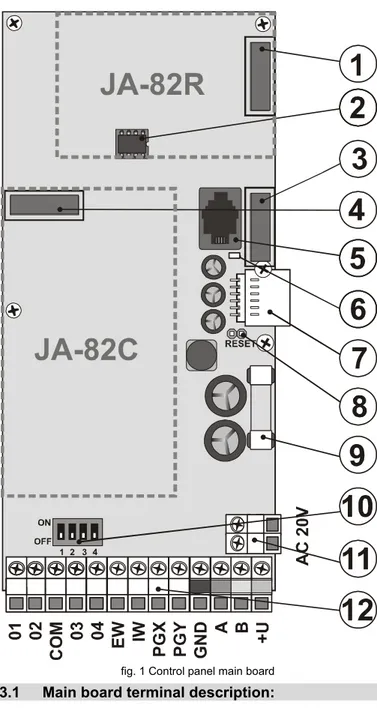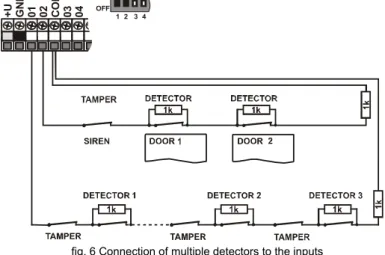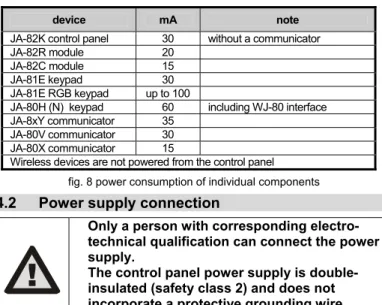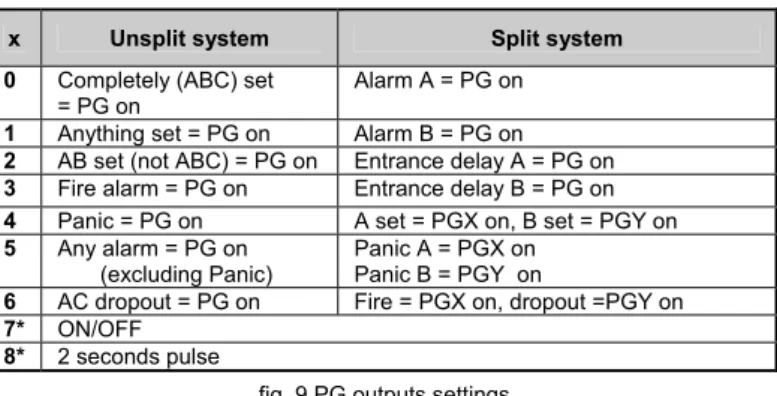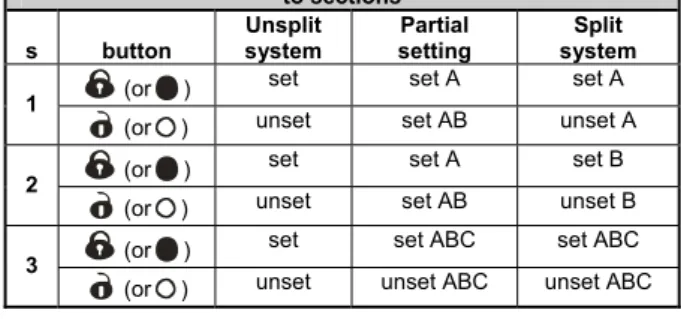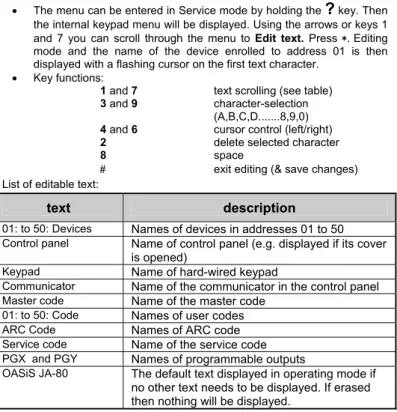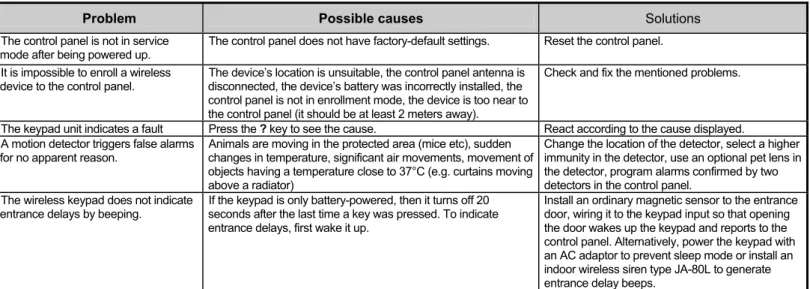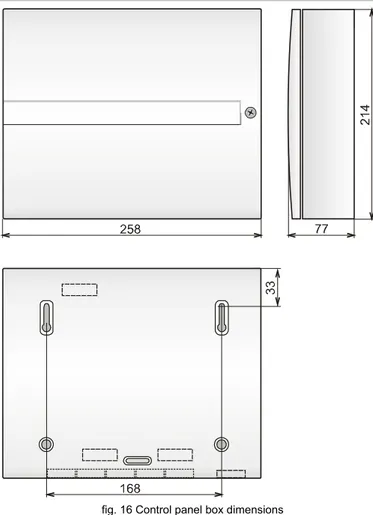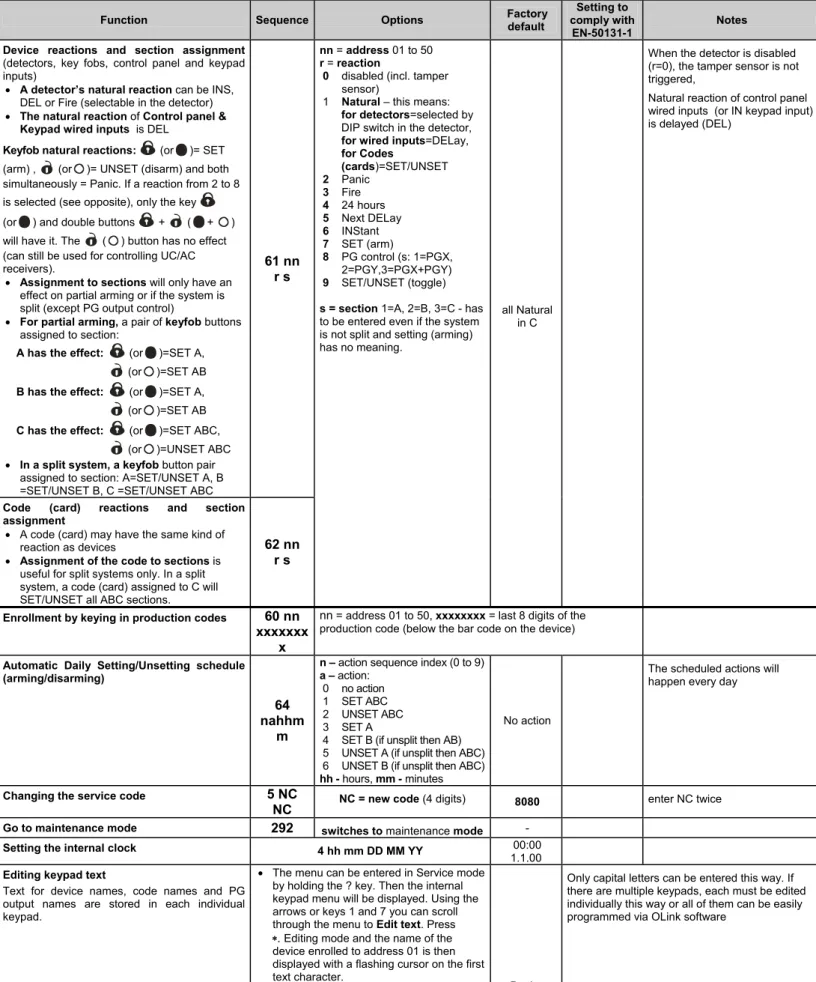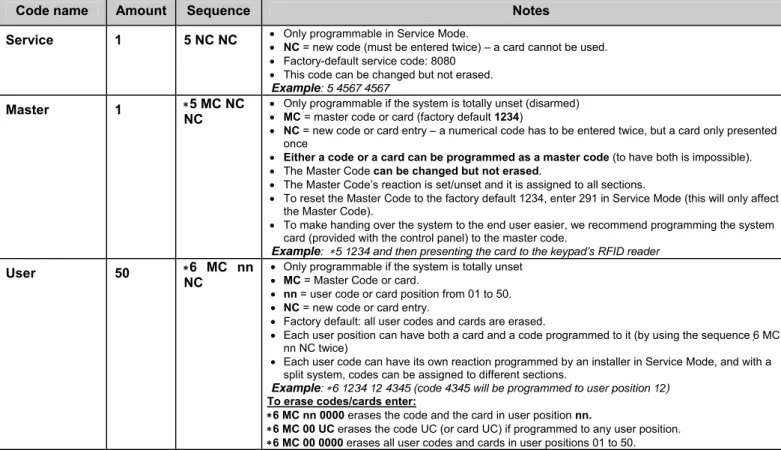JA-82K “OASiS”
Control panel installation manual
1
2
3
ABC4
5
6
A
7
8
9
ON0
#
B
?
OFF ESCA
B
C
OASiSJA-82K control panel installation manual - 2 - MKH51103
Contents:
1
Control panel architecture... 3
1.1 Required system configuration 3
2
Preparing the control panel for installation ... 3
3
Control panel main board... 3
3.1 Main board terminal description: 3 3.2 Hard-wired inputs on the main board 4 3.3 Installation of additional hard-wire input modules 4 3.4 Radio module installation 4 3.5 Y,X,V communicator module installation 4 3.6 Control panel memory chip 4 3.7 Wired keypad connection 4 3.8 Control panel resetting 5
4
Control panel power supply ... 5
4.1 Backup battery connection 5 4.2 Power supply connection 5 4.3 Powering-up the control panel for the first time 5
5
OASiS wireless devices... 6
5.1 Enrolling wireless devices to the control panel 6 5.2 Testing enrolled wireless devices 6 5.3 Signal strength measuring 6 5.4 Erasing enrolled devices 6 5.5 Enrolling the control panel to UC and AC modules 6
6
Control panel programming ... 6
6.1 Exit delay time 7 6.2 Entrance delay time 7 6.3 Alarm duration time 7 6.4 PGX and PGY functions 7 6.5 Changing telephone numbers in maintenance mode 7 6.6 Radio interference indication 7 6.7 Radio communications supervision 7 6.8 RESET enabled 7 6.9 Enrollment to a sub control panel for setting control 7 6.10 Master code reset 8 6.11 Enrollment to other devices (UC, AC) 8 6.12 Setting (Arming) without an access code 8 6.13 Triggered-detector indication 8 6.14 Confirmation of intruder alarms 8 6.15 Exit delay beeps 8 6.16 Exit delay beeps while partially setting (arming) 8 6.17 Entrance delay beeps 8 6.18 Setting (arming) confirmed by wired-siren chirp 8 6.19 Sirens always sound during audible alarms 8 6.20 Wireless siren alarm enabled (IW and EW) 9 6.21 Bypass user approval 9 6.22 Final-door detectors 9 6.23 Partial setting (arming) or system splitting 9 6.24 Automatic summer time (daylight saving time) 10 6.25 Pulse reaction of tamper sensors 10 6.26 Operating the PG outputs using 8 and 9 10 6.27 Permanent alarm status display 10 6.28 Tamper alarm if unset 10 6.29 Recording PG output activation to memory 10 6.30 Engineer reset 10 6.31 Social alarm feature 10 6.32 Annual check notification 10 6.33 Only single alarm indication 11 6.34 Setting (arming) by service code 11 6.35 Audible panic alarm 11 6.36 Higher control-panel receiver-sensitivity 11 6.37 Access by code plus card 11 6.38 Audible 24 hour intruder alarm 11 6.39 Service mode only with service and user code 11 6.40 Device reactions and section assignment 11 6.41 Code/card reactions and section assignment 12 6.42 Enrollment by keying in production codes 12 6.43 Automatic setting / unsetting schedule 12 6.44 Changing the service code. 12 6.45 Go to maintenance mode 12 6.46 Setting the internal clock 12 6.47 Editing keypad text 13 6.48 Recommended settings 13
7
Operating the system... 13
7.1 The system keypad 13 7.1.1 Keypad indicators: ...13
7.1.2 LCD display...13
7.1.3 Keypad display sleep-mode...13
7.1.4 Keys ...13
7.1.5 Functions beginning with the key...13
7.2 Programming access codes and cards 13 7.3 Setting and unsetting (arming/disarming) the system 14 7.4 Maintenance Mode 14 7.4.1 Displaying which user/card positions are occupied 14 7.4.2 Bypassing devices ...14
7.4.3 Protecting a car near the system ...14
8
Operating/programming the system by PC... 14
9
Basic guidance for installers ... 14
10
Trouble-shooting ... 15
11
Control panel technical specifications... 16
12
Control panel programming sequences... 17
13
Programming access codes and cards... 20
This manual is valid for control panel JA-82K
JA-82K control panel installation manual - 3 - MKH51103
Device installation shall only be undertaken by
qualified technicians holding a training
certificate issued by an authorized distributor.
The manufacturer cannot be held responsible
for any damage or consequences related to the
improper or incorrect installation of this
product
1
Control panel architecture
The JA-82K control panel is a modular unit, with 50 addresses (marked 01 to 50). The heart of the unit is the JA-82K main board with 4 wired inputs. The following additional modules can be plugged into this board:
JA-82R – a radio module which makes it possible to enrol up to 50 wireless devices of the JA-8x and RC-8x range to the control panel.
JA-82C – an extension module which provides 10 additional wired inputs, thus extending the total capacity to 14 wired inputs. (adresses 05 to 14)
A communicator can also be used with the control panel:
JA-8xY – a GSM communicator which the control panel uses for transmitting alarm reports to the user and which communicates with the ARC (alarm receiving centre) via the GSM band. It also enables remote access via a phone keypad, or system administration via the GSMLink website (JA-80Y only) or via Olink software running on an internet enabled computer (JA-82Y only).
JA-80V – a LAN (Ethernet) computer network communicator combined with a phone-line communicator. It allows communication with the ARC via LAN and transmission of reports via a telephone line. It also enables system administration via the GSMLink application.
JA-80Q – must be used in combination with JA-80Y or JA-80V for handling the pictures from the JA-84P (not needed when the JA-82Y communicator is used).
JA-80X – a phone-line communicator which is able to communicate with an ARC and which allows voice-reporting to the user pursuant to the type of alarm. This module can be used in combination with a JA-80Y – a GSM phone-line backup.
The JA-68 outputs module can also be used with the control panel – e.g. to provide a link to the transmitter for communication with the surveillance centre.
The control panel box also houses the power supply and space for a backup battery (up to 2,2 Ah). For a view of the control panel case see fig. 17.
1.1
Required system configuration
The requirements of technical standards (namely of the EN 50131 series) should be observed when planning the system structure. The OASiS control panel complies with safety grade 2. It must have one of the following configurations as a minimum:
at least two non-backup-battery sirens (JA-80L or SA-105) + ATS2 class communicator (JA-8xY, JA-80V or JA-80X)
at least one backup-battery siren (JA-80A or OS-360/365/300) + ATS2 class communicator (JA-8xY, JA-80V or JA-80X)
no siren + ATS3 class communicator (JA-80Y or JA-80V)
Note: the above-recommended configurations are based on the EU standard EN-50131-1 valid at the time of issuing this manual
2
Preparing the control panel for installation
The control panel can be attached to the wall using 3 screws. If the control panel communicates via radio, it should not be installed near any large metal objects capable of shielding radio communication. Route cables (power supplies, telephone leads etc.) inside the control panel before tightly screwing in the screws.
3
Control panel main board
1. Connector for a JA-82Rwireless module . 2. Memory chip – for more information see 3.6.3. Connector for communicators JA-8xY, and possibly a JA-8Q for the manipulation of pictures from detector type JA-84P.
4. Connector for the JA-82Cwired input module – it is designed for an input module using addresses from L5 to L14.
5. Digital bus connector.
6. The heart beat LED.
7. The internal wiring connector.
8. RESET link –normally open and serves for resetting the system (if it is short-circuited when the control panel power supply is being switched on). This link can also be used to enter control panel enrollment mode by briefly shorting the link while the control panel is powered. 9. Fuse for U+ terminal.
10. Switch enabling/disabling L1 ... L4 wired inputs. 11. Terminals for transformer output (AC power). 12. Terminals.
fig. 1 Control panel main board
3.1
Main board terminal description:
01 to 04 and COM are hard-wired inputs for the control panel. The reactions to triggering inputs 01 to 04 are determined by the settings of addresses 01 to 04. The factory set natural reaction for these hard-wired inputs is a delayed alarm in section C.
EW external warning output, (max. 0.5A). This output is grounded during an alarm.The EW output status is also transmitted for the wireless EW siren.
IW internal warning output. This output is grounded during an alarm. A hardwired siren can be wired between +U and IW terminals (max. 0.5A). The IW output status is also transmitted for the wireless IW siren.
The difference between the internal warning (IW) output function and the external warning (EW) one lies in their behaviour during the entrance delay period. If any instant reaction detectors are triggered during the entrance delay period, (e.g. by a child running straight to the living room during disarming), only an internal warning is triggered and then the external warning follows only if the entrance delay has been exceeded (but no longer than 30 seconds).
PGX, PGY a pair of programmable outputs. When activated, the outputs switch to GND, with a maximum load of 0.1A/12V. The factory-default setting of PGX is the ON/OFF function (operated by the instruction 81 / 80 or using ON and
#OFF keys). PGY is activated if any part of the system is armed. The status of PG outputs is also transmitted to AC and UC wireless output modules by the control panel.
GND common ground connection
A,B digital bus data signals.
+U back-up power supply (10 to 14 V), 1A fuse. Max. Continuous load 0,4A (max. Intermittent load 1A, for 15 minutes, once an hour). If the 1A fuse is blown, the control panel will indicate a power supply fault and if armed the alarm is triggered.
3.2
Hard-wired inputs on the main board
There are hard-wired input terminals for 01-04 device addresses on the main board. All hard-wired inputs act identically: double balanced loops which sense loop stand-by, activation or tampering as follows:
stand-by connected to COM via a 1 kΩ resistor (EOL resistor) activation connected to COM via a 2k to 6k resistor
tampering connected to COM via a less than 700 resistor (short-circuit) or connected to COM via a more than 6kresistor (loop termination) 1 2 3 4 ON OFF 01 02 CO M 03 04 EW IW PG X PG Y GN D A B +U 1k 1k
fig. 2 SA-200 magnetic detector connection
1 2 3 4 ON OFF 01 02 CO M 03 04 EW IW PG X PG Y GN D A B +U 1k 1k
JA-82K control panel installation manual - 4 - MKH51103
fig. 3 JS-20 Largo detector connection
1 2 3 4 ON OFF 01 02 CO M 03 04 EW IW PG X PG Y GN D A B +U 1k 1k
fig. 4 One-loop connection of JS-25 Combo
1 2 3 4 ON OFF 01 02 CO M 03 04 EW IW PG X PG Y GN D A B +U 1k 1k 1k 1k
fig. 5 Two-loop connection of JS-25 Combo (01 GBS, 02 PIR)
1 2 3 4 ON OFF +U GN D 01 02 CO M 03 04
fig. 6 Connection of multiple detectors to the inputs
The used input zone must be terminated by a 1k resistor in stand-by state.
When connecting a trigger contact to the zone, always use a parallel 1k resistor. Thus it is possible to connect up to 5 trigger contacts in series.
Tamper contacts should be connected in series (without resistors). They therefore interrupt the whole loop. You can use an unlimited amount of tamper contacts which can be combined with trigger contacts (with parallel resistors).
The loop (input) reaction can be set. The NATURAL = delayed loop reaction is set as the factory default.
If you enrol a wireless device to the hard-wired input address, the corresponding terminal will be disabled (it will not affect the system).
If you do not intend to use the hard-wire input or enrol a wireless device to its address, switch the corresponding DIP switch to the OFF position (switch off the input).
3.3
Installation of additional hard-wire input
modules
By adding the JA-82C module it is possible to extend the amount of inputs to fourteen. (addresses 01-14).
All hard-wire inputs behave identically: they are double balanced inputs which are able to sense stand-by, activation and tampering and for which examples of connection and conditions stated in Chapter 3.2 apply in full scope.
When you install the module, relabel the terminal description with a sticker from the module package (inputs 05-14). Insert plastic spacing posts on the openings in the module on the connector side and insert the prepared module to the selected position in the main board.
3.4
Radio module installation
The JA-82R radio module is installed in position 1 (see fig. 1). The antenna is included in the JA-82R package and it should be screwed on a plastic post (see fig. 17, pos 5). The antenna connector connects to the pins on the JA-82R module. The module installation enables the system to enroll up to 50 wireless devices.
3.5
Y,X,V communicator module installation
Screw the selected communicator into position using the supplied screws as shown in the picture fig. 17.
If you are installing a GSM communicator (Y) and there is a strong GSM signal in the place of installation, the self-adhesive antenna can be attached directly to the bottom of the plastic box (see fig. 17). If there is a weak GSM signal we recommend using some of the available rod antennas.
If you use the combination of a GSM communicator (Y) and a telephone line communicator (X), install the phone line communicator above the GSM communicator using the supplied posts.
3.6
Control panel memory chip
The control panel memory chip plugs into its own socket. If you take the memory unit from the control panel and plug it into another control panel main board of the same type, the control panel settings (enrolled detectors, codes, set functions, etc.) are transferred.
Notes:
communicator settings are not stored in this memory
do not plug or unplug the memory when the control panel is powered when you take the memory unit from a damaged control panel, its
contents may be corrupted. It is therefore highly recommended to back-up the settings in a PC using OLink software
3.7
Wired keypad connection
The control panel can be operated and programmed by a JA-81E hard-wired keypad. A screened four-cord flat cable connecting the corresponding
terminals should be used for permanent connection between the keypad and the control panel (see
fig. 7.)
The keypad can also be connected to a bus connector on the control panel box using a flat cable (max 10 metres) with RJ connectors for the purpose of servicing or system debugging.
JA-82K control panel installation manual - 5 - MKH51103
1 2 3 ABC 4 5 6 A 7 8 9 ON 0 # B ? OFF ESC A B C OASiS 1 2 3 ABC 4 5 6 A 7 8 9 ON 0 # B ? OFF ESC A B C OASiS
Control and programming
keypad JA-81E
Modular connection
cable
fig. 7 Wired keypad connection
Notes:
When you use the INP keypad hard-wired input to connect the door detector, its reaction is always delayed (it triggers an entry delay) and it is assigned to section C.
We recommend having only a single JA-81E hard-wired keypad in the system.
3.8
Control panel resetting
If you need to set the factory-default settings in the control panel, perform the following:
1. Disconnect the back-up battery and the mains (using the terminal board fuse),
2. Connect the RESET link and leave it connected, 3. Connect the back-up battery and the mains,
4. Wait until the green LED starts flashing and then disconnect the RESET link.
If you need to reset the control panel with preset parameters according to EN 50131-3 (see 6.48) follow these next steps:
1. Disconnect the back-up battery and the mains (using the terminal board fuse),
2. Connect the RESET link and leave it connected, 3. Connect the back-up battery and the mains,
4. Wait until the green LED starts flashing and key in the sequence 8080 an finally disconnect the RESET link.
Notes:
After a RESET, all wireless devices and access cards are erased from the control panel as well as user codes.
The Master code changes to 1234, and the service code to 8080.
If resetting is disabled (see 6.8) it is impossible to reset the control panel.
4
Control panel power supply
Once the control panel is assembled and all modules are in place, you can proceed with putting the control panel into operation. We recommend switching the control panel on without any wired detectors connected, using only the wired keypad (if it is used in the system) for the first time. Only then should you continue connecting the detectors. Beware of short circuits – it is strongly recommended to switch off the power when working.
4.1
Backup battery connection
It is possible to use a 12V gel cell backup battery, with a capacity of up to 2.4 Ah in the control panel. The EN 50131-1 standard requires a 12-hour minimum backup time in case of a power grid failure. For the standby consumption of all system devices, see fig. 8.
ATTENTION – the backup battery is sold
charged, avoid shorting out its terminals!
The average backup battery lifetime is up to 5 years after which it must be replaced. Checking its capacity during regular maintenance is recommended. The control panel automatically recharges the backup battery and monitors its condition. When the system runs only on the backup battery, the battery status is monitored and a technical alarm is triggered before its complete depletion. The backup battery is then disconnected. Once the power supply has been restored, the battery reconnects and is recharged.
Ensure that the battery is correctly connected (Polarity: RED = positive +, BLACK = negative -).
fig. 8 power consumption of individual components
4.2
Power supply connection
Only a person with corresponding
electro-technical qualification can connect the power
supply.
The control panel power supply is
double-insulated (safety class 2) and does not
incorporate a protective grounding wire.
The control-panel power cable should only be installed by a person holding a sufficient electro-technical qualification.The control panel power supply is double-insulated (protection class II) and does not incorporate a protective earth wire.
A double-insulated power cable should be used with a minimum cross-sectional area of 0.75 to 1.5 mm2. The power cable should be connected to a switched mains supply fused to 10 Amps.
In the control panel, connect the cable to the power terminals equipped with a fuse of type T200mA/250V.
Fix the cable firmly to the cable holder in the control panel making sure that the wire ends are properly secured and connected in the terminals.
Mains fuse T 200 mA
4.3
Powering-up the control panel for the first time
1. First check all the wiring, and if a GSM communicator is installed, insert itsSIM card (PIN code disabled). 2. Check the backup battery connection
3. Switch the power supply on – a green LED starts flashing on the control panel board.
4. If a hard-wired keypad is connected it indicates “Service” mode
5. The control panel can also be set up via the interface using OLink software – (A virtual keypad can be used in OLink to indicate system status).
6. If you have neither the wired keypad, nor OLink, enrol a wireless keypad by the following means:
a) have an opened keypad and its battery ready,
b) check that the green LED in the control panel is flashing, c) short the RESET link in the control panel for 1 second (enrollment
mode opens),
d) install batteries into the keypad not far from the control panel e) the keypad emits a beep and enrols to the first free address. After
that it displays “Enrollment” and offers another free address for enrollment
device mA note
JA-82K control panel 30 without a communicator
JA-82R module 20
JA-82C module 15
JA-81E keypad 30
JA-81E RGB keypad up to 100
JA-80H (N) keypad 60 including WJ-80 interface JA-8xY communicator 35
JA-80V communicator 30 JA-80X communicator 15
f) Pressing the # key exits enrollment mode and the “Service” *) message appears on the keypad
g) check whether the keyboard functions in the place where you intend to install it and then install its plastic rear part.
*) The keypad comes with English texts from production – these can be changed to other languages – see the manual.
Note: If the “Service” message fails to appear on the connected wired keypad or if the wireless keypad is not enrolled, the control panel settings are not the factory-defaults – perform a reset (see 3.8.)
JA-82K control panel installation manual - 6 - MKH51103
5
OASiS wireless devices
The control panel had 50 addresses (01 to 50), allowing the enrollment of up to 50 wireless devices (detectors, keypad, key fobs, sirens, etc.). A device can be assigned to an address either by enrollment or by typing its serial number while in Service mode (see 6.42).
Wireless devices can be installed at their intended locations and then enrolled to the control panel or vice versa. If there are any doubts as to the suitability of devices for communication, temporarily attach the devices (e.g. using adhesive tape) in the selected place and test radio communication before finalizing installation. Follow the manuals of the particular devices during their installation.
5.1
Enrolling wireless devices to the control panel
1. The control panel must be in Service mode. If this is not the case,enter *0 service code (factory default: 8080). The control panel must be disarmed.
2. Press the “1” key to enter enrollment mode. The first vacant address is then offered.
3. You can select the desired address using the 1 and 7 keys(If the address is already occupied, the A indicator is lit),
4. The device can be enrolled to the selected address by connecting its battery (power),
5. Enrollment to the given address is confirmed by the A indicator and the next vacant address is then offered,
6. Enrol all devices to the control panel one after another by connecting batteries to them. Press the # key to exit enrollment mode.
Notes:
Enrolment of a wireless device to a hard-wire input address disables the corresponding terminal (when the wireless device is erased, the terminal is enabled again).
RC-8x type key fobs are enrolled to the control panel by pressing and holding two buttons at the same time: + or + . This means that a 4-button key fob can be enrolled to the control panel as two different pairs of buttons and different features can be assigned to them – see 6.40,
Only a single device can be enrolled to each address,
When an address is occupied (the A indicator lights), no more new devices can be enrolled to it,
If a device has already been enrolled to an address, and it is then re-enrolled to another address, the device’s address assignment changes from the original address to the new one,
If a device cannot be enrolled to the control panel, it does not have a good connection to the control panel (the device must be at least 2 m away from the control panel and an antenna must be connected to the control panel during enrollment),
To re-enroll a device, first disconnect its battery. Then wait about 10 seconds (or, to save time, press and release the tamper switch on the device), before you switch it on again
A sub-control panel can be enrolled to a master control panel by keying in the sequence “299” on the keypad of the sub control panel which must be in Service mode,
If you intend to use the final door function, the final door detectors must be enrolled to addresses from 01 to 05 or from 46 to 50 (see 6.22)
5.2
Testing enrolled wireless devices
1. The control panel must have its antenna connected and it must be in Service mode (If this is not the case, enter *0 service code (factory default: 8080). The control panel must be disarmed),
2. Trigger the device to be tested (if it is a detector, close its cover first and then wait until it is ready for testing),
3. The keypad (its cover should be flipped open) beeps and displays a description of the signal received from the device under test
4. You can test the enrolled devices one after another by activating them one by one. You can carry the wireless keyboard with you during the inspection.
Notes:
Wireless motion detectors can be tested for max. 15 minutes after closing their cover. After that the detectors ignore frequent movements (see the detector manual), Test mode can be extended by opening and closing its cover
Devices can also be tested in Maintenance mode – see 7.4.
5.3
Signal strength measuring
1. The control panel must have its antenna connected and it must be in Service mode (If this is not the case, enter *0 service code (factory default: 8080). The control panel must be disarmed),
2. Key in 298, and the lowest enrolled device address is displayed 3. Trigger this device. The keypad (its cover should be flipped open)
displays signal quality ranging from 1/4 to 4/4,
4. Use 1 and 7 keys to select other enrolled devices and measure their signal strength,
5. Exit signal measuring by pressing the # key Notes:
The JA-80P and JA-85P motion detectors can be tested max. 15 minutes after closing their cover. After that the detector ignore frequent movements (see the detector manual),
Measuring the signals from the JA-80L internal siren can be activated by pressing its button. The JA-80A outdoor siren and wireless keypad signal can be measured by triggering the IN input or triggering its cover tamper switch,
Each installed device should have the minimum signal strength of 2/4. If the signal is too weak, the device should be relocated or higher control panel sensitivity can be selected. (see 6.36) Alternatively, the control panel can be equipped with an external antenna.
This measurement shows the strength of the signal received from the device by the control panel.
The wireless keypad can be carried during device testing, its tamper contact can be disabled via the jumper (near the tamper contact – do not forget to re-enable the tamper upon finishing the servicing) – Note: the keypad usually has a slightly shorter communication range than the detectors. Therefore, if carried to more-distant detectors the triggering of the detectors might not be shown.
The most convenient way of measuring is via a computer using OLink SW.
5.4
Erasing enrolled devices
1. The control panel must be in Service mode. If this is not the case, enter *0 service code (factory default: 8080). The control panel must be disarmed,
2. Key in “1” to enter enrollment mode and select the desired address of the device you wish to erase using the arrow keys,
3. Press and hold the “2” key until a beep is heard and the A indicator turns off,
4. When all the desired devices have been erased press #.
Notes:
To erase all wireless devices, press and hold the “4” key in enrollment mode,
If a wireless keypad is erased by the above mentioned means, it stops communicating with the control panel and you must re-enrol it again (see 3.4).
5.5
Enrolling the control panel to UC and AC
modules
If you wish to transmit PGX and PGY programmable output signals to the UC-82 and AC-82 output modules, you must enroll the control panel to these modules as follows:
1. The control panel must be in Service mode. If this is not the case, enter *0 service code (factory default: 8080). The control panel must be disarmed,
2. Enter the control panel enrollment mode on the UC or AC module (see the manual of the particular module),
3. Key in 299 on the control panel keypad – the LEDs on the module will flash a few times.
Notes:
we recommend locating the module close to the control panel during enrollment or carry the wireless keypad close to the module,
the control panel can be enrolled to the desired number of UC/AC modules (each PG output can thus have an output at an arbitrary number of places in the house),
PG outputs are enrolled to UC and AC module relays individually (PGX output to the X relay, PGY output to the Y relay). This means that either one or both modules can be enrolled to the module if requested,
Only one control panel can be enrolled to a UC or AC receiver (a control panel repeats its PG signal every 9 minutes).
6
Control panel programming
The most convenient way to program the system is to use a PC running OLink software. However, the system can also be programmed by keying in the below mentioned sequences. The sequence summary table can be found at the end of this manual.
The control panel must have its antenna connected and it must be in Service mode (If this is not the case, enter *0 service code (factory default: 8080). The control panel must be disarmed).
JA-82K control panel installation manual - 7 - MKH51103 Enter the appropriate programming sequences – see the following
description (an unfinished sequence can be escaped from by pressing the # key).
To exit ServiceMode press the # key.
6.1
Exit delay time
An exit delay time occurs while setting (arming) the system. During this time period delayed or next-delayed detectors can be triggered without an alarm occurring. To program the delay time, enter:
2 0 x
where x is a number from 1 to 9 determining the duration in steps of tens of seconds (1=10 s, 2=20 s,....)
If there is a final-door detector in the system then the exit delay is multiplied by 30 s instead (1=30 s, 2=60 s,...).
Example: To program a 20 seconds exit delay, use the sequence 202 (if there is a final-door detector, a 60 seconds delay will result).
Factory default setting: x = 3
6.2
Entrance delay time
The entrance delay time is provided to unset (disarm) the system after a first delayed detector has been triggered. To program this time, enter:
2 1 x
where x is a number from 1 to 9 determining the delay in multiples of 5 seconds (1=5 s, 2=10 s,....)
If the entrance delay is triggered by a final-door detector, then parameter x is multiplied by 30 s instead. (1=30 s, 2=60 s,...) – in this case it means that the entrance delay would be six times longer than if it had been triggered by an ordinary detector.
Example: To program a 20 seconds entrance delay, enter the sequence 214 (if the delay has been activated by a final-door detector, a 120 seconds delay will result instead).
Factory default setting: x = 4
6.3
Alarm duration time
This parameter limits the duration of a triggered alarm. After the alarm state expires, the control panel will return to its previous state, i.e. as before the alarm occurred. The alarm state can also be terminated by an authorised user. To program the alarm duration enter:
2 2 x
where x isa number from 0 to 9 determining the alarm duration: 0 = 10 s, 1 = 1 min., 2 = 2 min. up to 8 = 8 min., 9 = 15 min.
Note: There can be up to 5 different alarms in the system: intruder, tamper, fire, panic, and technical alarm.
Example: Alarm duration of 5 min. = sequence 225 Factory default setting: 4 minutes
6.4
PGX and PGY functions
The functions of PGX and PGY can be programmed by entering sequences:
2 3 x
for PGX
2 4 x
for PGY
where x determines the PG function or the event which triggers a change of PG state:
x Unsplit system Split system 0 Completely (ABC) set
= PG on Alarm A = PG on
1 Anything set = PG on Alarm B = PG on
2 AB set (not ABC) = PG on Entrance delay A = PG on
3 Fire alarm = PG on Entrance delay B = PG on
4 Panic = PG on A set = PGX on, B set = PGY on
5 Any alarm = PG on
(excluding Panic) Panic A = PGX on Panic B = PGY on
6 AC dropout = PG on Fire = PGX on, dropout =PGY on
7* ON/OFF
8* 2 seconds pulse
fig. 9 PG outputs settings
* The ON / OFF and 2 second pulse functions can be controlled from the keypad by keying in * 8, *9 or using the arrow keysON and #OFF
see 6.26) or they can be operated by a code or card. These PG output functions can also be controlled by signals from keyfobs or detectors (see 6.40).
Notes:
The PGX and PGY outputs are not only provided as control panel terminals, but the signals are also wirelessly transmitted for UC and AC modules.
The status of PGX and PGY outputs can be displayed by pressing the “?” key. The names of the outputs can be edited – see 6.47.
Example (for unsplit systems): Assigning an ON/OFF function to the PGX output = sequence 237. Assigning a panic function to the PGY output = sequence 244.
Factory default setting: PgX= ON/OFF, PgY= anything set
6.5
Changing telephone numbers in maintenance
mode
If the control panel is equipped with a JA-8xY, JA-80V or JA-80X communicator, then this sequence enables the holder of the master code (system administrator) to program telephone numbers for alarm reporting in maintenance mode. Programming telephone numbers is the same as in Service mode (see communicator manual):
2 5 1
programming enabled2 5 0
programming disabledFactory default setting: programming disabled.
6.6
Radio interference indication
The control panel is capable of detecting and indicating radio communication jamming. If this function is enabled, any radio jamming longer than 30 s will trigger fault indication and if armed the alarm is triggered.
2 6 1
enabled2 6 0
disabledFactory default setting: disabled.
Note: In some places the system can be permanently or occasionally affected by radio interference, e.g. by nearby radar stations, TV transmitters etc. In most cases the system can tolerate such effects, but with this anti-jamming function disabled.
6.7
Radio communications supervision
If enabled, the control panel can routinely check the wireless communication of its devices. If communication with a particular device is lost for two hours, the control panel can report a fault indication.
2 7 1
indication enabled2 7 0
indication disabledNotes:
In the OASiS system, communication is checked every 9 mins.
In detectors used for car protection, (JA-85P, JA-85B) it is possible to disable radio communication supervision. It allows car detectors to be excluded from supervision to avoid alarm triggering when driving the car away from the system.
Random dropouts in communication can occur in some installations near e.g. airports or TV towers. The system is still reliable in such situations as high-priority transmissions are repeated often. We recommend disabling communications supervision in cases like this.
Factory default setting: supervision disabled.
6.8
RESET enabled
If resetting is enabled, it is possible to return the control panel to its original factory-default settings via the reset link on the main board. (see section 3.8).
2 8 1
RESET enabled2 8 0
RESET disabledWarning: If resetting is disabled and the service code has been forgotten, it would no longer be possible to enter Service mode. If this happens, send the control panel back to the manufacturer.
Factory default setting: RESET enabled.
6.9
Enrollment to a sub control panel for setting
control
If the control panel has another OASiS control panel enrolled as a sub-system, then the sub-system reports all alarms, tampering and faults to the master control panel. The master control panel reacts to particular signals accordingly, and displays the sub control panel’s address as the source.
After sub control panel enrollment to the master control panel, these two panels are independent concerning setting control. Each panel can be operated by its own keypads or key fobs. If there is an alarm or fault in the sub control panel, it is also indicated on the master control panel. In this configuration it is impossible to control the sub control panel from the master control panel.
If it is desired to control a sub control panel from a master control panel (i.e. setting/unsetting), it is possible to enroll a JA-8x OASiS master control panel to a sub control panel as a remote control as follows:
JA-82K control panel installation manual - 8 - MKH51103
1. First enroll the sub control panel to the desired address in the master control panel by entering 299 on the sub control panel’s keypad in Service Mode – see 5.1 for full details.
2. Switch the master control panel to Service Mode.
3. In the sub control panel, enter enrollment mode by keying in “1” in Service Mode and select the desired address.
4. In the master control panel enter 290. This way the control panel will enroll to the sub control panel to the desired address as a remote control.
5. Switch both control panels to maintenance mode and check that all-section setting of the master control panel also sets the sub control panel and unsetting the master control panel unsets the sub control panel too. Expect approximately 2 seconds of delay between control panels.
Notes for operating the sub control panel:
The sub control panel can still be operated independently via its keyfob or keypad e.g. it can be set while the master control panel is unset. If the master control panel changes its status later on, it will then control the sub control panel to achieve synchronisation.
To disable the master control panel’s ability to control the sub control panel, enter the sub control panel’s enrollment mode, select the address where the master control panel is enrolled and erase the master control panel from this address by pressing and holding key 2.
The status of the sub control panel is not displayed on the master control panel.
6.10 Master code reset
If the master code has been forgotten or a card lost, it is possible to use the following sequence to reset the master code to the factory-default 1234:
2 9 1
Note: Resetting the master code has no effect on other codes and cards. Resets are recorded in the control panel memory and sent to the ARC.
6.11 Enrollment to other devices (UC, AC)
Keying in
299
sends an enrollment signal to enroll the control panel to UC-82 or AC-82 receiving modules (see 5.5). This sequence can also be used to enroll a sub control panel to a master control panel (see 6.9).6.12 Setting (Arming) without an access code
“Hot” setting keys (short-cut keys for setting) A, B, ABC or entering “
number” can be enabled for use without a valid access code or card. If disabled, then hot key use or entering “ number” has to be followed by a valid access code or card to have any effect:
Function/sequence
301
300
All-section setting ABC key Code/card
Setting of A A key A key, code/card
Setting of AB (or B) B key B key, code/card
Event memory recall 4 4 code/card
fig. 10 setting / arming with or without code
If you remotely operate the system by mobile phone, you can press 1 for the ABC key, 2 for key A, and 3 for key B.
Controlling the PG outputs by keying in 8 or 9 or pressing ON and
#OFF is unaffected by these settings. These keys can however be disabled by a special sequence (see 6.26).
Factory default setting: Setting (arming) without an access code enabled.
6.13 Triggered-detector indication
Pressing the ? key checks if any detectors are permanently triggered, e.g. if any doors or windows are open.
3 1 1
indication enabled3 1 0
indication disabledFactory default setting: indication enabled
6.14 Confirmation of intruder alarms
To reduce the risk of false alarms and to comply with British standard BSI DD243, the control panel allows alarm confirmation logic to be enabled as follows:
3 2 1
confirmation logic enabled3 2 0
confirmation logic disabled Confirmation logic: If the system is set (armed) and any intruder detector gets triggered, i.e. a detector with an instant, delayed, or next-delayed reaction, an alarm will not be caused but the control panel will record a so-called unconfirmed alarm.
If any other intruder detector is triggered in a set section within 40 minutes of the above event, an intruder alarm will be triggered. If no
other detector is triggered during this period, the control panel will stop waiting for confirmation.
The alarm must be confirmed by another detector than the first one. If the same type of detector is used for confirmation thentheir detection area must not cover the same area.. This must be ensured by the proper location of detectors.
An unconfirmed alarm is recorded in control panel memory but can also be sent to the ARC, or to the user by SMS report.
If the first triggered detector has a delayed reaction, it will start a so-called unconfirmed entrance delay. This delay is indicated the same way as an ordinary entrance delay., If no other delayed detector is triggered during this delay, there will be no alarm. If the entrance delay is exceededthe unconfirmed alarm is recorded in the control panel memory. If there is any other delayed or next-delayed detector triggered during the entrance delay period, it will confirm the entrance delay, and if this delay is exceeded (due to no unsetting being done) it will trigger an intruder alarm at the end of the delay.
If a delayed detector is triggered within 40 minutes after the triggering of an unconfirmed alarm or the moment the unconfirmed entrance delay is exceeded, the confirmed entrance delay starts running and when it times out (due to no unsetting being done), an intruder alarm is triggered.
If the unconfirmed entrance delay is confirmed by an instant detector it will trigger an internal warning (IW) alarm immediately (e.g. an internal siren) and if the entrance delay times out then an external alarm (EW) will be triggered.
An unconfirmed alarm can be confirmed by any other intruder detectors in the system as long as the detectors are assigned to a set (armed) section.
The confirmation of intruder alarms concerns only detectors with instant, delayed, or next-delayed reactions. It has no effect on fire, panic, 24-hour, tamper, or technical alarms. These alarms are triggered immediately without confirmation.
Note: When the first detector is triggered it begins a process which waits 40 minutes for any possible confirmation of the alarm (unconfirmed alarm status) during which the system works exactly the same way as if the confirmation function had not been enabled.
Warning: If intruder alarm confirmation is enabled, it is necessary to install enough detectors in the building to detect an intruder even if he/she is only moving in one particular place.
Factory default setting: confirmation disabled
6.15 Exit delay beeps
The exit delay can be indicated by beeps from the keypad and internal wireless siren. The beeps get faster in the last 5 seconds.
3 3 1
Beeps enabled3 3 0
Beeps disabledFactory default setting: Beeps enabled.
6.16 Exit delay beeps while partially setting (arming)
The exit delay caused by partial setting, e.g. using the A or B key, can also be indicated by keypad beeps and internal-siren beeps. The beeps get faster in the last 5 seconds. The feature is linked to 331 parameter setting.3 4 1
Beeps enabled3 4 0
Beeps disabledFactory default setting: Beeps disabled.
6.17 Entrance delay beeps
The entrance delay can be indicated by keypad beeps and internal-siren beeps:
3 5 1
Beeps enabled3 5 0
Beeps disabledFactory default setting: Beeps enabled.
6.18 Setting (arming) confirmed by wired-siren chirp
A hard-wired siren connected to the IW terminal of the control panel can audibly indicate setting by one beep, unsetting by two beeps and unsetting after an alarm by three beeps. Four beeps mean an invalid attempt at setting the system has occurred.3 6 1
Chirps enabled3 6 0
Chirps disabledNote: In JA-80L wireless sirens, this function can be individually enabled for each siren. (see the siren manual).
Factory default setting: Hard-wired siren chirps disabled
6.19 Sirens always sound during audible alarms
Using this sequence it is possible to disable internal and external sirens (IW and EW) if any part of the system is unset (partial setting), i.e. when someone is home.3 7 1
Sirens always sound during audible alarms3 7 0
Sirens only sound during audible alarms when allsections are set, i.e. no one is at home
Factory default setting: Sirens always sound during audible alarms.
JA-82K control panel installation manual - 9 - MKH51103
6.20 Wireless siren alarm enabled (IW and EW)
This setting is for enabling and disabling wireless sirens in the system:3 8 1
wireless sirens enabled3 8 0
wireless sirens disabledNote:This setting applies both to internal and external wireless sirens.
Factory default setting: wireless sirens enabled
6.21 Bypass user approval
This setting can change the function of the system when it is being set (armed) and if there is:
any detector triggered
any tamper alarm
any trouble in the power source
lost communication with any wireless device (for more than 20 minutes)
any panic button triggered
If bypass user approval is set (391), then during setting (arming), the system notes which problems mentioned above are active and displays informative text on the keypad and only bypasses them if the user approves the bypassing by keying in a within 6 seconds of being notified.
The system has a built-in auto-bypass function (setting 390) so that if any number of detectors are being triggered during setting (arming) then they will be bypassed and ignored automatically without consulting the user.
3 9 1
Approval by pressing the key is requested from the user3 9 0
Bypassing occurs automatically without user approval Notes regarding setting the system with (a) triggered detector(s) or problems as mentioned above: Details can be viewed by pressing the ? key (e.g. open doors or windows).
If a wireless keyfob is used to set the system and auto-bypass user approval is enabled, the system will set without bypass approval, i.e. setting by keyfob does not trigger an approval request.
The automatic bypass of a detector will end after the detector has been de-triggered (for example if a door is closed) or the problem disappears.
If auto-bypass user approval is enabled and Service mode is being exited while a detector is being triggered, the installer will be notified about the bypass. The installer can then approve the bypass by pressing # twice.
To comply with the EN-50131-1, 3 standards 391 should be set.
Factory default setting: Bypassing occurs automatically without user approval.
6.22 Final-door detectors
In this mode, up to 5 detectors can be defined as final-door detectors and assigned to addresses 01 to 05 or 46 to 50 in order to make leaving a building much easier, especially via a garage:
6 5 x
Where x = 0 none,
x = 1 detectors on addresses 01 to 05,
x = 2 detectors on addresses 46 to 50.
Description of final-door detector mode:
If a final-door detector is used in the system then the value of x for exit delay programming is multiplied by 30 s (see 12) thereby extending the delay, and if an entrance delay is triggered by a final-door detector then the value of x for the entrance delay is also multiplied by a larger value of 30 s.
A final-door detector should be programmed to have a natural reaction, otherwise it works as it is set (e.g. instant reaction).
Only door/window detectors, wired control panel inputs or hard-wired inputs in the wireless keypad unit to whose alarm input the final-door detector is connected should be assigned to the addresses which you set with this sequence as belonging to final-door detectors.
If a final-door detector is used for a garage door, no instant detectors should be inside the garage. Next-delay detectors would however be acceptable.
Setting (arming) the system with a final-door detector:
After entering a request to set the system, an exit delay of between 30 to 270 seconds will begin and be indicated.
If a final-door detector is triggered during the exit delay, the exit delay will be extended by the time in which the detector is still triggered. So, if for example, the door is left continuously open, the exit delay will never end.
If a final-door detector is de-triggered, the system will wait five more seconds during which beeping gets faster, and if the door is not opened again during this short period, the exit delay will terminate and the system will be set immediately.
The duration of the exit delay therefore depends on the time the final door stays open. For instance, in winter if the driveway in front of a garage needs to be cleared of snow there will be plenty of time to do it, and in summer when garages can be exited easily and therefore quickly, the exit delay can be rather shorter. The exit delay only depends on the length of time the garage door is left open.
If no final-door detectors are triggered during the exit delay, the system will provide an exit delay and then set.
If the final door detector stays continuously triggered, an endless exit delay will result with the system never being set. This means all delayed and next-delayed detectors will not be set (armed).
If there are multiple final-door detectors in the system, the exit delay is extended if any of them is triggered and ends after all final-door detectors have been de-triggered.
Unsetting (disarming) the system with a final door detector:
If a final-door detector gets triggered in a set (armed) system, an entrance delay will begin with a duration of between 30 and 270 seconds.
If a normal delayed detector gets triggered while the user enters a building, the system starts an ordinary entrance delay of between 5 and 45 seconds.
If a final-door detector is triggered first, a longer entrance delay will begin. If during this delay an ordinary delayed detector is then triggered, the remaining entrance delay will then be shortened to the delay associated with detectors of this kind.
Note: Only use status-reporting detectors such as the JA-81M or JA-82M, or the hard-wired inputs of wireless keypads, or the hard-wired inputs of a control panel as final-door detectors. This mode is unsuitable for pulse detectors such as JA-80P motion detectors, or the hard-wired inputs of JA-81E hard-wired keypads which also have a pulse reaction.
Factory default setting: No final-door detectors in the system.
6.23 Partial setting (arming) or system splitting
The control panel can be configured in three ways as follows:
the entire system sets and unsets together or,
the system partially sets and unsets to protect only certain parts of a house during the day, while people are still present in the unset parts or,
the system can be split into two independently set/unset sections for two separate users and also with a common section if desired. Program as follows to configure the system as desired:
6 6 x
Where x 0 = unsplit system (setting/unsetting as an entire system)
1 = partial setting (for setting sections A, AB, or ABC)
2 = split system (sections A and B can be set/unset independently by separate users, with section C only being automatically set when both A and B are manually set)
Notes:
For an unsplit system, all intruder detectors are set/unset immediately after the user sets/unsets the system. Assigning wireless devices, access codes and keyfobs to various sections of the system has no effect in this mode.
Partial setting is especially suitable for homes and apartments where the user wishes to protect different parts of the premises during the day. Detectors can be assigned to three sections, A, B and C. Using setting (arming) key A on the system keypad, you can set section A, e.g. setting the garage area in the afternoon. Using setting key B you can set sections A and B simultaneously e.g. in the evening before going to sleep to protect the garage (section A) and the ground floor of the house (section B). The ABC total-setting button is used when leaving the home to set all sections, A,B and C. If you then use a valid access code or card for unsetting (disarming), all sections will be unset. The assignment of codes or cards to sections has no effect in this mode. A and B keypad buttons are used for partial setting.
A keyfob can also be used for partial setting control. Buttons and can be programmed to set and unset the entire system, and buttons + can be programmed for setting (arming) sections A and AB respectively to partially set the system (this pair of buttons must be assigned to section A or B if it is to be used for partial setting. See 6.40 for details on partial setting by keyfob).
Split system mode is especially suitable where two families (A and B) live in a single house or two companies (A and B) share one building. The system behaves as two independent systems, one being section A and the other, section B. There is also a common section C which is
JA-82K control panel installation manual - 10 - MKH51103
only set if section A and section B are set at the same time and is commonly used for shared entrances, doors etc. Codes and keyfobs can be assigned to 3 sections. Codes and keyfobs assigned to section A allow access to section A only, whereas codes and keyfobs assigned to section B allow access to section B only. Codes and keyfobs assigned to section C allow the user to access the whole house, as they control all sections (similarly to the Master code).
Partial setting only has an effect on intruder detectors, i.e. detectors with instant, delayed or next-delayed reactions. Detectors with fire, tamper, panic and 24-hour reactions always trigger an alarm immediately, whether their section is set (armed) or not.
Factory default setting: Unsplit system.
6.24 Automatic summer time (daylight saving time)
If enabled, this feature automatically offsets the system time to that of summer time, or daylight saving time as it is also known:6 8 0 1
automatic summer time enabled6 8 0 0
automatic summer time disabledNote: If automatic summer time is enabled, the control panel’s internal clock is automatically offset by +1 hour on March 31st at midnight. The offset is
then removed on October 31st at midnight to return to winter time.
Factory default setting: automatic summer time disabled
6.25 Pulse reaction of tamper sensors
This feature allows permanently triggered tamper sensors to be ignored:
6 8 1 1
ignore permanently triggered tamper sensors, i.e. onlyreact to an increase in the number of triggered tamper sensors.
6 8 1 0
react with a tamper alarm to all triggered tamper sensorsNote: Ignoring permanently triggered tamper sensors is useful for example when carrying a detached wireless keypad around with you during installation as this avoids unnecessary tamper indication. If you choose to ignore permanently triggered tamper sensors, their de-triggering is not reported to the ARC.
Factory default setting: react with a tamper alarm to all triggered tamper sensors
6.26 Operating the PG outputs using
8 and
9
Using this feature the PGX and PGY outputs can be controlled from the keypad by pressing the 8 and 9 keys (or keys ON and #OFF).6 8 2 1
control enabled6 8 2 0
control disabledNotes:
The PG outputs can only be operated from the keypad if they have their ON/OFF or pulse functions enabled.
In addition to controlling the PG outputs using keys 8 and 9, PG outputs can also be controlled by access codes, access cards, keyfobs and detector signals (see 6.40 and 6.41 for details).
If a PG output should only be operated by a valid access code or card, then control by 8 and 9 should be disabled and the codes and cards should be programmed to control the PG outputs instead (see 6.41).
Factory default setting: control enabled
6.27 Permanent alarm status display
The below sequence enables the permanent display of alarm status on the keypad unit.
6 8 3 1
permanent status display enabled6 8 3 0
display time a maximum of 3 minutes after last eventNotes:
European legislation requires status displaying to be suppressed within three minutes of last event in the system (keypad activity, entry, alarm, detector activation, trouble indication). This feature can be used to ignore this requirement if appropriate.
The wireless keypad can continuously display the status if powered by an external power supply. If powered by internal batteries the keypad will turn off its display after 20 seconds of not being used (in Service Mode the display turns off after 15 minutes of no use by the installer).
Factory default setting: only 3 minutes of display time
6.28 Tamper alarm if unset
According to EU legislation an unset (disarmed) system should not audibly sound a tamper alarm if tampering occurs. If the audible indication of tamper alarms is required while the system is unset (disarmed) then this can be enabled by the following sequence:
6 8 4 1
audible tamper alarm even for an unset system6 8 4 0
silent tamper alarm for an unset systemNotes:
Even if tamper alarms are silent, they are still recorded in the control panel memory and reported to the end user by SMS, and also to the ARC if used.
If the sequence 370 has been programmed, then tamper alarms will be silent if the system is unset or partially set.
Factory default setting: silent tamper alarms for an unset system
6.29 Recording PG output activation to memory
The activation of PGX and PGY outputs can be recorded in the control panel’s memory (for example if the outputs are used for access control). This can be enabled by the following sequence:
6 8 5 1
enabled6 8 5 0
disabledFactory default setting: recording enabled
6.30 Engineer reset
This is a special function requested by the DD243:2004 standard. It can only be used when the alarm system is connected to an alarm-receiving centre. When a confirmed alarm is activated the control panel is completely blocked – it cannot be operated by any user, master or service code until an engineering reset is performed by an ARC code. This function is required in some countries only and you can enable it by the following sequence:
6 8 6 1
Engineer reset enabled6 8 6 0
Engineer reset disabledFactory default setting: Engineer reset disabled
Notes:
To enable the confirmation of intruder alarms (requires two detectors to be triggered in different zones within a definite period) – use sequence 3 2 1
Reporting to ARCs must be locked by a digital code.
The keypad shows the text “Eng. reset req’d” and the system stays blocked until the ARC code is used via the communicator (see the communicator manual).
The feature is supported when a JA-80Y version XA61008 or higher, or a JA-80V version XA64005 or higher is installed.
6.31 Social alarm feature
If this function is enabled the signals from delayed, next delayed and instant detectors are regularly checked in disarmed mode. If there is no active signal (no movement inside) for more than 16 hours a panic alarm is triggered.
6871
social alarm enabled6870
social alarm disabled (default)
Note:This feature can be used to alert the user that the system is unintentionally disarmed.
6.32 Annual check notification
This sequence enables the user and installer to be notified of the necessary time for an annual technical check:
6900
notification disabled6901
notification enabled Notes: An annual technical inspection notification is displayed as text on the keypad display and can also be sent as an SMS to the end user and/or installer and/or as a report code to an ARC, if used.
Annual technical inspection notification text disappears on entering Service Mode.
When this notification is enabled, exiting Service Mode will cause a notification to occur in the next year on the first day of the month in which it was set. (e.g. if you set the annual check notification on the 15th October 2007, the notification is displayed on the 1st October 2008.)
When this notification is enabled, exiting Service Mode will cause a notification to occur every twelve months later (the same day and month).
If you wish to receive a notification earlier than a year later, change the internal clock settings to the day and month you prefer before exiting Service Mode by entering 4hhmmDDMMYY, and then re-adjust the clock to the correct time in maintenance mode. By tricking the system this way, you can be notified on the desired date. (see 6.45, entering and exiting maintenance mode does not change the notification date).
Example: If the date is 10 January 2007 and you wish to receive a notification 6 months later on 10 July 2007, while still in Service Mode change the system clock to 10 July 2007, i.e. the day and month of the desired notification date. Then exit Service Mode and re-adjust the clock to the correct time in maintenance mode.
6.33 Only single alarm indication
If this function is enabled, then only one intruder alarm may be indicated at a time. Once an intruder alarm has been triggered and has not ended yet, then no more alarms can be indicated no matter how many more times triggering occurs. When the alarm ends, the system is then ready to indicate the next single intruder alarm.
This is to limit the number of SMS reports sent if hard-wired PIR detectors capable of being frequently triggered are installed in the system and the system is not unset (disarmed) properly when someone enters the building.
6 9 1 0
multiple simultaneous intruder alarms allowed6 9 1 1
single intruder alarm allowed onlyJA-82K control panel installation manual - 11 - MKH51103
Note:
A panic alarm can always be triggered with no limits (except when in service and maintenance modes),
Apart from this limitation the system also checks if any detector is triggering multiple alarms during one arm period. If any detector has caused at least three alarms in a row it is then automatically bypassed. This bypass lasts until another detector triggers an alarm or until the next arming of the system.
6.34 Setting (arming) by service code
Normally, it is not allowed to control the system via the service code. Using this sequence, the installer can be authorized to set and unset the system by means of a valid service code. This feature should only be enabled
with the explicit approval of the master code holder (system administrator):
6 9 2 0
disabled6 9 2 1
enabledFactory default setting: disabled
6.35 Audible panic alarm
If enabled, panic alarms can be indicated by internal and external warning devices (sirens on IW and EW):
6 9 3 0
silent panic alarm6 9 3 1
audible panic alarmNote: If the sequence 370 is used, panic alarms are silent if any section of the system is unset.
Factory default setting: silent panic alarm
6.36 Higher control-panel receiver-sensitivity
If enabled, this feature can extend the communication range between the control panel and its wireless devices if there is no radio frequency interference in the premises.
6 9 4 0
standard control panel sensitivity6 9 4 1
higher control panel sensitivityNote: The sensitivity of the control panel receiver should only be increased if there is no RF interference as the radio range would only be reduced if interference was present.
Factory default setting: standard control panel sensitivity
6.37 Access by code plus card
This feature increases security against unauthorised setting/unsetting (arming/disarming):
6 9 5 0
system access by code or card6 9 5 1
system only accessed by code and card if both are assigned to the same user positionNotes:
The system has up to 50 user positions (01 to 50) each capable of having an access code and an access card assigned to it. If both a code and a card are assigned to a user then the above sequences (6950 and 6951) determine whether the user can use a code or a card or whether he must present both a card and a code to gain control over the system. If both, a card and a code have to be presented, the order in which they are done is unimportant.
If only a card or only a code is assigned to a user, then the above settings have no effect on users like this.
Factory default setting: system operated by code or card
6.38 Audible 24 hour intruder alarm
The 24-hour intruder alarm which can be triggered whether the system is set or not, and can also be silent or audible (IW and EW) according to the following sequences:
6 9 6 0
silent 24-hour intruder alarm6 9 6 1
audible 24-hour intruder alarmNote: If sequence 370 is programmed, the intruder alarm will be silent if any section in the system is unset.
Factory default setting: audible 24 hour intruder alarm
6.39 Service mode only with service and user code
To prevent the installer from accessing Service Mode without a user’s permission, this feature (if enabled) makes it compulsory for the any user code (or master code) to be entered directly after entering the service code to access Service mode. Service Mode can then be entered by keying in 0 service-code user-code (or master-code).6 9 7 0
Only service code needed.6 9 7 1
Service code and user-code (or master-code) needed.Factory default setting: Only service code needed.
6.40 Device reactions and section assignment
The following sequence programs the characteristics of system devices:6 1
nn r s
where nn is the device address from 01 to 50 (01 to 04 … 14 can either be the hard-wired input terminals in the control panel or enrolled wireless devices)
r is the reaction index from 0 to 9 – see table
s is the section 1 = A, 2 = B, 3 = C (only has an effect if partial setting or system splitting is used – except for PG output control – See 6.23)
R Reaction Notes
0 Disabled
(none) For temporarily disabling codes or devices including tamper sensors
1 Natural For detectors = instant, delayed or fire (selectable in detectors by DIP switch)
For hard-wired inputs of the control panel or keypad= delayed
Keyfobs (or ) =set, (or ) =unset, both buttons = panic
Code = set/unset (see reaction r=9)
2 Panic Triggers a panic alarm (audible or silent, see 6.35)
3 Fire Triggers a fire alarm
4 24 hours Triggers an intruder alarm even if the system is unset (audible or silent – see 6.38)
5 Next delay Always provides an exit delay. An entrance delay is only provided if it is triggered shortly after a delayed detector.
6 Instant If activated in a set (armed) section, it triggers an intruder alarm instantly
7 Set Sets its own section of the system
8 PG
output control The value of the s parameter determines which PG output is controlled: s= 1= PGX, s=2=PGY or s=3=PGX & PGY. To use this function the PG output involved has to be programmed to the ON/OFF or pulse functions.
If the reaction is triggered by:
a code (card) – the PG output changes its state (ON,OFF,ON,OFF……) or a pulsed switching event is generated after a valid code or card is used. If a code or card is programmed this way, it cannot be used for setting (arming) control. One or more (up to 50) different codes can be
programmed to operate PG outputs, if desired.
a keyfob – one button in a pair is used to switch a PG output ON, the second one to switch it off or each of them generates a pulsed switching event. If a keyfob is programmed this way, it cannot be used for setting (arming) control. Each PG output can have as many associated keyfobs as desired.
a detector – the PG output copies the status of the detector or it generates a pulsed switching event when the detector is triggered. Only one detector should be programmed to a PG output ON/OFF reaction and should not be combined with keyfob or keypad control as the detector repeats its status every 9 minutes and it would override the signal from the keypad or keyfob.
9 Set/unset Toggles the system status SET,UNSET,SET,UNSET etc
JA-82K control panel installation manual - 12 - MKH51103 Assigning keyfobs with natural reactions
to sections
s button Unsplit system setting Partial system Split
(or ) set set A set A
1
(or ) unset set AB unset A
(or ) set set A set B
2
(or ) unset set AB unset B
(or ) set set ABC set ABC
3
(or ) unset unset ABC unset ABC fig. 12 Buttons to section
Guidance on assignment to sections:
If partial setting is programmed then detectors can be assigned to sections: A (s=1), B (s=2) a C (s=3). The three possible setting (arming) options are as follows:
A (using the A k