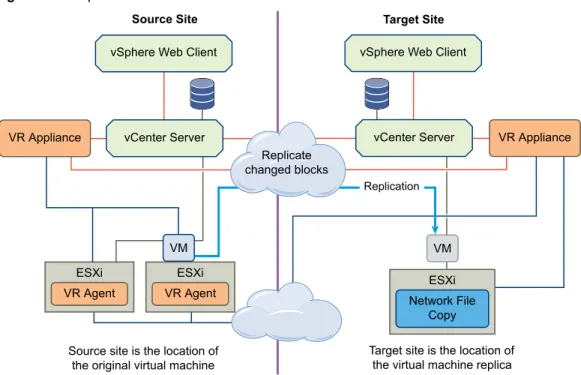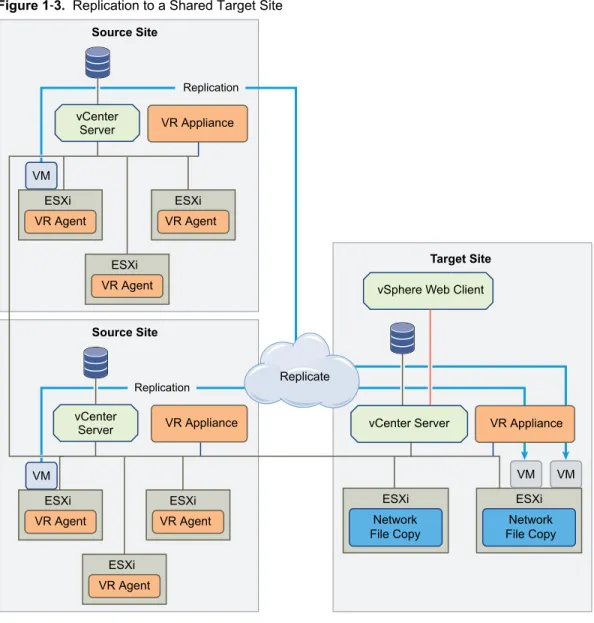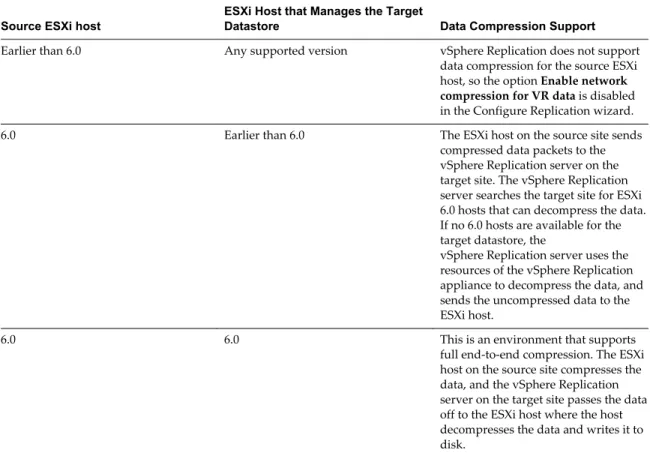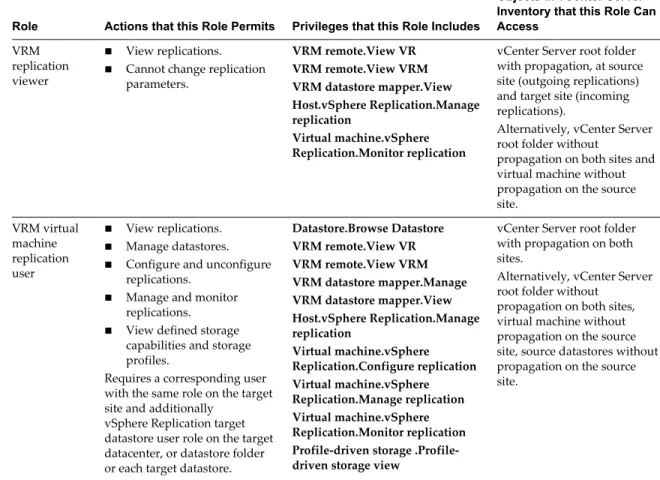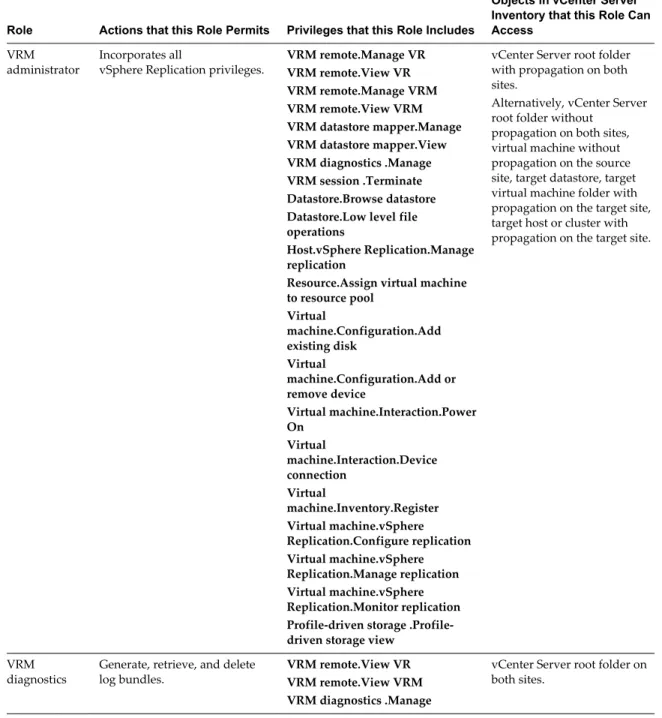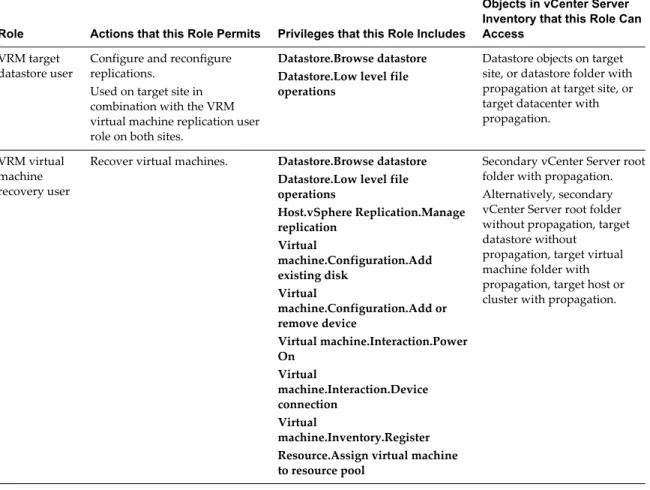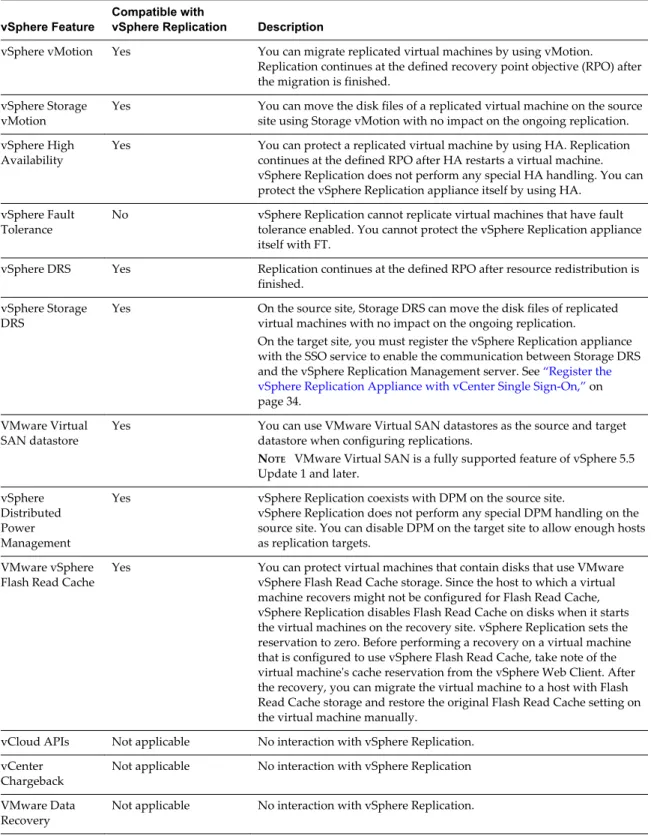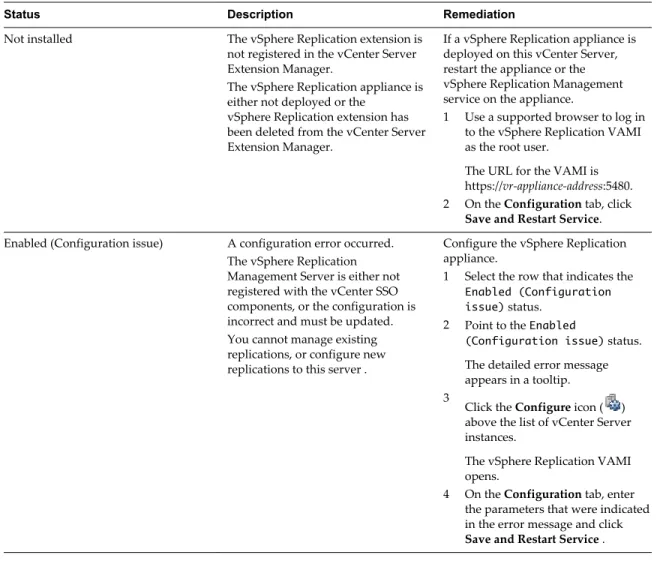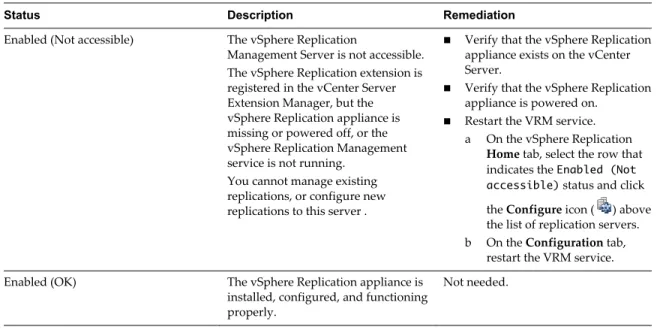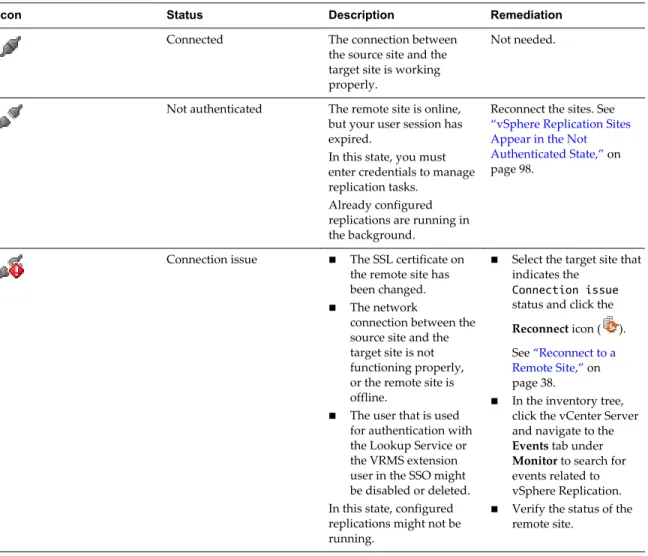VMware vSphere Replication
Administration
vSphere Replication 6.0
This document supports the version of each product listed and
supports all subsequent versions until the document is
replaced by a new edition. To check for more recent editions
of this document, see http://www.vmware.com/support/pubs.
You can find the most up-to-date technical documentation on the VMware Web site at: http://www.vmware.com/support/
The VMware Web site also provides the latest product updates.
If you have comments about this documentation, submit your feedback to: docfeedback@vmware.com
Copyright © 2012–2015 VMware, Inc. All rights reserved. Copyright and trademark information.
VMware, Inc.
3401 Hillview Ave. Palo Alto, CA 94304 www.vmware.com
Contents
vSphere Replication Administration 5
Updated Information 7
1
Overview of VMware vSphere Replication 9
Contents of the vSphere Replication Appliance 10 vSphere Replication Client Plug-In 10Source and Target Sites 11
How vSphere Replication Works 11
Isolating the Network Traffic of vSphere Replication 13 Replication Data Compression 17
2
vSphere Replication Roles and Permissions 19
Assign vSphere Replication Roles to Users 19 Assign VRM Replication Viewer Role 19Assign VRM Virtual Machine Replication User Role 20 Assign VRM Virtual Machine Recovery User Role 20
Clone Existing VRM Administrator Role and Modify Privileges 21 vSphere Replication Roles Reference 21
3
vSphere Replication System Requirements 25
vSphere Replication Licensing 25vSphere Replication Network Ports 26 Operational Limits of vSphere Replication 26
Compatibility of vSphere Replication with Other vSphere Features 26 vSphere Replication Compatibility with Other Software 28
Bandwidth Requirements for vSphere Replication 28
4
Installing and Uninstalling vSphere Replication 31
Install vSphere Replication 32 Uninstall vSphere Replication 39
Unregister vSphere Replication from vCenter Server if the Appliance Was Deleted 40
5
Deploying Additional vSphere Replication Servers 43
Deploy an Additional vSphere Replication Server 43 Register an Additional vSphere Replication Server 44 Reconfigure vSphere Replication Server Settings 44 Unregister and Remove a vSphere Replication Server 45 Disable the Embedded vSphere Replication Server 46
6
Upgrading vSphere Replication 47
Upgrade vSphere Replication by Using the Downloadable ISO Image 47
Update the vCenter Server IP Address in the vSphere Replication Management Server 49
7
Reconfigure the vSphere Replication Appliance 51
Reconfigure General vSphere Replication Settings 52
Change the SSL Certificate of the vSphere Replication Appliance 52 Change the Password of the vSphere Replication Appliance 55
Change Keystore and Truststore Passwords of the vSphere Replication Appliance 55 Configure vSphere Replication Network Settings 56
Configure vSphere Replication System Settings 58
Reconfigure vSphere Replication to Use an External Database 58 Use the Embedded vSphere Replication Database 61
8
Replicating Virtual Machines 63
How the Recovery Point Objective Affects Replication Scheduling 64 How Retention Policy Works 64
Replicating a Virtual Machine and Enabling Multiple Point in Time Instances 66 Using vSphere Replication with Virtual SAN Storage 66
Using vSphere Replication with vSphere Storage DRS 68
How vSphere Replication Synchronizes Data Between vCenter Server Sites During Initial Configuration 68
Replicating Virtual Machines Using Replication Seeds 69
Replicating a Virtual Machine in a Single vCenter Server Instance 70 Configure Replication for a Single Virtual Machine to vCenter Server 70 Configure Replication for Multiple Virtual Machines to vCenter Server 72 Move a Replication to a New vSphere Replication Server 74
Stop Replicating a Virtual Machine 74 Reconfiguring Replications 76
9
Performing a Recovery with vSphere Replication 79
Recover Virtual Machines by Using vSphere Replication 79 Failback of Virtual Machines in vSphere Replication 8110
Monitoring and Managing Replications in vSphere Replication 83
View the Replication Summary for a Site 83View Replication Reports for a Site 84
Identifying Replication Problems in the Issues Tab 87 Manage Target Sites 87
Manage vSphere Replication Servers 88
11
Troubleshooting vSphere Replication 89
vSphere Replication Limitations 89 Access the vSphere Replication Logs 90 vSphere Replication Events and Alarms 91
Solutions for Common vSphere Replication Problems 94
Index 109
vSphere Replication Administration
vSphere Replication Administration provides information about installing, configuring, and using
VMware vSphere Replication.
Intended Audience
This information is intended for anyone who wants to protect the virtual machines in their virtual
infrastructure by using vSphere Replication. The information is written for experienced Windows or Linux system administrators who are familiar with virtual machine technology and datacenter operations.
Updated Information
vSphere Replication Administration is updated with each release of the product or when necessary.
This table provides the update history of the vSphere Replication Administration. Revision Description
EN-001462-01 n Updated the information about the change of the IP address of the vSphere Replication server in
topics “Configure vSphere Replication Network Settings,” on page 56, “Reconfigure vSphere Replication Server Settings,” on page 44, and “Isolating the Network Traffic of vSphere Replication,” on page 13.
n Updated the information in topic “vSphere Replication Limitations,” on page 89.
n Corrected the information in the topic “Configuring Replication Fails Because Another Virtual
Machine has the Same Instance UUID,” on page 105.
n Corrected the Prerequisites in “Configure vSphere Replication Connections,” on page 36.
n Added information about the consequences of stopping a replication in “Stop Replicating a Virtual
Machine,” on page 74.
n Added troubleshooting topic“The Replication Pauses When You Add a New Disk To the Source
VM,” on page 108. EN-001462-00 Initial release.
Overview of
VMware vSphere Replication
1
VMware vSphere Replication is an extension to VMware vCenter Server that provides hypervisor-based virtual machine replication and recovery.
vSphere Replication is an alternative to storage-based replication. It protects virtual machines from partial or complete site failures by replicating the virtual machines between the following sites:
n From a source site to a target site
n Within a single site from one cluster to another
n From multiple source sites to a shared remote target site
vSphere Replication provides several benefits as compared to storage-based replication. n Data protection at lower cost per virtual machine.
n A replication solution that allows flexibility in storage vendor selection at the source and target sites. n Overall lower cost per replication.
You can use vSphere Replication with the vCenter Server Appliance or with a standard vCenter Server installation. You can have a vCenter Server Appliance on one site and a standard vCenter Server installation on the other.
With vSphere Replication, you can replicate virtual machines from a source datacenter to a target site quickly and efficiently.
You can deploy additional vSphere Replication servers to meet your load balancing needs.
After you set up the replication infrastructure, you can choose the virtual machines to be replicated at a different recovery point objective (RPO). You can enable multi-point in time retention policy to store more than one instance of the replicated virtual machine. After recovery, the retained instances are available as snapshots of the recovered virtual machine.
You can use VMware Virtual SAN datastores as target datastores and choose destination storage profiles for the replica virtual machine and its disks when configuring replications.
NOTE VMware Virtual SAN is a fully supported feature of vSphere 5.5 Update 1 and later.
You can configure all vSphere Replication features in the vSphere Web Client. You can manage sites monitor the status of a replication through the replication management and monitoring dashboard. n Contents of the vSphere Replication Appliance on page 10
The vSphere Replication appliance provides all the components that vSphere Replication requires. n vSphere Replication Client Plug-In on page 10
n Source and Target Sites on page 11
In a typical vSphere Replication installation, the source site provides business-critical data center services. The target site is an alternative facility to which you can migrate these services.
n How vSphere Replication Works on page 11
With vSphere Replication, you can configure replication of a virtual machine from a source site to a target site, monitor and manage the status of the replication, and recover the virtual machine at the target site.
n Isolating the Network Traffic of vSphere Replication on page 13
You can isolate the network traffic of vSphere Replication from all other traffic in a data center's network.
n Replication Data Compression on page 17
You can configure vSphere Replication to compress the data that it transfers through the network.
Contents of the vSphere Replication Appliance
The vSphere Replication appliance provides all the components that vSphere Replication requires. n A plug-in to the vSphere Web Client that provides a user interface for vSphere Replication. n An embedded database that stores replication configuration and management information. n A vSphere Replication management server:
n Configures the vSphere Replication server. n Enables, manages, and monitors replications.
n Authenticates users and checks their permissions to perform vSphere Replication operations. n A vSphere Replication server that provides the core of the vSphere Replication infrastructure. You can use vSphere Replication immediately after you deploy the appliance. The vSphere Replication appliance provides a virtual appliance management interface (VAMI) that you can use to reconfigure the appliance after deployment, if necessary. For example, you can use the VAMI to change the appliance security settings, change the network settings, or configure an external database. You can deploy additional vSphere Replication Servers using a separate .ovf package.
vSphere Replication Client Plug-In
The vSphere Replication appliance adds a plug-in to the vSphere Web Client.
You use the vSphere Replication client plug-in to perform all vSphere Replication actions. n Configure connections between vSphere Replication sites.
n View all vCenter Server instances that are registered with the same SSO and status of each vSphere Replication extension.
n Deploy and register additional vSphere Replication servers.
n Configure the replication of individual or multiple virtual machines. n View incoming and outgoing replications.
n Monitor and manage the status of the replications. n Recover virtual machines.
Source and Target Sites
In a typical vSphere Replication installation, the source site provides business-critical data center services. The target site is an alternative facility to which you can migrate these services.
The source site can be any site where vCenter Server supports a critical business need. The target site can be in another location, or in the same facility to establish redundancy. The target site is usually located in a facility that is unlikely to be affected by environmental, infrastructure, or other disturbances that might affect the source site.
vSphere Replication has the following requirements for the vSphere® environments at each site: n Each site must have at least one data center.
n The target site must have hardware, network, and storage resources that can support the same virtual machines and workloads as the source site.
n The sites must be connected by a reliable IP network.
n The target site must have access to networks (public and private) comparable to those on the source site, although not necessarily the same range of network addresses.
Connecting Source and Target Sites
Before you replicate virtual machines between two sites, you must connect the sites. When connecting sites, users at both sites must have the VRM remote.Manage VRM privilege assigned.
When you connect sites that are part of the same SSO domain, you need to select the target site only, without providing authentication details, because you are already logged in.
When you connect sites that belong to different SSO domains, the vSphere Replication Management Server must register with the Platform Services Controller (PSC) on the target site. You must provide
authentication details for the target site, including IP or FQDN of the server where PSC runs, and user credentials. See “Configure vSphere Replication Connections,” on page 36.
After connecting the sites, you can monitor the connectivity state between them on the Target Sites tab.
How vSphere Replication Works
With vSphere Replication, you can configure replication of a virtual machine from a source site to a target site, monitor and manage the status of the replication, and recover the virtual machine at the target site. When you configure a virtual machine for replication, the vSphere Replication agent sends changed blocks in the virtual machine disks from the source site to the target site, where they are applied to the copy of the virtual machine. This process occurs independently of the storage layer. vSphere Replication performs an initial full synchronization of the source virtual machine and its replica copy. You can use replication seeds to reduce the amount of time and bandwidth required for the initial replication.
During replication configuration, you can set a recovery point objective (RPO) and enable retention of instances from multiple points in time (MPIT).
As administrator, you can monitor and manage the status of the replication. You can view information for incoming and outgoing replications, source and target site status, replication issues, and for warnings and errors.
When you manually recover a virtual machine, vSphere Replication creates a copy of the virtual machine connected to the replica disk, but does not connect any of the virtual network cards to port groups. You can review the recovery and status of the replica virtual machine and attach it to the networks. You can recover virtual machines at different points in time, such as the last known consistent state. vSphere Replication presents the retained instances as ordinary virtual machine snapshots to which you can revert the virtual machine.
vSphere Replication stores replication configuration data in its embedded database. You can also configure vSphere Replication to use an external database.
You can replicate a virtual machine between two sites. vSphere Replication is installed on both source and target sites. Only one vSphere Replication appliance is deployed on each vCenter Server. You can deploy additional vSphere Replication Servers.
Figure 1‑1. Replication Between Two Sites
Network File Copy ESXi ESXi
VR Agent VM
vCenter Server vSphere Web Client
VM
Target site is the location of the virtual machine replica Source site is the location of
the original virtual machine
VR Appliance vCenter Server
ESXi VR Agent VR Appliance
vSphere Web Client
Source Site Target Site
Replicate changed blocks
Replication
You can add multiple Additional vSphere Replication servers in a single vCenter Server to replicate virtual machines to other clusters.
Figure 1‑2. Replication In a Single vCenter Server
ESXi ESXi
vSphere Web Client
vCenter Server
ESXi
VR Appliance
Cluster 1 Cluster 2
VM
ESXi
VM Replication
VR Server VR Server
Network File Copy
Network File Copy
Figure 1‑3. Replication to a Shared Target Site
VR Appliance
changed blocks vCenter
Server Source Site
Target Site
ESXi ESXi
VM vCenter Server
ESXi VR Agent
ESXi VR Agent ESXi
VR Agent
VR Appliance vCenter
Server Source Site
Replication
ESXi VR Agent
ESXi VR Agent ESXi
VR Agent VM
VM
Replication
VM VR Appliance Replicate
vSphere Web Client
Network File Copy
Network File Copy
Isolating the Network Traffic of vSphere Replication
You can isolate the network traffic of vSphere Replication from all other traffic in a data center's network. Isolating the replication traffic helps you ensure that sensitive information is not routed to the wrong destination, and helps you enhance the network performance in the data center, because the traffic that vSphere Replication generates does not impact other types of traffic. You isolate the network traffic to the vSphere Replication Server by dedicating a VMKernel NIC on each ESXi host on the primary site that sends data to the vSphere Replication Server. See “Set Up a VMkernel Adapter for vSphere Replication Traffic on a Source Host,” on page 14.
If you are using a distributed network switch, you can take advantage of the vSphere Network I/O Control feature to set limits or shares for incoming and outgoing replication traffic on each ESXi host. The feature allows you to manage the network resources that vSphere Replication uses.
By default, the vSphere Replication appliance has one VM network adapter that is used for various traffic types.
n Management traffic between vSphere Replication Management Server and vSphere Replication Server. n Replication traffic from the source ESXi hosts to the vSphere Replication Server.
n Traffic between vCenter Server and vSphere Replication Management Server.
You can add network adapters to the vSphere Replication appliance and use the VAMI to configure a separate IP address to use for each traffic type.
In the combined vSphere Replication appliance, the IP address that is used for management traffic between the vSphere Replication Management Server and vSphere Replication Server is localhost 127.0.0.1.
Therefore, you do not need to add network adapters for this type of traffic.
When the vSphere Replication Management Server and the vSphere Replication Server run on separate appliances, you can specify a non-localhost IP address to be used by the vSphere Replication Management Server.
NOTE After the IP address of the vSphere Replication server on the target site changes, you must manually
reconfigure replications on the source site to point to the new IP address.
Set Up a VMkernel Adapter for vSphere Replication Traffic on a Source Host
You create VMkernel adapters to isolate the outgoing replication traffic on source ESXi hosts.NOTE One VMkernel adapter must handle one traffic type.
Perform this procedure for every ESXi host that is used as replication source, and for which you want to isolate the replication traffic.
Prerequisites
n Verify that the vSphere Replication virtual appliance is deployed and registered with the vCenter Server.
n For distributed network switches, verify that you have a port group that you can dedicate to the new VMkernel adapter.
Procedure
1 In the vSphere Web Client, navigate to the ESXi host.
2 Under Manage, select Networking, and select VMkernel adapters. 3
Click the Add host networking icon . The Add Networking wizard opens.
4 On the Select connection type page, select VMkernel Network Adapter and click Next. 5 On the Select target device page, select a port group or a standard switch and click Next.
6 On the Port properties page, under VMkernel port settings, configure the IP settings and TCP/IP stack to comply with your environment.
NOTE vSphere Replication requires that all components in your environment, such as vCenter Server,
ESXi hosts, and the vSphere Replication appliance use the same IP version, IPv4 or IPv6. 7 Under Available services, select vSphere Replication traffic and click Next.
8 Apply the IP settings, click Next, and Finish to complete the wizard.
The VMkernel adapter that you created for outgoing vSphere Replication traffic appears in the list of adapters. The outgoing replication data from the ESXi host is sent to the vSphere Replication server through this adapter.
What to do next
You can add a vNIC to the vSphere Replication appliance and use the VAMI to configure an IP address to use for incoming replication data.
Set Up a VMkernel Adapter for vSphere Replication Traffic on a Target Host
You create VMkernel adapters to isolate the incoming replication traffic on target ESXi hosts.NOTE One VMkernel adapter must handle one traffic type.
Perform this procedure for every ESXi host that is used as replication target, and for which you want to isolate the replication traffic.
Prerequisites
For distributed network switches, verify that you have a port group that you can dedicate to the new VMkernel adapter.
Procedure
1 In the vSphere Web Client, navigate to the ESXi host.
2 Under Manage, select Networking, and select VMkernel adapters. 3
Click the Add host networking icon . The Add Networking wizard opens.
4 On the Select connection type page, select VMkernel Network Adapter and click Next. 5 On the Select target device page, select a port group or a standard switch and click Next.
6 On the Port properties page, under VMkernel port settings, configure the IP settings and TCP/IP stack to comply with your environment.
NOTE vSphere Replication requires that all components in your environment, such as vCenter Server,
ESXi hosts, and the vSphere Replication appliance use the same IP version, IPv4 or IPv6. 7 Under Available services, select vSphere Replication NFC traffic and click Next. 8 Apply the IP settings, click Next, and Finish to complete the wizard.
The VMkernel adapter that you tagged for NFC traffic appears in the list of adapters. The
vSphere Replication Server routes the replication data to the adapter, and the ESXi host saves the data to a datastore.
Create a VM Network Adapter to Use for Incoming Replication Traffic on the
Combined vSphere Replication Appliance
By default, the combined vSphere Replication appliance has one VM network adapter that is used by the vSphere Replication server for replication traffic, and by the vCenter Server for virtual machine
management.
The IP address that is used for vSphere Replication management traffic is localhost 127.0.0.1. Because the default VM network adapter is used for different types of traffic, you can add a second adapter to the appliance, and configure vSphere Replication to use the second adapter only for incoming replication traffic.
Prerequisites
n Verify that the vSphere Replication virtual appliance is deployed and registered with the vCenter Server.
Procedure
1 Power off the vSphere Replication appliance and edit the VM Hardware settings to add a new VM NIC. a Right-click the VM and select Edit Settings.
b From the New Device drop-down menu at the bottom of the Virtual Hardware tab, select
Network, and click Add.
The new network adapter appears in the list of devices at the right.
c Expand the properties of the new network adapter to verify that Connect At Power On is selected. You can assign a static MAC address or leave the text box empty to obtain an IP address
automatically.
d Click OK to close the Edit Setting dialog box. 2 Power on the vSphere Replication appliance.
3 From the Summary tab of the vSphere Replication appliance, take a note of the IP address of the new network adapter.
You can click View all XX IP addresses to check the IP address of the new NIC. 4 Use a supported browser to log in to the vSphere Replication VAMI.
The URL for the VAMI is https://vr-appliance-address:5480. 5 On the VR tab, click Configuration.
6 In the IP Address for Incoming Storage Traffic text box, enter the IP address of the new network adapter that you added.
7 Click Apply Network Settings.
The vSphere Replication appliance uses the IP address that you assigned only for incoming replication traffic.
Create VM Network Adapters to Isolate the Network Traffic of a
vSphere Replication Server
By default, the vSphere Replication Server appliance has one VM network adapter that is used by the vSphere Replication Server for management and replication traffic.
Because the default VM network adapter is used for different types of traffic, you can add network adapters to the appliance, and configure vSphere Replication to use a separate adapter for each traffic type.
Prerequisites
Verify that you have deployed the vSphere Replication Server appliance in your environment and that it is registered as a vSphere Replication Server in the vSphere Web Client.
Procedure
1 Power off the vSphere Replication appliance and edit the VM Hardware settings to add a new VM NIC. a Right-click the VM and select Edit Settings.
b From the New Device drop-down menu at the bottom of the Virtual Hardware tab, select
Network, and click Add.
c Expand the properties of the new network adapter to verify that Connect At Power On is selected. You can assign a static MAC address or leave the text box empty to obtain an IP address
automatically.
d Click OK to close the Edit Setting dialog box. 2 Repeat Step 1 to add another VM NIC.
3 Power on the vSphere Replication appliance.
4 From the Summary tab of the vSphere Replication appliance, take note of the IP address of the new network adapters.
You can click View all XX IP addresses to check the IP addresses of the new NICs. 5 Use a supported browser to log in to the vSphere Replication VAMI.
The URL for the VAMI is https://vr-appliance-address:5480. 6 On the VRS tab, click Configuration.
7 Enter the IP addresses of the new VM NICs that you want to use to isolate the network traffic of vSphere Replication.
Option Description
IP Address for Incoming Storage Traffic
The IP address to be used by the vSphere Replication Server for incoming replication data.
IP Address for VRMS Management Traffic
The IP address to be used by the vSphere Replication Management Server to manage the vSphere Replication Server.
8 Click Apply Network Settings.
The different types of traffic that vSphere Replication generates are handled by separate NICs.
Replication Data Compression
You can configure vSphere Replication to compress the data that it transfers through the network. Compressing the replication data that is transferred through the network saves network bandwidth and might help reduce the amount of buffer memory used on the vSphere Replication server. However, compressing and decompressing data requires more CPU resources on both the source site and the server that manages the target datastore.
Data Compression Support
vSphere Replication 6.0 supports end-to-end compression when the source and target ESXi hosts are also version 6.0. The support of data compression for all other use cases depends on the versions of source and target ESXi hosts. The vSphere Replication servers on both the source and target sites must be 6.0.
Table 1‑1. Support for Data Compression Depending on Other Product Versions
Source ESXi host
ESXi Host that Manages the Target
Datastore Data Compression Support
Earlier than 6.0 Any supported version vSphere Replication does not support data compression for the source ESXi host, so the option Enable network
compression for VR data is disabled
in the Configure Replication wizard.
6.0 Earlier than 6.0 The ESXi host on the source site sends
compressed data packets to the vSphere Replication server on the target site. The vSphere Replication server searches the target site for ESXi 6.0 hosts that can decompress the data. If no 6.0 hosts are available for the target datastore, the
vSphere Replication server uses the resources of the vSphere Replication appliance to decompress the data, and sends the uncompressed data to the ESXi host.
6.0 6.0 This is an environment that supports
full end-to-end compression. The ESXi host on the source site compresses the data, and the vSphere Replication server on the target site passes the data off to the ESXi host where the host decompresses the data and writes it to disk.
Data Compression and vSphere vMotion
If data compression is disabled, you can perform vMotion operations on replication source machines between any pair of hosts that support vMotion and vSphere Replication.
When data compression is enabled, if both the source and the target ESXi hosts support data compression, vMotion operations can be performed as usual. However, if the target ESXi host is earlier than 6.0,
vSphere Replication prevents vMotion from moving replication source VMs to that host because it does not support data compression. This prevents DRS from performing automated vMotion operations to hosts that do not support compression. Therefore, if you need to move a replication source VM to an ESXi host earlier than 6.0, before you perform the vMotion operation, you must reconfigure the replication to disable data compression.
vSphere Replication Roles and
Permissions
2
You can use any predefined roles or clone an existing role, and add or remove privileges from it based on your needs.
This chapter includes the following topics:
n “Assign vSphere Replication Roles to Users,” on page 19 n “Assign VRM Replication Viewer Role,” on page 19
n “Assign VRM Virtual Machine Replication User Role,” on page 20 n “Assign VRM Virtual Machine Recovery User Role,” on page 20
n “Clone Existing VRM Administrator Role and Modify Privileges,” on page 21 n “vSphere Replication Roles Reference,” on page 21
Assign vSphere Replication Roles to Users
You create roles and assign permissions for vSphere Replication in the same way as you do in vCenter. See vSphere Users and Permissions in vSphere Security.
Assign VRM Replication Viewer Role
In this example, you create a vSphere Replication user that can view replication sites and replications configured between them, but cannot perform modifications.
Prerequisites
n Verify that you have two sites connected and replication configured between them. n Verify that you have another user account for each site.
Procedure
1 Log in as Administrator on the source site.
2 Select vCenter > Manage > Permissions and assign the VRM replication viewer role with the propagate option to this user.
3 Assign the same privilege on the target replication site.
The user with the VRM replication viewer role cannot perform modifications on the configured replication, nor on the replication sites. The following error message appears when this user tries to run an operation: Permission to perform this operation was denied.
Assign VRM Virtual Machine Replication User Role
In this example, you create a vSphere Replication user who can only configure replication between sites and use a specific datastore on the target site.
Prerequisites
n Verify that two sites are connected.
n Verify that you have another user account for each site.
Procedure
1 Log in as the Administrator user on the source site.
2 Select vCenter > Manage > Permissions and assign to this user the VRM virtual machine replication
user role with the propagate option.
3 Assign the same privilege on the target replication site.
4 On the target site, select the datastore to store your replica files, and select Manage > Permissions. 5 Edit the assigned permission and assign the VRM target datastore user role.
6 Log in as that user on the source site, select the virtual machine, and click Configure Replication to start the configuration wizard.
7 Select the target site and enter the same user credentials. 8 Accept the default selections until Target Location.
9 For the target location, select the datastore to which you granted permission.
Selecting a datastore for which the user lacks the Target datastore user role results in the error message Permission to perform this operation was denied.
Assign VRM Virtual Machine Recovery User Role
In this example, you create a vSphere Replication user who can perform only recovery operations.
Prerequisites
n Verify that you have two sites connected and replication configured between them. n Verify that you have another user account for the target site.
Procedure
1 Log in as the Administrator user on the target site.
2 Select vCenter > Manage > Permissions and assign to this user the VRM virtual machine recovery user role with the propagate option.
3 Log in as that user on the target site.
4 Select Monitor > vSphere Replication > Incoming Replications, select the replication, and start recovery.
Clone Existing VRM Administrator Role and Modify Privileges
In this example, you create a vSphere Replication user who cannot modify the replication infrastructure. The user cannot register additional vSphere Replication servers.
Prerequisites
n Verify that you have a replication site. n Verify that you have another user account.
Procedure
1 Log in as the Administrator user and clone the VRM Administrator role. 2 In the cloned role, remove the Manage VR privileges.
3 Select vCenter > Manage > Permissions and assign the cloned user with Propagate privilege. 4 Log in as the cloned user and select Manage > vSphere Replication > Replication Servers.
Trying to register a vSphere Replication server results in the error message Permission to perform this operation was denied.
vSphere Replication Roles Reference
vSphere Replication includes a set of roles. Each role includes a set of privileges, which enable users with those roles to complete different actions.
For information about how to assign roles, see Assigning Roles in the vSphere Web Client in vSphere Security.
NOTE When assigning permissions with no propagation, make sure that you have at least Read-only
permission on all parent objects.
Table 2‑1. vSphere Replication Roles
Role Actions that this Role Permits Privileges that this Role Includes
Objects in vCenter Server Inventory that this Role Can Access
VRM replication viewer
n View replications. n Cannot change replication
parameters.
VRM remote.View VR VRM remote.View VRM VRM datastore mapper.View Host.vSphere Replication.Manage replication
Virtual machine.vSphere Replication.Monitor replication
vCenter Server root folder with propagation, at source site (outgoing replications) and target site (incoming replications).
Alternatively, vCenter Server root folder without
propagation on both sites and virtual machine without propagation on the source site.
VRM virtual machine replication user
n View replications. n Manage datastores. n Configure and unconfigure
replications.
n Manage and monitor
replications.
n View defined storage
capabilities and storage profiles.
Requires a corresponding user with the same role on the target site and additionally
vSphere Replication target datastore user role on the target datacenter, or datastore folder or each target datastore.
Datastore.Browse Datastore VRM remote.View VR VRM remote.View VRM VRM datastore mapper.Manage VRM datastore mapper.View Host.vSphere Replication.Manage replication Virtual machine.vSphere Replication.Configure replication Virtual machine.vSphere Replication.Manage replication Virtual machine.vSphere Replication.Monitor replication Profile-driven storage .Profile-driven storage view
vCenter Server root folder with propagation on both sites.
Alternatively, vCenter Server root folder without
propagation on both sites, virtual machine without propagation on the source site, source datastores without propagation on the source site.
Table 2‑1. vSphere Replication Roles (Continued)
Role Actions that this Role Permits Privileges that this Role Includes
Objects in vCenter Server Inventory that this Role Can Access
VRM
administrator Incorporates allvSphere Replication privileges. VRM remote.Manage VRVRM remote.View VR
VRM remote.Manage VRM VRM remote.View VRM VRM datastore mapper.Manage VRM datastore mapper.View VRM diagnostics .Manage VRM session .Terminate Datastore.Browse datastore Datastore.Low level file operations
Host.vSphere Replication.Manage replication
Resource.Assign virtual machine to resource pool
Virtual machine.Configuration.Add existing disk Virtual machine.Configuration.Add or remove device Virtual machine.Interaction.Power On Virtual machine.Interaction.Device connection Virtual machine.Inventory.Register Virtual machine.vSphere Replication.Configure replication Virtual machine.vSphere Replication.Manage replication Virtual machine.vSphere Replication.Monitor replication Profile-driven storage .Profile-driven storage view
vCenter Server root folder with propagation on both sites.
Alternatively, vCenter Server root folder without
propagation on both sites, virtual machine without propagation on the source site, target datastore, target virtual machine folder with propagation on the target site, target host or cluster with propagation on the target site.
VRM
diagnostics Generate, retrieve, and deletelog bundles. VRM remote.View VRVRM remote.View VRM
VRM diagnostics .Manage
vCenter Server root folder on both sites.
Table 2‑1. vSphere Replication Roles (Continued)
Role Actions that this Role Permits Privileges that this Role Includes
Objects in vCenter Server Inventory that this Role Can Access
VRM target
datastore user Configure and reconfigurereplications. Used on target site in combination with the VRM virtual machine replication user role on both sites.
Datastore.Browse datastore Datastore.Low level file operations
Datastore objects on target site, or datastore folder with propagation at target site, or target datacenter with propagation. VRM virtual
machine recovery user
Recover virtual machines. Datastore.Browse datastore Datastore.Low level file operations
Host.vSphere Replication.Manage replication
Virtual
machine.Configuration.Add existing disk
Virtual
machine.Configuration.Add or remove device
Virtual machine.Interaction.Power On
Virtual
machine.Interaction.Device connection
Virtual
machine.Inventory.Register Resource.Assign virtual machine to resource pool
Secondary vCenter Server root folder with propagation. Alternatively, secondary vCenter Server root folder without propagation, target datastore without
propagation, target virtual machine folder with propagation, target host or cluster with propagation.
vSphere Replication System
Requirements
3
The environment in which you run the vSphere Replication virtual appliance must meet certain hardware requirements.
vSphere Replication is distributed as a 64-bit virtual appliance packaged in the .ovf format. It is configured to use a dual core CPU, a 16 GB and a 2 GB hard disk, and 4 GB of RAM. Additional vSphere Replication servers require 716 MB of RAM.
You must deploy the virtual appliance in a vCenter Server environment by using the OVF deployment wizard on an ESXi host.
vSphere Replication consumes negligible CPU and memory on the source host ESXi and on the guest OS of the replicated virtual machine.
NOTE vSphere Replication can be deployed with either IPv4 or IPv6 address. Mixing IP addresses, for
example having a single appliance with an IPv4 and an IPv6 address, is not supported. To register as an extension, vSphere Replication relies on the VirtualCenter.FQDN property of the vCenter Server. When an IPv6 address is used for vSphere Replication, the VirtualCenter.FQDN property must be set to a fully qualified domain name that can be resolved to an IPv6 address or to a literal address. When operating with an IPv6 address, vSphere Replication requires that all components in the environment, such as
vCenter Server and ESXi hosts are accessible using the IPv6 address. This chapter includes the following topics:
n “vSphere Replication Licensing,” on page 25 n “vSphere Replication Network Ports,” on page 26 n “Operational Limits of vSphere Replication,” on page 26
n “Compatibility of vSphere Replication with Other vSphere Features,” on page 26 n “vSphere Replication Compatibility with Other Software,” on page 28
n “Bandwidth Requirements for vSphere Replication,” on page 28
vSphere Replication Licensing
You can use vSphere Replication with certain editions of vSphere that include vSphere Replication in the license.
vSphere Replication does not have a separate license as it is a feature of certain vSphere license editions. n vSphere Essentials Plus
n vSphere Standard n vSphere Enterprise
n vSphere Enterprise Plus
If you have the correct vSphere license, there is no limit on the number of virtual machines that you can replicate by using vSphere Replication.
You cannot use vSphere Replication to replicate virtual machines on ESXi hosts that do not have the correct vSphere license. If you install vSphere Replication on an ESXi host that does not have the correct license and try to configure replication for virtual machines on that host, the replication fails with a licensing error. If you configure a virtual machine for replication on a host with the correct vSphere license and move it to a host with an unsupported license, vSphere Replication stops replication of that virtual machine. You can disable vSphere Replication on a configured virtual machine on the unlicensed host.
vSphere Replication Network Ports
vSphere Replication uses default network ports for intrasite communication between hosts at a single site and intersite communication between hosts at the protected and recovery sites.
For a list of all the ports that must be open for vSphere Replication, see http://kb.vmware.com/kb/2087769. For the list of default ports that all VMware products use, see http://kb.vmware.com/kb/1012382.
Operational Limits of vSphere Replication
vSphere Replication has certain operational limits.
To ensure successful virtual machine replication, you must verify that your virtual infrastructure respects certain limits before you start the replication.
n You can only deploy one vSphere Replication appliance on a vCenter Server instance. When you deploy another vSphere Replication appliance, during the boot process vSphere Replication detects another appliance already deployed and registered as an extension to vCenter Server. You have to confirm if you want to proceed with the new appliance and recreate all replications or shut it down and reboot the old appliance to restore the original vSphere Replication extension thumbprint in
vCenter Server.
n Each newly deployed vSphere Replication appliance can manage a maximum of 2000 replications. See http://kb.vmware.com/kb/2102453 for more information.
n Upgraded vSphere Replication appliances that use the embedded vSphere Replication database require additional configuration to enable the support of a maximum of 2000 replications. See
http://kb.vmware.com/kb/2102463. No additional configuration is required for vSphere Replication appliances that are configured to use an external database.
Compatibility of vSphere Replication with Other vSphere Features
vSphere Replication is compatible with certain other vSphere management features.
You can safely use vSphere Replication in combination with certain vSphere features, such as vSphere vMotion. Some other vSphere features, for example vSphere Distributed Power Management, require special configuration for use with vSphere Replication.
Table 3‑1. Compatibility of vSphere Replication with Other vSphere Features
vSphere Feature
Compatible with
vSphere Replication Description
vSphere vMotion Yes You can migrate replicated virtual machines by using vMotion. Replication continues at the defined recovery point objective (RPO) after the migration is finished.
vSphere Storage
vMotion Yes You can move the disk files of a replicated virtual machine on the sourcesite using Storage vMotion with no impact on the ongoing replication. vSphere High
Availability Yes You can protect a replicated virtual machine by using HA. Replicationcontinues at the defined RPO after HA restarts a virtual machine. vSphere Replication does not perform any special HA handling. You can protect the vSphere Replication appliance itself by using HA.
vSphere Fault
Tolerance No vSphere Replication cannot replicate virtual machines that have faulttolerance enabled. You cannot protect the vSphere Replication appliance itself with FT.
vSphere DRS Yes Replication continues at the defined RPO after resource redistribution is finished.
vSphere Storage
DRS Yes On the source site, Storage DRS can move the disk files of replicatedvirtual machines with no impact on the ongoing replication. On the target site, you must register the vSphere Replication appliance with the SSO service to enable the communication between Storage DRS and the vSphere Replication Management server. See “Register the vSphere Replication Appliance with vCenter Single Sign-On,” on page 34.
VMware Virtual
SAN datastore Yes You can use VMware Virtual SAN datastores as the source and targetdatastore when configuring replications.
NOTE VMware Virtual SAN is a fully supported feature of vSphere 5.5 Update 1 and later.
vSphere Distributed Power Management
Yes vSphere Replication coexists with DPM on the source site.
vSphere Replication does not perform any special DPM handling on the source site. You can disable DPM on the target site to allow enough hosts as replication targets.
VMware vSphere
Flash Read Cache Yes You can protect virtual machines that contain disks that use VMwarevSphere Flash Read Cache storage. Since the host to which a virtual machine recovers might not be configured for Flash Read Cache, vSphere Replication disables Flash Read Cache on disks when it starts the virtual machines on the recovery site. vSphere Replication sets the reservation to zero. Before performing a recovery on a virtual machine that is configured to use vSphere Flash Read Cache, take note of the virtual machine's cache reservation from the vSphere Web Client. After the recovery, you can migrate the virtual machine to a host with Flash Read Cache storage and restore the original Flash Read Cache setting on the virtual machine manually.
vCloud APIs Not applicable No interaction with vSphere Replication. vCenter
Chargeback Not applicable No interaction with vSphere Replication VMware Data
Recovery Not applicable No interaction with vSphere Replication.
vSphere Replication Compatibility with Other Software
vSphere Replication is compatible with certain versions of ESXi, vCenter Server, Site Recovery Manager, databases, and Web browsers.
vSphere Replication is compatible with the same versions as vCenter Server, except for ESXi: vSphere Replication requires ESXi 5.0 or later. See the following documents for more information. n Compatibility Matrixes for vSphere Replication 6.0 at
http://www.vmware.com/support/vsphere-replication/doc/vsphere-replication-compat-matrix-6-0.html .
n For vSphere Replication interoperability with backup software when using VSS, see http://kb.vmware.com/kb/2040754.
n VMware Compatibility Guide at http://partnerweb.vmware.com/comp_guide2/search.php
n Browser compatibility at vSphere Client and vSphere Web Client Software Requirements in vSphere
Installation and Setup.
n Browser compatibility of the VAMI depends on browsers supported by VMware Studio. See https://www.vmware.com/support/developer/studio/studio25/release_notes.html.
Bandwidth Requirements for vSphere Replication
Before configuring replications, VMware recommends that determine storage and network bandwidth requirements for vSphere Replication to replicate virtual machines efficiently.
Storage and network bandwidth requirements can increase when using vSphere Replication. The following factors play a role in the amount of network bandwidth vSphere Replication requires for efficient
replication.
Network Based Storage
Network bandwidth requirements increase if all storage is network-based because data operations between the host and the storage also use network. When you plan your deployment, be aware of the following levels of traffic:
n Between the host running the replicated virtual machine and the vSphere Replication server. n Between the vSphere Replication server and a host with access to the replication target datastore. n Between the host and storage.
n Between storage and the host during redo log snapshots.
Network based storage is a concern when you are replicating virtual machines within a single vCenter Server instance that shares the network for the levels of traffic listed. When you have two sites with a vCenter Server instance on each site, the link speed between the two sites is the most important as it can slow down replication traffic between the two sites.
Dataset Size
vSphere Replication might not replicate every virtual machine nor every VMDK file in the replicated virtual machines. To evaluate the dataset size that vSphere Replication replicates, calculate the percentage of the total storage used for virtual machines, then calculate the number of VMDKs within that subset that you have configured for replication.
For example, you might have 2TB of virtual machines on the datastores and usevSphere Replication to replicate half of these virtual machines. You might only replicate a subset of the VMDKs and assuming all the VMDKs are replicated, the maximum amount of data for replication is 1TB.
Data Change Rate and Recovery Point Objective
The data change rate is affected by the recovery point objective (RPO). To estimate the size of the data transfer for each replication, you must evaluate how many blocks change in a given RPO for a virtual machine. The data change rate within the RPO period provides the total number of blocks that
vSphere Replication transfers. This number might vary throughout the day, which alters the traffic that vSphere Replication generates at different times.
vSphere Replication transfers blocks based on the RPO schedule. If you set an RPO of one hour,
vSphere Replication transfers any block that has changed in that hour to meet that RPO. vSphere Replication only transfers the block once in its current state at the moment that vSphere Replication creates the bundle of blocks for transfer. vSphere Replication only registers that the block has changed within the RPO period, not how many times it changed. The average daily data change rate provides an estimation of how much data vSphere Replication transfers or how often the transfers occur.
If you use volume shadow copy service (VSS) to quiesce the virtual machine, replication traffic cannot be spread out in small sets of bundles throughout the RPO period. Instead, vSphere Replication transfers all the changed blocks as one set when the virtual machine is idle. Without VSS, vSphere Replication can transfer smaller bundles of changed blocks on an ongoing basis as the blocks change, spreading the traffic
throughout the RPO period. The traffic changes if you use VSS and vSphere Replication handles the replication schedule differently, leading to varying traffic patterns.
If you change the RPO, vSphere Replication transfers more or less data per replication to meet the new RPO.
Link Speed
If you have to transfer an average replication bundle of 4GB in a one hour period, you must examine the link speed to determine if the RPO can be met. If you have a 10Mb link, under ideal conditions on a completely dedicated link with little overhead, 4GB takes about an hour to transfer. Meeting the RPO saturates a 10Mb WAN connection. The connection is saturated even under ideal conditions, with no overhead or limiting factors such as retransmits, shared traffic, or excessive bursts of data change rates. You can assume that only about 70% of a link is available for traffic replication. This means that on a 10Mb link you obtain a link speed of about 3GB per hour. On a 100Mb link you obtain a speed of about 30GB per hour.
To calculate the bandwidth, see “Calculate Bandwidth for vSphere Replication,” on page 29.
Calculate Bandwidth for vSphere Replication
To determine the bandwidth that vSphere Replication requires to replicate virtual machines efficiently, you calculate the average data change rate within an RPO period divided by the link speed.
If you have groups of virtual machines that have different RPO periods, you can determine the replication time for each group of virtual machines. For example, you might have four groups with RPO of 15 minutes, one hour, four hours, and 24 hours. Factor in all the different RPOs in the environment, the subset of virtual machines in your environment that is replicated, the change rate of the data within that subset, the amount of data changes within each configured RPO, and the link speeds in your network.
Prerequisites
Examine how data change rate, traffic rates, and the link speed meet the RPO. Then look at the aggregate of each group.
Procedure
1 Identify the average data change rate within the RPO by calculating the average change rate over a longer period then dividing it by the RPO.
2 Calculate how much traffic this data change rate generates in each RPO period.
3 Measure the traffic against your link speed.
For example, a data change rate of 100GB requires approximately 200 hours to replicate on a T1 network, 30 hours to replicate on a 10Mbps network, 3 hours on a 100Mbps network.
Installing and Uninstalling
vSphere Replication
4
vSphere Replication uses the replication technologies included in ESXi with the assistance of virtual appliances to replicate virtual machines between source and target sites.
Installing vSphere Replication
To use vSphere Replication, you must deploy the vSphere Replication appliance on an ESXi host by using the vSphere Web Client.
The vSphere Replication appliance registers as an extension with the corresponding vCenter Server instance. For example, on the source site, the vSphere Replication appliance registers with the vCenter Server instance on the source site. Only one vSphere Replication appliance is allowed per vCenter Server.
The vSphere Replication appliance contains an embedded vSphere Replication server that manages the replication process. To meet the load balancing needs of your environment, you might need to deploy additional vSphere Replication servers at each site. Additional vSphere Replication servers that you deploy are themselves virtual appliances. You must register any additional vSphere Replication server with the vSphere Replication appliance on the corresponding site.
The vSphere Replication appliance provides a virtual appliance management interface (VAMI). You can use this interface to reconfigure the vSphere Replication database, network settings, public-key certificates, and passwords for the appliances.
Uninstalling vSphere Replication
To uninstall vSphere Replication from your environment, you must unregister the appliance from the SSO service and from the vCenter Server, and then delete the vSphere Replication appliance.
In the event of deleting the vSphere Replication appliance before unregistering it from the SSO server and the vCenter Server, a special procedure must be performed to clean your environment up.
This chapter includes the following topics: n “Install vSphere Replication,” on page 32 n “Uninstall vSphere Replication,” on page 39
Install vSphere Replication
The installation procedure of vSphere Replication involves several steps.
Procedure
1 Prepare Your Environment to Install vSphere Replication on page 32
Before you deploy the vSphere Replication appliance, you must prepare the environment. 2 Deploy the vSphere Replication Virtual Appliance on page 33
vSphere Replication is distributed as an OVF virtual appliance.
3 Register the vSphere Replication Appliance with vCenter Single Sign-On on page 34
You must register the vSphere Replication Management Server with vCenter Single Sign-On on both the source and the target sites.
4 Configure vSphere Replication Connections on page 36
To use vSphere Replication between two sites managed by different vCenter Server instances, you need to configure a connection between the two vSphere Replication appliances.
Prepare Your Environment to Install vSphere Replication
Before you deploy the vSphere Replication appliance, you must prepare the environment.
Procedure
1 Verify that you have vSphere and vSphere Web Client installations for the source and target sites. 2 Download and install the Client Integration Plug-in from the login page of the vSphere Web Client.
If the plug-in is already installed, the link does not appear.
3 In the vSphere Web Client, select the vCenter Server instance on which you are deploying vSphere Replication, click Manage > Settings > Advanced Settings, and verify that the VirtualCenter.FQDN value is set to a fully-qualified domain name or a literal address.
NOTE vSphere Replication can be deployed with either IPv4 or IPv6 address. Mixing IP addresses, for
example having a single appliance with an IPv4 and an IPv6 address, is not supported. To register as an extension, vSphere Replication relies on the VirtualCenter.FQDN property of the vCenter Server. When an IPv6 address is used for vSphere Replication, the VirtualCenter.FQDN property must be set to a fully qualified domain name that can be resolved to an IPv6 address or to a literal address. When operating with an IPv6 address, vSphere Replication requires that all components in the environment, such as vCenter Server and ESXi hosts are accessible using the IPv6 address.
What to do next
Deploy the vSphere Replication Virtual Appliance
vSphere Replication is distributed as an OVF virtual appliance.You deploy the vSphere Replication appliance by using the standard vSphere OVF deployment wizard.
NOTE vSphere Replication can be deployed with either IPv4 or IPv6 address. Mixing IP addresses, for
example having a single appliance with an IPv4 and an IPv6 address, is not supported. To register as an extension, vSphere Replication relies on the VirtualCenter.FQDN property of the vCenter Server. When an IPv6 address is used for vSphere Replication, the VirtualCenter.FQDN property must be set to a fully qualified domain name that can be resolved to an IPv6 address or to a literal address. When operating with an IPv6 address, vSphere Replication requires that all components in the environment, such as
vCenter Server and ESXi hosts are accessible using the IPv6 address.
Prerequisites
Download the vSphere Replication installation package to a local directory or obtain its online URL.
Procedure
1 Log in to the vSphere Web Client on the source site. 2 Select vCenter > Hosts and Clusters.
3 Right-click a host and select Deploy OVF template.
4 Provide the location of the OVF file from which to deploy the vSphere Replication appliance, and click
Next.
n Select URL and provide the URL to deploy the appliance from an online URL.
n Select Local file > Browse to locate the .ovf file if you downloaded the installation package to a local machine.
5 Review the virtual appliance details and click Next.
6 Accept the end user license agreements (EULA) and click Next.
7 Accept the name, select or search for a destination folder or datacenter for the virtual appliance, and click Next.
You can enter a new name for the virtual appliance. The name must be unique within each vCenter Server virtual machine folder.
8 Select the number of vCPUs for the virtual appliance and click Next.
NOTE Selecting higher number of vCPUs ensures better performance of the vSphere Replication
Management Server, but might slow down the replications that run on ESXi host systems that have 4 or less cores per NUMA node. If you are unsure what the hosts in your environment are, select 2 vCPUs. 9 Select a cluster, host, or resource pool where you want to run the deployed template, and click Next. 10 Select a destination datastore and disk format for the virtual appliance and click Next.
11 Select a network from the list of available networks, set the IP protocol and IP allocation, and click Next. vSphere Replication supports both DHCP and static IP addresses. You can also change network settings by using the virtual appliance management interface (VAMI) after installation.
12 Set the password for the root account for the customized template, and click Next. The password must be at least eight characters long.
13 Review the binding to the vCenter Extension vService and click Next.
14 Review the settings, select the check box to power on the virtual appliance after deployment, and click
Finish.
The vSphere Replication appliance is deployed.
15 Take a note of the IP address of the appliance, log out of the vSphere Web Client and close the browser. 16 Repeat the procedure to deploy vSphere Replication on the target site.
What to do next
Register the vSphere Replication appliance with the SSO service.
Register the vSphere Replication Appliance with vCenter Single Sign-On
You must register the vSphere Replication Management Server with vCenter Single Sign-On on both the source and the target sites.After you deploy the vSphere Replication appliance, you use the Virtual Appliance Management Interface (VAMI) to register the endpoint and the certificate of the vSphere Replication Management Server with the vCenter Lookup Service, and to register the vSphere Replication solution user with the vCenter Single Sign-On administration server.
If you do not register vSphere Replication with vCenter Single Sign-On on the target site,
vSphere Replication cannot operate as expected. In addition, storage DRS does not detect the replicated data that vSphere Replication stores on the target site and might destroy it.
Prerequisites
n Verify that the vSphere Replication appliance is powered on.
n Verify that you have administrator privileges to configure the vSphere Replication appliance. n Verify that the vSphere Replication management server is synchronized with the time of the Single
Sign-On server.
Procedure
1 Use a supported browser to log in to the vSphere Replication VAMI. The URL for the VAMI is https://vr-appliance-address:5480.
2 Type the root user name and password for the appliance.
You configured the root password during the OVF deployment of the vSphere Replication appliance. 3 Click the Configuration tab.
4 In the LookupService Address text box, enter the IP address or domain name of the server where the lookup service runs.
5 Enter the credentials of a user with administrator privileges to vCenter Single Sign-On. Initially, only the user administrator@vsphere.local has these privileges.
6 Click Save and Restart Service.
7 Repeat the procedure to register vSphere Replication on the target site. vSphere Replication appears on the Home tab in the vSphere Web Client.
What to do next
NOTE If you registered the vSphere Replication appliance with SSO as part of the upgrade procedure, all
If you competed this procedure as part of the installation process, you can configure connections between the source and target sites.
Perform optional reconfiguration of the vSphere Replication appliance by using the VAMI. You can install a certificate, change the appliance root password, change the trust policy, or configure vSphere Replication to use an external database.
States of vSphere Replication Displayed in the vSphere Web Client
Before you can start using vSphere Replication, you must register the vSphere Replication appliance with the vCenter Lookup Service and the Single Sign-On administration server in the environment.
In the vSphere Web Client, on the vSphere Replication Home tab, you can check the list of vCenter Server instances in the Single-Sing On domain, and the status of vSphere Replication on each vCenter Server instance.
The following table lists the vSphere Replication states that you can observe, their meanings, and what you can do to change a state back to normal.
Table 4‑1. vSphere Replication States on vCenter Server Instances
Status Description Remediation
Not installed The vSphere Replication extension is not registered in the vCenter Server Extension Manager.
The vSphere Replication appliance is either not deployed or the
vSphere Replication extension has been deleted from the vCenter Server Extension Manager.
If a vSphere Replication appliance is deployed on this vCenter Server, restart the appliance or the vSphere Replication Management service on the appliance.
1 Use a supported browser to log in to the vSphere Replication VAMI as the root user.
The URL for the VAMI is https://vr-appliance-address:5480. 2 On the Configuration tab, click
Save and Restart Service.
Enabled (Configuration issue) A configuration error occurred. The vSphere Replication Management Server is either not registered with the vCenter SSO components, or the configuration is incorrect and must be updated. You cannot manage existing replications, or configure new replications to this server .
Configure the vSphere Replication appliance.
1 Select the row that indicates the Enabled (Configuration issue) status.
2 Point to the Enabled
(Configuration issue) status. The detailed error message appears in a tooltip. 3
Click the Configure icon ( ) above the list of vCenter Server instances.
The vSphere Replication VAMI opens.
4 On the Configuration tab, enter the parameters that were indicated in the error message and click
Save and Restart Service .
Table 4‑1. vSphere Replication States on vCenter Server Instances (Continued)
Status Description Remediation
Enabled (Not accessible) The vSphere Replication
Management Server is not accessible. The vSphere Replication extension is registered in the vCenter Server Extension Manager, but the vSphere Replication appliance is missing or powered off, or the vSphere Replication Management service is not running.
You cannot manage existing replications, or configure new replications to this server .
n Verify that the vSphere Replication
appliance exists on the vCenter Server.
n Verify that the vSphere Replication
appliance is powered on.
n Restart the VRM service.
a On the vSphere Replication
Home tab, select the row that
indicates the Enabled (Not accessible) status and click the Configure icon ( ) above the list of replication servers. b On the Configuration tab,
restart the VRM service. Enabled (OK) The vSphere Replication appliance is
installed, configured, and functioning properly.
Not needed.
Configure vSphere Replication Connections
To use vSphere Replication between two sites managed by different vCenter Server instances, you need to configure a connection between the two vSphere Replication appliances.
If the source and target vCenter Server instances use the same SSO domain, the connection is considered local. vSphere Replication uses the SSO service on the local site to authenticate with each vCenter Server in the SSO domain.
If the source and the target vCenter Server instances use different SSO domains, the connection is considered remote. The vSphere Replication Management Server on the source site registers with the Platform Services Controller (PSC) of the remote SSO domain.
You can use vSphere Replication to replicate virtual machines between ESXi hosts that the same
vCenter Server manages. In this case, you deploy only one vSphere Replication appliance and do not need to connect the source and target sites.
You can configure a connection on either site on which you have installed a vSphere Replication appliance. If you are using an untrusted certificate, certificate warnings might appear during the process.
You can also set up a connection between two sites while you configure a replication between them.
Prerequisites
If you plan to configure a remote connection, obtain the IP address or domain name of the server where the PSC runs. The address appears in the LookupService Address text box on the Configuration tab under VR in the vSphere Replication VAMI on the target site.
Procedure
1 Click vSphere Replication in the Navigator tree of the vSphere Web Client. 2 Under vSphere Replication, click the Home tab.
3 Click Manage.