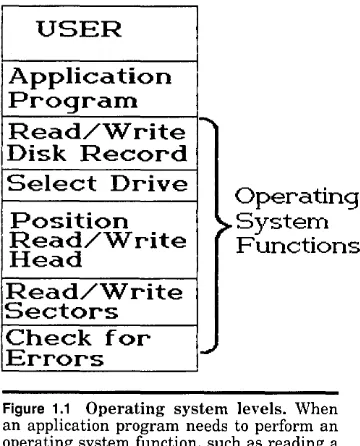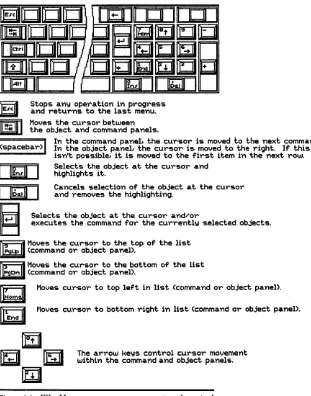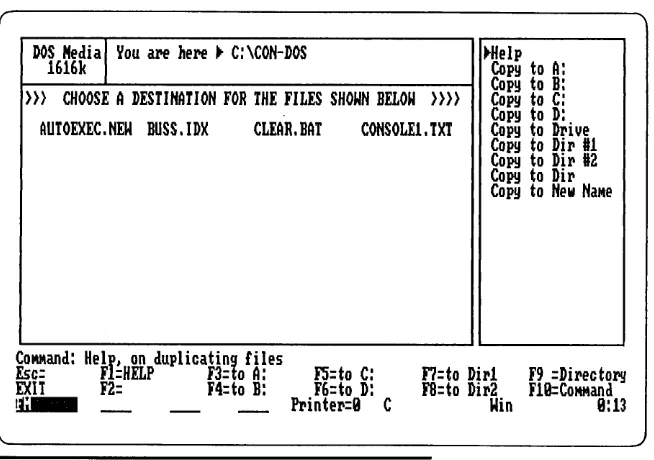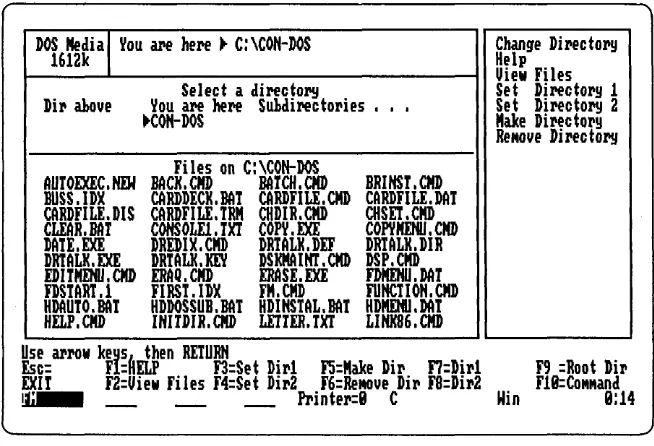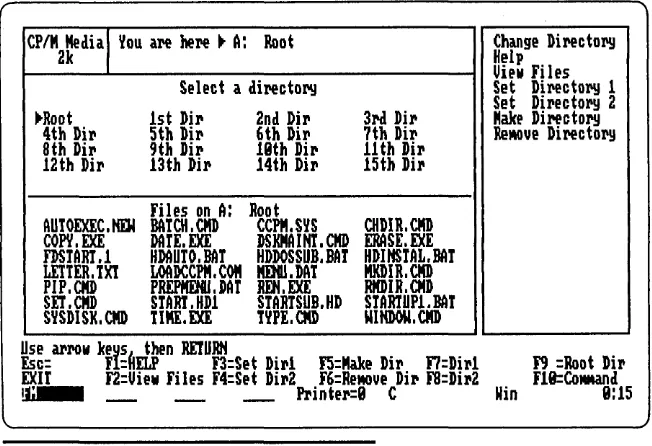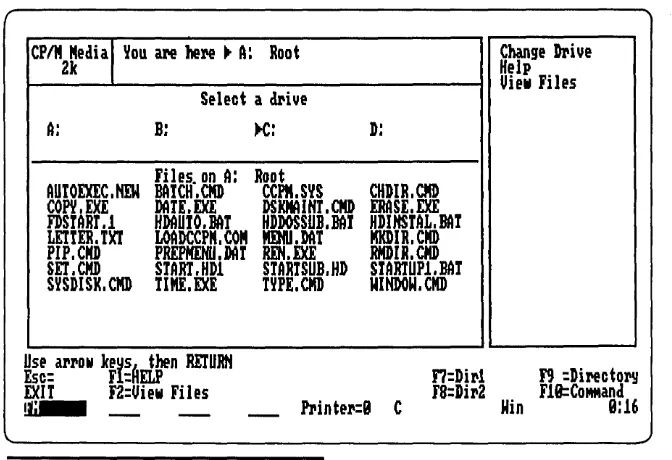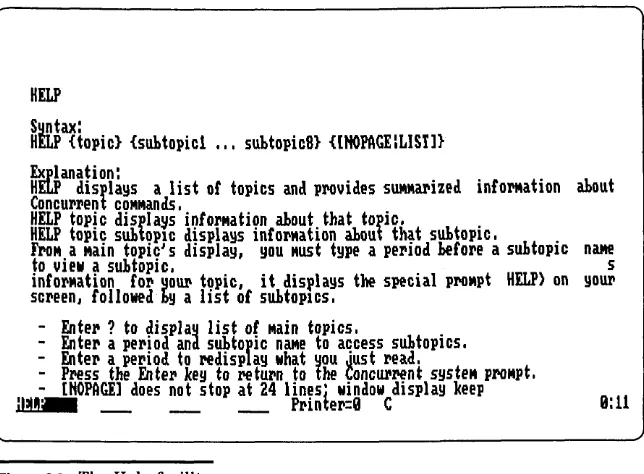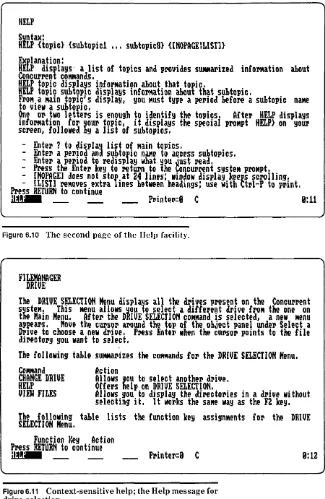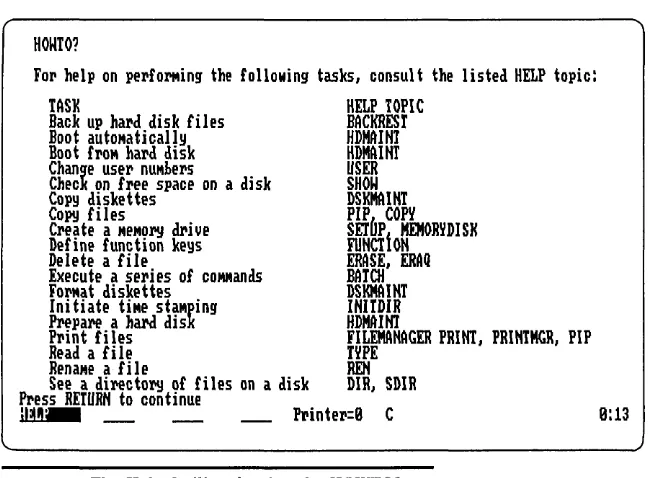Using Concurrent
PC DOS
Mark Dahmke
McGraw-Hili Book Company
U sing Concurrent PC DOS. Bibliography: p.
Includes index.
1. Concurrent PC DOS (Computer operation system) 1. Title.
QA76.76.063D34 1986 005.4' 469 85-15473 ISBN 0-07-015073-7
Copyright © 1986 by McGraw-Hili, Inc. All rights reserved. Printed in the United States of America. Except as permitted under the United States Copyright Act of 1976, no part of this publication may be reproduced or distributed in any form or by any means, or stored in a data base or retrieval system, without the prior written permission of the publisher.
1234567890 DOC/DOC 893210876
ISBN 0-07-015073-7
The editors for this book were Steven Guty and Vivian Koenig, the designer was Naomi Auerbach, and the production
supervisor was Teresa F. Leaden. It was set in Century Schoolbook by Byrd Data Imaging.
Contents
Chapter 1. Introduction What Is Concurrent PC DOS? What Is an Operating System? The DOS Family Tree
The Scope of This Book
Chapter 2. Concurrent PC DOS Compatibility Concurrent PC DOS Compatibility
PC·DOS, TopView, and the IBM PC AT Concurrent CP/M·86
Chapter 3. The Concept of Concurrency Multiple Programs per Machine
Multiple Programs per User Multiple Users per Machine Background and Unattended Tasks
Chapter 4. Windows in Concurrent PC DOS How Windows Work
Using Windows to Run Two or More Programs Window Control Keys in Concurrent PC DOS The WINDOW Command
The Window Manager A Cut·and·Paste Example
Chapter 5. Diskettes and Fixed Disks DOS Media Versus CP/M Media
Subdirectories and User Numbers Logical and Physical Disk Drives Floating Drives
Chapter 6. The File Manager
The Special Function Keys Selecting Groups of Files The File Directory
The Subset of Files Command The Drive Selection Menu Manipulating Files Context·Sensitive Help
The TYPE and PRINT Commands The COPY Command
The FREE MEMORY Command The SYSTEM SETUP Command Assign Function Key Submenu System Defaults
The SIZE/DATE Command
Chapter 7. Creating and Modifying Menus
What are Menus? Menu File Organization COPYMENU
Chapter 8. The Printer Manager
Starting the Printer Manager Stopping the Printer Manager Suspending the Printer Manager
Chapter 9. The Backup/Restore Facility
BackRest Files
Disk Media Considerations Control File Options Exceptions
Invoking BackRest
Chapter 10. Customizing Your Personal Computer
Autostart Batch Files Changing Colors The Printer Manager Function Keys Cardfile
The Help Facility Passwords The Memory Disk
Using Menus to Create a Turnkey System Your PC as a Multiuser System
Contents ix
Appendix I Cardfile 98
Starting Cardfile 98
Selecting Commands 99
Editing, Updating, and Deleting Cards 100
Searching for a Card 101
Printing Labels and Cards 101
Appendix II DR Talk 103
Starting DR Talk 103
Using DR Talk as a Dumb Terminal 104
Receiving and Transmitting Files 107
The Dialing Directory 107
Defaults and Configuration Parameters 108
Appendix III DR EDIX 110
Creating a Document 110
Editing a Document 111
Block Commands 111
Translating and Searching 113
Appendix IV Application Programs under Concurrent PC
DOS 115
PC·DOS/MS·DOS 3.0 Compatibility 115
Using Windows with Application Programs 115
Programs Tested on Concurrent 116
Other Considerations 117
Appendix V Summary of Features and Extensions 119
PC· DOS Compatibility 119
Features 119
Appendix VI Concurrent PC DOS Command Reference 121
Appendix VII Bibliography 129
Appendix VIII Glossary 130
Preface
Concurrent PC DOS was designed by Digital Research as the next logical step in the evolution of the MS-DOS type of operating system. It
combines the features of Concurrent CP/M-86 and PC-DOS, and it supports windows and multiuser operation. Soon after Concurrent PC DOS was announced, IBM announced its TopView, an add-on product that gives PC-DOS concurrency and windows but not multiuser features. The primary advantage of concurrency and windows on a single-user system is that instead of having just one console and the ability to run just one program at a time, the user may execute several applications at once. In this way, personal productivity can be in-creased since it is no longer necessary to wait to complete one program before gaining access to other program and data files. This book introduces the PC-DOS/MS-DOS or CP/M user to the concepts of windows and concurrency and shows various strategies users can take to maximize their productivity when using a personal computer.
Digital Research recently announced a new version of Concurrent PC DOS that takes advantage of the extended memory addressing feature offered by the Intel-Lotus standard. This feature allows memo-ry addressing beyond the 640K limit of PC DOS. Up to 4M bytes of main memory can now be used to store programs and data.
Acknowledgments
I would like to thank Kathy Strutynski of Digital Research for her support on this project. Also, I would like to thank Ken Livingston for letting me tie up several megabytes of disk space on his system for a couple of months. My editor at McGraw-Hill, Steve Guty, Ken Living-ston, and Martin Q. Peterson were instrumental in determining the organization and content of this book. Special thanks go to Vivian Koenig, editing supervisor at McGraw-Hill, for her excellent work on this book. I would also like to thank my parents for making this author possible.
Using Concurrent
Chapter
1
Introduction
What Is Concurrent PC DOS?
Concurrent PC DOS is the first in a series of new operating systems for the IBM Personal Computer and IBM-compatible computers. Devel-oped by Digital Research, the creators of CP/M, Concurrent PC DOS combines many of the features of previous operating systems into a more or less unified whole.
What Is an Operating System?
An operating system can best be visualized as a traffic cop whose job it is to make certain that all the various hardware components of your personal computer perform their functions in the correct sequence at the correct time.
Without an operating system, you would have to enter programs the way people did in the early days of microcomputers and in the even more primitive days of the 1950s on mainframe computers-by throw-ing switches on the front panel of the machine.
The moment you invoke the disk Read/Write function, the operating system takes over and calls on ever more sophisticated and detailed programs to make sure the disk drive is ready, to select the appropriate drive, to position the Read/Write head of the drive over the correct track, to wait for the correct sector, to read or write the sector, and to check for errors.
Each one of these activities might take only a few milliseconds, but in that short time, hundreds of machine-level instructions are being executed. The operating system also takes care of the way the data is mapped onto the disk. A disk directory must be maintained or your data or programs will be lost. All of these tasks must be performed every time you run a program or copy a file from one disk to another.
Without the operating system, the programmer would be faced with a much greater challenge in writing applications programs, and without the standardization enforced by the operating system, each programmer would use different techniques, which in most cases would lead to incompatibility between programs.
USER
Application
Program
Read/Write
Disk Record
Select Drive
Position
Read/Write
Head
Read/Write
Sectors
Check for
Errors
""'"
; ...
Operating
System
Functions
[image:19.436.51.231.296.519.2]Introduction 3
The DOS Family Tree
Even with standard operating system methods and disk formats, there have been many incompatibilities in the personal computer world. In the mid-1970s each hardware manufacturer designed its own operat-ing system simply because there were no standards to follow. Whole operating system empires rose and fell in those days. For several years
Concurrent
TopUiew PC DOS
4.1
I I
Concurrent "5-005 "icroso¥~
PC DOS PC-DOS Windows
3.2 3.8
~
I I
Concurrent
"5-005
CP/"-86 PC-DOS
3.1
2.8
I 1
CP/"-86 "5-005
PC-DOS 1.1
~
/
CP/" 2.2
I
CP/" 1.4
[image:20.435.54.348.165.459.2]operating systems such as Altair's DOS and Processor Technology's HeHos DOS were widely used. Radio Shack's TRSDOS is a survivor from that period as is Apple's DOS. CP/M (Control Program for Microcomputers) was written by Gary Kildall to run on the 8080 microprocessor, the predecessor of the Intel 8088 in the IBM PC XT and the 80286 used in the IBM PC AT. He later formed a company called Digital Research. CP/M had many of the elements of previous operating systems and has been widely copied since it achieved popularity and displaced other, older operating systems as a de facto standard.
Microsoft's DOS (MS-DOS), which is the parent of IBM's PC-DOS, was developed to replace Digital Research's CP/M-86. Since Digital Research tried to make CP/M-86 compatible with the original CP/M, many people viewed it as a limited operating system that had not grown with hardware technology. Microsoft's DOS was virtually identical to CP/M-86, but the disk format and a few other features had been changed to take advantage of the new hardware available (see Figure 1.2).
Because IBM chose Microsoft DOS as its standard operating system, CP/M-86 did not achieve much popularity. PC-DOS 2.1 brought many revisions to the original DOS and added new functions that greatly enhanced it usefulness, but made it even more incompatible with CP/M-86.
In an effort to reclaim some of its lost market share, Digital Research announced Concurrent CP/M-86 and later added the PC Mode, which allowed users to run many PC-DOS programs in the Concurrent environment. Concurrency allows a user to run several programs at once on a single personal computer. Concurrent CP/M-86 was still not fully compatible with what IBM PC users had come to expect in their computer, so it did not meet with much success.
Table 1.1 Features present in each operating system.
Feature PC-DOS Disk "edia CP"'"-86 Disk "edia PC-DOS 2.1 . Function Calls Windows Concurrency "ultiuser
CCP/M-86 PC-DOS
•
•
•
•
•
•
TopView COYlCU rreYl~
Introduction 5
Concurrent PC DOS can best be thought of as a superset of CP/M-86
and PC-DOS. It runs programs written for either operating system, supports concurrency and windows, and comes with a number of useful utilities, such as a word processor and a communications program. In addition, Concurrent PC DOS can support up to three users. Table 1.1 shows the features present in these operating systems.
The Scope of This Book
The purpose of this book is to explain the concepts of concurrency and windows and to describe some of the features and utilities provided by Concurrent PC DOS.
It is assumed that you have some knowledge of either CP/M-86 or
PC-DOS. If you don't, refer to Appendix VII for a list of books on the subject.
Appendices I, II, and III describe the features and capabilities of Cardfile, DR Talk, and DR Edix respectively. These application programs are included with Concurrent PC DOS and provide 3 x 5 card index, communications, and file editing services.
Also, Appendix IV shows how to run application programs such as Lotus 1-2-3 and Words tar on Concurrent PC DOS.
Appendix V summarizes the features and extensions of Concurrent, and describes how they relate to PC-DOS and CP/M-86.
2
Concurrent PC DOS
Compatibility
Concurrent PC DOS Compatibility
Compatibility is becoming harder to define as each day passes, but we can start by breaking the issue down into levels of hardware and . software compatibility. First, there are hardware differences between the IBM PCjr, the PC, the XT, and the AT. Just because the microprocessors in all these products are based on the 8086/8088 instruction set does not guarantee that programs will run on all of them identically.
Several hardware issues must be dealt with when determining compatibility: memory address space; hardware devices, such as the video display, the disk drives, and the serial ports; and internal devices such as direct memory access (DMA) channels and counter/timer circuits. If a program communicates directly with any of these devices, instead of going through the software interface provided by the operating system, programs written for one type of machine may not run on other models even if the microprocessor is the same.
The manufacturer of a computer generally provides software inter-faces that the programmer can use to avoid communicating directly with the hardware. In the IBM PC series, the interface is known as the basic input/output system (BIOS). The BIOS is stored in permanent read-only memories (ROMs), which are on the main circuit board of all IBM PCs.
Concurrent PC DOS Compatibility 7
BIOS interface because it runs slower than reading or writing informa-tion directly to a device. For example, a word processor may appear to run up to five times faster if the programmer reads and writes characters directly to the video display adapter memory. The problem with this method is that the program won't work properly if IBM or another vendor introduces a new computer or a new video display adapter that is incompatible with the old one. Figure 2.1 shows how the interrupt vectors work.
Another major problem with direct hardware access comes when a user tries to run more than one program on the personal computer at once. For example, two programs are loaded which write directly to the video display, bypassing the operating system interface. If both pro-grams assume that they ((own" the video display (which would be the case in the single-program-per-system case), both would attempt to display text at the same time and the display would be unreadable (see Figure 2.2).
PC-DOS, TopView, and the IBM PC AT
With the introduction of concurrency, many old programming tech-niques can come back to haunt both the software vendor and,
unfortu-Application Program
Write char. to screen _-'LL._
Application Program
Write char.
to screen
--flj!---,
Program 1
Write "HELLO" t.o display
Program 2
Writ.e "GOODBYE" t.o display
Figure 2.2 Two programs attempting to use the same device. The two programs shown here running concurrently have not checked to see if the video display is being used by the other program, and the resulting screen dis-play is garbage. Going through the BIOS or the operating system proper would have avoided this problem.
nately, the user. Whether you decide to use Concurrent PC DOS or IBM's TopView, some programs won't work the way they did under PC-DOS 2.1 or 3.0. As mentioned earlier, any program that writes directly to the video display could act strangely if run under Concur-rent or TopView. Programs that directly control either the serial ports or the parallel printer ports could cause problems, while programs that cause the video display mode to be changed by issuing commands directly to the video controller circuit could cause major problems. Programs that use some form of copy protection that is incompatible with Top View's or Concurrent's compatibility rules may not run. Programs that modify internal interrupt vectors (BIOS or PC-DOS interface entry points) could cause the system to crash. A program that loads other programs or data into absolute memory locations might overwrite another program running concurrently.
What this means is that just on the basis of operating system and hardware dependencies, an application program may not run properly in either TopView or Concurrent PC DOS. Using an IBM-supplied operating system such as Top View is no guarantee that the program will work correctly.
Concurrent PC DOS Compatibility 9
In most respects, the PC AT is upwardly compatible with the PC XT and the original PC. However, programs that depend on the timing of instruction execution (such as executing a program loop 1000 times to produce an exact time delay) will not operate as the programmer intended. As discussed above, if a program bypasses the BIOS or the DOS for the sake of execution speed and assumes that certain fixed memory locations are used by the DOS, the program may not work in the AT because some memory locations have been redefined or altered in function.
Other, less noticeable differences can cause problems. For example, some software products use machine instructions that exist in the 8088 microprocessor but which are undocumented by Intel, the chip manu-facturer. These instructions are present in all current versions of the 8088, but may not be present in the 80286 used in the AT. Since the manufacturer doesn't support these hidden instructions, no attempt was made to include them in the 80286. Certain other machine instructions act differently in the 80286 as well. In many cases, there is simply no way of determining which programs will run and which will crash when used with a new operating system or a new hardware design, except to test them thoroughly before trusting them.
Concurrent CP/M-86
Concurrent PC DOS is really a superset of PC-DOS and Concurrent CP/M-86. This means that features were taken from both and com-bined to form the best of both systems. Naturally, in any merger of different programming approaches and standards, some compromises had to be made. Concurrent PC DOS has most of the features of PC-DOS, but some familiar features might be missing. The chief example is the lack of command line editing keys in Concurrent PC DOS. In PC-DOS 2.1 and 3.0, you can reissue the last command entered by pressing function key F3. Other function keys allow for editing of the command line character by character, which eliminates any retyping. Concur-rent PC DOS doesn't support any of these advanced editing features, although other features, such as the File Manager, make up for the loss.
3
The Concept of
Concurrency
Anyone who is familiar with a mainframe computer, such as an IBM 370 or VAX, has some notion of what concurrency means. In the mainframe world several other terms are used to describe it. The word timesharing is generally used when several interactive video display terminals or typewriter terminals are connected via direct coax or telephone line to a central computing facility. The terms multipro-gramming or multiuser are often used when the primary purpose of the mainframe is to execute batch jobs that are submitted to it through card readers or other input devices. The most common type of system is usually a mix of timesharing and batch processing.
In a timesharing system, each user can pretend that he or she is the only person using the mainframe computer. In fact, a good timesharing system will not even let a user know what other work is in progress on the machine (see Figure 3.1). This is known as virtual operation. The term virtual means ((not in actual fact" and refers to a mode of operation in which each user appears to have all of a computer's resources at his or her disposal, but in fact is sharing them with many other users.
USER 1
USER n Virt.ual
,,---+o-.tCompu t.er In
Tape Drive
The Concept of Concurrency 11
Figure 3.1 Timesharing. Each user on a mainframe has his or her own "virtual computer." The user is generally unaware of the activities of other users.
to ~~own" the central processor, the disk drives, the printer, and the console (the video display and keyboard). Most personal computers were designed for this type of operation-there are no facilities in the hardware or operating system for the execution of multiple programs at one time (see Figure 3.2).
Concurrent PC DOS provides the features that allow a user to execute more than one program at a time. To do this, Concurrent takes control of all the hardware devices and intercepts all the requests that application programs make to the operating system or the BIOS (see Figure 3.3). By ~~owning" all of the attached devices, Concurrent controls which programs have access to the hardware and thereby avoids conflicts that might occur between programs (see Figure 3.4). For example, if there is only one printer, the user can't send output to it from two different programs simultaneously; the result would be unreadable garbage. Concurrent PC DOS establishes the ownership of
a
printer and allows only one program to print at a time.Multiple Programs per Machine
~. ~)
Figure 3.2 Timesharing plus batch jobs. Essentially iden-tical to the system shown in Figure 3.1, this form of timesharing allows batch or noninteractive programs to run in the "background." These programs have access to all system services, just as interactive users do, but can operate unattended.
Central Processor
Device Ownership Arbiter
The Concept of Concurrency 13
Application
... - - - - I ... -otI Program
L---_--.t Application Program
Figure 3.4 Device ownership. Within a timesharing or concurrent operating system, a table is kept for each physical device attached to the computer. A portion of the program scheduler acts as the arbiter by granting or refusing access to a device depending on its current owner-ship.
operating system itself. This is accomplished by a DOS function call that terminates the program but causes its memory space to be reserved so that no other programs can overwrite it. Before terminat-ing itself, the print spooler sets up some special interrupts and redirects other BIOS entry points so that it can take control of the processor every few milliseconds; in effect, it steals time from the program you are running in order to print a file in ((background" mode. For every tick of the internal system clock, a call is made to the print spooler which in turn reads characters from the file to be printed and send them to the current printer device.
This process is quite similar to what happens in Concurrent PC DOS except that the procedure is formalized to enable more than just one other program to run at a time. Concurrent accomplishes this by taking control of all the interrupt vectors and all the DOS function calls so it can manage the use of the microprocessor at all times. A program called a dispatcher is built into Concurrent, and it keeps track of all the programs that are running and decides which program should be allowed to run next, as shown in Figure 3.5.
Li'St of'
Instructions Programs Statu'S
Program 1 ACTIVE Program 2 INACTIVE 1. Find next task Program 3 INACTIVE 2. IF it i.nlt Program 4 INACTIVE
5uspended, PrintMgr SUSPENDED
TH~ fxecute. 3. REP A
!
1
Di'Spatcher
Active
IE]
111111111111111111111111111111111111111111111111111 ro~ramPrinter Manager
I
proramI
Figure 3.5 The dispatcher. Similar to the arbiter, the dispatcher controls the use of the central processor. A list of tasks or programs is kept along with the status of each task. If a task has not been suspended by some outside action, the dispatcher will activate it.
can be put on hold to keep them from slowing down other programs that don't need external input.
Multiple Programs per User
The Concept of Concurrency 15
/ / / / / / / /
;q~ C;L.q~
I
~~
../
7'
I I
CJ
CJ
c=J
c=J
D
D
Figure 3.6 Multiple programs per user. This figure shows one rather clumsy method of obtaining con-currency. A separate terminal could be supplied for each program.
Cardfile, a program supplied with Concurrent that simulates a stan-dard Rolodex card file. Alternately, you could load a spreadsheet to check the numbers from a sales report for use in your letter. It is even possible, using windows (which will be described in the next chapter), to cut and paste from one program to another. You could copy the totals column from the spreadsheet directly into your word processor instead of retyping the numbers.
Multiple Users per Machine
Concurrent PC DOS even allows you the option of turning the two serial ports, COMI and COM2, into ports for extra console devices.
B
D
Figure 3.7 Multiple programs per user (another meth-od). This method uses one terminal, but it has a switch allowing the terminal to be connected to one of four data communications lines that connect it to a mainframe or minicomputer.
To the computers
U sing serial video display terminals, you could support up to three users on one IBM PC or compatible computer (see Figure 3.8). The disadvantage of this technique is that the response time for each user could increase drastically if each user puts heavy demands on the system.
One good use for a two- or three-user arrangement is order entry or light duty inventory applications that involve only small amounts of keyboard input and display. Obviously a PC AT will be able to handle a much greater work load than a PC or PC XT because of its faster processor.
Background and Unattended Tasks
One of the main uses for concurrency in a single-user system is to run background programs that don't require user input or may run in unattended mode. Printer spoolers and long-running batch programs are the primary candidates for background execution. Actually, in Concurrent PC DOS no distinction is made between foreground and background as such; you can simply start a program in one window and switch to another window to continue your work. The Printer Manager that is supplied with Concurrent is a special case since it doesn't occupy a window when it executes. It actually installs itself into the operating system when it is loaded and executes concurrently with the other four windows. In this respect it can be called a background task.
Some programs that take a long time to execute, such as compilers and other development utilities, also work well in a concurrent system.
Serial terminal 1
connected to COMl: IBM PC AT with: 2 Floppy disk drives 1 20 Megabyte fixed disk 2 Serial ports
640 Kilobytes of main memory Figure 3.8 The IBM PC AT can be used as a multiuser system under Concurrent PC DOS. The two serial ports, COM1: and COM2:, can be configured as additional con-soles.
,/
The Concept of Concurrency 17
4
Windows in
Concurrent PC DOS
How Windows Work
The concept of windows, or screen segmentation, goes back to the late 1960s and had its origins at Xerox's Palo Alto Research Center. Simple windows are called tiled windows because the video or graphics display screen is divided into halves or some other number and split either vertically or horizontally. Each segment of the screen is treated as a separate logical display device by the computer. Figure 4.1 shows a typical split screen arrangement. The top and bottom halves can be scrolled independently. This format is often used in spreadsheets or word processors to allow the user to see and edit two files at once, or to look at two different parts of the same spreadsheet or text file.
Actually the split screen or tiled window concept has been around much longer than most people realize; some mainframe software packages split the screen even in the early 1960s.
The modern form of display windows involves overlapping or poten-tially overlapping windows on the same display. When text is written to a window that is covered by another window, it is referred to as writing to an ~~occluded" window (see Figure 4.2).
In most windowing systems, the operating system keeps track of virtual windows that are stored in reserved areas of main memory. Each virtual window is large enough to handle the entire real window display. For example, if the video display is capable of showing 80
Windows in Concurrent PC DOS 19
columns by 25 lines, each virtual window must be allocated 2000 characters (see Figure 4.3).
When a program prints text characters to the screen, it normally hands them over to a program in the operating system (or the BIOS) which actually performs the chore of finding the right location on the screen and placing the characters there one at a time. If windows are being used, the application program still hands the characters over to the operating system, but instead of just writing them to the screen the operating system writes them to the virtual window in memory. If the window is currently being displayed on the screen the operating system will also copy the new characters to the real screen to update it, as shown in Figure 4.4. If the window isn't being displayed, the operating system returns control to the application program without displaying the text.
As mentioned earlier, windows can overlap each other and they can be less than the full size of the screen. If a character is written to a virtual window, the operating system must check to see if that
Ue~sion 4.1
Copy~ight (c) 1985, Digital Research Inc. 69 CaNen Cou~t
C)Sysdisk C:\Con-Dos
C) C)
C)suspend oU SllSpend :
OFF
C)
Box DJH
Monte~ey, CA 93942
Ente~ the NUMLe~ to delete o~ RETURN to exit 1 C)PJltsc
ChMenu
Window Manage~ installed,
C)
Figure 4.1 Split screen display. Shown here is one form of windowing called "tiled" windows, because they are placed adjacent to one another like tiles. Each window scrolls independently of the other. Normally a special function key switches keyboard input from one window to the other.
C: COMMAND COM: \DOS \HB C)
C:\PCTALK :\FONTRIX \US C)suspend
ott
C:\GEHE : \DOC \AS
C: COHFIG BAH: AUTOEXEC OLD FA Suspend : OFF C: CALDTA NBD: IDEAS NBD AU ~}cd \geMdesk C: MeD NBD : OMHI NBD QU
C: PERSONAL HBD : LEDFORD HBD \FO CMil' C:\GEMSYS :\GEMAPPS
GE
C:\PICTLIB2 :\PICTLIB3 \GE Directory of ~ive C (DOS Media) C: CONFIG SVS: MEMORV DOC \PS
C: STARTUP2 BAT: STARTUP3 BAT CC C:\. :\.. : DESKTOP AP C:\FONTS : AUTOEXEC BAT C: DESHLO ICN: DESKHI ICH
57 File(s) 1896336 bytes
t
7 File(s) 189633& bytes free SysteM tiles exist 1"C) ~)
Entel' the HuMheI' to delete 01' RETURN to exit 1 C)Pl'tsc
C)wMenu
Window ManageI' installed.
C)
____ Pl'intel':9 C
Figure 4.2 An example of occluded windows .
"emo'Y" , Buf'fer for Vj ,..tual Scree, 1
...•...•...
...
'--...
...•... ,.,....
-
...~-Window 1
Min
... .. ... ....---'---.
---
...
... ..,..
... .....
Window 2
"emory Buf'fer f'or Virtual Screen 2
...
Figure 4.3 Virtual to real display mapping. In most win-dowing systems, separate "virtual" windows are kept for each program. All or part of each virtual window is then mapped (through software or hardware) onto the one "real" display window.
Program WRITE "HELLO" TO SCREEN
... ~~~~ .. ~~.~ .. ~~.;~.~.y... . ...
~uf'f'er f'or: virtual
I ... .
:screen I. : ... ..
.
j" ~H~LO
:.~ .. :.~.~.~.~.~.~.~.~ ... ; This is a m
buf'f'er f'or This is the ... screen I. vi sible ~a r t of'
... ... HE s c r e e n .
DOS must upda te ···ft~;;;;;;;;;;;;;;;;;;;;;;;;;;;;;;;;;;;;~======:!J visible part of window I.!:
on the real screen.
Figure 4.4 Writing to an occluded window. When virtual windows are used, the problem of keeping the screen up to date is complex. The simple method would be to rewrite the entire screen each time a character is displayed, but this method would involve substantial overhead for the processor and cause the screen to flicker. Therefore, additional software is added to test for window boundaries. If the character will be seen on the real display, its location is computed and the screen updated. If the character will be hidden under another window, there is no reason to write it to the real display so it is simply stored in the virtual window for later use.
=E
5· a. o
:e
en5· o o
:J o
!:;
;;;
3-"'D
(')
C o
en
particular character is occluded by another window. For example, if only one corner of a window is covered by another window, the screen would have to be updated except for the covered corner. Updating windows can become a complex problem if they are allowed to overlap each other.
Using Windows to Run Two or More Programs
Windows are essential to the operation of Concurrent PC DOS. Four virtual consoles are provided, so you can run four different programs simultaneously. Each virtual console is assigned a window. The window can display the entire virtual console or just a segment of it, depending on your needs. At any time you can switch from displaying the entire window to displaying just a small part of it, or vice versa. This allows you to set up a window for a background program that you want to observe, but do not need to watch all the time. You could set up the window for that program as a small two- or three-line window in the upper corner of the screen, while your word processor or other program occupies the remainder of the screen. You can now keep an eye on the other program and, if necessary, expand its window to cover up what you are working on to see more.
Another good use for multiple windows would be to monitor a telecommunications line. DR Talk, a useful serial communications and data transfer program, is included with Concurrent and is described in Appendix II. It allows you to turn your personal computer into a smart terminal and dial up information services, mainframes, or other personal computers using either a telephone modem or a direct wire RS-232 connection. You could start DR Talk in a window in the corner of your screen, log on to another computer or information service, and issue commands to download your electronic mail or other files. While this is happening, you could switch to another window and continue your work. When the downloading process is complete, you will see this in the small window and can switch back to DR Talk and bring the window up to full size again. None of these actions will cause your other work to be disturbed. It isjust like having four computers or four terminals on your desk at once.
Window Control Keys in Concurrent PC DOS
Windows in Concurrent PC DOS 23
and selection without disturbing the program that is running. This is accomplished by using function key combinations that are normally not used by other programs. The default assignments are given in Figure 4.5. It is possible to reassign these functions if they conflict with another program's use of the keyboard; the Resetting Window Switch-ing Keys section in Chapter 6 explains how to do this.
These five key combinations allow you to select the window you want to work in and to switch between a partial and the full display of the window. You will also notice that when you select a window as the current one, the status line at the bottom of the screen will show the current window and program name (if a program is running) by highlighting it.
lal
+[C
15]1
+
[C.
I[~I
+[C
lei
+[C
Iltlr'll
+
II
It;ll
HOTE: Only numeric keypad keys may be used t.q select. ... indo ... s.
Select Window One
Select Window Two
Select Window Three
Select Window Four
S ... itch bet. ... een Full
and Partial Windo ... Display
No.
1 2 3 4
The WINDOW Command
When Concurrent is loaded into memory, it sets up the four windows as full screens, with window 1 displayed and the other three ((hiding" behind it. As discussed earlier, if you press Ctrl-2 you will see window 2, Ctrl-3 will bring up window 3, Ctrl-4 will display window 4, and Ctrl-1 will return you to the first window. The WINDOW command is one way of modifying the characteristics of a window, although for most practical purposes you will want to load the resident Window Menu Manager, which is described in the next section, and use it to alter window characteristics.
From the A> or C> prompt, you can (assuming that the WINDOW command is on the current disk) type WINDOW VIEW to see the current settings for all four windows.
PRow PCol NRows NCols VRow VCol Tracking Display FGColor BGColor
3 5 15 70 1 1 Row Color White Magenta
40 30 10 40 1 1 Row Color White Black
20 50 5 30 1 1 Row Color Blue Black
1 1 24 80 1 1 Row B&W White Black
The fields denote the physical row and column, the number of rows and columns, the virtual row and column, whether cursor tracking is enabled, which display the window is on, and the foreground and background colors of the window.
Figure 4.6 shows a typical window and how all the above parameters are related. For example, the physical row and column represent the location of the window with respect to the physical display screen. If
PRow=5 and PCol=10, then the window will appear on the screen at row 5, column 10. The virtual position of the window is an imaginary point in the lower left corner of the window that defines the window's position with respect to the full screen display of that window. This allows Concurrent to keep track of the window's position as the display underneath it scrolls.
Tracking is normally enabled, and it determines whether the cursor is always displayed in or allowed to leave the visible part of a window.
Windows In Concurrent PC DOS 25
Foreground and background colors may be changed for each window. When using the color monitor, you have the choice of black, white, red, yellow, cyan, magenta, blue, and green. When using a monochrome display, you are of course limited to one color.
Several other commands are available in the WINDOW utility. To change any of the above parameters, you can enter the WINDOW CHANGE command followed by the keywords and the number of the window to alter. For example,
WINDOW CHANGE NUMBER=l NR=20
would change the number of rows displayed in window 1 to 20 rows. The TOP option will bring the specified window to the top, which means that it will become the active window. The FULL option will cause the selected window to occupy the full screen, and the WRITE option can be used either to write the contents of the screen to a text file or to create a batch file called WSETUP.BAT that may be used to reload the window parameters to their current state at a later time.
The TYPE=C parameter causes the complete screen to be written to a file specified by the FILE = parameter. The TYPE = W option will write only the visible part of the window to the specified file. TYPE=S will write a batch file that contains four WINDOW command lines
r-
Physical Display ScreenPGol . /
rr===~============~
PRow-·-- • _________ >'V'j-~---..., ~-:r.~~~~~---)
'
:,HROUJS 14I~~---++---Uisible Portion of the Uirtual
~ Window
---·---~t
URoUJ-·--UCol
with all the parameters set to their current values. This is useful if you have a favorite window arrangement and want to recall it each time you start up your personal computer.
The Window Manager
The Window Manager performs all the functions listed for the WINDOW command, but it is simpler to use and interactive. To use the manager, you must first load it.
C>WMENU
Window Manager Installed.
Once installed, it will stay resident and can be called up from any window. Invoking the Window Manager is done by typing Ctrl-
+
(hold down the control key and press the plus sign key at the far right of the keyboard). The Window Manager's menu will appear in the bottom status line of the display.
As you can see in Figure 4.7, the commands in the Window Manager's menu are identical to those of the WINDOW command, but
Copy~ight (c) 1985, Digital Resea~h Inc. 69 G~den COUl't
C)Sysdisk C:\Con-Dos C)
C)
C}suspend oU Suspend : OFr C)cd \geMdesk
C)di~
Box DRI Monterey, CA 93942
Di~ecto~y of ~ive C (DOS Media)
~l\DESKLO ICN l\DtSKHI ICN: DESKTOP APP: DESKTOP ,RSC : DESKtOP IHF
7 File(s) 1896336 bytes free C)
H:2: !lED She SCNll backing Display ColoI' ~i te Abol't
Figure 4.7 The Window Manager prompt line in the display.
Windows in Concurrent PC DOS 27
you may invoke them simply by moving the cursor to highlight the command and then pressing the Enter key. In place of the main menu line, you will then get a submenu or prompt line that will ask you to use the arrow keys to position the window or adjust the parameter values.
You can easily adjust the size of a window by selecting the SIZE menu item and pressing Enter. Figure 4.8 shows the SIZE command prompt line, which displays the number of rows and the number of columns. The arrow keys may be used to reduce or expand the screen size.
Similarly, you can easily change the placement of a window by selecting the PLACE menu entry and pressing Enter. Figure 4.9 shows the full screen and the PLACE command being selected. After pressing Enter, the menu line will show the current placement of the screen. By using the arrow keys, you can ((drag" the window around on the screen until it is where you want it. To return to the main window menu line, press the Escape key (ESC).
As you can see in Figure 4.10, reducing the size of a window causes the windows that appear behind the current window to become visible.
c: PRt~C ~[: PRt~C2 BAR: BADSPOt l : PRtSC2 ASM: PRISe ASM
C: SCREN
BAS: PRTSC
BAK
12 File(s) 1712128 bytes
r~eeC}Pl'tsc
C)cd \con-dos
C>di~
Dil'ectol'Y of Dl'ive C (DOS Media)
C:\,
:\,'
: STARTUP1 BAT: MENU
DAT : PREPMEHU DAT
C: FDSTART 1 : HDINSTAL BAT : AUTOEXEC HEW : LOADCCPM COM : LETTER TXT
C: HDAUTO
BAT: STARTSUB HD : START
HD1: HDDOSSUB BAT : HELP
CMD
C: CARDFILE DIS : CARDFILE TRM : CARDDECK BAT : CLEAR
BAT: DRTALK
EX[C: DRTALK
DIR: DRTALX DEF: DRTALK
KEY: rDMENU
DAT: HDMENU
DAr
C: CONSOLE! TXT : WIHDOWI TXT
27 File(s) 1712128 bytes
r~ee~~steM
files exist
WINDOW CHANGE N=1
NRows=~/HCols=~(Pressing
t,',+/~sizes window)
Concu~~ent DOS 4.1
Co·~==========================================~ 12 File(s) 1712128 hytes f~ee
C)Pl'tsc C)cli \con-lios ~)di~
C) Di~ecto~y of Dl'iue C (DOS Media)
Su C:\. :\.. : STARTUP1 BAT C) ~~ FDSTART 1 : HDINSTAL BAT : AUTOEXEC HEW
tl
~~~J~LE ~U
1
~~ftrrfU ~~M
1
~~ftrnECK ~~l
~: DRTALK DIR: DRTALK DEF: DRTALK KEY C: CONSOLE1 TXT : WINDOW! TXT
~, 21 File(s) 1712128 bytes fl'ee Ic~steM files exist
MENU DAT PREPMEHU LOADCCPM COM LETTER HDDOSSUB BAT HELP CLEAR BAT DRTALK FDMENU DAT HDMENU
WINDOW CHANGE N=1 PRow=~,PCol=~ (Pl'essing t,',i,~ places window)
Figure4.9 Moving a window using the Window Manager.
By pressing the window switching keys (i.e., Ctrl-1 through Ctrl-4) you can bring each window to the foreground for viewing or entering commands. Figures 4.10 through 4.12 show the three remaining windows.
Figure 4.13 shows what happens when the Ctrl-Del key combination is pressed. This combination will switch between the full window display and a partial window, if a partial window has been set up. For example, if you start up Concurrent but don't define any windows, pressing Ctrl-Del will have no effect because the virtual window is the same size as the actual screen. If you use the Window Manager or menu to change the size of a window, Ctrl-Del will cause the window to zoom out to full screen size or back to a partial window each time it is pressed.
A Cut-and-Paste Example
Windows in Concurrent PC DOS 29
C)dil'
Dil'ectol'Y of Dl'iue C (DOS Media)
C:\. :\.. : STARTUP1 BAT: MENU DAT : PREPMENU
C: FDSTART 1 : HD TER AT
C: HDAUTO BAT: ST C:\PICILIB2 :\PICILIB3 :\GEMPAIHT P C: CARDFILE DIS : CA C: CONFIG SYS: MEMORY DOC :\PSCRH ~LK
C: DRTALK DIR: DR C: STARTUP2 BAT : STARTUP3 BAT : CCPM SY ENU C: CONSOLE1 TXT : WI C:\FOHTS : AUTOEXEC BAT
27 File(s) 57 File(s) 1683456 hytes fl'ee ~~steM files exist ~~steM files exist
_ _ FM
~~
C)C)
CARDFILE Pl'intel'=9 C
Figure 4.10 Four overlapping windows; window 2 is active.
CMil"
Dil'ectol'Y of Dl'ive C (DOS Media) C:\. :\
..
Win 9:19
C: FDSTART 1 : HD REMIHDER.HBD STARTUP1.$$$ STARTUP2.BAT C: HDAUTO BAT : ST C:\PICTLIB SYSDISK.CMD
C: CARDFILE DIS : CA C:
coone
C: DRTALK DIR : DR C: STARTUP C: CONSOLE1 TXT : WI C:\FOHTS27 File(s) 57 ~~steM files exist ~~steM til
C) COMMand: Help, Concul"l'ent DOS Help SysteM C)
C) C}
____ ~ CARDFILE Pl'intel"=9 C
Figure 4.11 Four overlapping windows; window 3 is active.
I
I
: ADDRESS:
:
: CItV:
STATE:
:
:
2IP:
:
: PHONE:
(
I :: FIRST HAME:
I : - ': COMMENT:
I : - - 'CM
Dil'
C:\ C:C:
1
,---,
1---'
~
C:C: C:
SCROLL SEARCH UPDATE INSERT COPY/uPDT DELETE PRINT
COMMand:
~~steM
files exist
~~steMfi111L...--_ _ _ _ _ _ _ _ _ _
_
C)
I
COMMand: Help,
Conc~l'entDOS Help SysteM
§
I
I
_
FM
~ Printe~:9C
Win9:19
Figure 4.12 Four overlapping windows; window 4 is active.
C)dil'
Directol'Y of Drive
C<DOS Media)
C:\,
:\,'
: STARTUP1 BAT
C: FDSTART
1 :HDIHSTAL
BAT :AUTOEXEC
NEWC: H»AUTO BAT: STARTSUB HD : START
HD!
C: CARDFILE DIS : CARDFILE TRM : CARDDECK BAT
C: DRTALK DIR: DRTALK DEF: DRTALK KEV
C: CONSOLE! TXT : WINDOW! TXT
27 File(s) 1793936 hytes free
~~steMfiles exist
MENU
DAT
LOADCCPM COM
HDDOSSUB BAT
CLEAR
BAT
FDMENU
DAT
_ _ _ FM
CARDFlLE Printel':9 C
Figure 4.13 Window 1 is brought out to occupy the full screen by pressing Ctrl-Del. It can be returned to its reduced size by pressing Ctrl-Del again.
PREPMEHU DAT
LETTERTXT
HELP
CMD
DRTALK EXE
HDMENU
DAT
Windows in Concurrent PC DOS 31
Dl2: (CQ) -$C$3 C} 3 4 5 6 7 8 9 19 11 1~ 13 14 15 16 11 18 19 2B 2l 2l
B C
$1,9001.999 l.:1.59Y. SlQQ,QQQ 19 S199,999
UAR
D 9Cost of p~oJecto~
InvestMent tax c~edit
Lfase paYMfn t
($l
k
000,000) H~9,999Tax I'ate fol' yeaI' ACRS Schedule DfPl'fCiatfd value
Dep~eciation tax shield TOrAL
NPV
$199
t
9994 .00y.
lSr.
$959,999 $65 550 ($734;459) ($734,459)
--
Pl'intel':Q CFigure 4.14 A sample Lotus 1-2-3 spreadsheet.
C:SAMPLE.LTR PACE 1 LINE 8 COL Q1
E
1
$199
t
9994 .00y.
22r.
$%,140 $196,149 $172,811
Win
( ( ( M A I N MEN U > > >
READY F
2
$199
t
9994 .00y.
21r.
$91 770 $191;779 $148,864
9:96
--CUl'SOI' MoveMent-- I -Delete- I -Miscellaneous- I -Othfl' Menus-AS chal' left AD chal' l'ight lAC chal' I Al Tah AB Refol'~ I (fl'o~ Main only)
~ wo~ left AF wo~ l'ight :DEL chl' If: AU INSERT ON/OFF :AJ Help AX Block
AE line up AX line down IAT WOl'a l'tIAL Fina/Replce againlAQ Quick Ap Pl'int --Scl'olling-- IAV line :RETURN End pal'agl'aphIAO Onscl'een AZ linf up AW line down : : AN Insel't a RETURN:
AC SCl'een up AR SCl'een down I I AU Stop a COMMand I
L----t----t----t----t----t----t----t----t----t----t----t---R
Deal' Elaine: . . . .I have l'un a sa~ple cash flow fol' the O~nitheatl'e Pl'oject. Shown helle is a lease/pul'chase plan fol' the Pl'ojectol'. It appeal'S that we will he ahle to gIve an investol' a good l'ate of l'etul'n, while keeping the lease pay~ents within l'eason.
First, let's assume that you have set up a Lotus spreadsheet containing a lease analysis for a piece of equipment. You would like to include this analysis in a letter to the manufacturer, but you want to show only the bottom-line figures, not the entire spreadsheet. You are also in a hurry and don't want to reenter the figures. With Concurrent, you can pull up the spreadsheet in one window (see Figure 4.14) and then load Wordstar in another window (see Figure 4.15). Using the installed WMENU program, you press Ctrl-
+
to get the Window Menu command line. First you size the Lotus window to get just the information you want to copy, as shown in Figure 4.16, and then, using the WRITE command, you write the window to a file called WINDOWl.TXT.Switching to Wordstar, you compose the letter, then enter Ctrl-K Ctrl-R WINDOWl.TXT to read back the Lotus window. Figure 4.17 shows the completed letter. This technique may be used on any program that will accept a text file as input.
C:SAMPLE.LtR PAGE 1 LINE 8 COL 91
( ( ( M A I N MEN U ) } }
--CUfSO~ MoveMent-- 1 -Delete- -Miscellaneous- 1 -Othef Menus-AS char left AD char right lAC char AI Tah AB ReforM I (r~OM Main only) AA wofd left AF wo~d ~ight IDEL ch~ If AU INSERT ONIOFF IAJ Help AX Block Ai line up AX line down lAT wo~d ~t AL Find/Replce againlAQ Quick Ap P~int
--Scrolling-- lAy line RETURN End paragraphlAO Onsc~een
AZ line up AC sc~een up
L----I----I---Dea~ Elaine:I have r
Shown hen i
appea~s that
retu.~n, while
~ost of p~otecto~ (Sl
k
999,999)InvestMent ax credit 199 999
Lease {aYMent $199~999
Tax ~a e for year 4 .99:1.
ACRS Schedule 15:1.
Depnciated qalue $959,999 Derreciation tax shield S65,559
~~ PV AL ($134,459) ($734,459)
Printel':9 C
Figure 4.16 Using the WMENU commands, the 1-2-3 spreadsheet is sized to view only the summary informa-tion. The WRITE command can then be used to "cut" just a small portion of the screen.
Windows In Concurrent PC DOS 33
C:SAMPLE.LlR PACE 1 LINE 16 COL 91
( ( ( M A I N HEN U
> > >
--Cu~so~ MoveMent-- : -Delete-: -Miscellaneous- : -Othe~ Menus-AS cha~ left AD cha~ ~ight lAC cha~ : Al lah AB Refo~M I (f~OM Main only) A~ wOfd left AF wofd ~ight :DEL chf If: AU INSERT ON/OFF :AJ Help AN Block AE line up A~ line down :AT wo~d ~t:AL Find/Replce again:AQ Quick Ap P~int
--Sc~olling-- :AV line :RETURN End pa~ag~ap.h:AO Onsc~een
AZ line up AU line down : : AN Inseft a RETURN: AC sc~een up AR sc~een down: : AU stop a COMMand :
L----t----t----t----t----t----t----t----t----t----t----t---R
j have ~un a saMPle'cash'flow'fof the OMnitheat~' Pfoject. Shown he~e is a lease/pu~chase plan fo~ the Pfojecto~. It appea~s that we will he ahle to glve an investo~ a good ~ate of feturn, while keeping the lease paYMents within ~eason.
Cost of p~oJecto~ ($ll999,999)
InvestMent tax c~edit ~199,999
Lease paYMent S199~999
Tal< Nte fo~ yea~ 4b,99y.
~CRS Schedule 151.
Dep~eciatea value S959,999
De~~eciation tax shield $65,559
TOT~L ($134,459)
NPI) (S'134,459)
$lQ9~999
4b.99Y.
221.
$96,149 $196,149
Sl72,811
5
Diskettes and Fixed Disks
DOS Media Versus CP/M Media
Diskette compatibility has long been a problem in the microcomputer world. The last diskette format that could be called a standard was the IBM 3740 single-sided single-density 8-inch floppy disk. This format gained popularity because CP/M-80 (CP/M 2.2) for the 8080 and Z80 microprocessors used it as the first interchange standard. CP/M-80 was and still is popular on the Osborne 1, the Kaypro, the S-100 bus machines, and the Apple II. Most CP/M-based systems could read and write the 8-inch format, although many computers also supported their own double-density formats that were incompatible with other computers even if they all ran CP/M.
In the 51/4-inch diskette world, two mutually incompatible diskette
formats have arisen: the Apple II format and the IBM PC PC-DOS format. The original PC-DOS diskette format only worked on single-sided double-density diskettes and allowed up to 160K bytes per diskette. Double-sided disk drives were soon added to the IBM PC and the disk space went up to 320K bytes. With the introduction of PC-DOS (and MS-PC-DOS) 2.0, the number of sectors written per track was increased by one to permit a diskette to hold either 180K or 360K bytes of information. IBM PC AT high-capacity diskettes are the latest incompatibility, at 1.2 M bytes perl diskette.
As mentioned earlier, PC-DOS and MS-DOS were based in concept on Digital Research's CP/M-86. The internal programmer's function calls are almost identical and the command language looks very similar, but the PC-DOS disk format for 51/4-inch diskettes is quite
Diskettes and Fixed Disks 35
different. The DOS format allows for directory entries that can keep track of the time and date a file is written, among other things. Because of these major incompatibilities it is impossible to directly read or transfer files from CP/M-86 to PC-DOS, even though many programs will run correctly on either operating system.
Concurrent PC DOS can best be described as a superset of both PC-DOS and CP/M-86 in that it can run programs from either operating system and read and write diskettes formatted for either operating system. Concurrent even tells you which disk media you are operating with when you display the directory for a disk. A CP/M-86 format diskette can be loaded into one drive and a PC-DOS diskette can be loaded into the other drive and files can be copied in either direction. Concurrent will recognize which media it is working with, write the appropriate type of directory entry, and follow all the conventions for the selected format.
Subdirectories and User Numbers
Two other fundamental incompatibilities do exist between the CP/M-86 and PC-DOS media. Starting with PC-DOS 2.0, subdirectories were supported to make information storage and organization easier on a fixed disk. CP/M-86, on the other hand, uses directory user numbers which are similar in concept to subdirectories, but more limited.
Figure 5.1 shows the two different directory formats. Subdirectories may be created several levels deep and have names assigned to them. If necessary, you can create a hierarchy, or tree structure, of directo-ries by breaking down groups of files into categodirecto-ries. This way they are easier to keep track of on a fixed disk, which may contain hundreds of files. CP/M-86 user numbers are similar to subdirectories, but only one level can be allocated. Each user directory has a number associated with it. Because of the difference in disk formats, subdirectory path names used by PC-DOS (i.e., \correspondence\proposals) will not work on CP/M media, and user numbers will not work on PC-DOS media. Also, you must specially format a CP/M-86 disk to use time and date stamping on files, whereas PC-oDOS does this automatically.
One advantage of CP/M media is password protection, which allows you to assign passwords to files to prevent other users from reading or writing them.
Logical and Physical Disk Drives
CP'" IlEDIA
DOS ~IA DIRECTORIES DIRECTORIES FILES
USER
USER
USER
USER 3
F
USER 14USER 15
Figure 5.1 Subdirectories versus user numbers. PC-DOS and MS-DOS use a technique of splitting the directory into a hierarchy of small manageable directories. This is needed primarily on fixed disks, where the number of files stored could rapidly become unmanage-able. The primary or root directory can contain files and other directories. Each of the other directories can themselves have files or directories. CP/M disks do not support this structure, but offer an alternative strategy: user areas. The directory is broken into 16 independent directories per disk, each of which may contain files.
o ::::r
II)
"C
!f
."
<.
Diskettes and Fixed Disks 37
D:. If you load DOS from a floppy, the A> prompt will come up, indicating that the currently selected drive is the A: floppy disk drive. In a fixed disk system, the C> prompt will appear to indicate that you are currently logged into the fixed disk.
Concurrent PC DOS supports this method of referring to disk drives, but provides some additional features that simplify the use of your personal computer.
If you are using a PC that has a fixed disk, the C: drive will be assigned to the DOS-formatted partition (if one exists) and the D: drive will be assigned to the CP/M-86-formatted partition or section of the fixed disk. This means that the fixed disk will be separated into two ttlogical" disk drives (both contained in one ttphysical" disk drive), each of which is formatted for a different medium.
As shown in Figure 5.2, many possible arrangements could be set up, depending on the number of floppy and fixed disks in your system. Note that unlike PC-DOS, if a second floppy disk is not installed,
Two tloppy disk drives' ( .
0 (.
0
One Ploppy drive and one Pixed disk drive: (with one DOS "edia partition>
One Ploppy drive and one Pi xed disk drive: (with one DOS "edia partition and one CP/" "edia partition>
A: B:
A: C:
A: C: .. D:
Concurrent will not create a phantom drive for the B: designation. An attempt to reference the B: drive will result in a soft error and an error message. The A: drive will not be used in place of the B: drive with the message ((insert B: disk."
Floating Drives
In addition to the above possibilities, Concurrent supports two addi-tional logical drives that are called N: and 0: respectively. These floating drives may be assigned to any other normal disk drive or partition such as A: or C:, or, in the case of PC-DOS media, they may be assigned to a subdirectory such as \inventory\payable. In this case, every reference to drive N: would actually cause Concurrent to search the \inventory\payable subdirectory for files. This feature can be extremely helpful when you are working with programs that don't support subdirectory path names.
The System Disk
PC-DOS supports a feature called PATH, which can be used to make the operating system search another path or set of subdirectories for a file if the file isn't found in the currently selected directory. In Concurrent, the SYSDISK command allows you to assign a drive, floating drive, or subdirectory path as the Hsystem disk" where Concurrent will look for files if they aren't found in the current drive.
Memory Disk
Diskettes and Fixed Disks 39
, Memory Disk , . ...
rp·y.b~ram
I
....I
progrA~···1
I
DOS I... , ...•...
I
File 2I
I
File 1I
I
DirectoryI
1
- -_ _ _ _ _ -t~.selected Files
(COPY C:~i1es "")
6
The File Manager
The File Manager is one of the most powerful utilities provided with Concurrent PC DOS. It puts all the resources and commands available in Concurrent in menu form so you don't have to remember the syntax or options for each command. With the File Manager, you are present-ed with the file directory for the currently selectpresent-ed disk drive or subdirectory and a list of commands such as COpy FILE and RUN PROGRAM. The File Manager can be run by typing ~~FM" at the command prompt. Figure 6.1 shows the main menu of the File Manager. If you are using a monochrome display, you will see the menu as it is shown here. If you have a color display, each of the regions of the menu will show up in colors.
As you can see, the main menu is broken into three major sections, or panels. The largest is the Object Panel, which contains a list of the objects that can be manipulated with the File Manager. Objects include files, disk drives, and subdirectories. The right side, known as the Command Panel, is a list of all the commands that can manipulate objects such as files. The bottom section is referred to as the Prompt Panel. It contains any prompts that may be required by commands as they are selected and shows the commands available through the use of the function keys F1 through FlO.
The File Manager can greatly simplify the management of resources on a personal computer by allowing you to see the available commands and existing files all at once on the screen. It supports the file backup and restore facilities and allows you to configure your system or change its configuration at any time. The File Manager can format diskettes and create new system disks as well.
The File Manager 41
DOS Medial ¥ou are here
~C:\CON-DOS
~Help16241<
File Dil'ectol'Y
Subset of Files
Dl'ive Selection
AUTOEXEC.NEW BACK.CMD
BATCH.CMD
BRINST.CMD
TYl'e
hint Fi le(s)
File(s)
BUSS.IDX
CARDDECJ(.BAT CARDFILE.CMD CARDFILE.DAT
Copy
File(s)
CARDFILE.DIS CARDFILE. TRM CHDIR.CMD
CHSET.CMD
RenaMe File(s)
CLEAR. BAT
CONSOLE1. TXT COP'i.EXE
COP'iMENU . CMD
Delete File(s)
DATE.EXE
DREDIX.CMD
DRTALJ(.DEF
DRTALH. DIR
Backup File(s)
DRTALK.EXE
DRTALX.KE¥
DSKMAINT.CMD DSP.CMD
Edi t a File
EDITMENU. CMD ERAQ.CMD
ERASE.EXE
FDMOO.DAT
Run a
PI'O~l'aMFDSTART.l
FIRST.IDX
FM.CMD
FUNCTION.CMD
Copy
Dis ette
HDAUTO.BAT
HDOOSSUB.BAT HDINSYAL.BAT HDMEHU.DAT
FOl'Mat Diskette
HELP.CMD
IHITDIR.CMD LETTER. TXT
LIHK86.CMD
Fl'ee MeMOl'Y
LOADCCPM.COM MENU.DAT
MXDIR.CMD
HAME.IDX
Size/Date ON
PATH.EXE
PHONE.IDX
PIP.CMD
PREPMENU.DAT
Set Up SysteM
PRIHTMGR.CMD RASM86.CMD
REN.EXE
REST.CMD
... ... . ...
,.,...
I I • • • • • • • • • •COMMand: Hely, ConCUl'l'ent DOS Help SysteM
Esc=
F =HELP
F3=Repeat
F5=Run
F7=Dil'1
F9
=Dil'ecto~y[XIT
F2=Type
F4=Cancel
F6=Edit
F8=Dil'a
F19=COMMand
~
_
_
_
Pl'intel'=9 C
Figure 6.1 The File Manager main menu. Function keys are shown at the bottom of the screen.
The Special Function Keys
Win
9:12
Most of the function keys used by the File Manager are listed at the bottom of the screen; however, some additional function keys are used including the Tab key, the arrow keys, Insert, Delete, Home, Page Up, Page Down, and End. Figure 6.2 explains their use.
Selecting Groups of Files