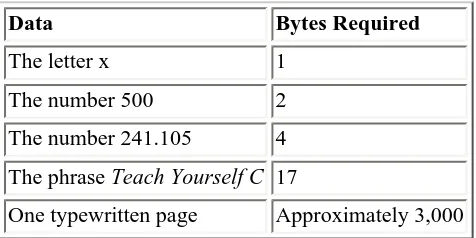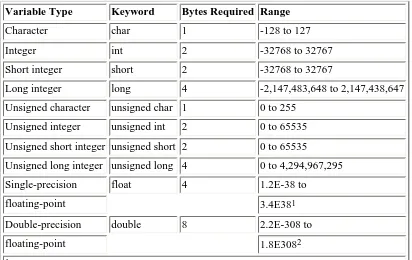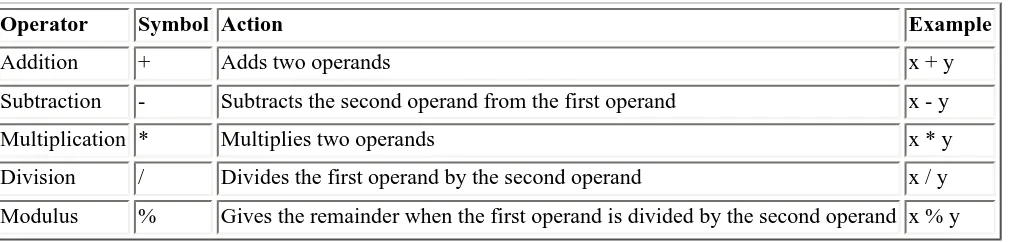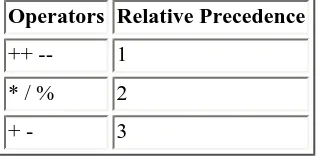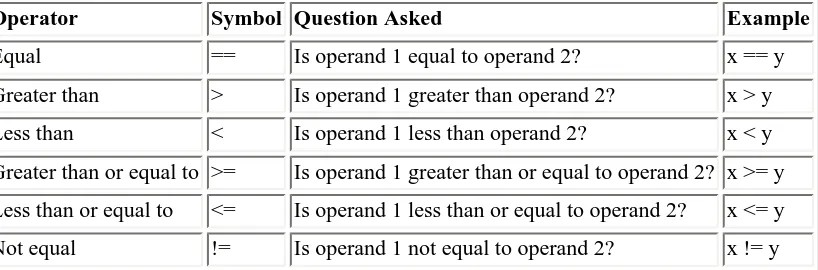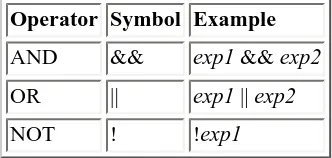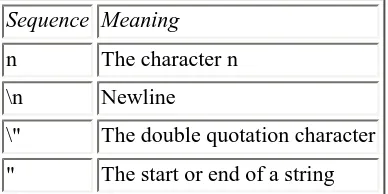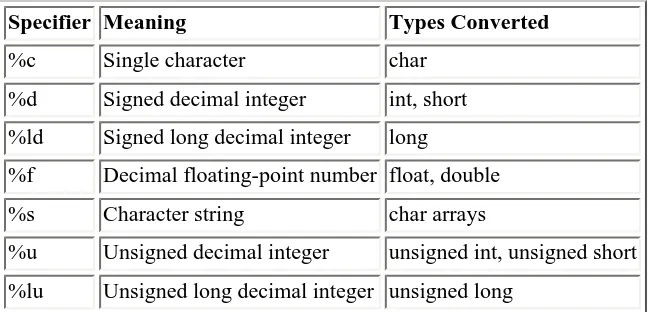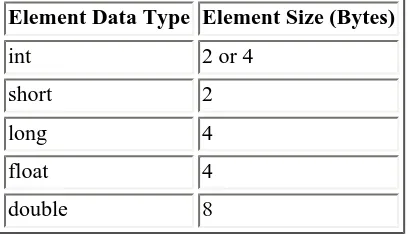Teach Yourself C in 21 Days
Table of Contents:
● Introduction
● Day 1 - Getting Started with C
● Day 2 - The Components of a C Program
● Day 3 - Storing Data: Variables and Constants
● Day 4 - Statements, Expressions, and Operators
● Day 5 - Functions: The Basics
● Day 6 - Basic Program Control
● Day 7 - Fundamentals of Input and Output
● Day 8 - Using Numeric Arrays
● Day 9 - Understanding Pointers
● Day 10 - Characters and Strings
● Day 11 - Structures
● Day 12 - Understanding Variable Scope
● Day 13 - Advanced Program Control
● Day 14 - Working with the Screen, Printer, and Keyboard
● Day 15 - Pointers: Beyond the Basics
● Day 16 - Using Disk Files
● Day 17 - Manipulating Strings
● Day 18 - Getting More from Functions
● Day 19 - Exploring the C Function Library
● Day 20 - Working with Memory
● Day 21 - Advanced Compiler Use
Appendixes
● Appendix A - ASCII Character Chart
● Appendix B - Reserved Words
● Appendix C - Working with Binary and Hexadecimal Numbers
● Appendix D - Portability Issues
● Appendix E - Common C Functions
● Appendix F - What is C++?
Teach Yourself C in 21 Days
● This Book's Special Features
● Making a Better Book
● Where You Can Obtain This Book's Code
● Conventions Used in This Book
Acknowledgments
First and foremost, my thanks go to my coauthor, Brad Jones, for his hard work and dedication. I am also greatly indebted to all the people at Sams Publishing, unfortunately too many to mention by name, who helped bring this book from concept to completion. The text and programs in this book have been thoroughly edited and tested, and we believe this book to be largely, if not completely, error-free. Should you encounter an error, we would like to know about it. You can contact me through the publisher, at the address on the CD-ROM order form at the back of the book, via
CompuServe (76367,136), or via the Internet (76367.136@compuserve.com).
--Peter Aitken
I would like to acknowledge all the people--readers, editors, and others--who have taken the time to provide comments and feedback on this book. By incorporating their feedback, I hope that we have made this an even better book.
--Bradley L. Jones 104607.1515@compuserve.com
About the Authors
Peter Aitken is an associate professor at Duke University Medical Center, where he uses PCs extensively in his research
on the nervous system. He is an experienced author on microcomputer subjects, with some 70 magazine articles and 25 books to his credit. Aitken's writing covers both applications and programming topics. His books include QuickBasic
Advanced Techniques (Que), Learning C (Sams Publishing), and The 10 Minute Guide to Word 97 (Que). He is a
Contributing Editor at Visual Developer magazine, where he writes the pop-ular Basically Visual column. Visit Aitken's Web page at http://ourworld.compuserve.com/homepages/peter_aitken/.
Bradley L. Jones is a professional programmer/analyst. He has developed systems using such tools as C, C++, SQL
Server, Windows NT, PowerBuilder, Visual Basic, and more. Jones' other authoring credits include Even You Can Soup
PowerBuilder (Que E&T). In addition to writing articles for the Visual C++ Developer, he is also a regular writer for the Indy PC News magazine.
Introduction
As you can guess from the title, this book is set up so that you can teach yourself the C programming language in 21 days. Despite stiff competition from newer languages such as C++ and Java, C remains the language of choice for people who are just learning programming. For reasons we detail on Day 1, you can't go wrong in selecting C as your pro-gramming language.
We think you've made a wise decision selecting this book as your means of learning C. Although there are many books on C, we believe this book presents C in the most logical and easy-to-learn sequence. The fact that previous editions have constantly been on the best-seller lists indicates that readers agree with us! We designed this book for you to work through the chapters in order on a daily basis. We don't assume any previous programming experience on your part, although experience with another language, such as BASIC, might help you learn faster. We also make no assumptions about your computer or compiler; this book concentrates on teaching the C language, regardless of whether you're using a PC, a Mac, or a UNIX system.
This Book's Special Features
This book contains some special features to aid you on your path to C enlightenment. Syntax boxes show you how to use specific C concepts. Each box provides concrete examples and a full explanation of the C command or concept. To get a feel for the style of the syntax boxes, look at the following example. (Don't try to understand the material; you haven't even reached Day 1!)
#include <stdio.h>
printf( format-string[,arguments,...]);
printf() is a function that accepts a series of arguments, each applying to a conversion specifier in the given format string. It prints the formatted information to the standard output device, usually the display screen. When using printf(), you need to include the standard input/output header file, STDIO.H.
The format-string is required; however, arguments are optional. For each argument, there must be a conversion specifier. The format string can also contain escape sequences. The following are examples of calls to printf() and their output:
Example 1
#include <stdio.h> main()
{
printf( "This is an example of something printed!"); }
Example 1 Output
This is an example of something printed!
Example 2
Example 2 Output
This prints a character, z a number, 123
a floating point, 456.789
Another feature of this book is Do/Don't boxes, which give you pointers on what to do and what not to do.
DO read the rest of this section. It explains the Workshop sections that appear at the end of each day.
DON'T skip any of the quiz questions or exercises. If you can finish the day's workshop, you're ready
to move on to new material.
You'll encounter Tip, Note, and Warning boxes as well. Tips provide useful shortcuts and techniques for working with C. Notes provide special details that enhance the explanations of C concepts. Warnings help you avoid potential problems.
Numerous sample programs illustrate C's features and concepts so that you can apply them in your own programs. Each program's discussion is divided into three components: the program itself, the input required and the output generated by it, and a line-by-line analysis of how the program works. These components are indicated by special icons.
Each day ends with a Q&A section containing answers to common questions relating to that day's material. There is also a Workshop at the end of each day. It contains quiz questions and exercises. The quiz tests your knowledge of the concepts presented on that day. If you want to check your answers, or if you're stumped, the answers are provided in Appendix G.
You won't learn C just by reading this book, however. If you want to be a programmer, you've got to write programs. Following each set of quiz questions is a set of exercises. We recommend that you attempt each exercise. Writing C code is the best way to learn C.
We consider the BUG BUSTER exercises most beneficial. A bug is a program error in C. BUG BUSTER exercises are code listings that contain common problems (bugs). It's your job to locate and fix these errors. If you have trouble busting the bugs, these answers also are given in Appendix G.
As you progress through this book, some of the exercise answers tend to get long. Other exercises have a multitude of answers. As a result, later chapters don't always provide answers for all the exercises.
Making a Better Book
Nothing is perfect, but we do believe in striving for perfection. This is the fourth edition of Sams' Teach Yourself C in 21
Days. In preparing this edition, we have gone to even greater lengths to make the code 100 percent compatible with a
wider variety of C compilers. This book has been checked several times to ensure an extremely high level of technical accuracy. We have also incorporated the numerous corrections that have been pointed out by the alert readers of the previous three editions.
Windows, System 7.x (Macintosh), UNIX, and OS/2. In addition, readers of previous editions of this book have used the code on virtually every platform that supports C!
A new feature of this edition is the Type & Run sections. You'll find six of these throughout the book. Each Type & Run contains a short C program that does something fun or useful while it illustrates C programming techniques. You can type these listings in and run them. After you've entered them, you can also play with the code to see what else you can make it do. The Type & Runs are for you to experiment with. We hope you have fun playing with these additional code listings!
Where You Can Obtain This Book's Code
For your convenience, the code listings in this book are available on the Internet and CompuServe. Alternatively, you can purchase a CD-ROM that contains all the source code. As a bonus, the CD-ROM includes the GNU C compiler and other useful utilities. The order form for the CD-ROM is at the back of this book.
Here's how you access the source code from the Internet:
Internet: World Wide Web
http://www.mcp.com/info/0-672/0-672-31069-4/
Remember that directory and filenames on the Internet are case-sensitive on some servers.
Conventions Used in This Book
This book uses different typefaces to help you differentiate between C code and regular English, and also to help you identify important concepts. Actual C code appears in a special monospace font. In the examples of a program's input and output, what the user types appears in bold monospace. Placeholders--terms that represent what you actually type within the code--appear in italic monospace. New or important terms appear in italic.
Teach Yourself C in 21 Days
1
-Getting Started with C
● A Brief History of the C Language
● Why Use C?
● Preparing to Program
● The Program Development Cycle
❍ Creating the Source Code
❍ Compiling the Source Code
❍ Linking to Create an Executable File
❍ Completing the Development Cycle
● Your First C Program
❍ Entering and Compiling HELLO.C
● Summary
● Q&A
● Workshop
❍ Quiz
❍ Exercises
Welcome to Sams' Teach Yourself C in 21 Days! This chapter starts you toward becoming a proficient C programmer. Today you will learn
● Why C is the best choice among programming languages
● The steps in the program development cycle
● How to write, compile, and run your first C program
● About error messages generated by the compiler and linker
You might be wondering about the origin of the C language and where it got its name. C was created by Dennis Ritchie at the Bell Telephone Laboratories in 1972. The language wasn't created for the fun of it, but for a specific purpose: to design the UNIX operating system (which is used on many computers). From the beginning, C was intended to be useful--to allow busy programmers to get things done.
Because C is such a powerful and flexible language, its use quickly spread beyond Bell Labs. Programmers everywhere began using it to write all sorts of programs. Soon, however, different organizations began utilizing their own versions of C, and subtle differences between implementations started to cause programmers headaches. In response to this problem, the American National Standards Institute (ANSI) formed a committee in 1983 to establish a standard definition of C, which became known as ANSI Standard C. With few exceptions, every modern C compiler has the ability to adhere to this standard.
Now, what about the name? The C language is so named because its predecessor was called B. The B language was developed by Ken Thompson of Bell Labs. You should be able to guess why it was called B.
Why Use C?
In today's world of computer programming, there are many high-level languages to choose from, such as C, Pascal, BASIC, and Java. These are all excellent languages suited for most programming tasks. Even so, there are several reasons why many computer professionals feel that C is at the top of the list:
● C is a powerful and flexible language. What you can accomplish with C is limited only by your imagination. The language itself places no constraints on you. C is used for projects as diverse as operating systems, word processors, graphics, spreadsheets, and even compilers for other languages.
● C is a popular language preferred by professional programmers. As a result, a wide variety of C compilers and helpful accessories are available.
● C is a portable language. Portable means that a C program written for one computer system (an IBM PC, for example) can be compiled and run on another system (a DEC VAX system, perhaps) with little or no
modification. Portability is enhanced by the ANSI standard for C, the set of rules for C compilers.
● C is a language of few words, containing only a handful of terms, called keywords, which serve as the base on which the language's functionality is built. You might think that a language with more keywords (sometimes called reserved words) would be more powerful. This isn't true. As you program with C, you will find that it can be programmed to do any task.
● C is modular. C code can (and should) be written in routines called functions. These functions can be reused in other applications or programs. By passing pieces of information to the functions, you can create useful, reusable code.
As these features show, C is an excellent choice for your first programming language. What about C++? You might have heard about C++ and the programming technique called object-oriented programming. Perhaps you're wondering what the differences are between C and C++ and whether you should be teaching yourself C++ instead of C.
Not to worry! C++ is a superset of C, which means that C++ contains everything C does, plus new additions for object-oriented programming. If you do go on to learn C++, almost everything you learn about C will still apply to the C++ superset. In learning C, you are not only learning one of today's most powerful and popular programming languages, but you are also preparing yourself for object-oriented programming.
Preparing to Program
You should take certain steps when you're solving a problem. First, you must define the problem. If you don't know what the problem is, you can't find a solution! Once you know what the problem is, you can devise a plan to fix it. Once you have a plan, you can usually implement it. Once the plan is implemented, you must test the results to see whether the problem is solved. This same logic can be applied to many other areas, including programming.
When creating a program in C (or for that matter, a computer program in any language), you should follow a similar sequence of steps:
1. Determine the objective(s) of the program.
2. Determine the methods you want to use in writing the program.
3. Create the program to solve the problem.
4. Run the program to see the results.
An example of an objective (see step 1) might be to write a word processor or database program. A much simpler objective is to display your name on the screen. If you didn't have an objective, you wouldn't be writing a program, so you already have the first step done.
The second step is to determine the method you want to use to write the program. Do you need a computer program to solve the problem? What information needs to be tracked? What formulas will be used? During this step, you should try to determine what you need to know and in what order the solution should be implemented.
As an example, assume that someone asks you to write a program to determine the area inside a circle. Step 1 is complete, because you know your objective: determine the area inside a circle. Step 2 is to determine what you need to know to ascertain the area. In this example, assume that the user of the program will provide the radius of the circle. Knowing this, you can apply the formula pr2 to obtain the answer. Now you have the pieces you need, so you can
continue to steps 3 and 4, which are called the Program Development Cycle.
The Program Development Cycle
The Program Development Cycle has its own steps. In the first step, you use an editor to create a disk file containing your source code. In the second step, you compile the source code to create an object file. In the third step, you link the compiled code to create an executable file. The fourth step is to run the program to see whether it works as originally planned.
Creating the Source Code
Source code is a series of statements or commands that are used to instruct the computer to perform your desired tasks.
As mentioned, the first step in the Program Development Cycle is to enter source code into an editor. For example, here is a line of C source code:
printf("Hello, Mom!");
Using an Editor
Most compilers come with a built-in editor that can be used to enter source code; however, some don't. Consult your compiler manuals to see whether your compiler came with an editor. If it didn't, many alternative editors are available.
Most computer systems include a program that can be used as an editor. If you're using a UNIX system, you can use such editors as ed, ex, edit, emacs, or vi. If you're using Microsoft Windows, Notepad is available. If you're using MS/ DOS 5.0 or later, you can use Edit. If you're using a version of DOS before 5.0, you can use Edlin. If you're using PC/ DOS 6.0 or later, you can use E. If you're using OS/2, you can use the E and EPM editors.
Most word processors use special codes to format their documents. These codes can't be read correctly by other programs. The American Standard Code for Information Interchange (ASCII) has specified a standard text format that nearly any program, including C, can use. Many word processors, such as WordPerfect, AmiPro, Word, WordPad, and WordStar, are capable of saving source files in ASCII form (as a text file rather than a document file). When you want to save a word processor's file as an ASCII file, select the ASCII or text option when saving.
If none of these editors is what you want to use, you can always buy a different editor. There are packages, both commercial and shareware, that have been designed specifically for entering source code.
NOTE: To find alternative editors, you can check your local computer store or computer mail-order
catalogs. Another place to look is in the ads in computer programming magazines.
When you save a source file, you must give it a name. The name should describe what the program does. In addition, when you save C program source files, give the file a .C extension. Although you could give your source file any name and extension, .C is recognized as the appropriate extension to use.
Compiling the Source Code
Although you might be able to understand C source code (at least, after reading this book you will be able to), your computer can't. A computer requires digital, or binary, instructions in what is called machine language. Before your C program can run on a computer, it must be translated from source code to machine language. This translation, the second step in program development, is performed by a program called a compiler. The compiler takes your source code file as input and produces a disk file containing the machine language instructions that correspond to your source code
statements. The machine language instructions created by the compiler are called object code, and the disk file containing them is called an object file.
NOTE: This book covers ANSI Standard C. This means that it doesn't matter which C compiler you
use, as long as it follows the ANSI Standard.
Each compiler needs its own command to be used to create the object code. To compile, you typically use the command to run the compiler followed by the source filename. The following are examples of the commands issued to compile a source file called RADIUS.C using various DOS/Windows compilers:
Compiler Command
Microsoft C cl radius.c
Borland C bcc radius.c
Zortec C ztc radius.c
To compile RADIUS.C on a UNIX machine, use the following command:
cc radius.c
Consult the compiler manual to determine the exact command for your compiler.
If you're using a graphical development environment, compiling is even simpler. In most graphical environments, you can compile a program listing by selecting the compile icon or selecting something from a menu. Once the code is compiled, selecting the run icon or selecting something from a menu will execute the program. You should check your compiler's manuals for specifics on compiling and running a program.
After you compile, you have an object file. If you look at a list of the files in the directory or folder in which you compiled, you should find a file that has the same name as your source file, but with an .OBJ (rather than a .C)
extension. The .OBJ extension is recognized as an object file and is used by the linker. On UNIX systems, the compiler creates object files with an extension of .O instead of .OBJ.
Linking to Create an Executable File
One more step is required before you can run your program. Part of the C language is a function library that contains
object code (code that has already been compiled) for predefined functions. A predefined function contains C code that
has already been written and is supplied in a ready-to-use form with your compiler package.
The printf() function used in the previous example is a library function. These library functions perform frequently needed tasks, such as displaying information on-screen and reading data from disk files. If your program uses any of these functions (and hardly a program exists that doesn't use at least one), the object file produced when your source code was compiled must be combined with object code from the function library to create the final executable program. (Executable means that the program can be run, or executed, on your computer.) This process is called linking, and it's performed by a program called (you guessed it) a linker.
Figure 1.1 shows the progression from source code to object code to executable program.
Figure 1.1. The C source code that you write is converted to object code by the compiler and then to an executable file
by the linker.
Completing the Development Cycle
Once your program is compiled and linked to create an executable file, you can run it by entering its name at the system prompt or just like you would run any other program. If you run the program and receive results different from what you thought you would, you need to go back to the first step. You must identify what caused the problem and correct it in the source code. When you make a change to the source code, you need to recompile and relink the program to create a corrected version of the executable file. You keep following this cycle until you get the program to execute exactly as you intended.
The C Development Cycle
Step 1 Use an editor to write your source code. By tradition, C source code files have the extension .C (for example, MYPROG.C, DATABASE.C, and so on).
Step 2 Compile the program using a compiler. If the compiler doesn't find any errors in the program, it produces an object file. The compiler produces object files with an .OBJ extension and the same name as the source code file (for example, MYPROG.C compiles to MYPROG.OBJ). If the compiler finds errors, it reports them. You must return to step 1 to make corrections in your source code.
Step 3 Link the program using a linker. If no errors occur, the linker produces an executable program located in a disk file with an .EXE extension and the same name as the object file (for example, MYPROG.OBJ is linked to create MYPROG.EXE).
Step 4 Execute the program. You should test to determine whether it functions properly. If not, start again with step 1 and make modifications and additions to your source code.
Figure 1.2 shows the program development steps. For all but the simplest programs, you might go through this sequence many times before finishing your program. Even the most experienced programmers can't sit down and write a complete, error-free program in just one step! Because you'll be running through the edit-compile-link-test cycle many times, it's important to become familiar with your tools: the editor, compiler, and linker.
Figure 1.2. The steps involved in C program development.
Your First C Program
You're probably eager to try your first program in C. To help you become familiar with your compiler, here's a quick program for you to work through. You might not understand everything at this point, but you should get a feel for the process of writing, compiling, and running a real C program.
This demonstration uses a program named HELLO.C, which does nothing more than display the words Hello, World! on-screen. This program, a traditional introduction to C programming, is a good one for you to learn. The source code for HELLO.C is in Listing 1.1. When you type in this listing, you won't include the line numbers or colons.
Listing 1.1. HELLO.C.
1: #include <stdio.h> 2:
3: main() 4: {
5: printf("Hello, World!\n"); 6: return 0;
7: }
Be sure that you have installed your compiler as specified in the installation instructions provided with the software. Whether you are working with UNIX, DOS, or any other operating system, make sure you understand how to use the compiler and editor of your choice. Once your compiler and editor are ready, follow these steps to enter, compile, and execute HELLO.C.
Entering and Compiling HELLO.C
1. Make active the directory your C programs are in and start your editor. As mentioned previously, any text
editor can be used, but most C compilers (such as Borland's Turbo C++ and Microsoft's Visual C/C++) come with an integrated development environment (IDE) that lets you enter, compile, and link your programs in one convenient setting. Check the manuals to see whether your compiler has an IDE available.
2. Use the keyboard to type the HELLO.C source code exactly as shown in Listing 1.1. Press Enter at the end of
each line.
NOTE: Don't enter the line numbers or colons. These are for reference only.
3. Save the source code. You should name the file HELLO.C.
4. Verify that HELLO.C is on disk by listing the files in the directory or folder. You should see HELLO.C
within this listing.
5. Compile and link HELLO.C. Execute the appropriate command specified by your compiler's manuals. You
should get a message stating that there were no errors or warnings.
6. Check the compiler messages. If you receive no errors or warnings, everything should be okay.
If you made an error typing the program, the compiler will catch it and display an error message. For example, if you misspelled the word printf as prntf, you would see a message similar to the following:
Error: undefined symbols:_prntf in hello.c (hello.OBJ)
7. Go back to step 2 if this or any other error message is displayed. Open the HELLO.C file in your editor.
Compare your file's contents carefully with Listing 1.1, make any necessary corrections, and continue with step 3.
8. Your first C program should now be compiled and ready to run. If you display a directory listing of all files
named HELLO (with any extension), you should see the following:
HELLO.C, the source code file you created with your editor
HELLO.OBJ or HELLO.O, which contains the object code for HELLO.C
HELLO.EXE, the executable program created when you compiled and linked HELLO.C
9. To execute, or run, HELLO.EXE, simply enter hello. The message Hello, World! is displayed on-screen.
Congratulations! You have just entered, compiled, and run your first C program. Admittedly, HELLO.C is a simple program that doesn't do anything useful, but it's a start. In fact, most of today's expert C programmers started learning C in this same way--by compiling HELLO.C--so you're in good company.
Compilation Errors
source code.
This point can be illustrated by introducing a deliberate error into HELLO.C. If you worked through that example (and you should have), you now have a copy of HELLO.C on your disk. Using your editor, move the cursor to the end of the line containing the call to printf(), and erase the terminating semicolon. HELLO.C should now look like Listing 1.2.
Listing 1.2. HELLO.C with an error.
1: #include <stdio.h> 2:
3: main() 4: {
5: printf("Hello, World!") 6: return 0;
7: }
Next, save the file. You're now ready to compile it. Do so by entering the command for your compiler. Because of the error you introduced, the compilation is not completed. Rather, the compiler displays a message similar to the following:
hello.c(6) : Error: `;' expected
Looking at this line, you can see that it has three parts:
hello.c The name of the file where the error was found
(6) : The line number where the error was found
Error: `;' expected A description of the error
This message is quite informative, telling you that in line 6 of HELLO.C the compiler expected to find a semicolon but didn't. However, you know that the semicolon was actually omitted from line 5, so there is a discrepancy. You're faced with the puzzle of why the compiler reports an error in line 6 when, in fact, a semicolon was omitted from line 5. The answer lies in the fact that C doesn't care about things like breaks between lines. The semicolon that belongs after the printf() statement could have been placed on the next line (although doing so would be bad programming practice). Only after encountering the next command (return) in line 6 is the compiler sure that the semicolon is missing. Therefore, the compiler reports that the error is in line 6.
This points out an undeniable fact about C compilers and error messages. Although the compiler is very clever about detecting and localizing errors, it's no Einstein. Using your knowledge of the C language, you must interpret the compiler's messages and determine the actual location of any errors that are reported. They are often found on the line reported by the compiler, but if not, they are almost always on the preceding line. You might have a bit of trouble finding errors at first, but you should soon get better at it.
NOTE: The errors reported might differ depending on the compiler. In most cases, the error message
should give you an idea of what or where the problem is.
Before leaving this topic, let's look at another example of a compilation error. Load HELLO.C into your editor again and make the following changes:
2. Delete the double quotation mark just before the word Hello.
Save the file to disk and compile the program again. This time, the compiler should display error messages similar to the following:
hello.c(5) : Error: undefined identifier `Hello' hello.c(7) : Lexical error: unterminated string Lexical error: unterminated string
Lexical error: unterminated string
Fatal error: premature end of source file
The first error message finds the error correctly, locating it in line 5 at the word Hello. The error message undefined identifier means that the compiler doesn't know what to make of the word Hello, because it is no longer enclosed in quotes. However, what about the other four errors that are reported? These errors, the meaning of which you don't need to worry about now, illustrate the fact that a single error in a C program can sometimes cause multiple error messages.
The lesson to learn from all this is as follows: If the compiler reports multiple errors, and you can find only one, go ahead and fix that error and recompile. You might find that your single correction is all that's needed, and the program will compile without errors.
Linker Error Messages
Linker errors are relatively rare and usually result from misspelling the name of a C library function. In this case, you get an Error: undefined symbols: error message, followed by the misspelled name (preceded by an underscore). Once you correct the spelling, the problem should go away.
Summary
After reading this chapter, you should feel confident that selecting C as your programming language is a wise choice. C offers an unparalleled combination of power, popularity, and portability. These factors, together with C's close
relationship to the C++ object-oriented language as well as Java, make C unbeatable.
This chapter explained the various steps involved in writing a C program--the process known as program development. You should have a clear grasp of the edit-compile-link-test cycle, as well as the tools to use for each step.
Errors are an unavoidable part of program development. Your C compiler detects errors in your source code and displays an error message, giving both the nature and the location of the error. Using this information, you can edit your source code to correct the error. Remember, however, that the compiler can't always accurately report the nature and location of an error. Sometimes you need to use your knowledge of C to track down exactly what is causing a given error message.
Q&A
Q If I want to give someone a program I wrote, which files do I need to give him?
A One of the nice things about C is that it is a compiled language. This means that after the source code is
compiled, you have an executable program. This executable program is a stand-alone program. If you wanted to give HELLO to all your friends with computers, you could. All you need to give them is the executable
Q After I create an executable file, do I need to keep the source file (.C) or object file (.OBJ)?
A If you get rid of the source file, you have no way to make changes to the program in the future, so you should
keep this file. The object files are a different matter. There are reasons to keep object files, but they are beyond the scope of what you're doing now. For now, you can get rid of your object files once you have your
executable file. If you need the object file, you can recompile the source file.
Most integrated development environments create files in addition to the source file (.C), the object file (.OBJ or .O), and the executable file. As long as you keep the source file (.C), you can always recreate the other files.
Q If my compiler came with an editor, do I have to use it?
A Definitely not. You can use any editor, as long as it saves the source code in text format. If the compiler came
with an editor, you should try to use it. If you like a different editor better, use it. I use an editor that I purchased separately, even though all my compilers have their own editors. The editors that come with compilers are getting better. Some of them automatically format your C code. Others color-code different parts of your source file to make it easier to find errors.
Q Can I ignore warning messages?
A Some warning messages don't affect how the program runs, and some do. If the compiler gives you a warning
message, it's a signal that something isn't right. Most compilers let you set the warning level. By setting the warning level, you can get only the most serious warnings, or you can get all the warnings, including the most minute. Some compilers even offer various levels in-between. In your programs, you should look at each warning and make a determination. It's always best to try to write all your programs with absolutely no warnings or errors. (With an error, your compiler won't create the executable file.)
Workshop
The Workshop provides quiz questions to help you solidify your understanding of the material covered and exercises to provide you with experience in using what you've learned. Try to understand the quiz and exercise answers before continuing to the next chapter. Answers are provided in Appendix G, "Answers."
Quiz
1. Give three reasons why C is the best choice of programming language.
2. What does the compiler do?
3. What are the steps in the program development cycle?
4. What command do you need to enter in order to compile a program called PROGRAM1.C with your
compiler?
5. Does your compiler do both the linking and compiling with just one command, or do you have to enter
separate commands?
6. What extension should you use for your C source files?
8. If you execute a program that you have compiled and it doesn't work as you expected, what should you do?
9. What is machine language?
10. What does the linker do?
Exercises
1. Use your text editor to look at the object file created by Listing 1.1. Does the object file look like the source
file? (Don't save this file when you exit the editor.)
2. Enter the following program and compile it. What does this program do? (Don't include the line numbers or
colons.)
1: #include <stdio.h> 2:
3: int radius, area; 4:
5: main() 6: {
7: printf( "Enter radius (i.e. 10): " ); 8: scanf( "%d", &radius );
9: area = (int) (3.14159 * radius * radius); 10: printf( "\n\nArea = %d\n", area );
11: return 0; 12: }
3. Enter and compile the following program. What does this program do?
1: #include <stdio.h> 2:
3: int x,y; 4:
5: main() 6: {
7: for ( x = 0; x < 10; x++, printf( "\n" ) ) 8: for ( y = 0; y < 10; y++ )
9: printf( "X" ); 10:
11: return 0; 12: }
4. BUG BUSTER: The following program has a problem. Enter it in your editor and compile it. Which lines
generate error messages?
1: #include <stdio.h> 2:
3: main(); 4: {
5: printf( "Keep looking!" ); 6: printf( "You\'ll find it!\n" ); 7: return 0;
5. BUG BUSTER: The following program has a problem. Enter it in your editor and compile it. Which lines
generate problems?
1: #include <stdio.h> 2:
3: main() 4: {
5: printf( "This is a program with a " ); 6: do_it( "problem!");
7: return 0; 8: }
6. Make the following change to the program in exercise 3. Recompile and rerun this program. What does the
program do now?
9: printf( "%c", 1 );
Teach Yourself C in 21 Days
2
-The Components of a C Program
● A Short C Program
● The Program's Components
❍ The main() Function (Lines 8 Through 23)
❍ The #include Directive (Line 2)
❍ The Variable Definition (Line 4)
❍ The Function Prototype (Line 6)
❍ Program Statements (Lines 11, 12, 15, 16, 19, 20, 22, and 28)
❍ The Function Definition (Lines 26 Through 29)
❍ Program Comments (Lines 1, 10, 14, 18, and 25)
❍ Braces (Lines 9, 23, 27, and 29)
❍ Running the Program
❍ A Note on Accuracy
● A Review of the Parts of a Program
● Summary
● Q&A
● Workshop
❍ Quiz
❍ Exercises
Every C program consists of several components combined in a certain way. Most of this book is devoted to explaining these various program components and how you use them. To get the overall picture, however, you should begin by seeing a complete (though small) C program with all its components identified. Today you will learn
● About a short C program and its components
● The purpose of each program component
A Short C Program
Listing 2.1 presents the source code for MULTIPLY.C. This is a very simple program. All it does is input two numbers from the keyboard and calculate their product. At this stage, don't worry about understanding the details of the program's workings. The point is to gain some familiarity with the parts of a C program so that you can better understand the listings presented later in this book.
Before looking at the sample program, you need to know what a function is, because functions are central to C
programming. A function is an independent section of program code that performs a certain task and has been assigned a name. By referencing a function's name, your program can execute the code in the function. The program also can send information, called arguments, to the function, and the function can return information to the main part of the program. The two types of C functions are library functions, which are a part of the C compiler package, and user-defined
functions, which you, the programmer, create. You will learn about both types of functions in this book.
Note that, as with all the listings in this book, the line numbers in Listing 2.1 are not part of the program. They are included only for identification purposes, so don't type them.
Listing 2.1. MULTIPLY.C.
1: /* Program to calculate the product of two numbers. */ 2: #include <stdio.h>
3:
4: int a,b,c; 5:
6: int product(int x, int y); 7:
8: main() 9: {
10: /* Input the first number */
11: printf("Enter a number between 1 and 100: "); 12: scanf("%d", &a);
13:
14: /* Input the second number */
15: printf("Enter another number between 1 and 100: "); 16: scanf("%d", &b);
17:
18: /* Calculate and display the product */ 19: c = product(a, b);
20: printf ("%d times %d = %d\n", a, b, c); 21:
22: return 0; 23: }
24:
25: /* Function returns the product of its two arguments */ 26: int product(int x, int y)
27: {
28: return (x * y); 29: }
Enter a number between 1 and 100: 35
Enter another number between 1 and 100: 23 35 times 23 = 805
The following sections describe the various components of the preceding sample program. Line numbers are included so that you can easily identify the program parts being discussed.
The main() Function (Lines 8 Through 23)
The only component that is required in every C program is the main() function. In its simplest form, the main() function consists of the name main followed by a pair of empty parentheses (()) and a pair of braces ({}). Within the braces are statements that make up the main body of the program. Under normal circumstances, program execution starts at the first statement in main() and terminates at the last statement in main().
The #include Directive (Line 2)
The #include directive instructs the C compiler to add the contents of an include file into your program during compilation. An include file is a separate disk file that contains information needed by your program or the compiler. Several of these files (sometimes called header files) are supplied with your compiler. You never need to modify the information in these files; that's why they're kept separate from your source code. Include files should all have an .H extension (for example, STDIO.H).
You use the #include directive to instruct the compiler to add a specific include file to your program during compilation. The #include directive in this sample program means "Add the contents of the file STDIO.H." Most C programs require one or more include files. More information about include files is presented on Day 21, "Advanced Compiler Use."
The Variable Definition (Line 4)
A variable is a name assigned to a data storage location. Your program uses variables to store various kinds of data during program execution. In C, a variable must be defined before it can be used. A variable definition informs the compiler of the variable's name and the type of data it is to hold. In the sample program, the definition on line 4, int a,b, c;, defines three variables--named a, b, and c--that will each hold an integer value. More information about variables and variable definitions is presented on Day 3, "Storing Data: Variables and Constants."
The Function Prototype (Line 6)
A function prototype provides the C compiler with the name and arguments of the functions contained in the program. It must appear before the function is used. A function prototype is distinct from a function definition, which contains the actual statements that make up the function. (Function definitions are discussed in more detail later in this chapter.)
Program Statements (Lines 11, 12, 15, 16, 19, 20, 22, and 28)
The real work of a C program is done by its statements. C statements display information on-screen, read keyboard input, perform mathematical operations, call functions, read disk files, and carry out all the other operations that a program needs to perform. Most of this book is devoted to teaching you the various C statements. For now, remember that in your source code, C statements are generally written one per line and always end with a semicolon. The statements in MULTIPLY.C are explained briefly in the following sections.
printf()
The printf() statement (lines 11, 15, and 20) is a library function that displays information on-screen. The printf() statement can display a simple text message (as in lines 11 and 15) or a message and the value of one or more program variables (as in line 20).
The scanf() statement (lines 12 and 16) is another library function. It reads data from the keyboard and assigns that data to one or more program variables.
The program statement on line 19 calls the function named product(). In other words, it executes the program statements contained in the function product(). It also sends the arguments a and b to the function. After the statements in product() are completed, product() returns a value to the program. This value is stored in the variable named c.
return
Lines 22 and 28 contain return statements. The return statement on line 28 is part of the function product(). It calculates the product of the variables x and y and returns the result to the program statement that called product(). The return statement on line 22 returns a value of 0 to the operating system just before the program ends.
The Function Definition (Lines 26 Through 29)
A function is an independent, self-contained section of code that is written to perform a certain task. Every function has a name, and the code in each function is executed by including that function's name in a program statement. This is known as calling the function.
The function named product(), in lines 26 through 29, is a user-defined function. As the name implies, user-defined functions are written by the programmer during program development. This function is simple. All it does is multiply two values and return the answer to the program that called it. On Day 5, "Functions: The Basics," you will learn that the proper use of functions is an important part of good C programming practice.
Note that in a real C program, you probably wouldn't use a function for a task as simple as multiplying two numbers. I've done this here for demonstration purposes only.
C also includes library functions that are a part of the C compiler package. Library functions perform most of the
common tasks (such as screen, keyboard, and disk input/output) your program needs. In the sample program, printf() and scanf() are library functions.
Program Comments (Lines 1, 10, 14, 18, and 25)
Any part of your program that starts with /* and ends with */ is called a comment. The compiler ignores all comments, so they have absolutely no effect on how a program works. You can put anything you want into a comment, and it won't modify the way your program operates. A comment can span part of a line, an entire line, or multiple lines. Here are three examples:
/* A single-line comment */
int a,b,c; /* A partial-line comment */
/* a comment spanning
multiple lines */
However, you shouldn't use nested comments (in other words, you shouldn't put one comment within another). Most compilers would not accept the following:
/*
Some compilers do allow nested comments. Although this feature might be tempting to use, you should avoid doing so. Because one of the benefits of C is portability, using a feature such as nested comments might limit the portability of your code. Nested comments also might lead to hard-to-find problems.
Many beginning programmers view program comments as unnecessary and a waste of time. This is a mistake! The operation of your program might be quite clear while you're writing it--particularly when you're writing simple programs. However, as your programs become larger and more complex, or when you need to modify a program you wrote six months ago, you'll find comments invaluable. Now is the time to develop the habit of using comments liberally to document all your programming structures and operations.
NOTE: Many people have started using a newer style of comments in their C programs. Within C++
and Java, you can use double forward slashes to signal a comment. Here are two examples:
// This entire line is a comment
int x; // Comment starts with slashes.
The two forward slashes signal that the rest of the line is a comment. Although many C compilers support this form of comment, you should avoid it if you're interested in portability.
DO add abundant comments to your program's source code, especially near statements or functions
that could be unclear to you or to someone who might have to modify it later.
DON'T add unnecessary comments to statements that are already clear. For example, entering
/* The following prints Hello World! on the screen */ printf("Hello World!");
might be going a little too far, at least once you're completely comfortable with the printf() function and how it works.
DO learn to develop a style that will be helpful. A style that's too lean or cryptic doesn't help, nor does
one that's so verbose that you're spending more time commenting than programming!
Braces (Lines 9, 23, 27, and 29)
You use braces ({}) to enclose the program lines that make up every C function--including the main() function. A group of one or more statements enclosed within braces is called a block. As you will see in later chapters, C has many uses for blocks.
Running the Program
1. Make your programming directory current.
2. Start your editor.
3. Enter the source code for MULTIPLY.C exactly as shown in Listing 2.1, but be sure to omit the line numbers
and colons.
4. Save the program file.
5. Compile and link the program by entering the appropriate command(s) for your compiler. If no error
messages are displayed, you can run the program by entering multiply at the command prompt.
6. If one or more error messages are displayed, return to step 2 and correct the errors.
A Note on Accuracy
A computer is fast and accurate, but it also is completely literal. It doesn't know enough to correct your simplest mistake; it takes everything you enter exactly as you entered it, not as you meant it!
This goes for your C source code as well. A simple typographical error in your program can cause the C compiler to choke, gag, and collapse. Fortunately, although the compiler isn't smart enough to correct your errors (and you'll make errors--everyone does!), it is smart enough to recognize them as errors and report them to you. (You saw in the preceding chapter how the compiler reports error messages and how you interpret them.)
A Review of the Parts of a Program
Now that all the parts of a program have been described, you should be able to look at any program and find some similarities. Look at Listing 2.2 and see whether you can identify the different parts.
Listing 2.2. LIST_IT.C.
1: /* LIST_IT.C--This program displays a listing with line numbers! */ 2: #include <stdio.h>
3: #include <stdlib.h> 4:
5: void display_usage(void); 6: int line;
7:
8: main( int argc, char *argv[] ) 9: {
10: char buffer[256]; 11: FILE *fp;
12:
13: if( argc < 2 ) 14: {
15: display_usage(); 16: exit(1);
17: } 18:
19: if (( fp = fopen( argv[1], "r" )) == NULL ) 20: {
23: } 24:
25: line = 1; 26:
27: while( fgets( buffer, 256, fp ) != NULL )
28: fprintf( stdout, "%4d:\t%s", line++, buffer ); 29:
30: fclose(fp); 31: return 0; 32: }
33:
34: void display_usage(void) 35: {
36: fprintf(stderr, "\nProper Usage is: " );
37: fprintf(stderr, "\n\nLIST_IT filename.ext\n" ); 38: }
C:\>list_it list_it.c
1: /* LIST_IT.C - This program displays a listing with line numbers! */ 2: #include <stdio.h>
3: #include <stdlib.h> 4:
5: void display_usage(void); 6: int line;
7:
8: main( int argc, char *argv[] ) 9: {
10: char buffer[256]; 11: FILE *fp;
12:
13: if( argc < 2 ) 14: {
15: display_usage(); 16: exit(1);
17: } 18:
19: if (( fp = fopen( argv[1], "r" )) == NULL ) 20: {
21: fprintf( stderr, "Error opening file, %s!", argv[1] ); 22: exit(1);
23: } 24:
25: line = 1; 26:
27: while( fgets( buffer, 256, fp ) != NULL )
28: fprintf( stdout, "%4d:\t%s", line++, buffer ); 29:
30: fclose(fp); 31: return 0; 32: }
33:
34: void display_usage(void) 35: {
36: fprintf(stderr, "\nProper Usage is: " );
37: fprintf(stderr, "\n\nLIST_IT filename.ext\n" ); 38: }
ANALYSIS: LIST_IT.C is similar to PRINT_IT.C, which you entered in exercise 7 of Day 1. Listing 2.2 displays saved
Looking at this listing, you can summarize where the different parts are. The required main() function is in lines 8 through 32. Lines 2 and 3 have #include directives. Lines 6, 10, and 11 have variable definitions. A function prototype, void display_usage(void), is in line 5. This program has many statements (lines 13, 15, 16, 19, 21, 22, 25, 27, 28, 30, 31, 36, and 37). A function definition for display_usage() fills lines 34 through 38. Braces enclose blocks throughout the program. Finally, only line 1 has a comment. In most programs, you should probably include more than one comment line.
LIST_IT.C calls many functions. It calls only one user-defined function, display_usage(). The library functions that it uses are exit() in lines 16 and 22; fopen() in line 19; fprintf() in lines 21, 28, 36, and 37; fgets() in line 27; and fclose() in line 30. These library functions are covered in more detail throughout this book.
Summary
This chapter was short, but it's important, because it introduced you to the major components of a C program. You learned that the single required part of every C program is the main() function. You also learned that the program's real work is done by program statements that instruct the computer to perform your desired actions. This chapter also introduced you to variables and variable definitions, and it showed you how to use comments in your source code.
In addition to the main() function, a C program can use two types of subsidiary functions: library functions, supplied as part of the compiler package, and user-defined functions, created by the programmer.
Q&A
Q What effect do comments have on a program?
A Comments are for the programmer. When the compiler converts the source code to object code, it throws the
comments and the white space away. This means that they have no effect on the executable program.
Comments do make your source file bigger, but this is usually of little concern. To summarize, you should use comments and white space to make your source code as easy to understand and main-tain as possible.
Q What is the difference between a statement and a block?
A A block is a group of statements enclosed in braces ({}). A block can be used in most places that a statement
can be used.
Q How can I find out what library functions are available?
A Many compilers come with a manual dedicated specifically to documenting the library functions. They are
usually in alphabetical order. Another way to find out what library functions are available is to buy a book that lists them. Appendix E, "Common C Functions," lists many of the available functions. After you begin to understand more of C, it would be a good idea to read these appendixes so that you don't rewrite a library function. (There's no use reinventing the wheel!)
Workshop
The Workshop provides quiz questions to help you solidify your understanding of the material covered and exercises to provide you with experience in using what you've learned.
1. What is the term for a group of one or more C statements enclosed in braces?
2. What is the one component that must be present in every C program?
3. How do you add program comments, and why are they used?
4. What is a function?
5. C offers two types of functions. What are they, and how are they different?
6. What is the #include directive used for?
7. Can comments be nested?
8. Can comments be longer than one line?
9. What is another name for an include file?
10. What is an include file?
Exercises
1. Write the smallest program possible.
2. Consider the following program:
1: /* EX2-2.C */ 2: #include <stdio.h> 3:
4: void display_line(void); 5:
6: main() 7: {
8: display_line();
9: printf("\n Teach Yourself C In 21 Days!\n"); 10: display_line();
11:
12: return 0; 13: }
14:
15: /* print asterisk line */ 16: void display_line(void) 17: {
18: int counter; 19:
20: for( counter = 0; counter < 21; counter++ ) 21: printf("*" );
22: }
23: /* end of program */
b. What line(s) contain variable definitions?
c. What line(s) contain function prototypes?
d. What line(s) contain function definitions?
e. What line(s) contain comments?
3. Write an example of a comment.
4. What does the following program do? (Enter, compile, and run it.)
1: /* EX2-4.C */ 2: #include <stdio.h> 3:
4: main() 5: {
6: int ctr; 7:
8: for( ctr = 65; ctr < 91; ctr++ ) 9: printf("%c", ctr );
10:
11: return 0; 12: }
13: /* end of program */
5. What does the following program do? (Enter, compile, and run it.)
1: /* EX2-5.C */ 2: #include <stdio.h> 3: #include <string.h> 4: main()
5: {
6: char buffer[256]; 7:
8: printf( "Enter your name and press <Enter>:\n"); 9: gets( buffer );
10:
11: printf( "\nYour name has %d characters and spaces!", 12 strlen( buffer ));
13:
14: return 0; 15: }
Teach Yourself C in 21 Days
3
-Storing Data: Variables and Constants
● Computer Memory
● Variables
❍ Variable Names
● Numeric Variable Types
❍ Variable Declarations
❍ The typedef Keyword
❍ Initializing Numeric Variables
● Constants
❍ Literal Constants
❍ Symbolic Constants
● Summary
● Q&A
● Workshop
❍ Quiz
❍ Exercises
Computer programs usually work with different types of data and need a way to store the values being used. These values can be numbers or characters. C has two ways of storing number values--variables and constants--with many options for each. A variable is a data storage location that has a value that can change during program execution. In contrast, a constant has a fixed value that can't change. Today you will learn
● How to create variable names in C
● The use of different types of numeric variables
● The differences and similarities between character and numeric values
● C's two types of numeric constants
Before you get to variables, however, you need to know a little about the operation of your computer's memory.
Computer Memory
If you already know how a computer's memory operates, you can skip this section. If you're not sure, however, read on. This information will help you better understand certain aspects of C programming.
A computer uses random-access memory (RAM) to store information while it's operating. RAM is located in integrated circuits, or chips, inside your computer. RAM is volatile, which means that it is erased and replaced with new
information as often as needed. Being volatile also means that RAM "remembers" only while the computer is turned on and loses its information when you turn the computer off.
Each computer has a certain amount of RAM installed. The amount of RAM in a system is usually specified in kilobytes (KB) or megabytes (MB), such as 512KB, 640KB, 2MB, 4MB, or 8MB. One kilobyte of memory consists of 1,024 bytes. Thus, a system with 640KB of memory actually has 640 * 1,024, or 65,536, bytes of RAM. One megabyte is 1,024 kilobytes. A machine with 4MB of RAM would have 4,096KB or 4,194,304 bytes of RAM.
[image:30.595.30.268.408.527.2]The byte is the fundamental unit of computer data storage. Day 20, "Working with Memory," has more information about bytes. For now, to get an idea of how many bytes it takes to store certain kinds of data, refer to Table 3.1.
Table 3.1. Memory space required to store data.
Data Bytes Required
The letter x 1
The number 500 2
The number 241.105 4
The phrase Teach Yourself C 17
One typewritten page Approximately 3,000
The RAM in your computer is organized sequentially, one byte following another. Each byte of memory has a unique address by which it is identified--an address that also distinguishes it from all other bytes in memory. Addresses are assigned to memory locations in order, starting at zero and increasing to the system limit. For now, you don't need to worry about addresses; it's all handled automatically by the C compiler.
What is your computer's RAM used for? It has several uses, but only data storage need concern you as a programmer. Data is the information with which your C program works. Whether your program is maintaining an address list, monitoring the stock market, keeping a household budget, or tracking the price of hog bellies, the information (names, stock prices, expense amounts, or hog futures) is kept in your computer's RAM while the program is running.
Now that you understand a little about the nuts and bolts of memory storage, you can get back to C programming and how C uses memory to store information.
Variables
Variable Names
To use variables in your C programs, you must know how to create variable names. In C, variable names must adhere to the following rules:
● The name can contain letters, digits, and the underscore character (_).
● The first character of the name must be a letter. The underscore is also a legal first character, but its use is not recommended.
● Case matters (that is, upper- and lowercase letters). Thus, the names count and Count refer to two different variables.
● C keywords can't be used as variable names. A keyword is a word that is part of the C language. (A complete list of 33 C keywords can be found in Appendix B, "Reserved Words.")
The following list contains some examples of legal and illegal C variable names:
Variable Name Legality
Percent Legal
y2x5__fg7h Legal
annual_profit Legal
_1990_tax Legal but not advised
savings#account Illegal: Contains the illegal character #
double Illegal: Is a C keyword
9winter Illegal: First character is a digit
Because C is case-sensitive, the names percent, PERCENT, and Percent would be considered three different variables. C programmers commonly use only lowercase letters in variable names, although this isn't required. Using all-uppercase letters is usually reserved for the names of constants (which are covered later in this chapter).
For many compilers, a C variable name can be up to 31 characters long. (It can actually be longer than that, but the compiler looks at only the first 31 characters of the name.) With this flexibility, you can create variable names that reflect the data being stored. For example, a program that calculates loan payments could store the value of the prime interest rate in a variable named interest_rate. The variable name helps make its usage clear. You could also have created a variable named x or even johnny_carson; it doesn't matter to the C compiler. The use of the variable, however,
wouldn't be nearly as clear to someone else looking at the source code. Although it might take a little more time to type descriptive variable names, the improvements in program clarity make it worthwhile.
Many naming conventions are used for variable names created from multiple words. You've seen one style: interest_rate. Using an underscore to separate words in a variable name makes it easy to interpret. The second style is called camel
notation. Instead of using spaces, the first letter of each word is capitalized. Instead of interest_rate, the variable would
be named InterestRate. Camel notation is gaining popularity, because it's easier to type a capital letter than an underscore. We use the underscore in this book because it's easier for most people to read. You should decide which style you want to adopt.
DO adopt and stick with a style for naming your variables.
DON'T start your variable names with an underscore unnecessarily.
DON'T name your variables with all capital letters unnecessarily.
Numeric Variable Types
C provides several different types of numeric variables. You need different types of variables because different numeric values have varying memory storage requirements and differ in the ease with which certain mathematical operations can be performed on them. Small integers (for example, 1, 199, and -8) require less memory to store, and your computer can perform mathematical operations (addition, multiplication, and so on) with such numbers very quickly. In contrast, large integers and floating-point values (123,000,000 or 0.000000871256, for example) require more storage space and more time for mathematical operations. By using the appropriate variable types, you ensure that your program runs as efficiently as possible.
C's numeric variables fall into the following two main categories:
● Integer variables hold values that have no fractional part (that is, whole numbers only). Integer variables come in two flavors: signed integer variables can hold positive or negative values, whereas unsigned integer variables can hold only positive values (and 0).
● Floating-point variables hold values that have a fractional part (that is, real numbers).
[image:32.595.29.441.531.791.2]Within each of these categories are two or more specific variable types. These are summarized in Table 3.2, which also shows the amount of memory, in bytes, required to hold a single variable of each type when you use a microcomputer with 16-bit architecture.
Table 3.2. C's numeric data types.
Variable Type Keyword Bytes Required Range
Character char 1 -128 to 127
Integer int 2 -32768 to 32767
Short integer short 2 -32768 to 32767
Long integer long 4 -2,147,483,648 to 2,147,438,647
Unsigned character unsigned char 1 0 to 255
Unsigned integer unsigned int 2 0 to 65535
Unsigned short integer unsigned short 2 0 to 65535
Unsigned long integer unsigned long 4 0 to 4,294,967,295
Single-precision float 4 1.2E-38 to
floating-point 3.4E381
Double-precision double 8 2.2E-308 to
floating-point 1.8E3082
2Approximate range; precision = 19 digits.
Approximate range means the highest and lowest values a given variable can hold. (Space limitations prohibit listing
exact ranges for the values of these variables.) Precision means the accuracy with which the variable is stored. (For example, if you evaluate 1/3, the answer is 0.33333... with 3s going to infinity. A variable with a precision of 7 stores seven 3s.)
Looking at Table 3.2, you might notice that the variable types int and short are identical. Why are two different types necessary? The int and short variable types are indeed identical on 16-bit IBM PC-compatible systems, but they might be different on other types of hardware. On a VAX system, a short and an int aren't the same size. Instead, a short is 2 bytes, whereas an int is 4. Remember that C is a flexible, portable language, so it provides different keywords for the two types. If you're working on a PC, you can use int and short interchangeably.
No special keyword is needed to make an integer variable signed; integer variables are signed by default. You can, however, include the signed keyword if you wish. The keywords shown in Table 3.2 are used in variable declarations, which are discussed in the next section.
Listing 3.1 will help you determine the size of variables on your particular computer. Don't be surprised if your output doesn't match the output presented after the listing.
Listing 3.1. A program that displays the size of variable types.
1: /* SIZEOF.C--Program to tell the size of the C variable */ 2: /* type in bytes */
3:
4: #include <stdio.h> 5:
6: main() 7: {
8:
9: printf( "\nA char is %d bytes", sizeof( char )); 10: printf( "\nAn int is %d bytes", sizeof( int )); 11: printf( "\nA short is %d bytes", sizeof( short )); 12: printf( "\nA long is %d bytes", sizeof( long ));
13: printf( "\nAn unsigned char is %d bytes", sizeof( unsigned char )); 14: printf( "\nAn unsigned int is %d bytes", sizeof( unsigned int )); 15: printf( "\nAn unsigned short is %d bytes", sizeof( unsigned short )); 16: printf( "\nAn unsigned long is %d bytes", sizeof( unsigned long )); 17: printf( "\nA float is %d bytes", sizeof( float ));
18: printf( "\nA double is %d bytes\n", sizeof( double )); 19:
20: return 0; 21: }
A char is 1 bytes An int is 2 bytes A short is 2 bytes A long is 4 bytes
An unsigned char is 1 bytes An unsigned int is 2 bytes An unsigned short is 2 bytes An unsigned long is 4 bytes A float is 4 bytes
A double is 8 bytes
computer takes. If you're using a 16-bit PC, your numbers should match those in Table 3.2.
Don't worry about trying to understand all the individual components of the program. Although some items are new, such as sizeof(), others should look familiar. Lines 1 and 2 are comments about the name of the program and a brief description. Line 4 includes the standard input/output header file to help print the information on-screen. This is a simple program, in that i