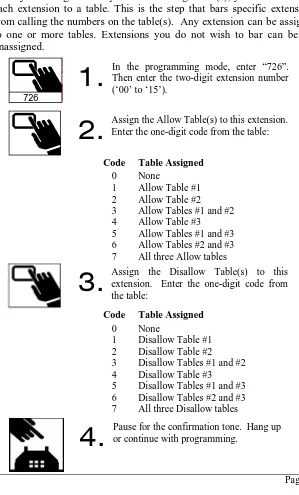IPS 308/416
Table of Contents
WELCOME TO YOUR IPS TELEPHONE SYSTEM ---1
INTRODUCTION...1
CUSTOMER SERVICE --- ERROR! BOOKMARK NOT DEFINED. TOLL-FREE... ERROR! BOOKMARK NOT DEFINED. INTERNET SITE... ERROR! BOOKMARK NOT DEFINED. PREPARING TO PROGRAM ---2
DESIGNATE AN EXTENSION FOR SYSTEM MANAGER...2
CHOOSING THE PROGRAMMING MODE - AUTOMATIC OR PASSWORD...3
PROGRAMMING TIPS...4
FACTORY DEFAULT SETTINGS...5
ENTERING THE PROGRAMMING MODE PASSWORD...7
CHANGING THE PROGRAMMING MODE PASSWORD...7
RESETTING THE SYSTEM TO DEFAULT VALUES...8
CONFIGURING THE EXTENSIONS ---9
CHOICES WHEN PROGRAMMING THE EXTENSIONS...9
PROGRAMMING THE EXTENSIONS...11
DOOR PHONE OPERATION DETAILS...15
CALL FORWARDING / CALL FOLLOW ME...16
REQUIRE STAR KEY BEFORE USER PROGRAMMING...17
CENTRAL OFFICE LINES - INCOMING CALLS--- 18
INTRODUCTION: CONFIGURING OUTSIDE LINES...18
OVERVIEW: CHOICES IN HANDLING INCOMING CALLS...18
STANDARD INCOMING LINE OR PRIVATE INCOMING LINE...18
AUTO-ATTENDANT OR DIRECT INWARD STATION ACCESS (DISA) ...18
DAY TIME AND NIGHT TIME HANDLING OF INCOMING CALLS...18
INCOMING CALL ALERT TONE TO THE PAGING SYSTEM...19
INCOMING CALLS TO AN AUTO-ATTENDANT SYSTEM...19
DEFINING THE STANDARD INCOMING LINE...19
THE OPERATOR EXTENSION...20
THE STANDARD INCOMING LIST - WHICH EXTENSION IS THE OPERATOR...21
ENTERING THE STANDARD INCOMING LIST...21
PRIVATE INCOMING LINES...23
CENTRAL OFFICE LINES - PROGRAMMING --- 27
CHOICES IN CONFIGURING CENTRAL OFFICE (CO) LINES...27
DIALING “9” TO ACCESS OUTSIDE LINES...29
PROGRAMMING OUTSIDE LINES...30
AUTO-ATTENDANT (DISA) FEATURE --- 32
ABOUT DISA AND DIRECT CALLER ACCESS TO EXTENSIONS...32
RECORDING A VOICE ANNOUNCEMENT...33
ENABLING THE VOICE ANNOUNCEMENT...34
SETTING THE LENGTH OF THE DISA INPUT TIME...34
WHAT HAPPENS AFTER THE DISA ENTRY...35
WHAT HAPPENS IF THERE IS NO DISA ENTRY...36
MULTIPLE FAX EXTENSIONS...37
CENTRAL OFFICE LINES - OUTGOING CALLS --- 38
ABOUT OUTGOING CALL GROUPS...38
DEFINING OUTGOING CALL GROUPS...39
ASSIGNING EXTENSIONS TO AN OUTGOING CALL GROUP...40
DIRECT OUTWARD STATION ACCESS (DOSA) --- 41
ENABLE DIRECT OUTWARD STATION ACCESS (DOSA) ...42
ENTERING THE DOSA PASSWORD...42
HUNT GROUPS--- 43
TO ENABLE THE USE OF THE FOUR DIFFERENT HUNT GROUPS. ...43
ASSIGNING EXTENSIONS TO THE HUNT GROUPS...44
DAY AND NIGHT MODES --- 46
AUTOMATIC DAY / NIGHT MODE SWITCHING...46
AUTOMATIC DAY / NIGHT MODE SWITCHING TIMES...47
CENTRAL OFFICE LINES - ADVANCED TOPICS--- 49
TONE OR PULSE DIALING DETAILS...49
DISCONNECT SUPERVISION: POLARITY REVERSAL / CLEAR FORWARDING...51
METERING PULSE DETECTION...53
METERING PULSE FREQUENCY...53
CALLER ID...54
ROLLOVER EXTENSIONS - ADVANCED TOPICS --- 56
EXCLUSIVE ANSWERING MACHINE PRIVILEGE...57
ROLLOVER OF INTERCOM CALLS...58
ROLLOVER OF UNATTACHED CALLS...59
VOICE MAIL UNIT INTERFACE...60
MSG BUTTON ON A KEY PHONE...62
CALL BARRING (TOLL RESTRICTION)--- 63
ABOUT CALL BARRING...63
CALL BARRING (TOLL RESTRICTION) DETAILS...64
FILLING THE CALL BARRING ALLOW AND DISALLOW TABLES...65
SAMPLE DISALLOW TABLE...66
SAMPLE ALLOW TABLE...66
ASSIGNING EXTENSIONS TO TABLES...67
PASSWORD TO OVERRIDE CALL BARRING...68
RESTRICT CALLS AT NIGHT...69
ASSIGNING SPEED-DIAL NUMBERS --- 70
CLEAR SPEED DIALING AND CALL BARRING TABLES...72
DIAL TONE DETECTION...72
THE SYSTEM CLOCK - DATE AND TIME--- 73
SETTING THE SYSTEM CLOCK...73
KEY PHONE CLOCK DISPLAY FORMAT...74
OUTGOING CALL RECORDS AND HISTORIES --- 75
ABOUT OUTGOING CALL RECORDS...75
HOW TO OUTPUT THE OUTGOING CALL RECORDS...75
OUTPUT THE COMPLETE CONTENTS OF THE OUTGOING CALL RECORDS...75
OUTPUT THE CALL HISTORY OF A SINGLE EXTENSION...76
CLEARING THE CALL HISTORY MEMORY...76
OUTPUT THE CALL HISTORY AFTER EACH OUTGOING CALL...77
AUTOMATIC CALL HISTORY RETRIEVAL PROGRAM...78
FORMATS FOR THE CALL HISTORY RECORDS...79
CONNECTION TO A COMPUTER OR A PRINTER...80
INTERFACING THE IPS TO A COMPUTER--- 82
RS232C PORT - CHOOSING THE OPERATING MODE...83
IPS CONFIGURATION PROGRAM...84
IPS CONFIGURATION PROGRAM - REMOTE OPERATION...85
COMPUTER AIDED TELEPHONY (CAT) SOFTWARE...86
REPORT DISA DIGITS TO THE CAT APPLICATION...86
SYSTEM TIMING PARAMETERS --- 87
DELAY AFTER EACH RS232C LINE...88
SWITCHHOOK (FLASH) TIMING...88
REMINDER FEATURE TIMING...89
OUTSIDE LINE GUARD TIME...89
PULSE DIALING TIMING...90
TONE (DTMF) DIALING TIMING...91
SWITCHHOOK TIMING TO OUTSIDE LINE...92
ROLLOVER ON STANDARD INCOMING CALLS TIMING...92
ROLLOVER AFTER CALL TO EXTENSION...93
ON HOOK TIME...94
SPEED DIALING DELAY TIME...94
MULTIPLE RINGING TIME...95
PARKED CALLS TIMING...95
Welcome To Your IPS Telephone System
IntroductionYou’ll find that the user-friendly design of this IPS (Integrated Phone Solutions) system and the clear, step-by-step instructions in this System Guide will make it a pleasure to set up the system’s features so that they best serve your office.
The documentation in this guide is inclusive of all the latest features available with both the IPS 308 and the IPS 416.
If you have a personal computer with Microsoft Windows† installed, you will want to use our configuration program included with your system (See “IPS Configuration Program”, page 84).
Among the wealth of flexible phone features built into the system, you can pick and choose the ones that suit your home or office. As a first step, browse through this System Guide to get acquainted with the various features available.
When your new unit arrives, all of the features are already programmed with default settings. In some cases, these settings will be fine just as they are. With others, you will want to change the settings. The instructions in this guide lead you through the simple step-by-step process of setting each feature as desired.
At the end of this introduction is a list showing all of the default settings already programmed. Refer to this list as you set up your system. It lets you see at a glance which features you will need to set. If desired, you can easily return the whole system to all of its default settings at any time (see “Factory Default Settings”, page 5).
We know you’ll enjoy getting to know and use your new phone system.
Preparing To Program
Before entering the system program features, take some time to look over the different options you have in setting up an extension as "System Manager".
Designate An Extension for System Manager
All programming functions in this guide must be performed from the programming extension. Initial programming of the IPS system must be done from extension #15 (or extension #07 on the IPS 308).
This extension should be assigned to the person who will program the system and serve as System Manager for the office.
NOTE: The auto-attendant message must be recorded from extension #15 (or #07 for IPS 308 model). It cannot be recorded from extension #00.
The default programming extension is preset as extension #15 (or #07 for IPS 308 model). You have the option of changing it to extension #00. This may be desired if the Operator is at extension #00 and you want the Operator to also serve as the System Manager.
To change the programming extension to #00:
To set the programming extension to #15 (#07 on the 308 IPS):
7832
At the System Manager’s extension, lift the handset and enter “7832”. Pause for confirmation tone. Hang up or continue programming.
7833
Choosing the Programming Mode - Automatic or Password
With the default settings, the System Manager is required to enter a 6-digit password from their extension to place the IPS in the Programming Mode. The password is entered by dialing the code ‘761’, followed by a 6-digit password. (The default value of password is ‘123456’.) In this mode, the System Manager can enter any programming codes. The password requirement prohibits unauthorized persons from changing the programming. It can also reduce the likelihood of accidental changes in the configuration.
If desired, you can remove the password entry requirement. This may be desirable for installations where security is not an issue. It is, however, strongly suggested that the password be used so that an accidental dialing sequence does not alter the system programming. For instance, if the System Manager forgets to dial ‘9’ (or ‘0’) to make an outgoing call and then dials a number sequence beginning with a ‘7’, they could be accidentally entering a programming command.
To allow programming without the entry of a password:
To require the entry of a password to enter Programming Mode:
7849
At the System Manager’s extension, lift the handset and enter “7849”. Pause for confirmation tone.
7848
Programming Tips
♦ All programming described in this guide must be performed in the programming mode (see “Entering the Programming Mode
Password”, page 7) and performed from the programming extension (see “Designate An Extension for System Manager”, page 2).
♦ We recommend that the programming extension be assigned to the person who will act as System Manager for the office.
♦ If a desired feature is preset in the “enabled” mode, no programming is needed unless you want to disable the feature.
♦ If the final step in an operation reads “hang up”; you must do so for the programming to register.
♦ If the final step reads “hang up or continue with programming” you can stay in the programming mode and proceed directly to programming another feature.
♦ You probably will want to program a number of features in one sitting. However, please be aware that you will be automatically “bumped” from the programming mode if you hang up for more than two seconds.
Factory Default Settings
Password Entry for Programming Mode ... Required System Mode Password ... 123456 Programming Extension ... #15 (#07 for IPS 308 model)
Basic Features
RS232C Mode ... System Mode Call Follow Me ... Enabled Require “Star” key before user programming... Disabled Operator Extension ... Extension #00
Advanced System Features
Direct Access to Extensions (DISA or Auto-Attendant) ... Disabled Direct Outward Station Access (DOSA) ... Disabled Automatic Day / Night Switching ... Disabled Voice Announcement Message ... Not Recorded Call History Memory ... Cleared Call Records Format ... Short Format Toll Restriction (Call Barring) ... Disabled Hunt Groups ... Disabled Key Phone Clock Display Mode ... 24-Hour
Outside Line Features
Extension Features (for all extensions)
Phone Type ... All ordinary phones, no key or door phones Automatically access outside line ... Disabled Call Transfer/Hold ... Allow Call Hold Retrieval ... Allow Call Break-in ... Disallow Rollover Extension Assignments ... None Set Emergency Alarm ... Disallow Paging Groups ... None Assigned Caller ID display on IVT-16D Key Phone...Enabled Extension Numbering .. Assigned Number is Physical Extension Number
When You Reset the System to Default Values:
All features are reset to the factory default settings. These will be the same as the values on your new system. In addition:
♦ All call forwarding is cleared.
♦ All alarms are cleared.
♦ Call history memory is erased.
♦ Extensions assigned to call barring (toll restriction) tables are cleared, but contents of the call barring tables are not affected.
♦ Speed dial numbers are not affected.
Entering the Programming Mode Password
If you are required to input a password to enter the programming mode, the following password command will be used.
Changing the Programming Mode Password
If you are requiring the System Manager to input a password to enter the programming mode, you may change the password if, for security reasons, you do not want unauthorized people changing system settings. The default value of the password is ‘123456’. To change the value:
761
At the System Manager’s extension, lift the handset and enter “761”.
Enter the six-digit password (Default = ‘123456’). Pause for confirmation tone.761
At the System Manager’s extension, lift the handset and enter “761”, followed by the current six-digit password (Default = ‘123456’). Pause for confirmation tone.
762
Enter “762”.
Enter the new six-digit password. Then enter the new six-digit password again.Resetting The System to Default Values
This command will reset all features on the system to default values. Please see the default settings list on page 5 which shows what the settings will be for all features after you perform this command.
Resetting the system to default values allows you to start from a “clean slate” when reprogramming the system after values have been changed.
To reset the system to default values:
7873
In the programming mode, enter “7873”. Pause for the confirmation tone.
Configuring the Extensions
Choices When Programming the Extensions
Each extension must be individually defined in the way that best suits your needs. The options to be decided upon are described below. These choices are programmed for the extension using the commands given on the following pages.
1. What type of phone will be connected to the extension?
An extension can be connected to an ordinary phone, a key phone, a FAX machine, or a door phone. (A door phone is an intercom at the outside door of your office, which visitors use to reach an operator. See page 15 for further details.) The system needs to know the phone type to communicate properly.
Almost all-ordinary phones (2500 sets) with electronic ringers will work on the system, including most cordless phones. Phones with mechanical (bell) ringers will function but will NOT ring properly. Most answering machines, either tape or digital based will work with the IPS. Most Voice Mail units with analog interfaces will work but they may require some additional configuration.
2. Which special features do you want to allow the extension?
♦ Call Hold / Transfer: Allows the extension to put an outside call on hold or transfer an outside call to other extensions. This capability may not be withheld from key phones.
♦ Call Hold Retrieval: Allows retrieving a call placed on hold at another extension. This capability may not be withheld from key phones.
♦ Rollover Extension: Typically a voice mail or answering machine. (See “Rollover Extensions - Advanced Topics”, page 56).
♦ Exclusive Answering Machine Privilege: Allows this extension to have a dedicated answering machine on the next numerical extension. (See “Rollover Extensions - Advanced Topics”, page 56).
♦ Emergency Alarm: Allows an extension to generate an emergency alarm signal to other extensions.
♦ Paging Groups: Allows a key phone or a door phone at the extension to be part of a paging group.
♦ Caller ID Display: Allows an IVT-16 series key phone to display the incoming Caller ID information.
♦ Automatic Outside Line Seize: Allows an extension to automatically connect to an outside line when they lift their handset without dialing ‘9’ (or ‘0’). If the person at that extension wants to make an intercom call or use other IPS functions, they can simply switchhook before dialing any digits to drop the outside line and connect to the IPS dial tone.
3. Do you want to give new numbers to the extensions?
Each extension is automatically given a number by the system. This is the number on the jack at the unit into which the extension line is plugged. The numbers are ‘00’ to ‘15’ for the IPS 416 and ‘00’ to ‘07’ for the IPS 308. However, it may be more logical to give your lines different numbers (e.g., ones that correspond to office or room numbers).
NOTE: Even after you assign new numbers, the extension numbers on the jacks (‘00’ to ‘15’) still need to be used for all system programming where a “two-digit extension number” is required. The new extension numbers you assign are used when:
♦ making intercom calls,
♦ transferring outside calls to another extension,
♦ entering an extension number in the Auto-Attendant (or DISA) mode,
♦ forwarding calls to another extension,
♦ and turning on or off the message lamp of another extension.
Programming the Extensions
The configuration settings for each extension must be programmed separately. The programming procedure is simple if you take it step-by-step. First, decide on the codes you want to enter for each extension. Write the code for each of your choices in the table provided on page 14. Then program one extension at a time. You must complete all steps for each extension before starting on the next one. The “*” mark indicates the default value of each setting.
0 ordinary phone (with no special features)
*
1 ordinary phone + enable call holdretrieval 2 key phone
3 key phone + enable call hold retrieval 4 ordinary phone + rollover extension 5 ordinary phone + rollover extension +
enable call hold retrieval 6 key phone + rollover extension
7 key phone + rollover extension + enable call hold retrieval
75
In the programming mode, enter “75”.
Enter the two-digit extension number (‘00’ to ‘15’).0 no additional features * 1 enable call transfer / hold
2 enable call break-in
3 enable call transfer / hold + call break-in 4 enable emergency alarm
5 enable call transfer / hold + emergency alarm
6 enable call break-in + emergency alarm 7 enable call transfer / hold + call break-in
+ emergency alarm
Door Phone Member of Paging Group:
* 0 No
-1 Yes
-2 No 1
3 Yes 1
4 No 2
5 Yes 2
6 No 1 and 2
7 Yes 1 and 2
Enter the code for other features:Automatic Outside
Line Connection
Exclusive Answering
Machine Privilege
Display of Caller ID Privilege
* 0 No No Yes
1 Yes No Yes
2 No Yes Yes
3 Yes Yes Yes
4 No No No
5 Yes No No
6 No Yes No
7 Yes Yes No
Enter the code for automatic connection to an outside line, exclusive answering machine privilege, and Caller ID Enabling.Extension programming Summary - To program the extensions, enter the following:
Enter “75”
Ext. Number
Step 3 Code
Step 4 Code
Step 5 Code
Step 6 Code
Step 7 New Number
75 00
75 01
75 02
75 03
75 04
75 05
75 06
75 07
75 08
75 09
75 10
75 11
75 12
75 13
75 14
Door Phone Operation Details
Any extension with the exception of Extension #00 and the System Manager’s extension may be configured to be a door phone. Door phones may be placed at any location requiring a hands free intercom station. In addition, any ordinary phone can be used as a door phone. When a person at the door phone goes offhook (or presses the button on the door phone), an alert ring is heard on the first four available extensions in the Standard Incoming List. This is similar to an incoming call where the first four available extensions in the Standard Incoming List are rung.
Any of the ringing phones may go offhook within the next 12 seconds to make a connection with the Door Phone extension. More than one phone may connect to the Door Phone extension.
Call Forwarding / Call Follow Me
Occasionally you may be required to work in an associate’s office and will want to have your phone forwarded to the other person’s office. This feature is called “Call Forwarding” when you enter the forwarding command from your extension. The feature is called “Call Follow Me” when you issue the command from the extension to which you want the calls forwarded.
NOTE: In some installations, it may not be desirable to allow any user the ability to have calls transferred by invoking the Call Follow Me command. For instance, a person at an extension in a hotel could accidentally cause calls meant for the Operator to be directed to them.
To disable the Call Follow Me function:
To enable the Call Follow Me function:
A special exception to Call Forwarding is made to facilitate operation between a manager and their secretary. If the manager has their calls forwarded to the secretary’s extension, the secretary (but no one else) is able to make an intercom call to the manager’s extension or transfer an outside call to the manager. Any other extension attempting such a call would have the call forwarded to the secretary’s extension.
7822
In the programming mode, lift the handset and enter “7822”. Pause for the confirmation tone. Hang up or continue programming.
7823
Require Star Key Before User Programming
All of the user programming commands begins with the ‘4’ or ‘5’ digit. In some installations, it may be desirable to require that the user enter a ‘*’ key from the keypad of the phone before entering one of these commands. This will prevent unintentional programming if a person dials a phone number beginning with a ‘4’ or a ‘5’ but forgets to dial ‘9’ (or ‘0’) to connect to an outside line. For instance, an extension could be accidentally placed in the Do Not Disturb mode or the Day/Night setting could be changed. When this new parameter is set, dialing a ‘4’ or a ‘5’ without first dialing a ‘*’ digit will give an error tone.
NOTE: Telephone sets with rotary dials cannot dial a ‘*’ digit. Thus, this setting should not be enabled if there are pulse dialing telephones connected to the system.
To require a ‘*’ digit to be entered before a ‘4’ or a ‘5’:
To not require a ‘*’ digit to be entered before a ‘4’ or a ‘5’:
NOTE: When using the break-in feature a ‘*’ is not required before entering the digit ‘5’.
7838
At the System Manager’s extension, lift the handset and enter “7838”. Pause for confirmation tone.
7839
Central Office Lines - Incoming Calls
Introduction: Configuring Outside Lines
This chapter, which describes how incoming calls are handled in the IPS, begins the discussion of how to configure the outside lines. The next chapters describe the main configuration commands, followed by a discussion of Auto-Attendant or DISA (Direct Inward Station Access), then a description of Outgoing Call Groups, and finally a discussion of DOSA (Direct Outward Station Access). Later in this manual is a discussion of advanced topics concerning the setup of outside lines.
Overview: Choices in Handling Incoming Calls
Your flexible IPS system offers many options for handling incoming calls. The choices are as follows:
Standard Incoming Line or Private Incoming Line
The first choice to be made for each outside line is whether you want the IPS to handle incoming calls in a “standard” fashion or whether you want a particular line to be a “private incoming line” and ring at an extension other than the Operator. Outside line #1 is always a Standard Incoming Line while each of the others may be optionally configured to be Private Incoming Lines.
Auto-Attendant or Direct Inward Station Access (DISA)
Next, you can decide if you want the IPS to automatically connect incoming calls to a recorded voice announcement which leads the caller through options for reaching individual extensions. In this mode, the IPS can also be programmed to listen for an incoming FAX tone and route the call directly to the extension where the FAX machine is located. This type of operation is called Auto-Attendant or DISA (Direct Inward Station Access).
The alternative to DISA is that the IPS will sense an incoming call and cause one or more extensions to ring. In this case, a connection to the outside line will not be made until one of the ringing extensions goes offhook.
the day and as a Private Incoming Line during the night. You can have an incoming call ring at one group of extensions during the day and a different group of extensions at night. You can also choose to have the Auto-Attendant (or DISA) mode operate during the day, night, or both.
Incoming Call Alert Tone to the Paging System
Calls can be set up to ring over a paging system in addition to ringing at individual extensions. Anyone can answer the call from any extension by dialing “3”. This is recommended for businesses where employees are not seated at desks with phones, or where there is no dedicated receptionist / operator.
Incoming Calls to an Auto-Attendant System
If you are using an external auto-attendant / Voice Mail system, you can choose to have incoming calls ring at the Voice Mail unit or at an operator’s extension. Simply enter the Standard Incoming Line list to reflect the extensions to which you would like to direct the incoming calls.
Defining the Standard Incoming Line
In most installations, all outside lines would be configured as a Standard Incoming Line. You will first define a list of extensions, which will ring when an incoming call is detected. You might also choose to define a second list of extensions, which will ring when an incoming call is detected in the Night Mode.
The operation of an outside line configured to be a Standard Incoming Line is as follows. When an incoming call is detected, the IPS checks the extensions starting at the top of the appropriate (day or night) list to find the first available extension. This extension will start ringing. Zero to nine rings later (see “Multiple Ringing Time”, page 95), the IPS will find the next three available extensions in the list and start them ringing. After 5 to 60 seconds have passed (see “Rollover on Standard Incoming Calls Timing”, page 92), the IPS will ring an available Rollover Extension (usually a Voice Mail unit or answering machine).
The Operator Extension
One extension is designated to be the Operator. The Operator extension is used by the IPS in the following ways:
♦ Any extension may dial ‘0’ (or ‘9’) to place an intercom call to the Operator or to transfer an outside call to the Operator.
♦ The Day mode Operator only may issue a ‘56’ command or a ‘57’ command to manually switch the IPS into the Night mode or the Day mode.
♦ An incoming call to an extension on a Private Incoming Line that goes unanswered will ring the Operator extension if the Operator is not busy.
♦ A call left on hold too long will ring at the extension that placed it on hold. If that extension does not answer or is busy, the call will ring at the Operator extension if it is not busy.
♦ A call parked at an extension will ring the Operator (or a Rollover Extension, as programmed by the System Manager) if the extension at which the call is parked does not become available or if the extension becomes available but does not answer when the phone rings.
♦ A blind transfer of an outside call to an extension which does not answer will ring the Operator (or a Rollover Extension, as programmed by the System Manager) if the extension to which the call is being transferred does not answer.
♦ If an incoming caller to an outside line operating in the Auto-Attendant (or DISA) mode specifies an extension which does not answer, the call will transfer to the Operator.
The Standard Incoming List - Which Extension is the Operator
The first (non-Rollover) extension in the Standard Incoming List is defined to be the Operator. This means that if your Standard Incoming Line List directs incoming calls to an Auto Attendant / Voice Mail, the Operator will be defined as the next extension in the list after the Voice Mail extensions (because your Voice Mail extensions would be defined as Rollover Extensions). Since there is a separate list for Day and Night operation, a different Operator extension can be defined for each mode.
Entering the Standard Incoming List
730 or 790
In the programming mode, enter “730” for the Day Mode list or enter “790” for the Night Mode list.
Enter two-digit extension numbers (‘00’ to ‘15’) assigned to the Standard Incoming List.Enter all of the extension numbers in succession. You can assign up to 16 extensions. Be sure to enter the extensions in the order you want them to be searched.
Hang up.Keep a record of your Standard Incoming List Assignments. Write the 2-digit extension numbers in the following table.
Extension Numbers in the Standard Incoming List,
Day Mode
Extension Numbers in the Standard Incoming List,
Night Mode
Enter 730 790
1st (Operator):
2nd
3rd
4th
5th
6th
7th
8th
9th
10th
11th
12th
13th
14th
15th
Private Incoming Lines
You may wish to configure one or more of the outside lines to operate as a Private Incoming Line. This would allow an incoming call to ring at an extension other than the Operator. Outside lines 2, 3, and 4 may be defined as Private Incoming Lines. As such you can define the list of extensions which the IPS will search when an incoming call is detected on that line. Only one extension will ring. This is different from outside lines defined as Standard Incoming Lines where more than one extension can ring at the same time.
Entering the Private Incoming List(s)
731 Outside Line 2, Day Mode List 732 Outside Line 3, Day Mode List 733 Outside Line 4, Day Mode List 791 Outside Line 2, Night Mode List 792 Outside Line 3, Night Mode List 793 Outside Line 4, Night Mode List
For non-DISA calls to a Private Incoming Line, the IPS will ring the first available extension in the appropriate (day or night) list. If the extension does not answer within the “Rollover After Call to Extension” time, the call will start ringing at the next available extension in the Private
73n or 79n
In the programming mode, enter the code for the desired Private Incoming List.
Enter two-digit extension numbers (‘00’ to ‘15’) assigned to the Private Incoming List. Enter all of the extension numbers in succession. You can assign up to 16 extensions. Be sure to enter the extensions in the order you want them to be searched. Hang up.Incoming List, not including the extension which is currently ringing. This process will repeat until the incoming caller hangs up and the ringer signal is no longer present. Thus, the first two available extensions in the Private Incoming List will alternately ring until the call is answered or the ringer input goes away.
One typical configuration would be to put the Operator as the second extension in a Private Incoming List. If the Operator does not answer, the call will start ringing at an available Rollover Extension. Another typical configuration would be to put an answering machine or voice mail unit extensions in the list. Since the IPS unit allows both Day Mode and Night Mode lists, you will want to make sure that an answering machine or voice mail is the first or second extension in the night list so that calls received after hours will never go unanswered.
Keep a record of the Private Incoming Line Lists. Enter the extension numbers for each outside line configured as a Private Incoming Line:
Outside Line 2 Outside Line 3 Outside Line 4
Day Night Day Night Day Night
Enter 731 791 732 792 733 793
1st
2nd
3rd
4th
5th
6th
7th
8th
9th
10th
11th
12th
13th
14th
15th
Setting Incoming Calls to Ring over Paging System
This option allows incoming calls to ring over a paging system in addition to the operator. Anyone can pick up an extension and press “3” to answer the call. This is useful in businesses where employees are not seated at desks with phones, or where there is no dedicated receptionist/operator. Outside lines must have the Auto-Attendant (or DISA) mode disabled for this feature to work. Also, your paging system must be plugged into the paging system jack of the unit.
To enable a ringback tone over the paging system:
To disable a ringback tone over the paging system:
7810
In the programming mode, lift the handset and enter “7810”. Pause for confirmation tone.
7811
Central Office Lines - Programming
Choices in Configuring Central Office (CO) Lines
Each CO line should be configured so that it best suits your needs. The options that must be decided upon are described below.
1. Do you want to dial ‘9’ or ‘0’ to access an outside line?
You can choose either ‘9’ or ‘0’ as the code for users to dial when requesting an outside line.
2. Are you using this CO line?
If you do not use all of the CO line ports of the system, then the vacant ports need to be programmed as "Disable". This will make sure the IPS does not allow any extension to connect to this line.
3. How should an incoming call be answered?
If desired, you may select DISA (Direct Inward Station Access) for answering incoming calls. This feature is also called Auto-Attendant mode. In this mode, the IPS will answer (Day and / or Night) and prompt the incoming caller to enter the digits or code of the desired extension or department that they wish to speak with. It is suggested that you read more about DISA on pages 18 and 32 before selecting this feature so as to better understand its function.
If you choose to use the line so that the call must be answered by an extension before the outside line is seized, then you will need to enter the code for “No DISA”.
4. Does your CO line accept tone (DTMF) or pulse (rotary) dialing?
Some older Central Office switches can interpret only pulse or rotary dialing. Most new Central Office lines can accept tone or DTMF (Dual-Tone Multi-Frequency) dialing. The IPS will need to know how it should dial digits when it is dialing a speed dial number or redialing the last number dialed. See “Tone or Pulse Dialing Details” on page 49 for a complete discussion of the dialing mode.
5. Do you want to be able to send a “switchhook” to the CO line?
Barring (Toll Restriction) protection as the system would not know that a new dial tone was received. If this is a consideration, you may wish to disable the sending of the “switchhook” signal to the CO line.
The system Flash signal is set at a default value of 480 ms. This default value should work with most signaling requirements. If not, the timing duration of this signal may be changed to work with the requirements suggested by the Central Office for the features that they may provide in your area (See “Switchhook (Flash) Timing”, page 88).
6. How do you want the incoming lines to ring?
All incoming CO lines will ring into the system. This step is used to select the manner in which you wish for them to ring according to the use of the desired CO line. For each line, you can choose to configure it to handle incoming calls according to the Standard Incoming Line configuration or you can configure it to be a Private Incoming Line.
7. Do you want the unit to automatically detect incoming Faxes?
Dialing “9” to Access Outside Lines
The system is preset so that users dial “9” to access an outside line and dial “0” to make an intercom call to the Operator. You may want to change the “9” to a “0” if this is the standard in your area.
To access an outside line by dialing “0”:
To access an outside line by dialing “9”:
NOTE: If you configure the system so that “0” accesses an outside line, “9” will then directly dial the operator. If “9” is the number for outside line access, then “0” will dial the operator.
7801
In the programming mode, lift the handset and enter “7801”. Pause for confirmation tone. Hang up or continue programming.
7800
Programming Outside Lines
Each outside line must be programmed separately. The programming procedure is quite simple if you take it step-by-step. First, decide on the codes you want to enter for each line. Write the code for each of your choices in the table provided on the next page. Then program one line at a time. The default settings are marked with an asterisk (*).
* 0 No DISA
1 DISA in day mode only 2 DISA in night mode only 3 DISA always
4 Disable this CO line
0 Pulse dialing, switchhook not allowed. 2 Tone (DTMF) dialing, switchhook not
allowed.
4 Pulse dialing, switchhook allowed. * 6 Tone (DTMF) dialing, switchhook
739
In the programming mode, lift the handset and enter “739”.
Enter the line number (‘1’ to ‘4’). (For the IPS 308 model, ‘1’ to ‘3’). Enter the code for enabling the CO line and for Auto-Attendant (or DISA) operation.1 Standard Incoming Line in daytime. Private Incoming Line at night. 2 Standard Incoming Line at night. Private
Incoming Line in daytime. * 3 Standard Incoming Line always.
4 Private Incoming Line always.
To Keep a Record of the Programming of the Outside Lines, Enter the Following:
Enter “739”
Enter Line #
Step 3 Code
Step 4 Code
Step 5 Code
FAX Ext.
Pause
739 1 Pause
739 2 Pause
739 3 Pause
739 4 Pause
Enter the code for the desired incoming ringing mode. Enter the two-digit FAX extension (‘00’ – ‘15’) used for automatic FAX detection. (If automatic FAX detection is not used on this line, hang up.)Auto-Attendant (DISA) Feature
About DISA and Direct Caller Access to Extensions
Enabling the Auto-Attendant or DISA (Direct Inward Station Access) feature for outside lines allows incoming callers to connect themselves directly to an extension. The optional Voice Announcement module can be enabled to lead the caller through options for reaching individual extensions. The IPS can also be programmed to listen for an incoming FAX tone and route the call directly to the extension where the FAX machine is located.
Setting DISA as enabled or disabled is done as part of setting the command sequence for “Programming Outside Lines” (see page 27). This is done separately for each line. You have the option of enabling DISA at all times, during regular business hours (Day Mode), or after regular business hours (Night Mode).
In the IPS there is only one Voice Announcement module and one circuit to collect the digits coming from the outside caller when the call is answered in the DISA mode. If two incoming calls are received at the same time and both outside lines operate in the DISA mode, the second incoming call will continue to ring and will not be answered until after the caller on the first line has made their DISA selection.
After the IPS answers the incoming call and the optional voice announcement module is playing the recorded message, the incoming caller can dial:
‘0’: to call the Operator.
‘1xx’: to ring extension “1xx” where “xx” is the extension number (“00” to “99”) assigned using the Configure Extension command (see Page 11).
Recording a Voice Announcement
This command allows you to record an announcement to greet callers.
The recording can be made only from Extension #15 (or #07 for IPS 308 model). (See “Designate An Extension for System Manager” on
page 2 if you need to change the programming extension to 15).
Time the length of your spoken announcement before recording it. If you want to record a very short announcement, you can enter the digit ‘0’ at the end of your message which will cause the IPS to ring the Operator.
Sample Announcement
“Hello, you have reached XYZ Corporation. To send a fax, press the start button on your fax machine at anytime. If you are calling from a touch-tone phone, you may enter the extension number of your desired party at any time. Press ‘2’ to place an order. Press ‘3’ for Customer Service. Press ‘0’ to reach the Operator. Press ‘106’ for accounting. Thank you.”
728
In the programming mode, enter “728”. Pause for confirmation tone.
Record your announcement by speaking into the handset. When you have finishedspeaking, keep the phone off the hook until you hear a confirmation tone. This
marks the end of the 20 seconds available. (If the tone cuts you off, re-enter “728” and record a shorter announcement.)
Enabling the Voice Announcement
For an outside line operating in the DISA mode, the voice announcement module may be enabled or disabled. Some hardware models do not have the voice announce module. This parameter must be enabled to allow the IPS to play the voice announcement. If the voice announcement module is not enabled, the incoming caller will hear silence after the IPS answers the call in the DISA mode.
To enable the Voice Announcement Module:
To disable the Voice Announcement Module:
Setting the Length of the DISA Input Time
The length of the Voice Announcement recording is fixed at 20 seconds. The length of time that the system waits for the incoming caller to make a choice can be set at 25 seconds or 75 seconds if the Voice Announcement module is enabled or it can be set at 6 seconds or 12 seconds if the voice announcement module is not enabled.
To set the DISA Input Time at 75 seconds or 12 seconds:
To set the DISA Input Time at 25 seconds or 6 seconds:
7806
In the programming mode, lift the handset and enter “7806”. Pause for confirmation tone.
7807
In the programming mode, lift the handset and enter “7807”. Pause for confirmation tone.
7812
In the programming mode, lift the handset and enter “7812”. Pause for confirmation tone.
What Happens after the DISA Entry
After the incoming caller has entered their selection on an incoming line operating in the Auto-Attendant (or DISA) mode, the IPS will start ringing at an extension. While the extension is ringing, the caller will either hear a ringback tone or the music on hold input.
To enable the Music on Hold input after DISA input:
To enable the ringback tone after DISA input:
If the caller specifies an extension which is not available, they will hear a short busy signal. Then the call will ring at the first available extension in the appropriate incoming call group if the outside line is configured to be a Private Incoming Line or it will ring as a Standard Incoming Line if it is so configured.
If the DISA call is directed to an extension which does not answer after 5 to 50 seconds, the call will transfer to the Operator (see “Rollover After Call to Extension” on page 93). If the Operator does not answer after 5 to 60 seconds, the call will transfer to an available Rollover Extension (see “Rollover on Standard Incoming Calls Timing” on page 92).
Any external music source can be used to connect Music on Hold to the IPS system. You will need to plug your music source unit into the RCA jack labeled “External Music” on the IPS. The IPS system has an internal computer-generated music melody source which is disabled when the RCA mini plug is inserted into the “External Music” jack. The incoming caller hears this music signal when they are placed on hold.
7808
In the programming mode, lift the handset and enter “7808”. Pause for confirmation tone.
7809
What Happens if there is No DISA Entry
If an outside line answers in the Auto-Attendant (or DISA) mode and the caller does not enter any DTMF digits and no FAX tone is detected, the IPS can transfer the call to either the Operator or to the designated FAX machine. You should choose for these calls to go to the FAX extension if this outside line is used mostly for receiving FAXes. This is helpful since some FAX machines do not send the calling tone until after the called FAX machine answers and thus the IPS cannot detect the incoming FAX tone.
You should choose for these calls to go to the “Operator” if the outside line is use mostly for voice callers. A caller using a pulse dial telephone would not be able to enter any DTMF digits and you would want this call to be directed to the Operator. (If the outside line is set to ring according to the Standard Incoming Line definition, the “Operator” setting here will cause these calls to ring extension(s) according to that definition. If the outside line is configured as a Private Incoming Line, the “Operator” setting will cause these calls to ring at the first available extension in the private incoming call list for that outside line.)
To ring the Operator if there is No DISA entry:
To ring the FAX extension if there is No DISA entry:
One option for a line which is to be used mostly for FAX reception might be to program the outside line to operate in the DISA mode during the day time with this parameter set to send calls with no DTMF or FAX
7856
In the programming mode, lift the handset and enter “7856”. Pause for confirmation tone.
7857
extension. In the night mode, the outside line could be configured to be a Private Incoming Line, ringing only at the FAX extension.
Multiple FAX Extensions
If a FAX tone is detected on an incoming DISA call, the IPS would normally try to transfer the call only to the FAX station associated with that outside line. In installations where you have more than one extension with a FAX machine, this parameter allows the call to be transferred to the FAX extension assigned to any of the CO lines. This reduces the likelihood that an incoming FAX call will not have an available FAX extension to which it can be transferred.
To allow a FAX detected on an outside line to ring at a FAX extension assigned to a different outside line:
To allow a FAX detected on an outside line to only ring at the FAX extension assigned to that outside line.
If an incoming FAX is detected, but there is not an available FAX extension, the call will ring at the Operator.
7858
In the programming mode, lift the handset and enter “7858”. Pause for confirmation tone.
7859
Central Office Lines - Outgoing Calls
About Outgoing Call Groups
The purpose of the Outgoing Call Groups is to provide the optimal management of outgoing calls, giving maximum outside line access to the users and extensions that need them most. The system has the capability to define up to four Outgoing Call Groups. Each group is a list of outside lines and every extension is assigned to one of these four groups. When the extension dials ‘9’ (or ‘0’) to make an outside call, the system uses the list to find the first available CO line.
EXAMPLE: An office with four outside phone lines, a fax machine, 10 employees in two departments, and one top executive might create the following trunk groups:
FAX Group You may prefer that the FAX extension use only a certain outgoing line. You could create an Outgoing Call Group which contains the preferred outside line first with other lines also available.
If you have an outside line dedicated solely for the use of the FAX machine and you do not want anyone to make voice calls on this line, you may want to connect the FAX machine directly to the outside line, bypassing the system.
Sales Group All extensions assigned to the sales staff might have access to all of the lines. This provides them with maximum access to lines on which to make sales calls—which is good for business!
Tech Group If this group needs to make fewer calls, they might be linked with only one or two outside lines, keeping the rest free for sales calls.
Defining Outgoing Call Groups
You can define up to four Outgoing Call Groups. Each group can include from none to 4 (3 for IPS 308 model) outside lines. Each outside line can be included in more than one trunk group. The order in which the line numbers are entered (in Step 3) will determine the order in which the system searches them for availability when an extension dials ‘9’ (or ‘0’) to connect to an outside line. If you want a certain line to be tied up the least (e.g., the fax line) but still available for outside calls, enter it last.
4 Outgoing Call Group #1 5 Outgoing Call Group #2 6 Outgoing Call Group #3 7 Outgoing Call Group #4
If you do not want any outside lines in this Outgoing Call Group, hang up.
1 Outside Line #1 2 Outside Line #2 3 Outside Line #3
4 Outside Line #4 (IPS 416 model only)
73
In the programming mode, enter “73”.
Enter the code for the Outgoing Call Group being created. Enter the line numbers of the outside phone line(s) that are part of this Outgoing Call Group. Enter one to four entries. Hang up.Assigning Extensions to an Outgoing Call Group
This feature links each extension to a specific Outgoing Call Group. It thereby defines which outside phone line(s) the extension can use. Any number of extensions can be assigned to a given group. This command must be repeated separately for each extension.
You could assign an extension to an Outgoing Call Group containing no outside lines which would prohibit the extension from placing any outgoing calls.
With default settings, Outgoing Call Groups #1 and #4 contain CO lines #1, #2, #3, and #4 in that order. Outgoing Call Groups #2 and #3 contain no CO lines. All extensions are assigned to use Outgoing Call Group #1.
738
In the programming mode, enter “738”.
Enter the two-digit extension number (‘00’ to ‘15’). Enter the number of the Outgoing Call Group (‘1’ to ‘4’) to which this extension is assigned.Direct Outward Station Access (DOSA)
Direct Outward Station Access (DOSA) allows an incoming caller to enter a password and be connected to a different outside line within the system and make an outgoing call. The original incoming call must be directed to a CO line which is programmed to operate in the DISA mode (See “Choices in Configuring Central Office (CO) Lines” on page 27).
After the system answers the incoming call in the DISA mode, the caller should dial a "6" or a “7”, followed by the six-digit DOSA password. If the password entered matches the password stored in memory, a connection will be made to the first available CO line listed in Outgoing Call Group #4 (See “Defining Outgoing Call Groups” on page 39).
If the incoming caller entered a “6”, the system must detect a DTMF digit within 35 seconds in order to allow the connection to continue. If no digit is detected after 20 seconds, a beep tone will be heard. When a digit is entered the beep tone will cease. Thereafter the beep tone will be heard every 4 minutes and a DTMF digit must be entered within 15 seconds to continue the call. This will prevent the situation where the incoming caller hangs up and the system is connected to the CO line indefinitely. In all cases, the call will be terminated in 15 minutes or when a Clear Forwarding / Polarity Reversal signal is detected, if enabled.
If the incoming caller entered a “7” followed by the six-digit password, the operation is exactly the same as for a “6” except there will be no prompts for DTMF digits. This can facilitate FAX and data transfers via DOSA since it would be impossible to enter a DTMF digit during data transmission. The “6” entry is still preferred for voice conversations so that the CO line can be released in a short time after the conversation has ended.
Enable Direct Outward Station Access (DOSA)
The DOSA function must be enabled by the System Manager to allow an incoming caller to enter a password and be connected to a different CO line to make an outgoing call.
To Enable DOSA:
To Disable DOSA:
Entering the DOSA Password
The DOSA password must be specified using this command.
Enter Password:
7834
In the programming mode, enter “7834”. Pause for confirmation tone.
7835
In the programming mode, enter “7835”. Pause for confirmation tone.
764
In the programming mode, enter “764”.
Hunt Groups
Four separate Hunt Groups can be implemented, allowing a person to dial a number which will ring at the first available extension of that group. This can be used for intercom calls or for incoming DISA calls where the incoming caller can be prompted to “press 3 for sales, press 4 for technical support, etc.”. There are four groups named as Hunt Group #2, #3, #4, and #5 and each Hunt Group can contain four extensions. The Hunt Groups are accessed as follows:
To Call an extension in:
For Intercom calls or to transfer an outside line:
For an Incoming DISA caller:
Hunt Group #2 dial “122” dial “2” Hunt Group #3 dial “133” dial “3” Hunt Group #4 dial “144” dial “4” Hunt Group #5 dial “155” dial “5”
If an extension in a Hunt Group desires not to receive calls temporarily, then they may forward their calls to another extension or to a different Hunt Group. If an extension in a Hunt Group desires not to receive calls for a period of time (i.e. out of the office or vacation), then that extension should enter the Do Not Disturb mode.
To enable the use of the four different Hunt Groups.
Hunt Groups must be enabled so that the unit will recognize the Hunt Group codes.
To Enable Hunt Groups:
To Disable Hunt Groups:
7854
In the programming mode, enter “7854”. Pause for confirmation tone.
7855
Assigning extensions to the Hunt Groups
This command allows you to specify the extensions in each of the Hunt Groups.
NOTE: If it is desired to have fewer than 4 extensions in any group, the number of one of the extension members should be repeated more than once to fill all four places in the group list.
It is recommended that all four of the Hunt Group Lists be filled. This would prevent an incoming caller from accessing a vacant group if they dialed the wrong Hunt Group number. If only using two groups, then it may be best that the other two group extensions be entered as “00” (Operator) or another extension that you wish to answer the calls.
795
In the programming mode, enter “795”.
You must assign 4 extensions per Hunt Group. Enter the two-digit extension numbers (‘00’ to ‘15’) of the four extensions that will be in Hunt Group #2.The following table gives an example of how to use this command.
First dial “795”
• then dial “01 03 04 11” Hunt Group #2: Extension #1, #3, #4, #11
• then dial “05 06 06 06” Hunt Group #3: Extension #5, #6
• then dial “12 13 14 14” Hunt Group #4: Extension #12, #13, #14
• then dial “00 00 00 00” Hunt Group #5: Extension #0
• then pause for the confirmation tone.
Keep a record of your Hunt Groups in the following table:
First dial “795”, then
Hunt Group #2:
Hunt Group #3:
Hunt Group #4:
Day and Night Modes
Automatic Day / Night Mode Switching
The Operator Extension can manually switch the system into Night Mode by dialing “56” or into the Day Mode by dialing “57”. This command is only valid if issued from the Day mode Operator extension (see “The Standard Incoming List - ” on page 21). It is also possible for the system to automatically switch from one mode to another at certain times of the day.
To enable automatic switching between modes:
To disable automatic switching between modes:
If this automatic switching option is desired, the System Manager would need to inform the Daytime Operator of feature commands “56” and “57”, plus the feature functions.
The IPS can be programmed to refrain from automatically switching into the Day Mode on days defined as weekends (Friday, Saturday, and/or Sunday). There may be times you want to temporarily disable automatic switching into the Day Mode on other days due to holidays and long weekends. You can enter the manual switching commands (“56” and “57” from the Day Mode Operator’s extension) which disables automatic switching. At a later time you can re-enable automatic switching to return to your normal schedule.
7826
In the programming mode, enter “7826”. Pause for confirmation tone.
7827
Automatic Day / Night Mode Switching Times
When the automatic Day/Night switching is enabled, the command to specify the switching times are as follows:
0 Disable switching into Day mode on Friday, Saturday and Sunday. 1 Enable Day mode on Sunday only. 2 Enable Day mode on Saturday only. 3 Enable Day mode on Sunday and
Saturday only.
* 4 Enable Day mode on Friday only. 5 Enable Day mode on Friday and Sunday. 6 Enable Day mode on Friday and Saturday
only.
7 Enable Day mode on Friday, Saturday and Sunday only.
794
In the programming mode, enter “794”.
Enter the desired 4 digits to specify the hour (‘00’ to ‘23’) and the minute (‘00’ to ‘59’) at which the system switches into the Night Mode. Enter the desired 4 digits to specify the hour (‘00’ to ‘23’) and the minute (‘00’ to ‘59’) at which the system switches into the Day Mode. Enter the digit that specifies the weekend day/days during which automatic switching into the day mode is enabled.If Automatic Day/Night Switching is enabled, the IPS will automatically determine (upon power up or Switching time changes) whether it should be in the Day or Night mode. For proper operation, it is necessary that the time specified for switching into the Day mode must be earlier in the day than the time specified for switching into the Night mode. Otherwise, improper operation will result.
Central Office Lines - Advanced Topics
Tone or Pulse Dialing Details
Each outside line can be set in the programming command to be a default tone (DTMF) or rotary (pulse) dialing type. During speed dialing or redialing, digits will be always be output in the tone mode if the outside line is set to tone. If the outside line is programmed to dial in the pulse mode, digits will be output as dial pulses until a star (‘*’) or a pound ('#') is encountered. Dialing will then switch to the tone mode. The initial '*' or '#' digit will not be sent to the outside line.
In a simple connection from an extension to an outside line, extensions with ordinary phones are treated differently than extensions with key phones. An ordinary phone can send either DTMF tones or pulses to the IPS. If the outside line is configured for tone dialing, the DTMF digits from the phone simply pass through the IPS to the outside line. If the phone sends pulses, the IPS will receive the entire digit and then output digit pulses onto the outside line using the pulse mode timing programmed by the System Manager (see “Pulse Dialing Timing”, page 90). Note that when an extension invokes the Last Number Redial command, the IPS will output DTMF tones since the outside line is configured for tone mode dialing, even if the extension originally dialed the number using pulse dialing.
If the outside line is configured for pulse dialing, the IPS can receive dial pulses from an ordinary phone and will receive each entire digit and then output digit pulses onto the outside line. If the phone is sending DTMF digits, the IPS will receive the DTMF digits and send dial pulses to the outside line. Note that the DTMF tones sent from the phone will be passed through to the outside line even though the IPS will also send dial pulses. The IPS will convert the DTMF tones into dial pulses until a '*' or a '#' digit is encountered which will disable pulses from being sent to the outside line for the duration of the call.
Disconnect Supervision: Polarity Reversal / Clear Forwarding
Some Central Office switches signal the unit when the remote party in an outside call has disconnected from the line. For example, if an outside call is placed on hold and during that time the outside party hangs up, the system will know to release the line. The IPS supports two types of signaling. With Clear Forward signaling, used mostly in the USA, the Central Office removes the battery feed from the Tip and Ring lines to signal that the remote party has disconnected. With Polarity Reversal signaling, the Central office reverses the polarity of the Tip and Ring signals to inform the unit when a connection has been completed and when it has been disconnected. If a disconnect signal is detected during an outside line conversation, the extension hears special tone (on for 1 second, then 2 brief beeps, then the system dial tone) to indicate that the call has been disconnected.
If you are being inappropriately disconnected from outside calls, disable both of these parameters.
To Enable Polarty Reversal Detection:
To Disable Polarity Reversal Detection:
When Polarity Reversal detection is enabled, the IPS software will only store the details of an outgoing call into Call History memory if the first polarity reversal is received, indicating that the connection to the called party is made. Thus if an outgoing call is made and the called phone rings for longer than 20 seconds but never answers, the call is not recorded.
7844
In the programming mode, enter “7844”. Pause for confirmation tone. Hang up or continue with programming.
7845
To Enable Clear Forward Detection:
To Disable Clear Forward Detection:
There are 4 DIP switches on the Trunk Board of the 416 IPS (or 3 DIP switches on the main board of the 308 IPS) which must be set in the "Up" or "Off" position to allow Polarity Reversal to be detected or in the "Down" or "On" position to allow Clear Forwarding to be detected.
If the DIP switches on the Trunk Board are set differently from the system software setting, improper operation will result.
If the System Manager inadvertently configures the system to detect both the Polarity Reversal and the Clear Forwarding signals, the system software will look only for the Polarity Reversal signal.
7820
In the programming mode, enter “7820”. Pause for confirmation tone. Hang up or continue with programming.
7821
Metering Pulse Detection
Some Central Office switches (mostly outside of the USA) send 12 KHz or 16 KHz metering pulses to indicate to the system that a unit of connection time has been used. These pulses can be counted by the IPS and appear as part of the Call History record output. If your unit is equipped with the metering pulse detection hardware, this command will enable the detection of the metering pulses.
To Enable metering:
To Disable metering:
Metering Pulse Frequency
If metering is enabled, you must select either 12 KHz or 16 KHz as the frequency to be detected.
To select 16 KHz as the metering frequency:
To select 12 KHz as the metering frequency:
7816
In the programming mode, enter “7816”. Pause for confirmation tone. Hang up or continue with programming.
7817
In the programming mode, enter “7817”. Pause for confirmation tone. Hang up or continue with programming.
7818
In the programming mode, enter “7818”. Pause for confirmation tone. Hang up or continue with programming.
7819
Caller ID
If your IPS is equipped with the optional Caller ID feature, this parameter should be enabled to allow the IPS to capture the Caller ID data sent by the Central Office switch between the first and second ring of an incoming call. This information will be output on the RS232C port of the system to a computer equipped with appropriate translation and display software. The RS232 port must be in the “Features Mode” to allow the information to be output normally. If your IPS is equipped with the CAT version of the software, the RS232 port must be in “System Mode” to allow the information to be transmitted via the CAT interface (see “RS232C Port - Choosing the Operating Mode”, page 83 and “Computer Aided Telephony (CAT) Software”, page 86).
To enable Caller ID detection:
To disable Caller ID detection:
It is also possible to display the Caller ID information on the LCD screen of the Key Phones. The BK-416 EX series of key phones can display the incoming call number while the IVT-16 series of key phones can display both name and number.
In some office situations, it may not be desirable to allow all key phones to display and keep a record of the Caller ID information describing the name and number of incoming callers. A new parameter has been added to instruct the IVT-16D key phone as to whether it will display the Caller
7828
In the programming mode, enter “7828”. Pause for confirmation tone. Hang up or continue with programming.
7829
Rollover Extensions - Advanced Topics
Any number of extensions can be configured to be a Rollover Extension. These extensions have special properties. Generally, calls directed to extensions which are busy or do not answer will be directed to an available Rollover Extension. Typically, extensions connected to a Voice Mail unit or to an answering machine would be designated as Rollover Extensions though it is possible to configure any extension to be a Rollover Extension. It is also possible to assign an Exclusive Answering Machine to an extension. When the IPS wants to ring an available Rollover Extension (due to the conditions listed below), it will first check to see if there is an Exclusive Answering Machine available for the extension.
The IPS will ring an available Rollover Extension or Exclusive Answering Machine when:
♦ An incoming call has been ringing for greater than a specified amount of time (5 to 60 seconds). See “Rollover on Standard Incoming Calls Timing”, page 92.
♦ The MSG button on a key phone is pressed (if Voice Mail is enabled).
♦ An intercom call was attempted to an extension which is in the Do Not Disturb mode (if Rollover on Intercom Calls is set). See “Rollover of Intercom Calls”, page 58.
♦ An intercom call was attempted to an extension connected to an ordinary phone which is busy (if Rollover on Intercom Calls is set).
♦ An intercom call was attempted to an extension connected to a busy key phone or to any phone which does not answer within five rings (if Rollover on Intercom Calls is set).
♦ An outside line has been blind transferred to an extension which does not answer or parked at an extension which does not answer (provided the “Transfer to Operator / Rollover Extension” parameter specifies Rollover Extension).