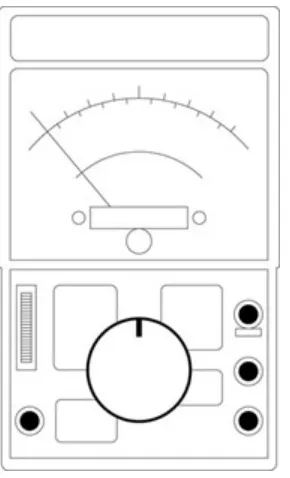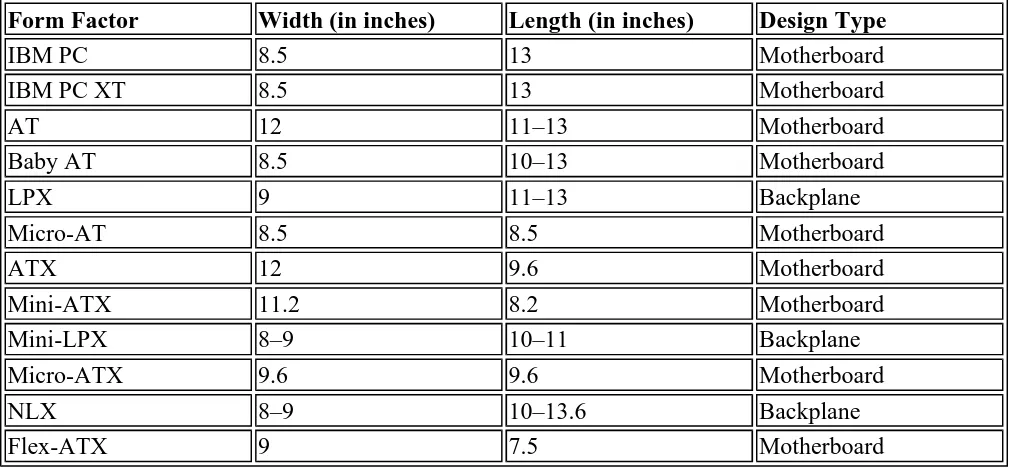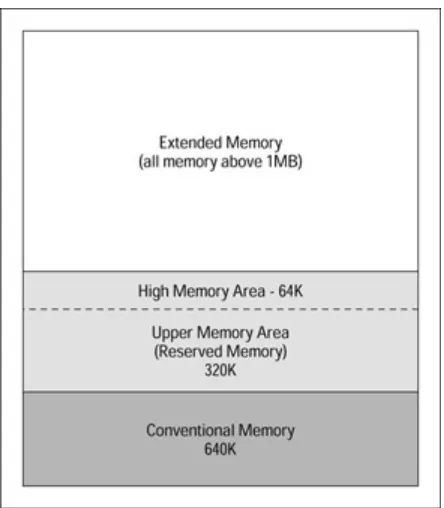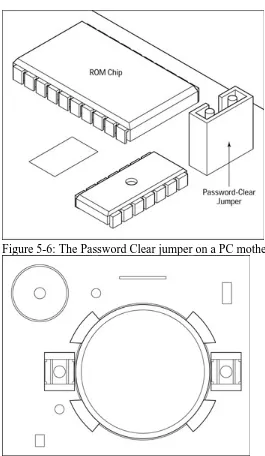A+ Certification For Dummies
by Ron Gilster
Published by Hungry Minds, Inc. 909 Third Avenue New York, NY 10022 www.hungryminds.com
www.dummies.com
Copyright © 2001 Hungry Minds, Inc. All rights reserved. No part of this book, including interior design, cover design, and icons, may be reproduced or transmitted in any form, by any means
(electronic, photocopying, recording, or otherwise) without the prior written permission of the publisher.
Library of Congress Control Number: 2001086260
ISBN: 0-7645-0812-1
Printed in the United States of America
10 9 8 7 6 5 4 3 2 1
2O/RY/QU/QR/IN
Distributed in the United States by Hungry Minds, Inc.
Distributed by CDG Books Canada Inc. for Canada; by Transworld Publishers Limited in the United Kingdom; by IDG Norge Books for Norway; by IDG Sweden Books for Sweden; by IDG Books
Australia Publishing Corporation Pty. Ltd. for Australia and New Zealand; by TransQuest Publishers Pte Ltd. for Singapore, Malaysia, Thailand, Indonesia, and Hong Kong; by Gotop Information Inc. for Taiwan; by ICG Muse, Inc. for Japan; by Intersoft for South Africa; by Eyrolles for France; by
International Thomson Publishing for Germany, Austria and Switzerland; by Distribuidora Cuspide for Argentina; by LR International for Brazil; by Galileo Libros for Chile; by Ediciones ZETA S.C.R. Ltda. for Peru; by WS Computer Publishing Corporation, Inc., for the Philippines; by Contemporanea de Ediciones for Venezuela; by Express Computer Distributors for the Caribbean and West Indies; by Micronesia Media Distributor, Inc. for Micronesia; by Chips Computadoras S.A. de C.V. for Mexico; by Editorial Norma de Panama S.A. for Panama; by American Bookshops for Finland.
For general information on Hungry Minds' products and services please contact our Customer Care Department within the U.S. at 800-762-2974, outside the U.S. at 317-572-3993 or fax 317-572-4002.
|
A+ Certification for Dummies, Second Edition
by Ron Gilster ISBN: 0764508121
Hungry Minds © 2001 , 567 pages
For sales inquiries and reseller information, including discounts, premium and bulk quantity sales, and foreign-language translations, please contact our Customer Care Department at 800-434-3422, fax 317-572-4002, or write to Hungry Minds, Inc., Attn: Customer Care Department, 10475 Crosspoint
Boulevard, Indianapolis, IN 46256.
For information on licensing foreign or domestic rights, please contact our Sub-Rights Customer Care Department at 650-653-7098.
For information on using Hungry Minds' products and services in the classroom or for ordering
examination copies, please contact our Educational Sales Department at 800-434-2086 or fax 317-572-4005.
Please contact our Public Relations Department at 5163 for press review copies or 212-884-5000 for author interviews and other publicity information or fax 212-884-5400.
For authorization to photocopy items for corporate, personal, or educational use, please contact Copyright Clearance Center, 222 Rosewood Drive, Danvers, MA 01923, or fax 978-750-4470.
LIMIT OF LIABILITY/DISCLAIMER OF WARRANTY : THE PUBLISHER AND AUTHOR HAVE USED THEIR BEST EFFORTS IN PREPARING THIS BOOK. THE PUBLISHER AND AUTHOR MAKE NO REPRESENTATIONS OR WARRANTIES WITH RESPECT TO THE ACCURACY OR COMPLETENESS OF THE CONTENTS OF THIS BOOK AND
SPECIFICALLY DISCLAIM ANY IMPLIED WARRANTIES OF MERCHANTABILITY OR FITNESS FOR A PARTICULAR PURPOSE. THERE ARE NO WARRANTIES THAT
EXTEND BEYOND THE DESCRIPTIONS CONTAINED IN THIS PARAGRAPH. NO WARRANTY MAY BE CREATED OR EXTENDED BY SALES REPRESENTATIVES OR WRITTEN SALES MATERIALS. THE ACCURACY AND COMPLETENESS OF THE INFORMATION PROVIDED HEREIN AND THE OPINIONS STATED HEREIN ARE NOT GUARANTEED OR WARRANTED TO PRODUCE ANY PARTICULAR RESULTS, AND THE ADVICE AND STRATEGIES CONTAINED HEREIN MAY NOT BE SUITABLE FOR EVERY INDIVIDUAL. NEITHER THE PUBLISHER NOR AUTHOR SHALL BE LIABLE FOR ANY LOSS OF PROFIT OR ANY OTHER COMMERCIAL DAMAGES, INCLUDING BUT NOT LIMITED TO SPECIAL, INCIDENTAL, CONSEQUENTIAL, OR OTHER DAMAGES. Trademarks: For Dummies, Dummies Man, A Reference for the Rest of Us!, The Dummies Way, Dummies Daily, and related trade dress are registered trademarks or trademarks of Hungry Minds, Inc. in the United States and other countries, and may not be used without written permission. All other trademarks are the property of their respective owners. Hungry Minds, Inc. is not associated with any product or vendor mentioned in this book.
Hungry Minds™ is a trademark of Hungry Minds, Inc.
About the Author
Ron Gilster (A+ [1998, 2001], Network+, i-Net+, Server+, CCSE, CCNA, MBA, and AAGG) has been operating, programming, and repairing computers for more than 30 years. Ron has extensive experience training, teaching, and consulting in computer-related areas, including working on mainframes,
in major corporations, Ron has been a management consultant with an international auditing firm and has operated his own computer systems consulting firm.
Ron has authored a number of certification books, including Network+ Certification For Dummies, I-Net+ Certification For Dummies , Server+ Certification For Dummies , CCNA For Dummies , and Cisco Networking For Dummies , as well as several books on computer and information literacy, applications programming, and computer hardware topics.
Dedication
To my loving, patient, and understanding wife, Diane, and Mimi and Kirstie, who just want Daddy to come play.
Author's Acknowledgments
I would like to thank the virtual "cast of thousands" at Hungry Minds who helped to get this book published, especially Judy Brief, Katie Feltman, Amy Pettinella, James Sample, Robert Shimonski, Laura Moss, Jeanne Criswell, Laura Carpenter, Candace Nicholson, and a special thanks to Mica Johnson, who was on my side all the way.
Publisher's Acknowledgments
We're proud of this book; please send us your comments through our Online Registration Form located at www.dummies.com .
Some of the people who helped bring this book to market include the following:
Acquisitions, Editorial, and Media Development Project Editor: Mica Johnson
Acquisitions Editors: Judy Brief, Katie Feltman Copy Editor: Amy Pettinella
Technical Editor: James Sample, Robert Shimonski Permissions Editor: Laura Moss
Media Development Specialist: Travis Silvers Media Development Coordinator: Marisa Pearman Editorial Manager: Leah Cameron
Production
Project Coordinator: Nancee Reeves
Layout and Graphics: Kristin Pickett, Heather Pope, Jacque Schneider, Brian Torwelle, Jeremey Unger
Proofreaders : Laura Albert, John Bitter, Nancy Price, Charles Spencer, York Production Services, Inc. Indexer: York Production Services, Inc.
Special HelpMary SeRine, Christine Berman, Rebekah Mancilla, Sheri Replin
General and Administrative
Hungry Minds, Inc.: John Kilcullen, CEO; Bill Barry, President and COO; John Ball, Executive VP, Operations & Administration; John Harris, CFO
Hungry Minds Technology Publishing Group: Richard Swadley, Senior Vice President and
Publisher; Mary Bednarek, Vice President and Publisher, Networking and Certification; Walter R. Bruce III, Vice President and Publisher, General User and Design Professional; Joseph Wikert, Vice President and Publisher, Programming; Mary C. Corder, Editorial Director, Branded Technology Editorial; Andy Cummings, Publishing Director, General User and Design Professional; Barry Pruett, Publishing Director, Visual
Hungry Minds Manufacturing: Ivor Parker, Vice President, Manufacturing
Hungry Minds Marketing: John Helmus, Assistant Vice President, Director of Marketing
Hungry Minds Online Management: Brenda McLaughlin, Executive Vice President, Chief Internet Officer
Hungry Minds Production for Branded Press: Debbie Stailey, Production Director
Hungry Minds Sales: Roland Elgey, Senior Vice President, Sales and Marketing; Michael Violano, Vice President, International Sales and Sub Rights
The publisher would like to give special thanks to Patrick J. McGovern, without whom this book would not have been possible.
Introduction
If you have bought or are considering buying this book, you probably fit one of the following categories:
l You know how valuable A+ Certification is to a professional personal computer (PC) technician's career and advancement.
l You're wondering just what A+ Certification is all about.
l You think that reading this book may be a fun, entertaining way to learn about computer hardware
l You love all … For Dummies books and wait impatiently for each new one to come out. l You're a big fan of mine and can't wait to read all of my new books.
Well, if you fit any of the first four scenarios, this is the book for you! However, I'm not certified in the appropriate medical areas to help you if you are in the last category!
If you're already aware of the A+ Certified Computer Technician program and are just looking for an excellent study aid, you can skip the next few sections of this introduction because your search is over. However, if you don't have the foggiest idea of what A+ Certification is, how it can benefit you, or how to prepare for it, read on!
Why Use This Book?
With over 20 years and layer upon layer of microcomputer hardware and software technology to study, even the most knowledgeable technician needs help getting ready for the A+ exams. This book is intended to shorten your preparation time for the A+ exams.
This book is a no-nonsense reference and study guide for the A+ Core Hardware exam (test #220-201) and the OS (Operating Systems) Technologies exam (test #220-202). It focuses on the areas likely to be on the exam, plus it provides background information to help you understand some of the more complex concepts and technologies. The concepts, processes, and applications on the exams are presented in this book in step-by-step lists, tables, and figures without long explanations. The focus is on preparing you for the A+ exams, not on my obviously extensive and impressive knowledge of computer technology (nor on my modesty, I might add). This book will not provide you with an in-depth background on PC hardware and software. It will, however, prepare you to take the A+ Core Hardware and OS
Technologies exams. In developing this book, I made two assumptions:
l You have knowledge of electronics, computers, software, networking, troubleshooting procedures,
and customer relations, and need a study guide for the exams.
l You have limited knowledge of electronics, computer hardware, and the processes used to repair,
maintain, and upgrade PCs and could use a little refresher on the basics along with a review and study guide for the exams.
If my assumptions in either case suit your needs, then this book is for you.
How This Book Is Organized
This book is organized so that you can study a specific area without wading through stuff you may already know. I recommend that you skim the whole book at least once, noting the points raised at the icons. Each part and chapter of the book is independent, and can be studied in any order, which should be helpful for your last-minute-cram before the exam. The following sections tell you what I include between the covers of this book.
Part I: First, Some Fundamentals
Part II: Keeping the Smoke in the Box
Part II takes you down into the wonderful, incredible world of the motherboard and other electronic field replaceable modules (FRMs) found inside the case. This section is chock-full of information about the motherboard, memory, bus structures, power supply, disk drives, and other components found inside the case. Also covered in this part are the processes used to install, remove, troubleshoot, optimize, and upgrade these components.
Part III: Getting Data In, Out, and All About
You need to know about interfacing input, output, printers, and serial, parallel, USB, and FireWire connections, plus networking and data communications for the A+ Core Hardware exam.
Part IV: Putting the Hard in Hardware
Part IV has everything you need to know about the tools and best practices to use for repairing, maintaining, and configuring PC hardware. Read about disassembling and reassembling the PC, performing preventive maintenance, and the processes used to troubleshoot problems on the PC.
Part V: The Softer Side of Systems
This part of the book is focused on the A+ OS Technologies exam. The coverage includes installation, configuration, troubleshooting, and the comparative features of the various Windows operating systems (MS-DOS, Windows 3.x, Windows 95, Windows 98, Windows Me, Windows 2000 Professional, and Windows 2000 Server).
Part VI: The Part of Tens
This section provides additional motivation and study guides to help get you ready for the test, with advice about making sure that you're ready to take the test. This part also includes a list of ten great Web sites that offer study aids and practice tests.
Studying Chapters
A+ Certification For Dummies , 2nd Edition offers a self-paced method of preparing for the exam. You don't have to guess what to study; every chapter that covers exam objectives guides you with preview questions, detailed coverage, and review questions. This step-by-step structure identifies what you need to study, gives you all the facts, and rechecks what you know. The structure is as follows:
l First page: Each chapter starts with a preview of what's to come, including exam objectives and study subjects. Not sure that you know all about the objectives and the subjects in a chapter? Keep going.
l Quick Assessment questions: At the beginning of each chapter is a brief self-assessment test that
helps you gauge your knowledge of the topics that chapter covers. Take this test to determine which areas you already understand as well as to determine which areas you need to focus on.
l Labs: Labs are included throughout the book to step you through some of the processes you need
to know for the exam, such as installation or configuration of a particular component.
l Prep Tests: The Prep Tests at the end of each chapter gauges your understanding of the chapter's
your exam, so be sure to try your hand at these sample questions.
Icons Used in This Book
Time Shaver Time Shaver icons point out tips that can help you manage and save time while studying for or taking the exam.
Instant Answer Instant Answer icons highlight tips to help you recognize correct and incorrect exam answers and point out information that is likely to be on the test.
Shocking Information Shocking Information icons point out ESD and other electrical dangers that you should be aware of for the test and on the job.
Warning Warning icons flag problems and limitations of the technologies included on the exam and things to avoid when working with certain technologies.
Remember Remember icons point out important background information and advantages of the technology that may appear on the exam.
Tip Tip icons flag information that can come in extra-handy during the testing process. You may want to take notes on these tidbits!
Feedback
I'd like to hear from you. If an area of the test isn't covered as well as it should be, or if I provide more coverage than you think is warranted about a particular topic, please let me know. Your feedback is solicited and welcome. E-mail me at rgilster@gohighspeed.com .
Part I: First, Some Fundamentals
Chapter 1: The New A+ Certification Exams Chapter 2: Basic Electronics and Number Systems Chapter 3: Using the Right Tools
In this part …
Not everything about the world of PC service technicians is on the A+ exams. There are some things you are just expected to know; for example, basic electronics, electricity, number systems, and the use of hardware, software, and electronic tools. CompTIA, the A+ test company, has assumed that you know this stuff or you wouldn't be either working (or wishing to be working) as a PC service technician or getting ready to take the A+ exams.
Before you begin preparing for the test, use this part of the book to learn about the tests and review some of the basic and underlying knowledge you need for the exams.
A + certification assures employers and computer owners that a PC repair technician has the requisite knowledge to build, upgrade, troubleshoot, and repair personal computer (PC) systems. The A+ exams measure the ability and knowledge a PC technician has after six months of on-the-job, hands-on training. Certified PC technicians are always in great demand, so passing the A+ certification exams is well worth the time that you spend preparing for the exams. A+ certification is a lifetime certification, meaning that you never have to take the test again (at least of this writing). So, if you are already A+ certified from either the 1996 or 1998 exams, then you don't need to take the 2001 exam. That is, unless you want to.
Who Is CompTIA?
Computing Technology Industry Association (CompTIA) is a membership trade organization that was formed in 1982 to promote standards of excellence in computer technology. Its goals are to develop ethical, professional, and business standards and provide educational opportunities to the industry. Its members include more than 8,000 computer resellers, VARs (value-added resellers), distributors, manufacturers, and training companies throughout the world (but predominantly in the United States and Canada). These companies range from large, multinational corporations to small, local computer repair shops and individual entrepreneurs. Visit CompTIA's Web site at www.comptia.com/aboutus/ for more information.
Why Get A+ Certification?
That's a fair question--why would you want to cram for a pair of tests and sweat bullets over taking them, just to get a piece of paper that says, "I know computer repair stuff?" Well, I can think of a number of good reasons, the first of which is the more than 260,000 A+ Certified Technicians worldwide that may be competing for the same jobs you are hoping to get.
What Do the A+ Exams Cover?
The exams are based on an industry-wide analysis of what a PC repair service technician with 6 months of experience should know to be considered competent. The results of this analysis were validated in a worldwide survey of thousands of A+ certified professionals.
The two A+ certification exams are the Core Hardware exam (exam number 220-201) with 70 questions on microprocessors, displays, storage media and devices, printers, modems, buses, and other hardware components of a PC; and the OS Technologies exam (exam number 220-202) with 70 questions. Each test is geared to measure your knowledge over a variety of technical domains.
Each test domain focuses on a specific area of technical service procedures, tools, and skills. Some domains are emphasized more than others, so the number of questions from any particular domain varies. Tables 1-1 and 1-2 list the domains and the percentage of coverage that each domain has on the total test, as well as the approximate number of test questions for each domain.
Table 1-1: A+ Core Hardware Exam Domains
Domain Percentage of Test Number of Questions
Installation, Configuration, and Upgrading
For more information about the Revised A+ exams visit CompTIA's FAQ (Frequently Asked Questions) Web site at www.comptia.org/certification/aplus/faq_revisions.htm .
Who Can Get Certified?
A+ certification is open to anyone who registers for the exams, pays the exam fees, and passes the exams. You don't have to be a PC repair technician, work for a particular company, or have any prerequisite training to qualify for certification; you simply need to pass the exams.
How to Get Certified
The A+ exams are scored on what is called a scale method. This means that some questions and even some answers are worth more than others. The total possible points on each exam is 900. To pass the Core Hardware exam, you must get a score of 683; and to pass the OS Technologies exam, you must get a score of 614. The good news is that they spot you 100 points on each test.
You have 90 minutes to complete the Core Hardware exam and 90 minutes to complete the OS
Technologies exam. You can take the exams on the same day or schedule them on different days. At one time, the tests had to be taken within 90 days of each other, but this is no longer required.
Where to Go
You can find a testing center and register for the exams online on these Web sites:
l Prometric: www.2test.com l VUE: www.vue.com
How Much Does It Cost?
The cost of each exam is $132 U.S., or $85 if you or your company is a member of CompTIA. You can find discounted vouchers available for slightly more than the member rate if you shop around.
Diagnosing and Troubleshooting 25% 18
Preventive Maintenance 5% 4–5
Motherboard/ Processors/Memory
15% 10–12
Printers 10% 6–8
[image:9.612.53.557.52.273.2]Basic Networking 15% 10–12
Table 1-2: A+ OS Technologies Exam Domains
Domain Percentage of Test Number of Questions
OS Fundamentals 30% 20–21
Installation, Configuration, and Upgrading 15% 10–11
Diagnosing and Troubleshooting 40% 26–28
Chapter 2: Basic Electronics and Number
Systems
Exam Objectives
l Identifying the concepts, terminology, and properties of electronics and electricity in the PC l Identifying ESD (electrostatic discharge) and ESD protection devices
l Reading and converting binary, decimal, and hexadecimal number systems
Embedded in the fundamentals of computer troubleshooting, repair, and maintenance is a knowledge and understanding of electricity, electronics, and number systems. You need to have a basic knowledge of electricity and electronic principles to even begin preparing yourself for the A+ Certification exams. Although no specific electronics or electricity questions are on the test, many questions assume a basic understanding of electricity concepts and terminology and the function of a few electronic components. Even if you know enough about electricity to repair a PC without destroying either the equipment or yourself, you may need a refresher on the names, definitions, concepts, and applications of electricity and electronics. Therefore, in this chapter I provide you with some groundwork that includes a very brief review of electricity and basic electronics.
Binary and hexadecimal number systems are used in the PC for addressing and data display. You may be asked to convert a binary number or two on the exam, and you can count on seeing binary and
hexadecimal references in several questions. That's why this chapter takes a quick look at the binary and hexadecimal number systems. I also include a couple of labs to help you review the process of
converting hexadecimal and binary numbers to and from decimal values.
Quick Assessment
Identifying the concepts, terminology, and properties of electronics and electricity in PCs 1. ______ measures the electrical pressure in a circuit.
2. ______ measures an electrical current's strength.
3. A semiconductor that can store one of two toggled values is a(n) ______. 4. Households use ______ current electricity.
5. PCs use ______ current electricity.
6. A(n) ______ is a device that can measure more than one property of electricity.
Identifying ESD and ESD protection devices 7. ESD stands for ______.
Reading and converting binary, decimal, and hexadecimal number systems 8. The ______ number system uses only the numbers 1 and 0.
Answers 1. Voltage . Review "Counting electrons."
2. Amps . See "Counting electrons."
3. transistor . Check out "Resistors, capacitors, transistors, and diodes." 4. alternating. Review "Switching from AC to DC."
5. direct. Direct yourself to "Switching from AC to DC." 6. multimeter. Check out "Measuring the current."
7. electrostatic discharge. Read "Don't Give Me Any Static." 8. binary. Review "Reading binary numbers."
9. hexadecimal. See "Working with hexadecimal numbers."
Understanding Electricity
Everything inside or attached to the PC system unit runs on electricity. Electricity is both the lifeblood and the mysterious evil of the personal computer. It's a flowing entity, measured in amps, ohms, and volts that should be approached with respect, if not outright fear.
Nothing helps you understand a complex technical topic better than a real-life analogy that you can relate to. I tried hard to come up with a new and original analogy to help you understand electrical properties and measurements and to dazzle you with my cleverness, but, unfortunately, I have failed. One analogy that I thought had a lot of potential involved Twinkies and beer, but it fell flat. So I am forced to use the same old water-in-the-hose analogy that you have probably seen and heard at least a thousand times. If you have heard it before, skip the next few paragraphs, but if it's new to you, read on.
Electricity flowing through a circuit is very much like water running through a hose. When you open a water faucet, the pressure in the water line forces the water to flow at some gallons-per-minute rate into the hose. Friction reduces the force and rate of the water before it exits the hose. When electricity flows into a wire from a source such as a battery, some of its pressure is lost to resistance in the wire.
The "electricity is like water in a hose" analogy points out the forces of electricity that can be measured. These forces are measured in volts, amps, and ohms. At the risk of running the analogy into the ground,
Table 2-1 lists the water hose analogous element against its electrical equivalent.
Table 2-2 may put this analogy into a little better perspective. The electrical measures are listed with a description and an example of how they're applied on the PC.
Table 2-1: May the Force Be with You
Water Forces Electrical Forces
How much pressure? What's the voltage?
How much water is flowing? What's the volume of the electrical current in amps?
Counting electrons
The forces of electricity inside the computer can be measured, and each type of measurement tells you something different about the computer. I include the electrical measurements in Table 2-2 to provide you with an introduction to these units of measurement. Chapter 8 provides more information on the power used in the PC and how it is measured.
Measuring the current
The primary measurements of electricity are volts and amps. Volts measure pressure, and amps measure current. Current isn't needed to have voltage. When a water faucet is off, water pressure still exists. There is just no current. Likewise, when an electrical circuit is open, voltage (pressure) is still in the line although no current is flowing. If you touch the wire and close the circuit, the current begins to flow, and you can feel all of its pressure as a shock .
Tip You can use a variety of devices to read the power and fury of an electrical current. Ammeters, ohmmeters, and voltmeters measure specific properties, but using a multimeter or DVM is more efficient for you to use because it combines these instruments into one tool.
Switching from AC to DC
Current is the flow of electrons in a wire. Electricity has two current types: AC (alternating current) and DC (direct current). AC is what you get from the outlets in your house or office, and DC is the type used inside the computer.
[image:12.612.57.561.71.341.2]In alternating current, the current changes directions about 60 times per second, moving first one way, and then the other. The voltage changing rapidly from a positive charge to a negative charge causes the
Table 2-2: Common Electrical Measurements
Measurement Description Application
Amps Measures a current's strength or
rate of flow
The amount of current needed to operate a device; for example, a hard disk drive needs 2.0 amps to start up, but only 0.35 amps for typical operation.
Ohms Measures a conductor's resistance
to electricity
Resistance of less than 20 ohms means that current can flow through a computer system.
Volts Measures the electrical pressure
in a circuit
A PC power supply generates 4 levels of voltage: +5 volts (V), – 5V, +12V, and –12V.
Watts Measures the electrical power in
a circuit
A PC power supply is rated in a range of 200 to 600 watts.
Continuity Indicates the existence of a
complete circuit
current to also switch the direction of its flow in the wire. AC power exists because it has advantages for the power company and for your household electrical appliances, but these advantages have little value on a low-voltage system like a PC.
When the flow of the electricity is in one direction only, it is direct current. What happens in direct current is that negatively charged particles seek out and flow toward positively charged particles, creating a direct electrical current flow. DC power maintains a constant level and flows in only one direction--always, predictably, and measurably, from a negative charge to a positive charge.
For example, wire a light bulb to a battery, and the current flows from the negative terminal to the positive terminal through the light bulb. Because the current of electricity causes heat and light in the right materials, the lighter materials in the light bulb glow.
The PC uses DC power. The PC's power supply converts power from the AC wall outlet into DC power for the computer. Peripheral devices, such as printers, external modems, and storage drives, including CD-ROM and Zip drives, use an AC power converter to convert AC power into DC power.
Okay, so the computer runs on direct current electricity. What does this fact have to do with the A+ exam?
Instant Answer When answering a question about the power supply, you must know what 3.3V, –5V, +5V, –12V, and +12V represent (3.3 volts, minus 5 volts, plus 5 volts, minus 12 volts, and plus 12 volts, which are DC power levels produced by the power supply).
Time Shaver Focus on the following electrical terms or concepts:
l Voltage and volts l Amperes or amps l Electrical resistance l Ohms
l Watts
l Alternating current l Direct current
l 5 or 12 volts DC current
Reviewing Elementary Electronics
Now that you know a little about electricity, you should review basic electronics principles. What follows is a series of definitions and concepts that both prepares you for any direct questions on
electronics (not very many) and provides you with background information for questions in other areas. This stuff is pretty basic, so if you're an electronics whiz, you may want to skip over it.
Digital circuits
Conductors, insulators, semiconductors
A conductor , such as copper, carries an electrical current. An insulator , such as rubber, doesn't carry an electrical current, which is why a copper wire conductor is usually wrapped with a rubber insulator.
In the conducting electricity scheme of things, halfway between a conductor and an insulator is a
semiconductor . Although its name technically means "half-conductor," it's really neither a conductor nor an insulator. When a semiconductor is zapped with electricity or light, it toggles to either a conductor or an insulator, depending on what it was at the time it was zapped.
The reason I mention semiconductors at all is because they are the building block of the computer. Electricity can hold the properties of plus or minus polarity. The electronics in the PC are designed to take advantage of this by storing electricity in one polarity or the other and assigning a numerical value to each. In the PC, these numerical values are the ones and zeroes of binary data (see "Reading binary numbers" later in the chapter). By using a semiconductor, which can be toggled between two electrical values, the result is a perfect place to store all of the binary values that course around inside of the PC.
Confused? Don't be. It's actually very simple: A semiconductor is simply an extremely simple on/off switch. Zap it once, it's on; zap it again, it's off. Zap it, on; zap it, off--and so on.
Resistors, capacitors, transistors, and diodes
These four electronic components are the building blocks on which virtually every electronic circuit in the computer is built. Each plays a distinctly different and valuable role in a circuit, as I explain in the following:
l A resistor acts like a funnel to slow down the flow of current in a circuit.
l A capacitor is like a storage bin to hold a charge. The PC has a few large capacitors that can
literally kill you if you make contact with them, such as the capacitors in the monitor and in the power supply.
l A diode is a one-way valve that allows the current to flow in only one direction. l A transistor is a semiconductor that stores one binary value.
l Transistors, resistors, capacitors, and diodes produce logic gates. Logic gates create circuits, and
circuits make up electronic systems.
Don't Give Me Any Static
The term static has a variety of meanings in computer technology. To the computer technician, static means static electricity (electrostatic charge) and its evil twin-- electrostatic discharge (ESD), also called electrical static discharge, that have the most importance. If you were a superhero named PC Repairperson, you would battle the evil nemesis ElectroStat Dis, a negatively charged evildoer of the first order. ESD, as it is infamously called, is the evil demon that lies in wait for the unsuspecting service technician who fails to don the sacred wrist strap before kneeling at the PC altar.
Time Shaver Throughout this book, you see repeated warnings, cautions, and preventive actions for ESD; something that can't be emphasized too much. Focus on preventing ESD damage.
about why you don't wear your strap when working on a monitor, see Chapter 10 .
Static electricity is what makes your hair stand on end when you rub a balloon against your head. Of course, this assumes that you have hair--and that you'd have occasion to rub a balloon against your head. Static electricity also occurs when you walk across a carpet. Static electricity is not by itself a problem; the danger is in the discharge of the static electricity. You know, when you reach for the doorknob and zap! A blue spark as big as a towrope jumps from your finger to the metal. Although this may seem harmless (other than the pain), the potential for a lot of damage to a PC exists in that seemingly harmless spark. Remember that lightning is ESD in its most dreaded form.
Shocking Information This is on the test. Just because you can't feel an electrostatic discharge doesn't mean that it can't do harm to an electronic component. A human feels ESD at around 3,000 volts, but a mere 30 volts will do damage to electronic components. ESD is a far greater threat to the PC than anything else the PC service technician might do accidentally.
Looking at the dark side of ESD
Most PCs are designed to have some ESD protection as long as their cases are intact and closed
properly. Cases are chemically treated or have copper fittings designed to channel electrostatic discharge away from the sensitive components inside.
The danger from ESD damage begins when the case is opened and the fragile components on the
motherboard are exposed. When a human with a static electrical charge touches anything inside the case, the charge can travel along the wires interconnecting the various electronic components. One of the wires may lead inside a component, and when the charge gets close enough to a metal part with an opposing charge, the internal wires and elements of components can explode or weld together.
So, ElectroStat Dis is real, and it's YOU!
Take a look at some ESD facts:
l Most of the computer's electronic components use from three to five volts of electricity. l An ESD shock of 30 volts can destroy a computer circuit.
l An ESD shock you can feel, such as on a doorknob, has around 3,000 volts. l An ESD shock you can see carries about 20,000 volts.
The real problem with ESD damage is that not all of it is obvious. If an entire component is destroyed, you know it, and you replace the piece. When a component has been damaged but continues to work, though, days, weeks, or even months may pass before the component fails completely. More frustrating is intermittent partial failures that can't be isolated.
Eliminating static electricity
You can avoid static electricity. Good environmental preventive measures that help to eliminate, or at least reduce, static electricity are as follows:
l Always wear a ESD grounding strap on your wrist or ankle that is connected to either the chassis of the PC or to a grounding mat when working inside the PC.
l Treat carpeting inexpensively with antistatic chemicals to reduce static buildup. Aerosol cans of
antistatic carpet treatment, ask for it.
l Store all electrical components in antistatic bags when not in use.
l Install a grounded pad under the PC. Before you touch the computer, touch the pad, and discharge any built-up static electricity.
l If all else fails, install humidifiers to replace moisture in the air. Keep the humidity above 50 percent. Dry air can cause static electricity.
Shocking Information However, when working on the monitor, do not, I repeat, do not wear a grounding strap. The monitor has a very large capacitor in it and a grounding strap invites all of its stored charge to run through your body--not always a pleasant experience.
For all my ranting and raving on the threat of ESD, it does have some good uses. For example, it's used to apply toner to paper in copy machines and laser printers and is used to clean the air of unwanted pollen, dust, and other debris.
Polishing Up on Number Systems
On the A+ exams, you encounter questions that reference hexadecimal addresses for items such as IRQs and COM ports. The ability to read and understand binary and hexadecimal values helps you understand some questions.
For example, one test question may ask you for the address of where BIOS is commonly located in memory. The answer choices listed are hexadecimal values such as A0000 to AFFFF, B0000 to BFFFF, C0000 to CFFFF, and F0000 to FFFFF. Your ability to discern which of the numbers represents the range closest to the 1MB boundary for the upper memory area is your key to the answer.
Your ability to work with binary and hexadecimal numbers can also help you with questions related to troubleshooting and debugging situations, as well as on the job.
Reading binary numbers
The binary number system is the foundation upon which all logic and data processing in the PC is built. In its simplest form, the binary number system consists of only two digital values: 1 and 0. Because a transistor is a semiconductor that can only store one of two toggled values, the binary number scheme and the electronics of the PC are made for each other.
Binary values are the result of the number 2 being raised to various powers. This is true for all number systems. The decimal number system is based on values of the number 10 raised to increasing powers. For example, 23 is 8, and 210 is 1,024. An 8-bit byte can store the value 255, which is a number that should sound familiar to you, because it is virtually the limit on everything in the PC.
You may see a question on the test asking you to convert a binary number such as 00000101 to a
decimal value --you know, ordinary numbers. The key is to remember that each position represents a power of 2, starting with 0 on the right end up through 7 at the left end. For example, the binary number 00001010 contains
0 ∞ 20 = 0 (any number to the zero power is worth 1)
0 ∞ 22 = 0 (two times two)
1 ∞ 23 = 8 (two times two times two)
Totaling 10 (the remaining positions are all zero)
So, 00001010 in binary is the same as 10 in decimal. Just count the positions, starting from the right with zero, and then calculate the powers of two for each position with a one.
Follow the steps in Lab 2-1 to convert the numbers in your street address to a binary number. (If your house number is greater than 65,536, use a lower number.)
Lab 2-1: Converting Decimal to Binary
1. Figure out the largest power of two values that can be subtracted from the number.
For a house number of 63,529, the largest binary value that can be subtracted is 32,768, or 215. Probably, a very scientific way exists to determine this number, but I use trial and error to find the largest power of 2 that can be subtracted from the starting number. For example, 216 is 65,536 and that was too big, so I had to use the next lower power of 2. Because this value is 215, a 1 can be placed in position 16 of the binary number (remember the first power of two is a zero--so values of 215 go in the 16th position. Got it?). I have 1000000000000000 for the binary number so far. This represents the following:
2. Subtract 32,768 from your original number.
The difference in this example is 30,761. Repeating the process used in Step 1, the highest value that can be subtracted from this number is 16,384, or 214. The binary number is now
1100000000000000.
Continuing the process through each remaining value of the original decimal number and for each digit in the binary number, the final binary number for this example is 1111100000101001.
How did your house number come out?
Of course, if you have one handy, you could use a scientific calculator to convert these numbers, but you won't always have one with you, so being able to convert decimal numbers to binary is a good skill for a PC repair technician to have. Luckily, you don't have to demonstrate this skill on the A+ test. You're not allowed to use a calculator on the test, anyway.
Addressing in binary
Because all data is stored as a binary value in the computer, the size of the computer's bus (8, 16, 32, or
215 214 213 … 22 21 20
64 bits) controls both the highest address that can be stored (and accessed) and the largest value that can be stored at any address. A 16-bit address bus can store an address or value of 2 15 , or 32,768--my lucky number! A 32-bit word length handles 2 31 , or 2,147,483,648, and 64 bits stores a really big number with lots of commas.
Remember The largest number that can be stored in a certain number of bits is calculated by raising two to a power represented by the number of bits minus one.
Working with hexadecimal numbers
The word hexadecimal means six and ten , and that's just what this number system is about. Whereas binary includes only zero and one, hex, as it's known to its friends, includes the decimal numerals 0 to 9 (the ten) and replaces the decimal values of 10 to 15 with the symbols A, B, C, D, E, and F (the six).
Expect to be asked for the hexadecimal number addresses of one or more IRQs, LPT, or COM ports on the test. For example, 2F8 is the default address of IRQ3 and COM2. The decimal equivalent of this number is unimportant, but the ability to convert hexadecimal numbers is a good basic skill for PC repair technicians, because you often need to convert a range of addresses to decimal to determine the size of a memory, storage, or address range. For example, the DOS DEBUG program gives memory locations in hexadecimal with a hexadecimal offset to indicate its size. You need to be able to convert this number to know how big an area it is.
Time Shaver Concentrate on the hexadecimal addresses of the IRQs, COM, and LPT ports and not the decimal equivalents of these hexadecimal values.
Converting hexadecimal numbers
As I show in Lab 2-1 earlier in this chapter, converting any nondecimal number system to decimal is a matter of knowing two things: the radix (base value) of the number system and the numeric value of each position. In binary numbers, each position represents a different power of two; the same holds true in any number system, including hexadecimal. The difference with hexadecimal is that each position represents a different power of 16.
Remember The radix of a number is the value that 10 represents in that number's number system. The radix of decimal is 10, the radix of binary is 2, and the radix of hexadecimal is 16.
What is the decimal equivalent of the hexadecimal number A012F? Use the process in Lab 2-2 to convert it.
Lab 2-2: Converting Hexadecimal to Decimal
1. Because each position represents a power of 16, the A in A012F represents the positional value of 164. The A has the decimal equivalent of 10. So, this position is worth 10 ∞ 16 4 , or 655,360.
2. The next position of value is a 1 in the position of 16 2 , which is worth 256. 3. The next position has a value of 2 ∞ 16 1 , or 32.
4. The last position has the value of F (15) ∞ 16 0 , or 15. Any number to the zero power is worth 1,
so this is the same as 15 ∞ 1.
A012F hexadecimal.
Hexadecimal numbers are usually written with a small h following them. For example, the number used in the preceding lab is written as A012Fh. The h in A012h is a commonly used convention to indicate that a number is in hexadecimal form.
Hexadecimal numbers are by far easier to convert with a calculator, but knowing how to convert them can come in handy, especially when working with debugging and troubleshooting tools or when taking an A+ exam.
Basic Electronics and Number Systems
Prep Test
1. The decimal equivalent of 00000110 is A. 8
B. 5 C. 110 D. 6
2. The number A06F is most likely from which numbering system? A. Decimal
B. Binary C. Hexadecimal D. Octal
3. Electrical current is measured in A. Amps
B. Ohms C. Volts D. Watts
4. What is the most common threat to PC hardware when being serviced by a technician? A. ESD
B. Accidental breakage of a component C. Improper tools damaging a component
D. Placing components on the wrong type of surface to work 5. Electrical resistance is measured in
A. Amps B. Ohms C. Volts D. Watts
6. You should ground yourself with an ESD wrist strap when working on which of the following? (Choose all that apply.)
A. Memory board B. Motherboard C. Hard drive D. System board
B. Direct C. Switchable D. Directional
8. The decimal equivalent of A00h is A. 44
B. 32,768 C. 2,560 D. 65,536
9. Computer components can be damaged by an ESD charge of A. 2,000V
B. 30V C. 30,000V D. 3 to 5V
10. What does ESD refer to?
A. Electronically safe device B. Electrical static discharge C. Electric surge protector D. None of the above
Answers
1. D. The binary number 00000110 is the same as adding 22 (4) and 21 (2) to get 6. Take a look at
"Reading binary numbers."
2. C. A binary number consists of only 1s and 0s. An octal number has no digits higher than a 7; and this is obviously not a decimal number. Any number that has the characters A through F and 0 through 9 is a hexadecimal number. Check out "Working with hexadecimal numbers."
3. A. The strength of an electrical current is measured with an ammeter in amps. Review "Counting electrons."
4. A. ESD damage is far more common than any other damage inflicted by the repairperson or user.
Look at "Don't Give Me Any Static."
5. B. Electrical resistance, or the amount of resistance in a conductor to the flow of electricity, is measured with an ohmmeter in ohms. See "Counting electrons."
6. A,B,C,D. Wear an ESD grounding strap when working all of these FRMs (field replaceable modules). The only part of the computer you don't want to be grounded to is the Cathode Ray Tube (CRT)--see Chapter 10 for more information. Check out "Resistors, capacitors, transistors, and diodes" and "Don't Give Me Any Static."
7. B. Household appliances operate on alternating current, but the computer operates on direct current. The power supply converts AC to DC. Take a look at "Switching from AC to DC." 8. C. A00h is the same as 10 ∞ 256 (16 ∞ 2 ), or 2,560. Review "Converting hexadecimal numbers."
9. B. It doesn't take very much of an ESD charge to zap the internal components of a computer.
Check out "Looking at the dark side of ESD."
10. B. ESD is the abbreviation for either electrical static discharge or electrostatic discharge; both terms are used interchangeably. Zap over to "Don't Give Me Any Static."
Chapter 3: Using the Right Tools
Exam Objectives
l Applying diagnostic tools to troubleshoot and isolate problems l Using a multimeter to measure voltage, amps, and ohms
Much of the A+ Core Hardware exam relates to troubleshooting and diagnosing PC problems, and installing, configuring, and upgrading field replacement modules (FRM). Therefore, the PC service technician must have and know how to use the appropriate tools. The application of specific tools is a minor consideration of the A+ Core Hardware exam, but I believe that you must have knowledge of the repair process and the tools used to be completely successful on the test, as well as on the job.
The PC repair technician uses tools in two different situations: troubleshooting and repairing. Luckily, a single tool kit can be used for both situations. For example, a digital voltmeter (DVM ) can be used to determine if an AC line carries the proper voltage and if a new FRM is installed properly.
You can do most customer-site diagnostics and repairs with about a dozen or so tools and a few pieces of software, so you don't need to carry around a suitcase full of stuff. On the other hand, a well-equipped tool kit ensures that you'll have the right tools with you and that you'll be ready for just about any
situation.
The service tool kit can be divided into three groups: hardware tools, software tools, and measurement tools.
The A+ Core Hardware exam has very few questions on the specific uses of tools. You won't be asked the purpose of a screwdriver, how to use a pair of wire cutters, what a tweaker is, or the like. However, you might see a question about when a tool is used or which tools are used in a diagnostics situation. For example, you may be asked which tool is used to measure the power available from the power supply. (Answer: DVM.) Preparing you for this type of questioning is the primary mission of this chapter.
Quick Assessment Using common hand tools
1. The ______ is an absolute necessity in any tool kit.
2. ______ is a supply item that's used for cleaning fans, grill work, inside the case, keyboards, and other parts of the PC.
Applying diagnostic tools to troubleshoot and isolate problems 3. ______ are used to diagnose a parallel or serial port on a PC.
4. The ______ is one of the most effective diagnostics tools available and runs every time you boot the system.
5. ______ software performs troubleshooting, system tune-ups, hardware checks, and system status. 6. A(n) ______ is a voltmeter, ammeter, and sometimes ohmmeter rolled into one.
Using a multimeter to measure voltage, amps, and ohms
7. The range of values used when measuring VDC is ______ to ______.
Answers 1. ESD wrist strap. Review "ESD wrist strap." 2. Compressed air. Check out "Supplies." 3. Loop-back plugs. Look at "Loop-back plugs." 4. BIOS POST. See "The domestic tools." 5. Diagnostic. Visit "The foreign tools."
6. Multimeter. Review "Working with a Multimeter." 7. 3V to 12V. Look at "Working with a Multimeter." 8. Continuity . Check out "Working with a Multimeter."
Hardware Tools
Time Shaver For the Core Hardware exam, you'll need a thorough understanding of the tools used to diagnose, troubleshoot, remove, and install FRMs in the PC. Your ability to appropriately use tools in troubleshooting, diagnosing, and repairing a PC is assumed in the A+ exams. If you have a fair amount of experience using tools to diagnose and troubleshoot PC problems, then you should at least skim this chapter. However, if you don't have much hands-on experience with these tools and how they are used, study this chapter, especially the section on multimeters.
There are literally hundreds of different types of hardware tools. Some tools are specific to particular tasks and others are more generic. Luckily for PC repair technicians, most of the necessary tools are fairly generic, which saves money when buying tools. The more specific a tool is to a task, the more it costs.
Tip You can buy an adequate tool kit that has most of the basic tools you need at your local computer or electronics store or online for less than $20. (They often come in nifty little zippered cases.) When buying a tool kit, be sure that it has an electrostatic discharge (ESD) grounding wrist strap.
The PC repair technician's tool kit consists of two groups of hardware tools: the never-go-to-the-customer-site-without-these-tools and the tools-that-are-kept-at-the-shop-for-major-surgery. Like a doctor's bag, only the instruments and generic medicines that are needed for general care are carried in the bag, and the really strange and specific tools are left back in the operating room.
The following sections discuss the general categories of hardware tools, separating each category into those tools that go into the doctor's bag and those that should be left in the operating room.
Tools you shouldn't leave home without
Many tools should be carried to all customer sites. They're the staples of your tool kit. Don't leave home without 'em.
Tip Screwdrivers are used in assembly and disassembly tasks, which are common activities in repairing and diagnosing PC problems. (You don't need a huge assortment of screwdrivers.) The screws used in the PC come in four general flavors: Phillips (cross-head recess or star), slotted (standard), hex head, or Torx. If you have one or two good screwdrivers for each type of screw, you'll never need to return to the shop to get the screwdriver you didn't think you'd ever need.
Know the different screw heads by sight, especially the Phillips and Torx.
Warning Magnetic screwdrivers, although convenient, can be dangerous to the sensitive electronic components inside the computer. Take it from somebody with fingers like small tree trunks: Using a magnetic screwdriver to fish out a screw that has fallen inside the system case is tempting, but there are fragile electronic circuits that the electromagnetic field can damage. More than likely, poking around with the screwdriver is a greater danger than the magnetic tip. Regardless, I suggest you adopt a better-safe-than-sorry attitude and use nonmagnetic tools.
Needle nose pliers
While not completely necessary, you can use needle nose pliers to hold screws and connectors when your fingers are just too big. They also are handy for working with wire, and most needle nose pliers have a wire cutter near the hinge. I suggest carrying a set with you, just in case.
Warning The handles on some pliers are plastic or rubber, which improve your grip, but don't protect you from electrical shock. Pliers that are insulated against shock are marked as such, but are very rare.
Parts retriever
This tool has a small set of retractable claws that extend when a button on the spring-loaded handle is pressed. After they are extended, you can place the claws around an item to be retrieved, such as the screw that fell onto the motherboard, and release the spring to grasp the item. This tool is a necessity and a safer choice than a magnetic screwdriver.
Diagonal cutters (dikes)
Manufacturers usually bundle all the cables, including the one you need, with cable ties. A small pair of diagonal cutters, also known as dikes, are useful for cutting cable ties and any other thick wire or plastic that you need to cut. Of course, cutting a cable tie should remind you to put some extra cable tie in your tool kit.
ESD wrist strap
This tool is a necessity in every tool kit for travel and in the shop. An ESD wrist strap (shown in Figure 3-1 ) is akin to the mask worn by the surgeon over his or her mouth and face. An ESD wrist strap is an elastic or Velcro wristband with a coiled wire that has a snap or clip at the end. The clip or snap attaches to a computer chassis or a grounding mat, or both, that grounds you and eliminates the potential for ESD damage from you or your tools.
Figure 3-1: An ESD wrist strap is an essential piece of equipment to have in your tool kit.
Follow these steps to ensure that both you and the PC are protected against ESD:
1. Turn the PC's power switch to its OFF position. Verify that the power actually goes off. 2. Unplug the PC's power cord.
3. Ensure that you and the PC will not be in contact with any other grounded objects.
4. Place the PC on a flat surface that is free from metallic objects, electrical cords, power supplies, hydroelectric plants, and the like. Make sure that the PC is not touching another PC or any other electrical device that is plugged into an electrical outlet.
Shocking Information An ESD wrist strap has a one-megaohm resistor located in its grounding cord. Never, for any reason, remove this resistor. If the resistor is damaged or is not working, replace the grounding cord or the entire wrist strap immediately. Dispose of the faulty cord or strap to avoid using it accidentally.
You can find just about anything you ever wanted to know about ESD and ESD protection on the ESDSystems.Com Web site provided by Desco Industries, Inc. at www.esdsystems.com .
Multimeter
One of the primary troubleshooting and diagnostic tools in your tool kit is a multimeter, also known as a digital multimeter or digital voltage multimeter (DVM). On the A+ Core Hardware exam, it is referred to as a multimeter. This tool, shown in Figure 3-2 , is used to test or measure a range of electrical
Figure 3-2: A multimeter is used to test and measure the electrical properties of the PC and its components.
Flashlight
A flashlight is another must-have. Many gloomy shadows lurk inside the computer where screws and other small parts can fall. You may also need it to read some very small print on chips, labels, or circuit boards, such as the pin markings on a connector or version numbers on a ROM, that can be hard to read in the shadows inside of the system. A small high-beam flashlight comes in handy, although some of us need what amounts to a searchlight for finding small parts or components inside the PC's case.
Loop-back plugs
You rarely need to diagnose or repair a parallel or serial port on a PC. However, if it is necessary to isolate a port problem, loop-back plugs , which simulate a connection on a port, can be used to test the function of a port. Loop-back plugs, which are constructed by connecting the pins of a connector head together so that the data sent out is immediately sensed on the receiving pins of the port, are typically used in conjunction with a diagnostics software package, such as Pc-Check ( www.eurosoft-usa.com ), Norton Utilities ( www.symantec.com ), or CheckIt ( www.touchstonesoftware.com ). A loop-back plug performs a full operations test to determine if the cause of a communications error problem is in the port.
I carry a small set of dental and medical tools that includes angled mirrors (like those shown in Figure 3-3 ), hemostats, and probes. They have no specific repair purpose but come in handy when I need to see a connector or wire deep inside the computer or around a card or connector. You can find nonmedical versions (which are cheaper than medical versions) of these tools at most tool shops. Most good commercial tool kits available now include these items.
Figure 3-3: Angled mirrors help you see around corners inside a PC.
Sharp edge
When you need to cut through something that can't be cut with wire cutters or dikes, a utility knife or blade of some type can be just what you need. If you carry one with you, be sure that it has a retracting edge or snug-fitting cover. You may also want to include a small, good-quality pair of scissors in your tool kit. Just make sure that it has a cover or small case to keep you from stabbing yourself when you reach into the kit.
Vacuum
Anytime you open a PC, perform a little preventive maintenance. (See Chapter 17 --"Preventive Maintenance.") If nothing else, vacuum the system case to remove all of the dust bunnies that have accumulated inside since the last time it was cleaned (if ever). A variety of small vacuum cleaners designed specifically for PCs is available in both AC and battery powered models. Most have either a small brush head, like the one shown in Figure 3-4 , or a relatively short hose on which brush
attachments are mounted.
Figure 3-4: A small hand-held vacuum cleaner helps clean out the system case.
Tools you can safely leave at the shop
The following tools and their uses may show up in test questions. These tools aren't used often enough to warrant lugging them around to every site, but that doesn't mean that they don't come in handy back in the shop. The following sections discuss tools that have specific purposes that aren't called to duty quite as often as other tools.
l Wire cutters/strippers: You rarely need to cut a wire in a computer or strip the insulator on a
wire or cable. But when you do, you need a wire cutter or wire stripper. Most technicians use a tool that can be used to both cut and strip a wire. Should the repair require this level of activity, take it to the shop--where you have this tool waiting.
l Chip tools: You can use chip tools in two ways: inserting Dual Inline Packaging (DIP) chips and extracting DIP chips. Just about every commercial tool kit comes with a DIP chip
inserter/extractor tool. DIP chips are rare (except on the snack table), so you may never be asked to insert or remove one. If you don't have an inserter/extractor tool, try using a slotted screwdriver or tweaker and then remove it with your fingers. Inserting a DIP chip with your hand often works better than the official tool and damages fewer chip pins in the process.
l Soldering iron: Many technicians say that a soldering iron is a useless tool and should be omitted
from commercial tool kits. I agree that at a customer site, this tool should never see the light of day, but in the shop, it is handy for repairing cables and other tasks. As long as it's kept away from circuit boards, it can't do much damage.
Supplies
Not all hardware tools are actually tools in the common sense of the word. Some actually fall more into the category of supplies. Consider keeping the following supplies close at hand. They're cheap, easy to find, and may save your bacon sometime:
l Electrical tape: The black plastic kind, for wrapping wire ends and insulating other components is handy for covering the flashing time on a VCR.
l Compressed air: Handy for cleaning fans, grill work, inside the case, keyboards, and so on.
Compressed air comes in handy-dandy aerosol cans. Place a thin, plastic tube in the spray head to pinpoint just where you want the air to go.
l Soft, lint-free cloth: Or should I say, the proverbial "soft, lint-free cloth." Just about every
preventive maintenance or cleaning instruction for any part of a PC calls for this. Good for cleaning the glass and plastic components of the computer and peripherals. Do you think you can remember that you need a soft, lint-free cloth or should I remind you later?
l Spare parts: An assortment of screws, expansion card inserts, faceplaces, and cables should be
kept on hand. If, for example, you need to remove a card and can't immediately replace it, you can cover its hole with an expansion card insert. You know the customer didn't save the one that came out of the PC, if one ever existed. You typically collect these parts as you work on more and more PCs.
Software Tools
You will definitely encounter questions that ask when, why, and what to expect from the software tools described in this section.
long enough, you know that no problem is ever exactly what it seems. (Of course, the power supply or another FRM being on fire would definitely be an exception.) The problem often lies deep inside the computer, and you must employ something other than hardware tools.
When the problem is apparent, you may need to use diagnostic and trouble-shooting software. These tools are as essential to your tool kit as the Phillips screwdriver is. Whether they're a part of your travel tool kit is a policy matter for you or your employer. Using your software involves installing and
uninstalling the software for each use. If your customer has a particular need or is having a repeating problem, you may want to encourage the customer to purchase a copy of the diagnostic software for his or her PC.
Luckily, some of these tools are included with the operating system, as are those discussed in the next section -- "The domestic tools." Another group of software tools must be licensed (purchased) for use on one or more computers. This group is discussed in "The foreign tools," later in the chapter.
The domestic tools
Most of the items in this group of software diagnostic tools are usually included as a part of the operating system.
l BIOS POST : This effective diagnostic tool is built right into the PC and runs automatically every time the PC is powered on. If a serious hardware problem exists, most likely the POST finds it and reports it to you. Check out Chapter 5 for more information on this process.
l POST card: (Not the kind Aunt Sally sends to you from Iowa and the other exotic places she
visits.) This piece of hardware (an expansion card) is a dedicated circuit card that interprets the POST error codes written to address 80h. (The "h" means hexadecimal--see Chapter 2 for more information on this and other numbering systems used in the PC.) A POST card saves you the trouble of counting beeps and decoding them. Chapter 5 has more information on POST beep codes and their meanings.
l MSD.EXE: (also known as Microsoft Diagnostics): This DOS utility, which should probably be
carried with you, creates and reports a brief inventory of your PC. This inventory is useful for seeing a system's configuration, including the BIOS, disks, memory, and system resource
assignments, such as IRQs (interrupt requests) and I/O (input/output) addresses to LPT and serial ports. It was included with MS-DOS and Windows versions through Windows 95, but it is no longer distributed.
Tip MSD.EXE will run under Windows 95. Although it is on the Windows 95 release CD and can be copied to the system, it isn't included in a normal Windows 95 installation. Run MSD.EXE in DOS mode, not in a DOS window, under Windows 95.
l SCANDISK.EXE: This program, installed as a part of all Windows versions, checks and reports
hard disk problems, including file system corruption and hard disk read errors. If a PC is not shut down properly, this utility will run automatically when the PC is next restarted.
l MEM.EXE: This DOS utility is distributed with Windows 9 x versions. It provides details about
the memory configuration and usage on a PC.
l DEFRAG.EXE: This DOS and Windows utility rearranges data clusters on the disk to improve
disk I/O efficiency.
l SYSEDIT.EXE: This Windows tool is used to view or edit INI, AUTOEXEC. BAT, CONFIG.SYS, and other system files.
caused by a resource conflict, IRQ, DMA channel, or I/O address. The Properties feature shows the device driver, resource settings, and much more for a specific hardware device. See Chapters 20 and 21 for more information.
The foreign tools
Three types of software tools can be used to help troubleshoot, diagnose, or repair PC problems:
l Anti-virus: Due to the increase in e-mail, Web, and other Internet access, PCs need immunity
against computer viruses. A variety of anti-virus software packages are on the market. Having an anti-virus program available on a floppy disk can help you solve a customer problem caused by a virus before it spreads to other system users.
l Diagnostic and troubleshooting: A number of diagnostics packages are available, such as
QAPlus ( www.diagsoft.com ), AMIDiag ( www. megatrends.com ), and those listed in "Loop-back plugs" earlier in the chapter, that perform troubleshooting, system tune-ups, hardware diagnostics, and system status reporting. Often these packages include other features such as file encryption, file compression, undelete, and other file utilities.
l Uninstaller/Cleaning: TheWindows environment uses the first-in-stays-here mode of file
management. Windows programs leave behind more junk than NASA, which is why uninstall and file cleanup software are essential tools. Although you may never be called upon to clean up a customer's files, you may need to remove conflicting or out-of-date DLLs or the like. For an extensive list of this type of software, visit CNET's Windows File Cleanup Utilities page at http://winfiles.cnet.com/apps/98/file-cleanup.html .
Working with a Multimeter
The A+ Core Hardware exam expects you to know how to use, when to use, and what to measure with a multimeter. Expect questions in the trouble-shooting area that ask which settings to use when measuring volts, amps, and ohms. If you don't have much experience with a multimeter, get one and read the booklet that comes with it or ask a more experienced PC service technician to explain it to you.
Most PC technicians carry a multimeter in their travel tool kit. A multimeter is a voltmeter, an ammeter, and sometimes an ohmmeter all rolled into one. It measures electrical resistance, voltage, and current. Most multimeters used by field technicians are battery powered, but some higher-end models use AC power.
Remember The A+ Core Hardware exam expects you to know how to use a multimeter to identify, troubleshoot, and isolate common FRM electrical problems. This section includes some laboratories to give you some practice using the multimeter.
Using other meters to get by
A multimeter combines the testing capability of several other devices. In fact, a multimeter is also referred to as a volt-ohm-meter (VOM) or a multitester. If you prefer, you can use separate devices to test for volts, amps, and ohms. You should know at least what these devices are and what each measures (if you can remember the name, you should know what they do). Don't sweat the technical definitions. Here is a description of each of these devices: